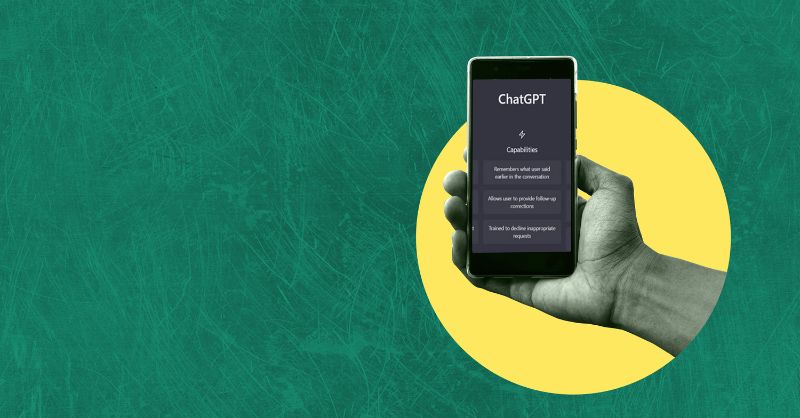- Professional Development
- Medicine & Nursing
- Arts & Crafts
- Health & Wellbeing
- Personal Development
HTML & CSS Coding for Beginners (Exam Included)
By Hudson
If you’re looking to start a career in HTML & CSS coding, but don’t know where to begin, this might be for you. This course is aimed at absolute beginners that have never done any coding before. Early on in the course, you’ll learn what coding is, what certain types of languages are used for, specifically HTML & CSS, and the types of careers available through learning HTML & CSS.

OneNote for Windows 10 - A Complete Guide Beginner
By iStudy UK
Learning Objectives Introduction , Getting Started with OneNote , Managing Notebooks , Working with Containers , Working with Text Containers , Adding Advanced Content , Working with Drawing Tools , Organizing Notebooks , Using Advanced OneNote Features , Conclusion Pre-Requisites Basic Computer Skills. Understanding Microsoft Office is helpful but not mandatory. Description This course is an introduction to, and in-depth look at OneNote for Windows. During the course, students will learn how OneNote can help them to organize their notes more efficiently, and allow them to access their content from anywhere. Students will also learn how to share the contents of their OneNote notebooks with others, and collaborate. Unit One: Basic Navigations in OneNote What is OneNote for Windows 00:02:00 Understanding the OneNote Environment 00:04:00 Navigating in OneNote 00:03:00 Changing Views in OneNote 00:04:00 Using Touch Gestures 00:01:00 Getting Help 00:03:00 Unit Two: Notebook Features Creating a Notebook 00:02:00 Creating Sections 00:04:00 Creating Pages 00:05:00 Opening an Existing Notebook 00:02:00 Unit Three: Containers and Images Adding a Text Container 00:03:00 Inserting an Image 00:06:00 Inserting Files 00:05:00 Working with Containers 00:03:00 Unit Four: Text Features Advanced Text Techniques 00:03:00 Formatting Text 00:07:00 Using the Built-In Styles 00:04:00 Working with Automatic Spell Check 00:04:00 Adding Date and Time 00:02:00 Inserting Tables 00:09:00 Unit Five: Clipping, Recording and Translating Adding a Screen Clipping 00:02:00 Adding Web Content 00:03:00 Working with Cut, Copy and Paste 00:04:00 Recording Audio 00:02:00 Using Voice to Text Dictation 00:02:00 Translating Notes 00:02:00 Inserting an Online Video 00:02:00 Unit Six: Drawing Features Using the Drawing Tools. 00:03:00 Creating a New Pen 00:04:00 Selecting Objects 00:02:00 Converting Ink to Type 00:01:00 Adding and Modifying Shapes 00:04:00 Converting Drawings to Shapes 00:02:00 Converting Ink or Text to Math 00:03:00 Graphing in OneNote 00:02:00 Working with the Ruler 00:02:00 Unit Seven: Advanced Features Using Tags 00:04:00 Creating Custom Tabs 00:04:00 Sending to OneNote from Outlook 00:04:00 Searching Content 00:04:00 Advanced Page Management 00:08:00 Advanced Section Management 00:06:00 Advanced Notebook Management 00:05:00 Unit Eight: Sharing and Printing Using Immersive Reader 00:01:00 Sharing a Notebook 00:03:00 Syncing Notebooks 00:04:00 Exploring Printing Options 00:03:00 Using Print to OneNote 00:02:00 Resource Resource - OneNote for Windows 10 - A Complete Guide Beginner 00:00:00 Final Exam Final Exam - OneNote for Windows 10 - A Complete Guide Beginner 00:20:00
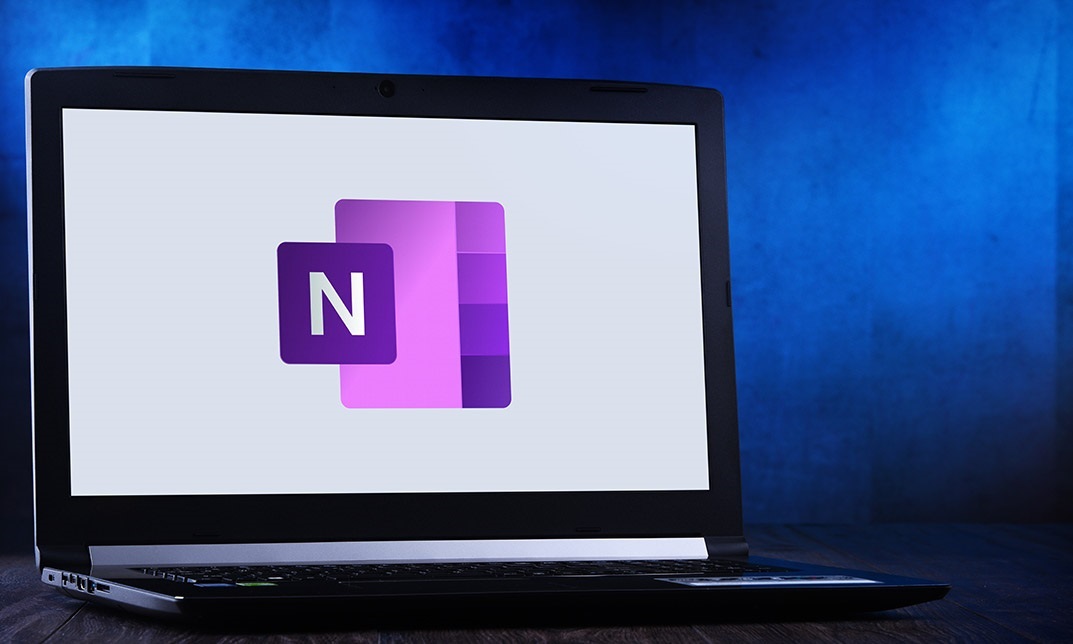
Description: Corel WordPerfect 12 is a word processing application with a long history on multiple personal computer platforms. In the first section of the course, you will get basic knowledge on foundation training along with Workspace manager, customizing spelling and grammar. You will be able to create, edit, and save documents. Secondly, the intermediate level explains to you how to use the file dialogue box, toolbar, page set up, save and print files, etc. It will also teach you all the tools and techniques required to operate any work making it more valuable. Moving on to the advanced level, you will learn the stuff such as creating and modifying charts, making tables, working with rows and columns, sorting data, etc. Following that, you will learn about the basic introduction, applications and advantages of using email. Besides, you will get a clear idea of the anatomy, interface, shortcut keys, inbox, outbox, basic email etiquette, and so much more. Finally, application training section teaches you about email applications, opening and closing the WordPerfect email application. Corel WordPerfect Complete Training Course is created to help you stand out among other co-workers and to perform better at work. Learning Outcomes: Opening and closing the program; understanding the interface; using menus, quickmenus, toolbars and dialog boxes How to use the programs toolbar and property bar, showing or hiding toolbars, customizing and managing it Typing text basics, selecting text with mouse, keyboard and menu, general tips and tricks Working with text via cutting, copying, pasting, using drag and drop, understanding insert and typeover mode, and using undo and redo How to save files for the first and second times, opening and closing files and/or document Utilizing the help menu, help topics, Corel tutor, specialized help, contextual help amd 'What's This' option Navigation through your cursor, scroll bars, keyboard, and the toolbar Using the object browser, go to dialog box, find the dialog box, and find and replace words Managing fonts through font face, size, bold, underline, italics, colour, quickfonts button, highlighting, and text's case through the property bar More font options through the dialog box, and advanced font tasks like embedding fonts and more Managing text position using the alignment, justification, line and paragraph spacing, ruler, tabs, margins and more options Spelling and grammar checking, using prompt-as-you-go, Grammatik, thesaurus, and the dictionary Opening, using, creating a template and organising projects Using PerfectExpert, and creaing envelopes and labels from the menu option Inserting data, time, symbols, using QuickWords, QuickCorrect, and smart quotes Ways to insert, suppress, remove page numbers, force pages and further insert line numbers Inserting clipart and pictures, reshaping and resizing graphics, positioning through the QuickMenu, ordering and flipping pictures, and adding borders How to use page view, draft view, two page view and zoom Using the print preview option to make adjustments and printing through various settings and options Switching between various documents, arranging document windows, moving text between documents, saving text in a separate file, and inserting documents Emailing and faxing your documents, and publishing them as PDF Affects of HTML on your document, previewing file in your browser, and publishing to HTML Making WordPerfect look like MS Office, opening office documents, saving office files, and using outlook contacts in WordPerfect Utilizing the WordPerfect file dialog box and toolbar options Saving your files using file extensions, viewing file properties, backing up your documents, and saving different versions Using page setup through margins, layout options, page size and orientation Explore the various printing options in order to get printouts Creating, expanding and saving Master documents; also creating, editing and removing subdocuments Understanding reveal codes window and un-revealing codes Examining code - like modifying, deleting, hard vs. soft; working with specific codes - character, sentence and paragraphs, etc.; and finding and replacing codes Applying built-in style using the property bar, updating existing styles, and creating your own style using QuickStyles and dialog boxes Creating and using document styles; and managing styles through the adding, saving and settings options Inserting and creating different list styles, and managing these list styles Utilizing QuickFormat and other formatting tools like the Make-It-Fit command and more Creating headers and footers, using the property bar, placing, suppressing, and deleting headers and footers Formatting text into columns, commenting on documents and reviewing them as well How to create watermark or text boxes Moving, resizing, adding borders and fill, adding captions, and wrapping text in text boxes Understand the basics of custom graphics and how to edit them to meet your needs Creating hyperlink and speed link within your documents Working with bookmarks and quickmarks Create table of contents, setting it up, generating and re-generating it, and using the document map Discover how to use WordPerfect, Microsoft Word, WordPerfect Classic, and Legal mode Customize toolbars, property bars, menus, keyboards, display settings and application bar options Modify WordPerfect environment, file settings, setting summary and conversion options Keep your spelling and grammar on check, change language preferences, add words to dictionary, and customize word list Understand the table structure and use tables property bar, QuickCreate, table menu and perfect expert to manage tables Insert, delete, resize, join and split cells or columns and rows Format tables through cells rotation option, setting vertical alignment, adding borders and fill, using speedformat, and creating or deleting speedformat styles Carry out advanced table tasks by using QuickSum, creating formulas, changing numeric formula of a cell, converting table to tabbed text and vice versa Understand the structure of charts, insert charts, how interface differs when working with them, move, resize, and delete them Changing chart type, chart colours and fonts, legend box, and your perspective Sort out data using sort dialog, setting sort options, creating custom sort, and outputting sort results to a disk Importing and linking spreadsheets or databases, and inserting objects and other file types Merging mail, creating data file, entering your data, using meal merge toolbar in data file Finding records; navigating between records and fields; modifying field names; adding, deleting and editing records Create form documents, add merge fields and merge codes, performing the merge, and creating envelopes during the merge Get an overview of the XML interface, creating new documents, publishing to XML, and converting existing documents to XML Using macro toolbars and visual basic editor along with recording, playing, editing and deleting macros Downloading the OfficeReady browser, using it and templates from the browser How to searchfor files in WordPerfect, starting the WordPerfect when Windows starts, and the differences between Windows Clipboard vs. Corel Clipbook Email address structure, the benefits of email, email etiquette, understand spam and viruses, and digital signatures Common email applications, opening and closing the WordPerfect email application, understanding its structure and getting help Using the folder list, main menus, toolbar, shortcut menus, shortcut keys and dialogue boxes Opening your inbox and messages, switching between open messages, closing email messages, and adding and removing message list headings Using the contact list, searching for messages, creating folders, and moving messages to a folder Sorting and deleting messages, restoring and emptying deleted items Flagging messages, marking messages as read or unread, opening and saving attachments, using reply & reply to all, and forwarding messages options How to print your messages using the print preview, print commands, choosing a print range, and setting the number of copies Creating and addressing messages; adding a subject; composing message; using the cut, copy and paste options and sending the message Adding and removing attachments, changing priority, and copying text into a message Explore the differences between HTML and Plain text emails, set up default text fonts, add images, and spell checks Adding people to your contact list, how to create a distribution list, and adding and removing addresses from the distribution list Understanding the structure of email addresses, advantages of email, email etiquette, spams and viruses, and digital signatures Common email applications, opening and closing the WordPerfect email application, understanding its structure and getting help Utilizing the folder list, main menus, toolbar, shortcut menus, shortcut keys and dialogue boxes Opening your inbox and messages, switching between open messages, closing email messages, and adding and removing message list headings Best ways to use the contact list, search for messages, create folders, and moving messages to a folder Sorting and deleting messages, restoring and emptying deleted items Discover more about message tools through flagging, marking messages as read or unread, opening and saving attachments, using reply and forwarding messages options How to print your messages using the print preview, print commands, choosing a print range, and setting the number of copies Creating and addressing messages; adding a subject; composing message; using the cut, copy and paste options and sending the message Advanced message tools like adding and removing attachments, changing priority, copying text into a message Compare HTML vs. Plain text emails, set up default text fonts, add images, and check spellings Adding people to your contact list, how to create a distribution list, and changing the addresses from the distribution list Assessment: At the end of the course, you will be required to sit for an online MCQ test. Your test will be assessed automatically and immediately. You will instantly know whether you have been successful or not. Before sitting for your final exam you will have the opportunity to test your proficiency with a mock exam. Certification: After completing and passing the course successfully, you will be able to obtain an Accredited Certificate of Achievement. Certificates can be obtained either in hard copy at a cost of £39 or in PDF format at a cost of £24. Who is this Course for? Corel WordPerfect Complete Training Course is certified by CPD Qualifications Standards and CiQ. This makes it perfect for anyone trying to learn potential professional skills. As there is no experience and qualification required for this course, it is available for all students from any academic background. Requirements Our Corel WordPerfect Complete Training Course is fully compatible with any kind of device. Whether you are using Windows computer, Mac, smartphones or tablets, you will get the same experience while learning. Besides that, you will be able to access the course with any kind of internet connection from anywhere at any time without any kind of limitation. Career Path After completing this course you will be able to build up accurate knowledge and skills with proper confidence to enrich yourself and brighten up your career in the relevant job market. Module - 1 OPENING COREL WORDPERFECT 12 00:30:00 MORE ABOUT TOOLBARS 00:30:00 CREATING AND SELECTING TEXT 00:30:00 WORKING WITH TEXT 00:30:00 WORKING WITH YOUR DOCUMENT 00:30:00 FINDING HELP 00:30:00 BASIC NAVIGATION 00:15:00 USING WORDPERFECT'S TOOLS TO NAVIGATE THROUGH YOUR DOCUMENT 00:30:00 USING FONTS ON THE PROPERTY BAR 00:30:00 USING THE FONTS DIALOG BOX 00:30:00 ADVANCED FONT TASKS 01:00:00 CHANGING TEXT'S POSITION 00:30:00 ADVANCED TEXT POSITIONING 00:30:00 LANGUAGE TOOLS 00:30:00 PROJECTS 01:00:00 OTHER PRE-FORMATTED DOCUMENTS 00:30:00 USING TIMESAVING TOOLS 01:00:00 USING PAGE NUMBERS 00:30:00 ADDING PICTURES 01:00:00 VIEWING YOUR DOCUMENT 00:30:00 USING PRINT PREVIEW 00:30:00 PRINTING YOUR DOCUMENT 00:30:00 WORKING WITH MULTIPLE DOCUMENTS 00:30:00 SENDING YOUR DOCUMENT ELSEWHERE 00:30:00 CREATING A WEB PAGE 00:15:00 WORDPERFECT AND MICROSOFT OFFICE 00:30:00 Module - 2 USING THE FILE DIALOG BOX 01:00:00 USING TOOLBARS 00:15:00 SAVING YOUR FILES 00:30:00 USING PAGE SETUP 00:30:00 PRINTING YOUR FILES 00:30:00 USING MASTER DOCUMENTS AND SUBDOCUMENTS 01:00:00 REVEALING CODES 00:30:00 EXAMINING CODE 00:30:00 SPECIFIC CODES 00:30:00 FINDING AND REPLACING CODES 00:30:00 APPLYING A BUILT-IN STYLE 00:30:00 CREATING A STYLE 00:30:00 USING DOCUMENT STYLES 00:30:00 MANAGING LIST STYLES 00:30:00 USING LIST STYLES 01:00:00 MANAGING LIST STYLES 00:30:00 USING QUICKFORMAT 01:00:00 OTHER FORMATTING TOOLS 01:00:00 CREATING HEADERS AND FOOTERS 00:30:00 FORMATTING TEXT INTO COLUMNS 01:00:00 COMMENTING ON A DOCUMENT 01:00:00 REVIEWING A DOCUMENT 01:00:00 CREATING A WATERMARK 00:30:00 CREATING TEXT BOXES 00:30:00 JAZZING UP TEXT BOXES 01:00:00 THE BASICS OF CUSTOM GRAPHICS 00:30:00 EDITING CUSTOM GRAPHICS 01:00:00 CREATING LINKS TO OUTSIDE YOUR DOCUMENT 00:30:00 WORKING WITH BOOKMARKS 00:30:00 WORKING WITH QUICKMARKS 00:30:00 CREATING A TABLE OF CONTENTS 01:00:00 Module - 3 Using the Workspace Manager 00:30:00 Customizing How You Interact With Word 00:15:00 Customizing How WordPerfect Interacts With Data 00:30:00 Customizing Spelling and Grammar 00:30:00 Creating a Basic Table 01:00:00 Working With Rows and Columns 00:30:00 Formatting a Table 00:30:00 Advanced Table Tasks 01:00:00 Creating Charts 00:30:00 Modifying Charts 00:30:00 Sorting Data 01:00:00 Using Data From Other Applications 00:30:00 Mail Merge Basics 00:30:00 Modifying Your Data 00:30:00 Finalizing the Merge 00:30:00 Creating an XML Document 01:00:00 Macros 01:00:00 Using the OfficeReady Browser 00:30:00 WordPerfect and Windows 01:00:00 Module - 4 All About E-mail 00:30:00 Getting Started 01:00:00 Components of the Mail Interface 00:30:00 Working with Messages 01:00:00 Managing Mail 01:00:00 Working With Messages 00:30:00 Message Tools 01:00:00 Printing Messages 00:30:00 Creating Messages 01:00:00 Advanced Message Tools 01:00:00 Working With E-mail 01:00:00 Address Tools 01:00:00 Module - 5 All About E-mail 00:15:00 Getting Started 00:30:00 Components of the Mail Interface 00:30:00 Working with Messages 00:30:00 Managing Mail 01:00:00 Working With Messages 00:30:00 Message Tools 00:30:00 Printing Messages 00:30:00 Creating Messages 00:30:00 Advanced Message Tools 00:30:00 Working With E-mail 00:30:00 Address Tools 00:30:00 Order Your Certificate and Transcript Order Your Certificates and Transcripts 00:00:00

Description Master the advanced features of Adobe InDesign CC to create to create amazing graphical works such as posters, flyers, brochures, magazines, newspapers, presentations, books and ebooks. So what are you waiting for, begin your journey with the comprehensive course Adobe InDesign CC Advanced. Adobe InDesign CC helps you to create and enhance your photos, images, 3D artwork, and many more. Throughout the course, you will be acquainted with the advanced features of Adobe InDesign CC. You will learn the advanced document setups along with the intensive discussion on saving templates and using various types of page sizes and actions. The process of modifying text flow with breaks, tabs, jump lines, and using text on a path and text outlines, applying text styles, nested styles, etc. will be discussed in the course. You will also understand hyphenation, justification, and know how to place Illustrator files, InCopy and anchored objects. Finally, the course covers the methods of using convert table, interactive elements, and the right ways of organizing swatches. Assessment: This course does not involve any MCQ test. Students need to answer assignment questions to complete the course, the answers will be in the form of written work in pdf or word. Students can write the answers in their own time. Once the answers are submitted, the instructor will check and assess the work. Certification: After completing and passing the course successfully, you will be able to obtain an Accredited Certificate of Achievement. Certificates can be obtained either in hard copy at a cost of £39 or in PDF format at a cost of £24. Who is this Course for? Adobe InDesign CC Advanced is certified by CPD Qualifications Standards and CiQ. This makes it perfect for anyone trying to learn potential professional skills. As there is no experience and qualification required for this course, it is available for all students from any academic background. Requirements Our Adobe InDesign CC Advanced is fully compatible with any kind of device. Whether you are using Windows computer, Mac, smartphones or tablets, you will get the same experience while learning. Besides that, you will be able to access the course with any kind of internet connection from anywhere at any time without any kind of limitation. Career Path After completing this course you will be able to build up accurate knowledge and skills with proper confidence to enrich yourself and brighten up your career in the relevant job market. Introduction Introduction FREE 00:04:00 Advanced Document Setup Saving to Previous Versions 00:02:00 Saving Templates 00:03:00 Using Different Page Sizes 00:03:00 Sectioning for Page Numbering 00:07:00 Working with Text Flow Using Breaks 00:06:00 Working with Tabs 00:05:00 Creating Jump Lines 00:05:00 Auto-sizing Text Frames 00:03:00 Using Text on a Path 00:08:00 Working with Text Outlines 00:03:00 Advanced Text Options Replacing Fonts 00:04:00 Changing Text Formatting 00:04:00 Applying Character Formatting 00:04:00 Using Bullets and Numbering 00:04:00 Understanding Types of Spaces 00:05:00 Understanding Types of Dashes 00:06:00 Using Grep 00:04:00 Editing AutoCorrect 00:03:00 Beyond the Basics - Text Styles Loading Styles 00:03:00 Redefining Styles 00:03:00 Creating Group Styles 00:03:00 Using Nested Styles 00:05:00 Using Hyphenation and Justification 00:05:00 Understanding Keep Options 00:02:00 Breaking a Link to a Style 00:02:00 Advanced Place Options Using Place Text Options 00:06:00 Using Place Image Options 00:10:00 Placing Adobe Illustrator Files 00:03:00 Using Metadata Caption 00:06:00 Placing InCopy Documents 00:05:00 Using Anchored Objects 00:05:00 Illustration in InDesign Using the Pen Tool 00:08:00 Using the Direct Selection Tool 00:02:00 Understanding Pathfinder Panel Basics 00:07:00 Using Advanced Alignment 00:04:00 Organizing Swatches Using Color Groups 00:03:00 Loading Swatches 00:01:00 Loading the CC Libraries 00:05:00 Converting Tables Converting a Table to Text 00:02:00 Converting Text to a Table 00:02:00 Working with Headers and Footers 00:04:00 Embedding Cell Styles into Table Styles 00:05:00 Working with Long Documents Creating Books 00:04:00 Developing a Table of Contents and Bookmarks 00:09:00 Creating Interactive Elements Inserting QR Codes 00:05:00 Creating Bookmarks 00:04:00 Using Hyperlinks 00:05:00 Applying Page Transitions and Exporting to PDFs 00:05:00 Conclusion Course Recap 00:03:00 Certificate and Transcript Order Your Certificates and Transcripts 00:00:00

After Effects CC Complete Course - Set Anything In Motion
By Lead Academy
This comprehensive force empowers you to create stunning visual effects and motion graphics with Adobe After Effects CC. From mastering keyframe animation to understanding advanced techniques you will bring your ideas to life with captivating animations and seamless transitions. This Course At A Glance Accredited by CPD UK Endorsed by Quality Licence Scheme Learn how to replace a phone or Laptop screen Understand 3D screen capture Know social media poster animation Learn how to create a text box and align Understand the anchor point and scaling Know how to animate the text box Learn the grand reveal Understand how to fit the text in the box Discover the interface and keyword shortcuts Learn how to do animating illustration in after effects CC Know how to start up with speed control Understand animating shapes and type layers Learn how to create and publish your videos on social media After Effects CC Complete Course - Set Anything In Motion Overview This comprehensive course is beneficial for those who want to know how to set the project file, add and scale the background, add text, animate and understand music settings. You will have a broad understanding of viral style texting, such as creating a text box and aligning, knowing the anchor point and scaling, and steps to animate the text box. This online course will teach you the grand reveal, camera action, screen capture, and social media poster animation. By the end of the course, you will have a solid understanding of the aftereffects fundamentals to create an Instagram story, screen capture software, and social media poster animation. Who should take this course? This aftereffect cc complete course is suitable for those who wish to learn compositing, visual effects and motion graphics. It is ideal for those who want to enhance their skills and learn techniques to improve videos. Entry Requirement There are no academic entry requirements for this after effects CC complete course - set anything in motion course, and it is open to students of all academic backgrounds. However, you are required to have a laptop/desktop/tablet or smartphone and a good internet connection. Assessment Method This after effects CC complete course - set anything in motion assesses learners through multiple-choice questions (MCQs). Upon successful completion of the modules, learners must answer MCQs to complete the assessment procedure. Through the MCQs, it is measured how much a learner could grasp from each section. In the assessment pass mark is 60%. Course Curriculum After Effect Basics Create an Instagram Story Introduction Set Up Our Project File Add and Scale Our Background Add Our Text Animate Music, Render and Congratulations! Viral Style Text Training Create a Text Box and Align The Anchor Point and Scaling Animating the Text Box Fit the Text in the Box The Grand Reveal Render and Congratulations! Screen Capture and Camera Action Screen Capture Software Replace a Phone or Laptop Screen 3D Screen Capture Web Browser Project Social Media Poster Animation Intro The Master Plan Time to Design Time to Design Animate Your Image Let's Talk About Text, Baby Shake That Button Texture, Render, Congratulations! Supplementary Resources Supplementary Resources - After Effects CC Complete Course - Set Anything in Motion Assessment Assessment - After Effects CC Complete Course - Set Anything in Motion Order Your Certificate Now Order Your Certificate of Achievement Get Your Insurance Now Get Your Insurance Now Feedback Feedback Recognised Accreditation CPD Certification Service This course is accredited by continuing professional development (CPD). CPD UK is globally recognised by employers, professional organisations, and academic institutions, thus a certificate from CPD Certification Service creates value towards your professional goal and achievement. CPD certificates are accepted by thousands of professional bodies and government regulators here in the UK and around the world. Many organisations look for employees with CPD requirements, which means, that by doing this course, you would be a potential candidate in your respective field. Quality Licence Scheme Endorsed The Quality Licence Scheme is a brand of the Skills and Education Group, a leading national awarding organisation for providing high-quality vocational qualifications across a wide range of industries. It will give you a competitive advantage in your career, making you stand out from all other applicants and employees. Certificate of Achievement Endorsed Certificate from Quality Licence Scheme After successfully passing the MCQ exam you will be eligible to order the Endorsed Certificate by Quality Licence Scheme. The Quality Licence Scheme is a brand of the Skills and Education Group, a leading national awarding organisation for providing high-quality vocational qualifications across a wide range of industries. It will give you a competitive advantage in your career, making you stand out from all other applicants and employees. There is a Quality Licence Scheme endorsement fee to obtain an endorsed certificate which is £65. Certificate of Achievement from Lead Academy After successfully passing the MCQ exam you will be eligible to order your certificate of achievement as proof of your new skill. The certificate of achievement is an official credential that confirms that you successfully finished a course with Lead Academy. Certificate can be obtained in PDF version at a cost of £12, and there is an additional fee to obtain a printed copy certificate which is £35. FAQs Is CPD a recognised qualification in the UK? CPD is globally recognised by employers, professional organisations and academic intuitions, thus a certificate from CPD Certification Service creates value towards your professional goal and achievement. CPD-certified certificates are accepted by thousands of professional bodies and government regulators here in the UK and around the world. Are QLS courses recognised? Although QLS courses are not subject to Ofqual regulation, they must adhere to an extremely high level that is set and regulated independently across the globe. A course that has been approved by the Quality Licence Scheme simply indicates that it has been examined and evaluated in terms of quality and fulfils the predetermined quality standards. When will I receive my certificate? For CPD accredited PDF certificate it will take 24 hours, however for the hardcopy CPD certificate takes 5-7 business days and for the Quality License Scheme certificate it will take 7-9 business days. Can I pay by invoice? Yes, you can pay via Invoice or Purchase Order, please contact us at info@lead-academy.org for invoice payment. Can I pay via instalment? Yes, you can pay via instalments at checkout. How to take online classes from home? Our platform provides easy and comfortable access for all learners; all you need is a stable internet connection and a device such as a laptop, desktop PC, tablet, or mobile phone. The learning site is accessible 24/7, allowing you to take the course at your own pace while relaxing in the privacy of your home or workplace. Does age matter in online learning? No, there is no age limit for online learning. Online learning is accessible to people of all ages and requires no age-specific criteria to pursue a course of interest. As opposed to degrees pursued at university, online courses are designed to break the barriers of age limitation that aim to limit the learner's ability to learn new things, diversify their skills, and expand their horizons. When I will get the login details for my course? After successfully purchasing the course, you will receive an email within 24 hours with the login details of your course. Kindly check your inbox, junk or spam folder, or you can contact our client success team via info@lead-academy.org
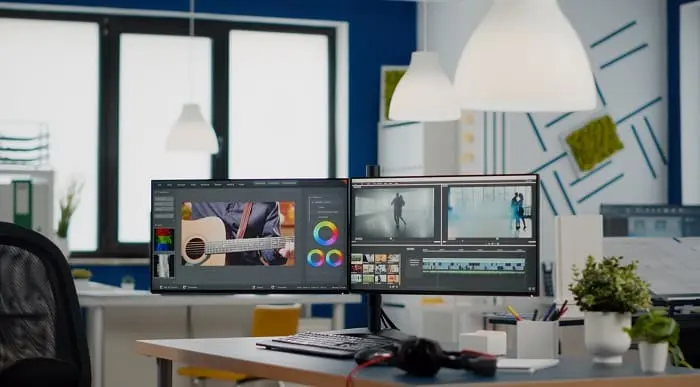
Corel WordPerfect is a word processing application with a long history on multiple personal computer platforms. Level 3 Diploma in Corel WordPerfect 12 is designed to help you in using WordPerfect 12 to become much more productive and efficient. The course is divided into three sections. In the first section of the course, you will get basic knowledge on foundation training along with Workspace manager, customizing spelling and grammar. Following that, you will move to an intermediate level where you will learn about creating and modifying charts, sorting data, basics of mail merge, creating XML document and so much more. After completing the intermediate level you will look forward to advanced modules. This module covers Macros, uses of the OfficeReady browser, WordPerfect, and Windows. By the end of this course, you will be able to customize toolbars, property bars, keyboards, menu bar, display settings etc. This course is a complete course for you. So save your time and money by enrolling in this course today. Learning Outcomes: Opening and closing the program; understanding the interface; using menus, quickmenus, toolbars and dialog boxes How to use the programs toolbar and property bar, showing or hiding toolbars, customizing and managing it Typing text basics, selecting text with mouse, keyboard and menu, general tips and tricks Working with text via cutting, copying, pasting, using drag and drop, understanding insert and typeover mode, and using undo and redo How to save files for the first and second times, opening and closing files and/or document Utilizing the help menu, help topics, Corel tutor, specialized help, contextual help amd 'What's This' option Navigation through your cursor, scroll bars, keyboard, and the toolbar Using the object browser, go to dialog box, find the dialog box, and find and replace words Managing fonts through font face, size, bold, underline, italics, colour, quickfonts button, highlighting, and text's case through the property bar More font options through the dialog box, and advanced font tasks like embedding fonts and more Managing text position using the alignment, justification, line and paragraph spacing, ruler, tabs, margins and more options Spelling and grammar checking, using prompt-as-you-go, Grammatik, thesaurus, and the dictionary Opening, using, creating a template and organising projects Using PerfectExpert, and creaing envelopes and labels from the menu option Inserting data, time, symbols, using QuickWords, QuickCorrect, and smart quotes Ways to insert, suppress, remove page numbers, force pages and further insert line numbers Inserting clipart and pictures, reshaping and resizing graphics, positioning through the QuickMenu, ordering and flipping pictures, and adding borders How to use page view, draft view, two page view and zoom Using the print preview option to make adjustments and printing through various settings and options Switching between various documents, arranging document windows, moving text between documents, saving text in a separate file, and inserting documents Emailing and faxing your documents, and publishing them as PDF Affects of HTML on your document, previewing file in your browser, and publishing to HTML Making WordPerfect look like MS Office, opening office documents, saving office files, and using outlook contacts in WordPerfect Utilizing the WordPerfect file dialog box and toolbar options Saving your files using file extensions, viewing file properties, backing up your documents, and saving different versions Using page setup through margins, layout options, page size and orientation Explore the various printing options in order to get printouts Creating, expanding and saving Master documents; also creating, editing and removing subdocuments Understanding reveal codes window and un-revealing codes Examining code - like modifying, deleting, hard vs. soft; working with specific codes - character, sentence and paragraphs, etc.; and finding and replacing codes Applying built-in style using the property bar, updating existing styles, and creating your own style using QuickStyles and dialog boxes Creating and using document styles; and managing styles through the adding, saving and settings options Inserting and creating different list styles, and managing these list styles Utilizing QuickFormat and other formatting tools like the Make-It-Fit command and more Creating headers and footers, using the property bar, placing, suppressing, and deleting headers and footers Formatting text into columns, commenting on documents and reviewing them as well How to create watermark or text boxes Moving, resizing, adding borders and fill, adding captions, and wrapping text in text boxes Understand the basics of custom graphics and how to edit them to meet your needs Creating hyperlink and speed link within your documents Working with bookmarks and quickmarks Create table of contents, setting it up, generating and re-generating it, and using the document map Discover how to use WordPerfect, Microsoft Word, WordPerfect Classic, and Legal mode Customize toolbars, property bars, menus, keyboards, display settings and application bar options Modify WordPerfect environment, file settings, setting summary and conversion options Keep your spelling and grammar on check, change language preferences, add words to dictionary, and customize word list Understand the table structure and use tables property bar, QuickCreate, table menu and perfect expert to manage tables Insert, delete, resize, join and split cells or columns and rows Format tables through cells rotation option, setting vertical alignment, adding borders and fill, using speedformat, and creating or deleting speedformat styles Carry out advanced table tasks by using QuickSum, creating formulas, changing numeric formula of a cell, converting table to tabbed text and vice versa Understand the structure of charts, insert charts, how interface differs when working with them, move, resize, and delete them Changing chart type, chart colours and fonts, legend box, and your perspective Sort out data using sort dialog, setting sort options, creating custom sort, and outputting sort results to a disk Importing and linking spreadsheets or databases, and inserting objects and other file types Merging mail, creating data file, entering your data, using meal merge toolbar in data file Finding records; navigating between records and fields; modifying field names; adding, deleting and editing records Create form documents, add merge fields and merge codes, performing the merge, and creating envelopes during the merge Get an overview of the XML interface, creating new documents, publishing to XML, and converting existing documents to XML Using macro toolbars and visual basic editor along with recording, playing, editing and deleting macros Downloading the OfficeReady browser, using it and templates from the browser How to searchfor files in WordPerfect, starting the WordPerfect when Windows starts, and the differences between Windows Clipboard vs. Corel Clipbook Assessment: At the end of the course, you will be required to sit for an online MCQ test. Your test will be assessed automatically and immediately. You will instantly know whether you have been successful or not. Before sitting for your final exam you will have the opportunity to test your proficiency with a mock exam. Certification: After completing and passing the course successfully, you will be able to obtain an Accredited Certificate of Achievement. Certificates can be obtained either in hard copy at a cost of £39 or in PDF format at a cost of £24. Who is this Course for? Level 3 Diploma in Corel WordPerfect 12 is certified by CPD Qualifications Standards and CiQ. This makes it perfect for anyone trying to learn potential professional skills. As there is no experience and qualification required for this course, it is available for all students from any academic background. Requirements Our Level 3 Diploma in Corel WordPerfect 12 is fully compatible with any kind of device. Whether you are using Windows computer, Mac, smartphones or tablets, you will get the same experience while learning. Besides that, you will be able to access the course with any kind of internet connection from anywhere at any time without any kind of limitation. Career Path After completing this course you will be able to build up accurate knowledge and skills with proper confidence to enrich yourself and brighten up your career in the relevant job market. Module : 1 OPENING COREL WORDPERFECT 12 00:30:00 MORE ABOUT TOOLBARS 00:30:00 CREATING AND SELECTING TEXT 00:30:00 WORKING WITH TEXT 00:30:00 WORKING WITH YOUR DOCUMENT 00:30:00 FINDING HELP 00:30:00 BASIC NAVIGATION 00:15:00 USING WORDPERFECT'S TOOLS TO NAVIGATE THROUGH YOUR DOCUMENT 00:30:00 USING FONTS ON THE PROPERTY BAR 00:30:00 USING THE FONTS DIALOG BOX 00:30:00 ADVANCED FONT TASKS 01:00:00 CHANGING TEXT'S POSITION 00:30:00 ADVANCED TEXT POSITIONING 00:30:00 LANGUAGE TOOLS 00:30:00 PROJECTS 01:00:00 OTHER PRE-FORMATTED DOCUMENTS 00:30:00 USING TIMESAVING TOOLS 01:00:00 USING PAGE NUMBERS 00:30:00 ADDING PICTURES 01:00:00 VIEWING YOUR DOCUMENT 00:30:00 USING PRINT PREVIEW 00:30:00 PRINTING YOUR DOCUMENT 00:30:00 WORKING WITH MULTIPLE DOCUMENTS 00:30:00 SENDING YOUR DOCUMENT ELSEWHERE 00:30:00 CREATING A WEB PAGE 00:15:00 WORDPERFECT AND MICROSOFT OFFICE 00:30:00 Module : 2 USING THE FILE DIALOG BOX 01:00:00 USING TOOLBARS 00:15:00 SAVING YOUR FILES 00:30:00 USING PAGE SETUP 00:30:00 PRINTING YOUR FILES 00:30:00 USING MASTER DOCUMENTS AND SUBDOCUMENTS 01:00:00 REVEALING CODES 00:30:00 EXAMINING CODE 00:30:00 SPECIFIC CODES 00:30:00 FINDING AND REPLACING CODES 00:30:00 APPLYING A BUILT-IN STYLE 00:30:00 CREATING A STYLE 00:30:00 USING DOCUMENT STYLES 00:30:00 MANAGING STYLES 00:30:00 USING LIST STYLES 01:00:00 MANAGING LIST STYLES 00:30:00 USING QUICKFORMAT 01:00:00 OTHER FORMATTING TOOLS 01:00:00 CREATING HEADERS AND FOOTERS 00:30:00 FORMATTING TEXT INTO COLUMNS 01:00:00 COMMENTING ON A DOCUMENT 01:00:00 REVIEWING A DOCUMENT 01:00:00 CREATING A WATERMARK 00:30:00 CREATING TEXT BOXES 00:30:00 JAZZING UP TEXT BOXES 01:00:00 THE BASICS OF CUSTOM GRAPHICS 00:30:00 EDITING CUSTOM GRAPHICS 01:00:00 CREATING LINKS TO OUTSIDE YOUR DOCUMENT 00:30:00 WORKING WITH BOOKMARKS 00:30:00 WORKING WITH QUICKMARKS 00:30:00 CREATING A TABLE OF CONTENTS 01:00:00 Module : 3 Using the Workspace Manager 00:30:00 Customizing How You Interact With Word 00:15:00 Customizing How WordPerfect Interacts With Data 00:30:00 Customizing Spelling and Grammar 00:30:00 Creating a Basic Table 01:00:00 Working With Rows and Columns 00:30:00 Formatting a Table 00:30:00 Advanced Table Tasks 01:00:00 Creating Charts 00:30:00 Modifying Charts 00:30:00 Sorting Data 01:00:00 Using Data From Other Applications 00:30:00 Mail Merge Basics 00:30:00 Modifying Your Data 00:30:00 Finalizing the Merge 00:30:00 Creating an XML Document 01:00:00 Macros 01:00:00 Using the OfficeReady Browser 00:30:00 WordPerfect and Windows 01:00:00 Order Your Certificate and Transcript Order Your Certificates and Transcripts 00:00:00

Description: This Microsoft Office 2007 Word Beginners - Complete Video Course will provide you with an overview of the features and functions of Microsoft Office Word 2007. This level will teach you the basic elements and functions of Microsoft Word 2007. You will learn to work in the word environment, open, move around in, and close a document, display different views of a document, create and save a document, make changes to a document, insert saved text, find and replace text, correct spelling and grammatical errors, create and modify lists, quickly format text, and paragraphs, manually change the look of characters, manually change the look of paragraphs, change a document's theme, insert ready-made document parts, insert and modify pictures, change a document's background, use a picture as a watermark, preview a document, control what appears on each page, finalize a document, print a document. If you want to learn the beginning-level Word 2007 skills, you can join this course. Assessment: At the end of the course, you will be required to sit for an online MCQ test. Your test will be assessed automatically and immediately. You will instantly know whether you have been successful or not. Before sitting for your final exam you will have the opportunity to test your proficiency with a mock exam. Certification: After completing and passing the course successfully, you will be able to obtain an Accredited Certificate of Achievement. Certificates can be obtained either in hard copy at a cost of £39 or in PDF format at a cost of £24. Who is this Course for? Microsoft Office 2007 Word Beginners - Complete Video Course is certified by CPD Qualifications Standards and CiQ. This makes it perfect for anyone trying to learn potential professional skills. As there is no experience and qualification required for this course, it is available for all students from any academic background. Requirements Our Microsoft Office 2007 Word Beginners - Complete Video Course is fully compatible with any kind of device. Whether you are using Windows computer, Mac, smartphones or tablets, you will get the same experience while learning. Besides that, you will be able to access the course with any kind of internet connection from anywhere at any time without any kind of limitation. Career Path After completing this course you will be able to build up accurate knowledge and skills with proper confidence to enrich yourself and brighten up your career in the relevant job market. Getting Started The Word Window FREE 00:06:00 New Documents 00:22:00 Word Help 00:03:00 Navigation and Selection Techniques Document Navigation 00:16:00 Selection Techniques 00:05:00 Editing Text Working with Text 00:09:00 Using the Undo and Redo Commands 00:04:00 Cutting, Copying, and Pasting Text 00:06:00 Formatting Text Character Formatting 00:14:00 Tab Settings 00:13:00 Paragraph Formatting 00:10:00 Paragraph Spacing and Indents 00:08:00 Automatic Formatting 00:03:00 Tables Creating Tables 00:06:00 Working with Table Content 00:07:00 Changing Table Structure 00:10:00 Page Layout Headers and Footers 00:07:00 Margins 00:09:00 Page Breaks 00:03:00 Proofing and Printing Documents Checking Spelling and Grammar 00:14:00 Using Auto Correct 00:08:00 Finding and Replacing Text 00:10:00 Printing Documents 00:06:00 Graphics Adding Graphics and Clip Art 00:04:00 Working with Graphics 00:07:00 Mock Exam Mock Exam- Microsoft Office 2007 Word Beginners - Complete Video Course 00:20:00 Final Exam Final Exam- Microsoft Office 2007 Word Beginners - Complete Video Course 00:20:00 Certificate and Transcript Order Your Certificates and Transcripts 00:00:00
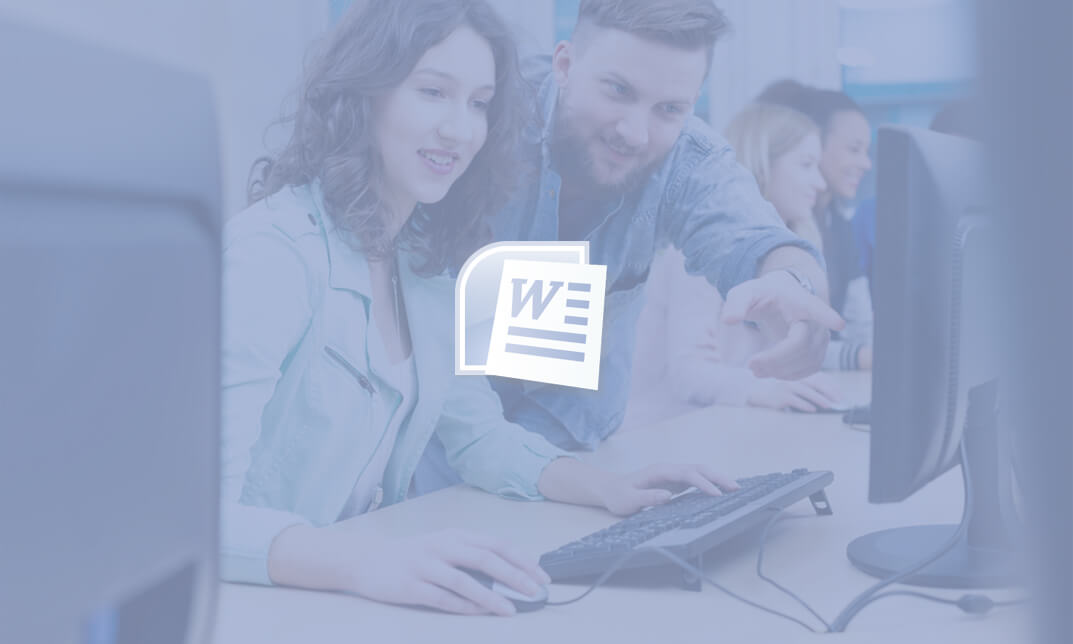
Adobe After Effects Training
By SkillWise
Overview Uplift Your Career & Skill Up to Your Dream Job - Learning Simplified From Home! Kickstart your career & boost your employability by helping you discover your skills, talents, and interests with our special Adobe After Effects Training Course. You'll create a pathway to your ideal job as this course is designed to uplift your career in the relevant industry. It provides the professional training that employers are looking for in today's workplaces. The Adobe After Effects Training Course is one of the most prestigious training offered at Skillwise and is highly valued by employers for good reason. This Adobe After Effects Training Course has been designed by industry experts to provide our learners with the best learning experience possible to increase their understanding of their chosen field. This Adobe After Effects Training Course, like every one of Skillwise's courses, is meticulously developed and well-researched. Every one of the topics is divided into elementary modules, allowing our students to grasp each lesson quickly. At Skillwise, we don't just offer courses; we also provide a valuable teaching process. When you buy a course from Skillwise, you get unlimited Lifetime access with 24/7 dedicated tutor support. Why buy this Adobe After Effects Training ? Lifetime access to the course forever Digital Certificate, Transcript, and student ID are all included in the price Absolutely no hidden fees Directly receive CPD Quality Standard-accredited qualifications after course completion Receive one-to-one assistance every weekday from professionals Immediately receive the PDF certificate after passing. Receive the original copies of your certificate and transcript on the next working day Easily learn the skills and knowledge from the comfort of your home Certification After studying the course materials of the Adobe After Effects Training there will be a written assignment test which you can take either during or at the end of the course. After successfully passing the test you will be able to claim the PDF certificate for free. Original Hard Copy certificates need to be ordered at an additional cost of £8. Who is this course for? This Adobe After Effects Training course is ideal for Students Recent graduates Job Seekers Anyone interested in this topic People already work in relevant fields and want to polish their knowledge and skills. Prerequisites This Adobe After Effects Training does not require you to have any prior qualifications or experience. You can just enrol and start learning. This Adobe After Effects Training was made by professionals and it is compatible with all PCs, Macs, tablets, and smartphones. You will be able to access the course from anywhere at any time as long as you have a good enough internet connection. Career path As this course comes with multiple courses included as a bonus, you will be able to pursue multiple occupations. This Adobe After Effects Training is a great way for you to gain multiple skills from the comfort of your home. Course Promo Learn After Effects for Social Media Promo 00:01:00 Project #1(Beginner) - Create an Instagram Story Quick Introduction 00:01:00 Set up Our Project File 00:04:00 Add Our Background and Animate it 00:06:00 Throw in Some Text 00:06:00 Animate the Text In and Out 00:11:00 Music, Render 00:05:00 Project #2 (Intermediate) - Create "Viral Style" Text Boxes and Learn Animation Create a Text Box and Align 00:04:00 The Anchor Point & Scaling 00:06:00 Animating the Text Box 00:04:00 Fit the Text in the Box 00:05:00 The Grand Reveal 00:04:00 Render and Congratulations 00:08:00 Project#3 (Advanced) Screen Capture and Web Presentation Project Screen Capture Software 00:05:00 Replace a Phone or Laptop Screen 00:10:00 Create a '3D' Display 00:09:00 PROJECT - Create your own Web Browser 00:16:00 Project #4 (Advanced) Create a Social Media Animated Poster Social Media Project Introduction 00:02:00 The Master Plan 00:08:00 Time to Design 00:16:00 Trim Paths 00:04:00 Animate Your Image 00:06:00 Let's Talk About Text 00:17:00 Shake that Button 00:09:00 Texture, Render, Congratulations 00:11:00 Assignment Assignment - Adobe After Effects Training 02:28:00 Order Your Certificate Order Your Certificate QLS