- Professional Development
- Medicine & Nursing
- Arts & Crafts
- Health & Wellbeing
- Personal Development
Description Register on the Hands on Programming on AutoCAD to Excel Using VB.NET today and build the experience, skills and knowledge you need to enhance your professional development and work towards your dream job. Study this course through online learning and take the first steps towards a long-term career. The course consists of a number of easy to digest, in-depth modules, designed to provide you with a detailed, expert level of knowledge. Learn through a mixture of instructional video lessons and online study materials. Receive online tutor support as you study the course, to ensure you are supported every step of the way. Get a certificate as proof of your course completion. The Hands on Programming on AutoCAD to Excel Using VB.NET course is incredibly great value and allows you to study at your own pace. Access the course modules from any internet-enabled device, including computers, tablets, and smartphones. The course is designed to increase your employability and equip you with everything you need to be a success. Enrol on the now and start learning instantly! What You Get With This Course Receive a digital certificate upon successful completion of the course Get taught by experienced, professional instructors Study at a time and pace that suits your learning style Get instant feedback on assessments 24/7 help and advice via email or live chat Get full tutor support on weekdays (Monday to Friday) Certificate of Achievement After the successful completion of the final assessment, you will receive a CPD-accredited certificate of achievement. The PDF certificate is for 9.99, and it will be sent to you immediately after through e-mail. You can get the hard copy for 15.99, which will reach your doorsteps by post. Method of Assessment You need to attend an assessment right after the completion of this course to evaluate your progression. For passing the assessment, you need to score at least 60%. After submitting your assessment, you will get feedback from our experts immediately. Who Is This Course For The course is ideal for those who already work in this sector or are aspiring professionals. This course is designed to enhance your expertise and boost your CV. Learn key skills and gain a professional qualification to prove your newly-acquired knowledge. Course Content Section 01: Introduction Introduction - Hands on Programming on AutoCAD to Excel Using VB.NET 00:04:00 Who is this course for? - Hands on Programming on AutoCAD to Excel Using VB.NET 00:02:00 What will you learn from this course? - Hands on Programming on AutoCAD to Excel Using VB.NET 00:05:00 Tools needed 00:01:00 Course Prerequisites 00:04:00 Section 02: Exporting AutoCAD Objects to Excel Section Overview - Export AutoCAD Objects to Excel 00:02:00 Exporting Lines to Excel - Overview 00:02:00 Creating the VB.NET-Excel Project 00:06:00 Design of User Interface to Export Lines 00:10:00 Creating the Common Utility Class 00:19:00 Creating the ExportLines Method 00:12:00 Running and Testing ExportLines Method 00:06:00 Exporting MTexts to Excel - Overview 00:02:00 Creating the ExportMTexts Method 00:11:00 Export Polylines to Excel - Overview 00:01:00 Creating the ExportPolylines Method 00:12:00 Running and Testing ExportPoylines Method 00:12:00 Exporting Blocks (With Attributes) to Excel - Overview 00:02:00 Creating the ExportBlocks Method 00:12:00 Creating Export Blocks UI and Running the Code 00:06:00 Exporting Blocks (With Attributes) to Excel - Overview 00:02:00 Creating the User Interface for exporting Blocks to Excel 00:05:00 Creation of BlocksForm UI 00:04:00 Coding the BlocksForm Load Event 00:08:00 Testing the BlocksForm UI 00:03:00 Coding the BlocksForm to populate the Listboxes 00:15:00 Coding the BlocksForm Export Button 00:04:00 Coding the ExportBlocksWithAttributes Method 00:21:00 Running and Testing ExportBlocksWithAttributes Method 00:02:00 Section 03: Importing Excel File into AutoCAD Section Overview - Import Excel File into AutoCAD 00:01:00 Importing Lines from Excel File into AutoCAD - Overview 00:01:00 Creating ImportExcelUtil Class 00:02:00 Creating the ImportLines Method 00:19:00 Creating the UI for the ImportLines Method 00:02:00 Coding the ImportLines UI code behind. 00:07:00 Running and Testing ImportLines Method 00:08:00 Importing MTexts into AutoCAD - Overview 00:01:00 Creating the ImportMTexts Method 00:11:00 Creating ImportMTexts User Interface 00:02:00 Running and Testing ImportMTexts Method 00:02:00 Importing Polylines from Excel File into AutoCAD - Overview 00:01:00 Creating the ImportPolylines Method 00:14:00 Creating ImportPolylines User Interface 00:02:00 Running and Testing ImportPolylines Method 00:03:00 Importing Blocks (without Attributes) from Excel File into AutoCAD - Overview 00:01:00 Creating the ImportBlocks Method 00:09:00 Creating the ImportBlocks User Interface 00:02:00 Running and Testing ImportBlocks Method 00:03:00 Importing Blocks (with Attirubtes) from Excel File into AutoCAD - Overview 00:01:00 Creating the ImportBlocksWithAttributes Method 00:25:00 Creating the UI for ImportBlocksWithAttributes Method 00:04:00 Running and Testing ImportBlocksWithAttributes Method 00:03:00 Section 04: Exporting AutoCAD Objects to a File Exporting Lines to a File - Overview 00:02:00 Creating the ExportToFile Utility Class 00:04:00 Creating ExportLinesToFile Method 00:14:00 Creating the UI for ExportLinesToFile Method 00:08:00 Running and Testing ExportLinesToFile Method 00:02:00 Exporting MTexts to File - Overview 00:01:00 Creating the MTextToFile Method 00:06:00 Creating the UI for the ExportMTextToFile Method 00:01:00 Running and Testing ExportMTextToFile Method. 00:08:00 Exporting Polylines to File - Overview 00:02:00 Creating ExportPolylinesToFile Method 00:11:00 Exporting Polylines to File - User Interface 00:01:00 Running and Testing ExportPolylinesToFile Method 00:02:00 Exporting Blocks (without Attributes) to File - Overview 00:02:00 Creating the ExportBlocksToFile Method 00:11:00 Creating ExportBlocksToFile User Interface 00:02:00 Running and Testing ExportBlocksToFile Method 00:02:00 Exporting Blocks (With Attributes) to a File - Overview 00:02:00 Creating the EXportBlocksWithAttributesToFile Method 00:19:00 Creating the UI for ExportBlocksWithAttributesToFile Method 00:06:00 Coding the BlocksForm for ExportBlocksWithAttributeToFile Method 00:04:00 Running and Testing ExportBlocksWithAttributesToFile Method 00:03:00 Section 05: Importing Text File into AutoCAD Importing Text File into AutoCAD - Overview 00:01:00 Importing Lines from a Text File into AutoCAD - Overview 00:02:00 Creating the ImportFileUtil Class 00:01:00 Creating the ImportLinesMethod 00:17:00 Creation of ImportLines User Interface 00:03:00 Coding the ImportLines UI button 00:05:00 Running and Testing the ImportLines Method 00:04:00 Importing MTexts from Text File into AutoCAD - Overview 00:02:00 Creating the ImportMTexts Method 00:09:00 Creating the TextStyle Manipulation Code 00:02:00 Creating the UI for the ImportMTexts Method 00:01:00 Running and Testing the ImportMTexts Method 00:04:00 Importing Polylines from a Text File into AutoCAD - Overview 00:02:00 Creating the ImportPolylines Method 00:18:00 Creating the ImportPolylines UI 00:02:00 Running and Testing ImportPolylines (from a File) Method 00:02:00 Importing BLocks (without Attributes) from a Text File into AutoCAD - Overview 00:02:00 Creating the ImportBlocks (without Attributes) Method 00:15:00 Creating the ImportBlocks UI 00:05:00 Running and Testing ImportBlocks (without Attributes) Method 00:04:00 Importing Blocks (with Attributes) from a Text File into AutoCAD - Overview 00:02:00 Creating the ImportBlocksWithAttributes from a File Method 00:24:00 Creating the ImportBlocksWithAttributes (from a File) UI (Part 1) 00:06:00 Creating the ImportBlocksWithAttributes (from a File) UI (Part 2) 00:04:00 Running and Testing ImportBlocksWithAttributes (from a File) Method 00:03:00

Register on the InDesign CC MasterClass today and build the experience, skills and knowledge you need to enhance your professional development and work towards your dream job. Study this course through online learning and take the first steps towards a long-term career. The course consists of a number of easy to digest, in-depth modules, designed to provide you with a detailed, expert level of knowledge. Learn through a mixture of instructional video lessons and online study materials. Receive online tutor support as you study the course, to ensure you are supported every step of the way. Get a digital certificate as a proof of your course completion. The InDesign CC MasterClass course is incredibly great value and allows you to study at your own pace. Access the course modules from any internet-enabled device, including computers, tablet, and smartphones. The course is designed to increase your employability and equip you with everything you need to be a success. Enrol on the now and start learning instantly! What You Get With The InDesign CC MasterClass course Receive a e-certificate upon successful completion of the course Get taught by experienced, professional instructors Study at a time and pace that suits your learning style Get instant feedback on assessments 24/7 help and advice via email or live chat Get full tutor support on weekdays (Monday to Friday) Course Design The course is delivered through our online learning platform, accessible through any internet-connected device. There are no formal deadlines or teaching schedules, meaning you are free to study the course at your own pace. You are taught through a combination of Video lessons Online study materials Certification After the successful completion of the final assessment, you will receive a CPD-accredited certificate of achievement. The PDF certificate is for £9.99, and it will be sent to you immediately after through e-mail. You can get the hard copy for £15.99, which will reach your doorsteps by post. Who Is This Course For: The course is ideal for those who already work in this sector or are an aspiring professional. This course is designed to enhance your expertise and boost your CV. Learn key skills and gain a professional qualification to prove your newly-acquired knowledge. Requirements: The online training is open to all students and has no formal entry requirements. To study the InDesign CC MasterClass course, all your need is a passion for learning, a good understanding of English, numeracy, and IT skills. You must also be over the age of 16. Course Content Introduction Why learn InDesign? 00:02:00 How to study? 00:03:00 Getting an Adobe Certification 00:05:00 Basics Interface 00:12:00 Navigation 00:07:00 Creating a document 00:13:00 Preferences 00:08:00 Adobe Bridge 00:05:00 Working with Frames Image Frames 00:11:00 Placing Images 00:10:00 Links panel 00:05:00 Resolution of images 00:07:00 Techniques with Image frames 00:03:00 Text frames 00:08:00 Importing text 00:05:00 Text frame options 00:07:00 Working with Pages Working with pages 00:10:00 Advanced page techniques 00:11:00 Master pages 00:12:00 Master pages techniques 00:06:00 Formatting Text Choosing fonts 00:11:00 Character formatting 00:09:00 Paragraph formatting 1 00:09:00 Paragraph formatting 2 00:07:00 Designing the Layout Lines and Rules 00:08:00 Drawing Shapes 00:09:00 Drawing Tools 00:09:00 Working with Swatches 00:13:00 Special Swatches 00:10:00 Working with Effects 00:08:00 Blend Modes 00:04:00 Grids and Guides 00:09:00 Align and Distribute 00:06:00 Compositional Techniques Working with Layers 00:14:00 Text Wrap 00:09:00 Advanced Text Wrap techniques 00:07:00 Masking techniques 00:09:00 Anchored and Inline Images 00:06:00 Compositional Tips 00:05:00 Mastering Styles Introduction to Styles 00:15:00 Paragraph Styles 00:11:00 Object Styles 00:05:00 Next Styles 00:04:00 Nested Styles 00:06:00 Working with Styles 00:06:00 Advanced Text Features Find/Change and GREP 00:12:00 Fixing common typographic mistakes 00:07:00 Bulleted and Numbered Lists 00:07:00 Multi-level Lists 00:19:00 Footnotes and Captions 00:08:00 Working with Tabs 00:06:00 Creating Tables 00:13:00 Formatting Tables 00:11:00 Data Merge 00:07:00 Handling Assets InDesign Snippets 00:03:00 InDesign Libraries 00:06:00 Creating Templates 00:03:00 Content Collector/Placer Tool 00:04:00 Sharing assets with CC Libraries 00:06:00 Long Documents Creating Table of Contents 00:10:00 Table of Contents settings 00:07:00 Text Variables and Markers 00:11:00 Smart Text Reflow 00:07:00 Creating a Book file 00:11:00 Fixing copy and exporting book 00:07:00 Preparing for Print Proofing Colors 00:12:00 Flatterner Preview 00:04:00 Proofing copy 00:07:00 Exporting a PDF 00:10:00 Saving a Package 00:05:00 Interactive Document Formats Creating EPUBs 00:04:00 Interactive PDFs 00:05:00 Publish Online CC 00:03:00 New Features in CC 2018 New Size and Position options 00:04:00 Paragraph Border 00:02:00 Endnotes 00:01:00 Text Assets in CC Libraries 00:03:00 Improved Font Selector 00:02:00 CC 2019 New Features Enhanced visual font browsing 00:04:00 Convert Footnotes & Endnotes 00:02:00 Content-Aware Fit 00:01:00 Adjust Layout 00:03:00 Import PDF Comments 00:02:00 Space Between Paragraphs 00:03:00 Conclusion Creating Your Portfolio 00:12:00 Conclusion 00:01:00 Exercise Files Exercise Files 00:00:00 Frequently Asked Questions Are there any prerequisites for taking the course? There are no specific prerequisites for this course, nor are there any formal entry requirements. All you need is an internet connection, a good understanding of English and a passion for learning for this course. Can I access the course at any time, or is there a set schedule? You have the flexibility to access the course at any time that suits your schedule. Our courses are self-paced, allowing you to study at your own pace and convenience. How long will I have access to the course? For this course, you will have access to the course materials for 1 year only. This means you can review the content as often as you like within the year, even after you've completed the course. However, if you buy Lifetime Access for the course, you will be able to access the course for a lifetime. Is there a certificate of completion provided after completing the course? Yes, upon successfully completing the course, you will receive a certificate of completion. This certificate can be a valuable addition to your professional portfolio and can be shared on your various social networks. Can I switch courses or get a refund if I'm not satisfied with the course? We want you to have a positive learning experience. If you're not satisfied with the course, you can request a course transfer or refund within 14 days of the initial purchase. How do I track my progress in the course? Our platform provides tracking tools and progress indicators for each course. You can monitor your progress, completed lessons, and assessments through your learner dashboard for the course. What if I have technical issues or difficulties with the course? If you encounter technical issues or content-related difficulties with the course, our support team is available to assist you. You can reach out to them for prompt resolution.

Description: Are thinking to improve your skills and knowledge on Windows system? Then you are welcome to join this course! Microsoft Internet Explorer 6,7,8 Training is a combined course and designed especially for your benefit. Microsoft Internet Explorer 6 is the sixth major revision of Internet Explorer for Windows operating systems. In the course, you will be introduced to Internet Explorer basics, the Internet Explorer interface, ways to access a website, printing from the web, working with data, set your options, security features and so much more. You will get the basic knowledge of Windows functions, and how to use the mouse and keyboard. Following that, Microsoft Internet Explorer 7 will help you to understand the basics of Internet Explorer, Internet Explorer interface and windows, toolbar, using tabs, searching the web, managing information and history, RSS feeds and much more. Windows Internet Explorer 8 is the latest version of Microsoft's broadly used Windows operating system. With the help of this course, you will get a complete overview of the new start screen, a comprehensive look at touch gesture, an introduction to the default applications and information on using the desktop and its uses. Learning Outcomes: Learn how to understand secure sites Get knowledge of accessing the protected sites Get to know the Internet Explorer's security features Learn to keep yourself safe Learn to manage the information Know of setting your options Learn of managing history Get additional components Commence with Internet Explorer 7 Learn to browse the Internet Know how to set up favourites Learn how to be safe as you are browsing Realise the advanced features Understanding the requirements of internet connection, different types of connections, and opening, setting up and closing Internet Explorer Get an overview of the user interface by using the command area, menu bar, explorer bar, search bar and status bar Discover the application window by learning how to minimize, maximize, restore, and manually resize the window; differences between full screen vs. normal mode; and using zoom feature Enabling, disabling and locking toolbars, along with customizing the command toolbar Get help from help menu, help file, using the table of contents, searching the help file, taking internet explorer tour and online support Learn how to use the navigation buttons, understand parts of web addresses, access your homepage, access websites using address bar and/or hyperlink, and opening page in a new window Opening and closing tabs, switching between tabs, access tabbed help, using tabbed thumbnails and tab list Search the web using search boxes, search engines, within a page, and get some general tips for searching and change the search options Copying text and pictures from the web, saving pictures and web pages, and sending page, link or picture using emails Examine the print preview, page setup, printing page or selection options Understand Favourites; opening, pinning and closing favourites centre; and accessing favourites without Internet Explorer Marking pages or multiple tabs, deleting, maintaining and accessing favourites Organise your favourites by renaming them, adding folders to favourites, and saving and moving them into the folders Understand and manage accelerators, use and get new ones Get to know what are web slices, and how to get, use and find them See the differences between secure and non-secure sites, learn about encryption, digital signatures, cookies, browser cache, and display options Protect your sites using passwords, form filling, learning about the Password Manager, and CAPTCHA Discover more about information bar, pop-up blocker, phishing filter, InPrivate browsing and filtering, and finally managing add-ons Get safety tips and learn about antiviral software, anti-spam software, and firewalls Import and export favourites and cookies Understand and open dialog boxes, set up your homepage, delete temporary internet files, setup parental filtering, automatically disconnect, and set internet explorer as default browser Manage browser history by understanding what it is, access history from address bar, manually delete history items, clear entire history, and set up history options Discover the meaning of RSS Feed, how to view it, subscribing and using feeds, changing feed properties and unsubscribing from feeds Explore HTML, JavaScript, and ActiveX; view and edit HTML source code, more plugins and add-ons, and reset options for internet explorer Assessment: At the end of the course, you will be required to sit for an online MCQ test. Your test will be assessed automatically and immediately. You will instantly know whether you have been successful or not. Before sitting for your final exam you will have the opportunity to test your proficiency with a mock exam. Certification: After completing and passing the course successfully, you will be able to obtain an Accredited Certificate of Achievement. Certificates can be obtained either in hard copy at a cost of £39 or in PDF format at a cost of £24. Who is this Course for? Microsoft Internet Explorer 6,7,8 Training is certified by CPD Qualifications Standards and CiQ. This makes it perfect for anyone trying to learn potential professional skills. As there is no experience and qualification required for this course, it is available for all students from any academic background. Requirements Our Microsoft Internet Explorer 6,7,8 Training is fully compatible with any kind of device. Whether you are using Windows computer, Mac, smartphones or tablets, you will get the same experience while learning. Besides that, you will be able to access the course with any kind of internet connection from anywhere at any time without any kind of limitation. Career Path After completing this course you will be able to build up accurate knowledge and skills with proper confidence to enrich yourself and brighten up your career in the relevant job market. Module : 1 DEFINITIONS 00:30:00 INTERNET EXPLORER BASICS 00:30:00 THE INTERNET EXPLORER INTERFACE 00:30:00 MORE ABOUT TOOLBARS 00:30:00 GETTING HELP 00:30:00 ACCESSING A WEB SITE 00:30:00 SEARCHING THE WEB 00:30:00 WORKING WITH DATA 00:30:00 PRINTING FROM THE WEB 00:30:00 FAVOURITE BASICS 00:30:00 CREATING AND USING FAVOURITES 00:30:00 ORGANIZING FAVOURITES 00:30:00 THE LINKS TOOLBAR 00:30:00 SECURE SITES 00:30:00 ACCESSING PROTECTED SITES 00:30:00 SECURITY FEATURES 00:30:00 KEEPING YOURSELF SAFE 00:30:00 MANAGING INFORMATION 00:30:00 SETTING YOUR OPTIONS, PART ONE 00:30:00 SETTING YOUR OPTIONS, PART TWO 00:30:00 MANAGING YOUR HISTORY 00:30:00 ADDITIONAL COMPONENTS 00:30:00 Module : 2 Definitions to Microsoft Internet Explorer 7 00:15:00 Internet Explorer Basics 00:15:00 The Internet Explorer Interface 00:15:00 The Internet Explorer Window 00:15:00 More About Toolbars 00:15:00 Getting Help 00:30:00 Access a Web Site 00:15:00 Using Tabs 00:15:00 Searching the Web 00:15:00 Working with Data 00:30:00 Printing from the Web 00:15:00 Favorite Basics 00:15:00 Creating and Using Favorites 00:15:00 Organizing Favorites 00:15:00 The Links Folder 00:15:00 Secure Sites 00:15:00 Accessing Protected Sites 00:15:00 Security Features 00:22:00 Keeping Yourself Safe 00:15:00 Managing Information 00:15:00 Setting Your Options 00:15:00 Managing Your History 00:15:00 RSS Feeds 00:15:00 Additional Components 00:15:00 Module : 3 Definitions 00:15:00 Internet Explorer Basics 00:30:00 The Internet Explorer Interface 01:00:00 The Internet Explorer Window 00:30:00 More about Toolbars 00:15:00 Getting Help 01:00:00 Accessing a Web Site 00:30:00 Using Tabs 00:30:00 Searching the Web 01:00:00 Working with Data 01:15:00 Printing from the Web 00:30:00 Favorite Basics 00:15:00 Creating and Using Favorites 00:30:00 Organizing Favorites 00:30:00 Accelerators 01:00:00 Web Slices 00:15:00 Secure Sites 00:15:00 Accessing Protected Sites 00:15:00 Security Features 01:00:00 Keeping Yourself Safe 00:15:00 Managing Information 00:30:00 Setting Your Options 01:00:00 Managing your History 00:30:00 RSS Feeds 00:30:00 Additional Components 00:30:00 Mock Exam Mock Exam- Microsoft Internet Explorer 6,7,8 Training 00:30:00 Final Exam Final Exam- Microsoft Internet Explorer 6,7,8 Training 00:30:00 Order Your Certificate and Transcript Order Your Certificates and Transcripts 00:00:00

Register on the Graphic Design - Colour Theory today and build the experience, skills and knowledge you need to enhance your professional development and work towards your dream job. Study this course through online learning and take the first steps towards a long-term career. The course consists of a number of easy to digest, in-depth modules, designed to provide you with a detailed, expert level of knowledge. Learn through a mixture of instructional video lessons and online study materials. Receive online tutor support as you study the course, to ensure you are supported every step of the way. Get a digital certificate as a proof of your course completion. The Graphic Design - Colour Theory course is incredibly great value and allows you to study at your own pace. Access the course modules from any internet-enabled device, including computers, tablet, and smartphones. The course is designed to increase your employability and equip you with everything you need to be a success. Enrol on the now and start learning instantly! What You Get With The Graphic Design - Colour Theory course Receive a e-certificate upon successful completion of the course Get taught by experienced, professional instructors Study at a time and pace that suits your learning style Get instant feedback on assessments 24/7 help and advice via email or live chat Get full tutor support on weekdays (Monday to Friday) Course Design The course is delivered through our online learning platform, accessible through any internet-connected device. There are no formal deadlines or teaching schedules, meaning you are free to study the course at your own pace. You are taught through a combination of Video lessons Online study materials Certification After the successful completion of the final assessment, you will receive a CPD-accredited certificate of achievement. The PDF certificate is for £9.99, and it will be sent to you immediately after through e-mail. You can get the hard copy for £15.99, which will reach your doorsteps by post. Who Is This Course For: The course is ideal for those who already work in this sector or are an aspiring professional. This course is designed to enhance your expertise and boost your CV. Learn key skills and gain a professional qualification to prove your newly-acquired knowledge. Requirements: The online training is open to all students and has no formal entry requirements. To study the Graphic Design - Colour Theory course, all your need is a passion for learning, a good understanding of English, numeracy, and IT skills. You must also be over the age of 16. Course Content Introduction Module 01: Colour Theory- Basic Terms 00:03:00 Module 02: Use Values to Establish Hierarchy in Photoshop CC 00:04:00 Module 03: Class Exercise: Value 00:01:00 Module 04: Colour Fundamentals: Colour Wheel 00:02:00 Module 05: Colour Combinations 00:05:00 How To Work With Colours In Adobe Illustrator CC 2020 Module 06: Colour Modes in Adobe Illustrator CC 00:01:00 Module 07: Working with Existing Colours 00:02:00 Module 08: Customising Colours 00:01:00 Module 09: Save Colour Swatches 00:01:00 Module 10: Global Colours 00:01:00 Module 11: Duplicate Global Colours 00:01:00 Module 12: Adobe Colour Themes 00:04:00 Module 13: Colour Guides 00:01:00 Module 14: Recolour Artwork 00:03:00 Module 15: Colouring the Line Art 00:03:00 Module 16: Save as Template 00:03:00 Colour Systems Module 17: CMYK Colour System 00:02:00 Module 18: RGB Colour System 00:01:00 Module 19: Pantone Colour System 00:01:00 Different Techniques To Develop Successful Colour Palettes Module 20: Colour Technique - The Subordinate, Dominant and Accent Technique 00:01:00 Module 21: Colour Technique - Meaning Based Technique for Harmonising Colours 00:01:00 Module 22: Colour Technique - Meaning Based Colour Technique Exercise 00:03:00 Module 23: Colour Technique - One Colour Palette Technique 00:01:00 Module 24: Colour Technique - Two Colour Palette Technique 00:01:00 Module 25: Colour Technique - Progressive Colour Technique 00:01:00 Module 26: Colour Technique - Repetition or Reoccurrence or Gradient Technique 00:01:00 Module 27: Colour Progression and Repetition Exercise 00:08:00 Module 28: Colour Technique- Black and White Technique 00:02:00 Module 29: Colour as Provocateur 00:01:00 Module 30: Excessive Colour Solutions 00:02:00 Module 31: Colour Overlap Technique 00:01:00 Colour Interaction And Proximity Module 32: Introduction 00:01:00 Module 33: Colour Interaction 00:01:00 Module 34: Different Colour Types 00:04:00 Module 35: Class Exercise: Colour Interaction 00:03:00 Module 36: How Light Affect Your Colours 00:01:00 Module 37: Interaction and Proximity 00:01:00 Module 38: Colour Proximity Exercise 00:02:00 Module 39: How to Make that Geometric Grid Design to Practice Your Colour 00:08:00 Colour And Imagery Module 40: Colour in Images, Illustrations and Type 00:01:00 Module 41: Colour and Imagery 00:01:00 Module 42: Best Royalty-free Images Websites 00:02:00 Module 43: Apply Colour to Your Images in Photoshop CC 00:06:00 Module 44: Images as Element of the Composition 00:04:00 Module 45: Proofing Colours 00:05:00 Module 46: Save for Printing 00:02:00 Module 47: Class Project- Colour and Texture 00:03:00 Colours And Illustration Module 48: Colour and Illustration 00:02:00 Module 49: Best Resources to Get Customisable Illustration 00:02:00 Colour And Type Module 50: How to Use Colours and Type 00:01:00 Module 51: Colour and Hierarchy 00:01:00 Module 52: Display text 00:02:00 Module 53: Specific Fonts 00:01:00 Module 54: Body Text and Colour 00:02:00 Module 55: Apply Effects to Display Text in Adobe Illustrator 00:04:00 Module 56: Best Fonts Resources Websites 00:02:00 Module 57: Class Project- Magazine Mock-up 00:07:00 Colours In Data Visualisation Module 58: Introduction to Colours in Data Visualisation 00:01:00 Module 59: Colours in Data Visualisation 00:03:00 Module 60: Different Ways to Import Charts 00:04:00 Module 61: The Process of Decluttering 00:09:00 Colours In Brand Identity Basics Module 62: Introduction to Colours in Branding 00:01:00 Module 63: Colours in Brand Identity- Part 1 00:10:00 Module 64: Colours in Brand Identity- Part 2 00:06:00 Module 65: Class Project- Logo 00:01:00 Order your Certificates & Transcripts Order your Certificates & Transcripts 00:00:00 Frequently Asked Questions Are there any prerequisites for taking the course? There are no specific prerequisites for this course, nor are there any formal entry requirements. All you need is an internet connection, a good understanding of English and a passion for learning for this course. Can I access the course at any time, or is there a set schedule? You have the flexibility to access the course at any time that suits your schedule. Our courses are self-paced, allowing you to study at your own pace and convenience. How long will I have access to the course? For this course, you will have access to the course materials for 1 year only. This means you can review the content as often as you like within the year, even after you've completed the course. However, if you buy Lifetime Access for the course, you will be able to access the course for a lifetime. Is there a certificate of completion provided after completing the course? Yes, upon successfully completing the course, you will receive a certificate of completion. This certificate can be a valuable addition to your professional portfolio and can be shared on your various social networks. Can I switch courses or get a refund if I'm not satisfied with the course? We want you to have a positive learning experience. If you're not satisfied with the course, you can request a course transfer or refund within 14 days of the initial purchase. How do I track my progress in the course? Our platform provides tracking tools and progress indicators for each course. You can monitor your progress, completed lessons, and assessments through your learner dashboard for the course. What if I have technical issues or difficulties with the course? If you encounter technical issues or content-related difficulties with the course, our support team is available to assist you. You can reach out to them for prompt resolution.

Description: This Microsoft Office 2007 Access Beginners - Complete Video Course will allow you to get started quickly with prebuilt applications that can modify or adapt to changing business needs. Collect information through form in e-mail or import data from external applications. Create and edit detailed reports that display sorted, filtered, and grouped information in a way that helps you make sense of the data for informed decision-making. Sharing information by moving your Office Access 2007 files to a Windows SharePoint Services Web site, where you can audit revision history, recover deleted information, set data access permission, and back up your information at regular intervals. This series will provide you an overview of the features and functions of Microsoft Office Access 2007. If you are interested to learn all the basics of Microsoft Access 2007, then you should join this course now. So, if you want to learn beginning level Access 2007 Skills. Assessment: At the end of the course, you will be required to sit for an online MCQ test. Your test will be assessed automatically and immediately. You will instantly know whether you have been successful or not. Before sitting for your final exam you will have the opportunity to test your proficiency with a mock exam. Certification: After completing and passing the course successfully, you will be able to obtain an Accredited Certificate of Achievement. Certificates can be obtained either in hard copy at a cost of £39 or in PDF format at a cost of £24. Who is this Course for? Microsoft Office 2007 Access Beginners - Complete Video Course is certified by CPD Qualifications Standards and CiQ. This makes it perfect for anyone trying to learn potential professional skills. As there is no experience and qualification required for this course, it is available for all students from any academic background. Requirements Our Microsoft Office 2007 Access Beginners - Complete Video Course is fully compatible with any kind of device. Whether you are using Windows computer, Mac, smartphones or tablets, you will get the same experience while learning. Besides that, you will be able to access the course with any kind of internet connection from anywhere at any time without any kind of limitation. Career Path After completing this course you will be able to build up accurate knowledge and skills with proper confidence to enrich yourself and brighten up your career in the relevant job market. Getting Started Database Concepts FREE 00:05:00 Indentifying Database Components 00:04:00 Exploring the Access Environment 00:03:00 Starting Access and Examining the Access Window 00:06:00 Opening a Database 00:04:00 Getting Help 00:01:00 Using Help 00:03:00 Databases and Tables Planning and Designing Databases 00:05:00 Creating a Database from a Template 00:01:00 Creating a Blank Database 00:01:00 Exploring Table 00:01:00 Navigating in a Table in Datasheet View 00:05:00 Examining a Table in Design View 00:04:00 Creating Tables 00:05:00 Creating a Table by Using the Table Templates 00:06:00 Creating a Table in Design View 00:02:00 Adding Fields and Descriptions to a Table 00:05:00 Setting the Primary Key 00:01:00 Saving the Table 00:01:00 dding a Record 00:02:00 Copying, Modifying, and Deleting a Table 00:03:00 Creating a Composite Key 00:03:00 Fields and Records Changing the Design of a Table 00:05:00 Modifying Field Names 00:01:00 Deleting and Inserting Fields 00:02:00 Moving a Field 00:01:00 Using the Attachment Data Type 00:04:00 Adding a Total Row 00:03:00 Finding and Editing Records 00:02:00 Finding and Replacing a Value 00:03:00 Undoing Changes 00:01:00 Organizing Records 00:04:00 Sorting Records by a Single Field 00:01:00 Sorting Records by Multiple Fields 00:02:00 Using Filter by Selection 00:02:00 Using Filter by Form 00:02:00 Using Filter Excluding Selection 00:01:00 Using Advanced FilterSort 00:02:00 Deleting a Record 00:02:00 Data Entry Rules Setting Field Properties 00:04:00 Setting the Required Property 00:04:00 Using the Allow Zero Length Property 00:03:00 Setting the Field Size Property 00:02:00 Setting the Append Only Property 00:03:00 Working with Input Masks 00:02:00 Creating an Input Mask 00:03:00 Working with the Input Mask Wizard 00:03:00 Setting Validation Rules 00:01:00 Creating Validation Rules 00:03:00 Setting Validation Text 00:02:00 Basic Queries Creating and Using Queries 00:05:00 Using the Query Wizard 00:04:00 Creating a Query in Design View 00:02:00 Saving and Running the Query 00:01:00 Sorting Query Results 00:01:00 Filtering a Query by Adding Criteria 00:01:00 Creating a Query from a Filter 00:03:00 Modifying Query Results and Queries 00:02:00 Editing Query Results 00:02:00 Adding Fields to a Query 00:01:00 Finding Records with Empty Fields 00:01:00 Performing Operations in Queries 00:04:00 Using Comparison Operators 00:01:00 Using the OR Condition 00:01:00 Using the AND Condition 00:01:00 Using the Wildcard 00:01:00 Using Calculations in a Query 00:03:00 Totaling a Group of Records 00:02:00 Using the Avg and Count Functions 00:01:00 Using Forms Creating Forms 00:05:00 Examining a Form 00:03:00 Creating a Basic Form 00:01:00 Creating a Form Using the Form Wizard 00:02:00 Using Design View 00:04:00 Creating a Form in Design View 00:01:00 Addings Controls 00:03:00 DModifying Properties 00:06:00 Applying Conditional Formatting 00:03:00 Sorting and Filtering Records 00:01:00 Using a Form to Sort Records 00:01:00 Using a Form to Filter Records 00:01:00 Working with Reports Reports 00:03:00 Examining a Report 00:01:00 Creating a Basic Report 00:01:00 Creating a Report Using the Report Wizard 00:02:00 Creating a Report Using Design View 00:04:00 Modifying and Printing Reports 00:05:00 Modifying Reports in Design View 00:03:00 Modifying Reports in Layout View 00:03:00 Grouping, Sorting, and Filtering a Report 00:02:00 Adding Summary Fields Using the Report Wizard 00:02:00 Modifying the Layout and Style of a Report 00:01:00 Mock Exam Mock Exam- Microsoft Office 2007 Access Beginners - Complete Video Course 00:20:00 Final Exam Final Exam- Microsoft Office 2007 Access Beginners - Complete Video Course 00:20:00 Certificate and Transcript Order Your Certificates and Transcripts 00:00:00
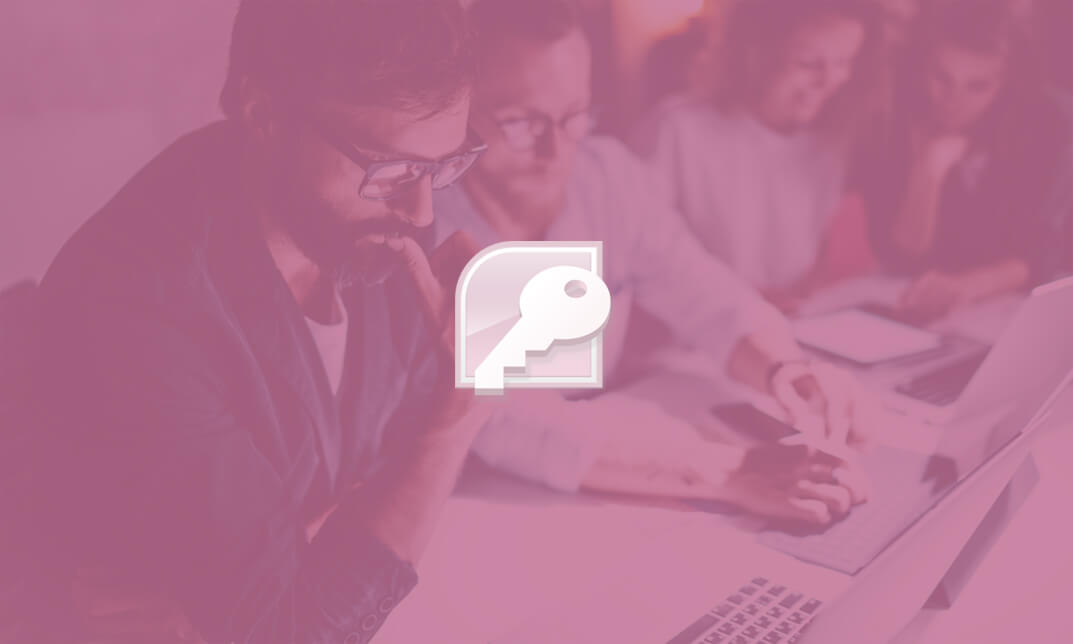
React JS Masterclass - Go From Zero To Job Ready
By Packt
This course offers everything you need to become a React developer, from basic to advanced concepts. The course delves deep into custom hooks, Tailwind CSS, React Router, Redux, Firebase, and React Skeleton. You will learn to build real-world apps with React (eCommerce, Movie Informer, Todolist Manager, Blog, and Word Counter).
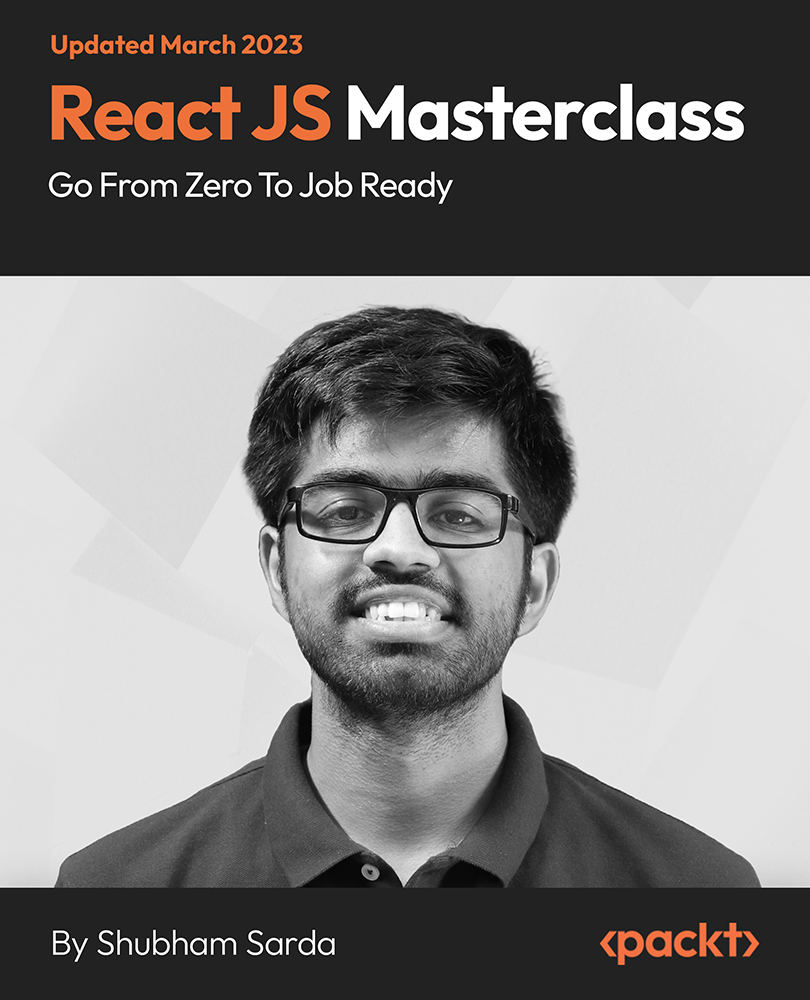
Overview Learn about The 100 Most Common Verbs in French from industry experts and boost your professional skill. This The 100 Most Common Verbs in French course will enhance your skill and make you ready for the job market. You'll get expert opinions about the best practices and problems of The 100 Most Common Verbs in French. You'll also gain the skills of The 100 Most Common Verbs in French to excel in your job and tips to master professional skills in no time. You'll be connected with the community of The 100 Most Common Verbs in French professionals and gain first-hand experience of The 100 Most Common Verbs in French problem-solving. The The 100 Most Common Verbs in French is self-paced. You can complete your course and attend the examination in your suitable schedule. After completing the The 100 Most Common Verbs in French, you'll be provided with a CPD accredited certificate which will boost your CV and help you get your dream job. This The 100 Most Common Verbs in French will provide you with the latest information and updates of The 100 Most Common Verbs in French. It will keep you one step ahead of others and increase your chances of growth. Why buy this The 100 Most Common Verbs in French? Unlimited access to the course for forever Digital Certificate, Transcript, student ID all included in the price Absolutely no hidden fees Directly receive CPD accredited qualifications after course completion Receive one to one assistance on every weekday from professionals Immediately receive the PDF certificate after passing Receive the original copies of your certificate and transcript on the next working day Easily learn the skills and knowledge from the comfort of your home Certification After studying the course materials of the The 100 Most Common Verbs in French there will be a written assignment test which you can take either during or at the end of the course. After successfully passing the test you will be able to claim the pdf certificate for £5.99. Original Hard Copy certificates need to be ordered at an additional cost of £9.60. Who is this course for? This The 100 Most Common Verbs in French does not require you to have any prior qualifications or experience. You can just enrol and start learning. Prerequisites This The 100 Most Common Verbs in French was made by professionals and it is compatible with all PC's, Mac's, tablets and smartphones. You will be able to access the course from anywhere at any time as long as you have a good enough internet connection. Career path As this course comes with multiple courses included as bonus, you will be able to pursue multiple occupations. This The 100 Most Common Verbs in French is a great way for you to gain multiple skills from the comfort of your home. Course Curriculum The 100 Most Common Verbs in French Etre - to be 00:02:00 Avoir - to have 00:02:00 Devoir - to must 00:02:00 Falloir - to have to 00:02:00 Vouloir - to want 00:02:00 Savoir - to know 00:01:00 Penser - to think 00:02:00 Faire - to do 00:02:00 Venir - to come 00:02:00 Prendre - to take 00:02:00 Parler - to speak 00:02:00 Commencer - to start 00:02:00 Essayer - to try 00:02:00 Aller - to go 00:02:00 Entendre - to wait 00:02:00 Sortir - to go out 00:02:00 Attendre - to wait 00:02:00 Permettre - to allow 00:02:00 Compter - to count 00:02:00 Donner -to give 00:02:00 Comprendre - to understand 00:02:00 Connaitre - to know 00:02:00 Empecher - to stop 00:02:00 Reprendre - to take back 00:02:00 Appeler - to call 00:02:00 Mener - to lead 00:02:00 Permettre - to allow 00:02:00 Appartenir - to belong to 00:02:00 Occuper - to occupy 00:03:00 Toucher - to touch 00:02:00 Risquer - to risk 00:02:00 Aimer - to like 00:02:00 Devenir - to become 00:02:00 Concerner - to concern 00:01:00 Retrouver - to find back 00:02:00 Apprendre - to learn 00:02:00 Partir - to leave 00:02:00 Perdre - to loose 00:02:00 Rencontrer - to meet 00:02:00 Tenir - to keep 00:02:00 Decider - to decide 00:02:00 Creer - to create 00:02:00 Expliquer - to explain 00:02:00 Arriver - to arrive 00:02:00 Obtenir - to obtain 00:02:00 Ouvrir - to open 00:02:00 Considerer - to consider 00:03:00 Chercher - to look for 00:02:00 Assurer - to ensure 00:02:00 Servir - to serve 00:02:00 Entrer - to enter 00:02:00 Porter - to carry 00:02:00 Sembler - to seem 00:02:00 Gagner - to win 00:02:00 Presenter - to present 00:02:00 Proposer - to propose 00:02:00 Revenir - to come back 00:02:00 Exister - to exist 00:02:00 Changer - to change 00:02:00 Accepter - to accept 00:02:00 Produire - to produce 00:02:00 Montrer - to show 00:02:00 Apporter - to bring 00:02:00 Laisser - to let 00:02:00 Voir - to see 00:02:00 Agir - to act 00:02:00 Preparer - to prepare 00:02:00 Refuser - to refuse 00:02:00 Continuer - to continue 00:02:00 Recevoir - to receive 00:02:00 Utiliser - to use 00:02:00 Demander - to ask 00:02:00 Poser - to put 00:02:00 Relever - to raise 00:02:00 Repondre - to answer 00:02:00 Lire - to read 00:02:00 Atteindre - to reach 00:02:00 Trouver - to find 00:02:00 Ecrire - to write 00:02:00 Jouer - to play 00:02:00 Travailler - to work 00:02:00 Passer - to pass 00:02:00 Rappeler - to call back 00:03:00 Tenter - to tempt 00:02:00 Suivre - to follow 00:02:00 Defendre - to defend 00:02:00 Representer - to represent 00:02:00 Reconnaitre - to recognize 00:02:00 Ajouter - to add 00:02:00 Rendre - to give back 00:02:00 Vivre - to live 00:02:00 Tirer - to pull 00:03:00 Choisir - to choose 00:02:00 Reussir - to succeed 00:02:00 Importer - to import 00:02:00 Rester - to stay 00:02:00 Croire - to beleive 00:02:00 Manger - to eat 00:02:00 Boire - to drink 00:02:00 Dormir - to sleep 00:02:00 Assignment Assignment - The 100 Most Common Verbs in French 00:00:00

Description: Adobe Premiere Pro CC is a robust, customizable, nonlinear video editor program. We are offering you a high-quality, comprehensive certificate course designed to help you master the techniques of Adobe Premiere Pro CC. Getting started with Adobe Premiere Pro CC might be difficult for amateurs, however, this course will certainly help you in making it accessible and approachable. From newbie to seasoned online entrepreneur can benefit from this process to learn editing videos in Adobe Premiere Pro. Through this Adobe Premiere Pro CC 2017 Complete Training course, you will introduce to the fundamental editing techniques, and learn the various panel windows to editing clips together, including audio work, creating sequence presets, titles, keyboard shortcuts, colour correction, exporting media and much more. Upon completion of the course, you will be able to get started with Adobe's video editing program and create appealing visual and audio stories like a pro. Who is the course for? You are a video creator (or want to make videos), and are wanting to edit videos with THE BEST video editing application today. You might know how to edit with Final Cut, iMovie, Sony Vegas, Premiere Elements, Windows Movie Maker, Camtasia, Screenflow, etc. But you want to transition to editing with Premiere Pro. You are a complete beginner who has never opened Premiere Pro (or have never learned how to use it properly). You have played around with Premiere Pro, but need some help becoming a more efficient editor. Entry Requirement: This course is available to all learners, of all academic backgrounds. Learners should be aged 16 or over to undertake the qualification. Good understanding of English language, numeracy and ICT are required to attend this course. Assessment: At the end of the course, you will be required to sit an online multiple-choice test. Your test will be assessed automatically and immediately so that you will instantly know whether you have been successful. Before sitting for your final exam, you will have the opportunity to test your proficiency with a mock exam. Certification: After completing and passing the course successfully, you will be able to obtain an Accredited Certificate of Achievement. Certificates can be obtained either in hard copy at a cost of £39 or in PDF format at a cost of £24. Why choose us? Affordable, engaging & high-quality e-learning study materials; Tutorial videos/materials from the industry leading experts; Study in a user-friendly, advanced online learning platform; Efficient exam systems for the assessment and instant result; The UK & internationally recognised accredited qualification; Access to course content on mobile, tablet or desktop from anywhere anytime; The benefit of career advancement opportunities; 24/7 student support via email. Career Path: After completing this course you will be able to build up accurate knowledge and skills with proper confidence to enrich yourself and brighten up your career in the relevant job market. Adobe Premiere Pro CC 2017 Complete Training 0 Adobe Premiere Pro CC Course Promo FREE 00:02:00 Introduction 1.1 Premuere Pro Course Intro - UPDATED 1 00:02:00 1.2 Quick Win - Stabilize ShakyVideo 00:04:00 1.2 Starting a New Project and Premiere Pro Orientation - UPDATE 1 00:13:00 1.3 Importing and Organizing 00:07:00 1.4 Quick win n_ Stablize your Videos 00:03:00 1.5 OPTIONAL - Use Media Browser to import Clips 00:02:00 Editing Your Video 2.1 Starting a New Sequence and Understanding the Timeline - UPDATE 1 00:06:00 2.2 Adding Clips to the Timeline, Syncing Footage, and Making Selects 00:12:00 2.3 Exercise - Syncing Video and Audio - UPDATE 1 00:01:00 2.4 Exercise Review - Syncing Video and Audio - UPDATE 1 00:03:00 2.5 Editing Tools 00:16:00 2.6 Adding bRoll Footage to Your Video 00:11:00 2.7 Adjusting Clip Size and Position - UPDATE 1 00:04:00 2.8 REVIEW Adjusting Clip Size and Position - UPDATE 1 00:00:00 2.9 Bonus - Editing Down an Interview - UPDATE 1 00:35:00 PP 2.10 Editing a Narrative Scene 00:11:00 Adding Video and Audio Transitions 3.1 Course Check In 00:01:00 3.2 Adding Video Transitions - UPDATE 1 00:08:00 3.3 Review Video Transitions - UPDATE 1 00:02:00 3.4 Adding Audio Transitions - UPDATE 1 00:04:00 3.5 Exercise - Create a Custom Blur Transition 00:07:00 PP 3.6 Trouble with Transitions 00:07:00 Adding Titles in Premiere Pro CC 2017.2 and 2018 4.1 Adding and Editing Titles 00:08:00 4.2 Create a Clean Lower Third Title 00:06:00 4.3 Create Scrolling End Credits 00:04:00 4.4 Exercise - Design Your Own Lower Third Titles 00:01:00 4.5 Exercise Review - Design Your Own Lower Third Titles 00:11:00 Adding Titles in Premiere Pro CC 2017.1 and Older 5 Tips for Beginner Video Editors 00:08:00 5.1 Adjusting Audio Levels in Premiere Pro 00:10:00 5.2 Adjusting Audio Channels 00:05:00 5.3 Fixing Audio with the Low and High Pass Filters 00:04:00 5.4 Improving Audio with EQ (Equalization) 00:08:00 5.5 Adjusting Audio Tracks with Effects 00:02:00 5.6 Exercise - Fixing Bad Audio 00:01:00 5.7 Exercise Review - Remove Bad Background Noise 00:05:00 5.8 Adding Music to Your Project and Making a Song Shorter 00:11:00 5.9 Easily Removing Background Noise with Audacity 00:05:00 Editing Audio PP 6.1 Color Correction with Lumetri Basics 00:09:00 PP 6.2 Exercise - Fix White Balance UPDATE 00:01:00 PP 6.3 Exercise Review - Fix White Balance UPDATE 00:03:00 PP 6.4 Creative Tab - Lumetri Color 00:06:00 PP 6.5 Curves Tab - Lumetri Color 00:04:00 PP 6.6 Color Wheels - Lumetri Color 00:02:00 PP 6.7 HSL Secondary - Lumetri Color 00:04:00 PP 6.8 Vignette - Lumetri Color 00:03:00 PP 6.9 Exercise - Matching Exposure 00:01:00 Color Correction and Grading 7.1 Adding Motion to Title Graphics 00:05:00 7.2 Add the Ken Burns Effect to Photos 00:02:00 7.3 Exercise - Add Motion to Video to Make it More Dynamic 00:01:00 7.4 Exercise Review - Add Motion to Video to Make it More Dynamic 00:06:00 7.5 OPTIONAL Adding Motion to Screenshots 00:08:00 Motion in Premiere Pro 8.1 Exporting a High-Quality, Small File-Size Video 00:09:00 PP 8.2 OPTIONAL - Export Settings - In Depth Review 00:12:00 8.3 Export a Full Resolution Video 00:01:00 8.4 Exporting Small File-Size Preview Video 00:02:00 8.5 Practice Exercise - Finish Course Project 00:01:00 Exporting Your Video 9.1 Adding and Adjusting Effects to Your Video Clips 00:07:00 9.2 Adjusting Effects with Keyframes 00:05:00 9.3 Using Lumetri Color Presets 00:04:00 9.4 Stabilize Shaky Footage with Warp Stabilizer 00:05:00 9.5 Exercise - Stabilize Shaky Video 00:01:00 9.6 Exercise Review - Stabilize Shaky Video 00:03:00 9.7 Make Footage More Cinematic with Overlays 00:07:00 9.8 Capture Still Images from Video 00:02:00 9.9 EXERCISE - Remove Noise and Grain from Video Clip UPDATED 00:07:00 Visual Effects and Advanced Premiere Pro Tips 10.1 Adjusting Clip Speed 00:05:00 10.2 Time Remapping and Speed Ramps 00:04:00 10.3 Slow Motion Video By Interpreting Frame Rates 00:02:00 10.4 Exercise - Speed Ramps 00:01:00 10.5 Exercise Review - Speed Ramps 00:01:00 Green Screen Editing - Chromakeying in Premiere Pro 11.1 Green Screen Tutorial (ChromaKeying) in Premiere Pro 00:08:00 11.2 Adding a Background to Green Screen Video 00:06:00 Conclusion 12.1 Conclusion 00:01:00 Resource Files Resource Files - Adobe Premiere Pro CC 2017 Complete Training 00:00:00 Certificate and Transcript Order Your Certificates and Transcripts 00:00:00

Course Overview If you are a JavaScript developer who wants to master TypeScript fundamentals, jumpstart on the road to learning TypeScript with this TypeScript Tutorial For Beginners course. TypeScript is an open-source programming language which builds on JavaScript. The advantage of Typescript over Javascript is that it adds optimal static typing to the JavaScript language. Many Javascript frameworks use typescript, such as Angular. This course covers a comprehensive set of modules to enhance your understanding of TypeScript fundamentals. It explains what typescript is and gives you a clear understanding of its significance. You will learn how to find the data type of a variable in TypeScript and understand how to define a function type variable typescript. You will also learn how to define objects using classes and use the different access modifiers. In time, you will get to grips with the specific skills to write more scalable applications. Whatever you learn in JavaScript adds value to your understanding of TypeScript. You're already halfway there if you're familiar with Javascript. Enrol right now! Learning Outcomes Understand the variables and data types Explore how to define variables using data types Gain in-depth knowledge of the operators Deepen your understanding of the object oriented principles Know how to create and use arrow functions Familiarise with the flow control statements Understand the variable prefixes Have an in-depth understanding of variable prefixes Who is this course for? The TypeScript Tutorial For Beginners course is incredibly beneficial for professionals interested in understanding the fundamentals of TypeScript. Upgrading skills in this course open doors to tremendous opportunities. Entry Requirement This course is available to all learners, of all academic backgrounds. Learners should be aged 16 or over to undertake the qualification. Good understanding of English language, numeracy and ICT are required to attend this course. Certification After you have successfully completed the course, you will be able to obtain an Accredited Certificate of Achievement. You can however also obtain a Course Completion Certificate following the course completion without sitting for the test. Certificates can be obtained either in hardcopy at the cost of £39 or in PDF format at the cost of £24. PDF certificate's turnaround time is 24 hours, and for the hardcopy certificate, it is 3-9 working days. Why choose us? Affordable, engaging & high-quality e-learning study materials; Tutorial videos/materials from the industry-leading experts; Study in a user-friendly, advanced online learning platform; Efficient exam systems for the assessment and instant result; The UK & internationally recognized accredited qualification; Access to course content on mobile, tablet or desktop from anywhere anytime; The benefit of career advancement opportunities; 24/7 student support via email. Career Path The TypeScript Tutorial For Beginners course provides useful skills to possess and would be beneficial for any related profession or industry such as: TypeScript Developer Full Stack Developer Unit 01: Introduction Module 01: What and why TypeScript 00:02:00 Module 02: TypeScript Playground 00:04:00 Module 03: Install TypeScript 00:02:00 Module 04: Install Visual Studio Code 00:01:00 Unit 02: Variables and Data Types Module 01: Introduction 00:03:00 Module 02: First Program Using Visual Studio Code 00:04:00 Module 03: Use JS in a HTML 00:02:00 Module 04: Strings 00:02:00 Module 05: Boolean 00:01:00 Module 06: Any Type 00:01:00 Module 07: Homogenous Arrays 00:03:00 Module 08: Heterogenous Arrays 00:01:00 Module 09: Using alert confirm and prompt 00:03:00 Module 10: Comments 00:02:00 Module 11: Enum Type 00:05:00 Unit 03: Operators Module 01: Arithmetic 00:03:00 Module 02: Assignment 00:04:00 Module 03: Comparison 00:04:00 Module 04: Logical 00:04:00 Module 05: Ternary 00:03:00 Unit 04: Flow Control Statements Module 01: Introduction 00:01:00 Module 02: IF Else Ladder 00:06:00 Module 03: Switch 00:04:00 Module 04: Break and Case Flow 00:03:00 Module 05: While loop 00:03:00 Unit 05: Objects and Arrays Module 01: Introduction 00:02:00 Module 02: Object Literal 00:03:00 Module 03: For-In Loop 00:02:00 Module 04: Arrays 00:04:00 Module 05: De-Structuring Arrays 00:02:00 Module 06: De-Structuring Objects 00:02:00 Unit 06: Functions Module 01: Introduction 00:02:00 Module 02: First Function 00:03:00 Module 03: Passing a parameter 00:01:00 Module 04: Passing Multiple Parameters 00:02:00 Module 05: Optional Parameters 00:04:00 Module 06: Default Values 00:01:00 Module 07: Function as parameter 00:02:00 Module 08: Returning a function 00:03:00 Module 09: Anonymous Functions 00:02:00 Module 10: Overloading 00:05:00 Module 11: REST PARAMS 00:05:00 Module 12: Using a Type on REST PARAM 00:01:00 Unit 07: Arrow Functions Module 01: Introduction 00:02:00 Module 02: First arrow function 00:03:00 Module 03: Passing Parameters 00:03:00 Module 04: Array of Arrow Functions 00:03:00 Unit 08: Variable Prefixes Module 01: let 00:03:00 Module 02: const 00:02:00 Module 02: const functions 00:02:00 Module 04: declare 00:01:00 Unit 09: Interfaces Module 01: Introduction 00:02:00 Module 02: Define an Object Interface 00:03:00 Module 03: Create and object 00:03:00 Module 04: Defining optional properties 00:01:00 Module 05: Interfaces are only compile time 00:01:00 Module 06: Function Interfaces 00:04:00 Module 07: Return Types in Functional interfaces 00:02:00 Module 08: Adding methods to Object Interfaces 00:02:00 Module 09: Array Interfaces 00:03:00 Module 10: String indexed Array Interfaces 00:03:00 Module 11: Extending interfaces 00:06:00 Unit 10: Classes Module 01: Introduction 00:01:00 Module 02: Create a class 00:03:00 Module 03: Add a constructor 00:04:00 Module 04: Add Function properties 00:02:00 Module 05: Power of TypeScript 00:01:00 Module 06: Using for-in and instanceof 00:04:00 Module 07: Implementing an interface 00:06:00 Unit 11: Inheritance Module 01: Introduction 00:03:00 Module 02: Extending a class 00:05:00 Module 03: Create Child Objects 00:07:00 Module 04: Inheriting Functionality 00:04:00 Module 05: Overriding 00:03:00 Unit 12: Access modifiers, Encapsulation and Static Module 01: Public and readonly 00:02:00 Module 02: Encapsulation 00:01:00 Module 03: Private properties 00:04:00 Module 04: Accessor methods 00:02:00 Module 05: Using Static Properties 00:04:00 Module 06: More about static 00:01:00 Module 07: Static Methods 00:03:00 Unit 13: Type Casting Module 01: String to numeric 00:04:00 Module 02: Using the toString method 00:03:00 Module 03: Object Casting 00:02:00 Unit 14: Modules Module 01: Introduction 00:01:00 Module 02: Using Function Modules 00:04:00 Module 03: Import Aliasing and Alternate Export Syntax 00:02:00 Module 04: Default Exports 00:02:00 Module 05: Class Modules 00:01:00 Module 06: Aliasing class modules 00:02:00 Certificate and Transcript Order Your Certificates and Transcripts 00:00:00

Customs Compliance & Regulations Mini Bundle
By Compete High
The Customs Compliance & Regulations Mini Bundle is built for those dealing with policies, paperwork, and fine details—minus the legalese headache. From understanding UK customs rules to refining written communication and data accuracy, this bundle keeps things sharp and relevant. You’ll cover British Law, written clarity, regulatory awareness, and the kind of proofreading that saves you from embarrassing typos in official documents. Whether you’re assisting in admin, handling client forms, or working on legal documentation, this is a bundle that helps you avoid crossed wires and crossed lines. It’s ideal for people who appreciate order and a well-formatted spreadsheet. Learning Outcomes: Understand the basics of UK customs and regulatory processes. Apply British legal knowledge to workplace-related responsibilities. Communicate clearly and effectively within professional environments. Enter data correctly using structured and standard procedures. Identify and correct written errors through proper proofreading. Follow business regulations and documentation expectations carefully. Who Is This Course For: Admin staff dealing with official paperwork and documentation. Legal support staff working with reports and formal letters. Professionals needing better written and verbal accuracy. Data entry clerks in regulated or legal-based offices. Business teams managing trade and customs procedures. Staff supporting import/export or goods processing roles. Office managers streamlining document accuracy and record-keeping. Anyone who works under rules and likes avoiding mistakes. Career Path: Customs Documentation Officer – £30,000/year Regulatory Admin Assistant – £28,000/year Legal Proofreader – £32,000/year Data Entry Clerk – £23,000/year Communication Support Officer – £27,000/year Business Regulations Assistant – £29,000/year
