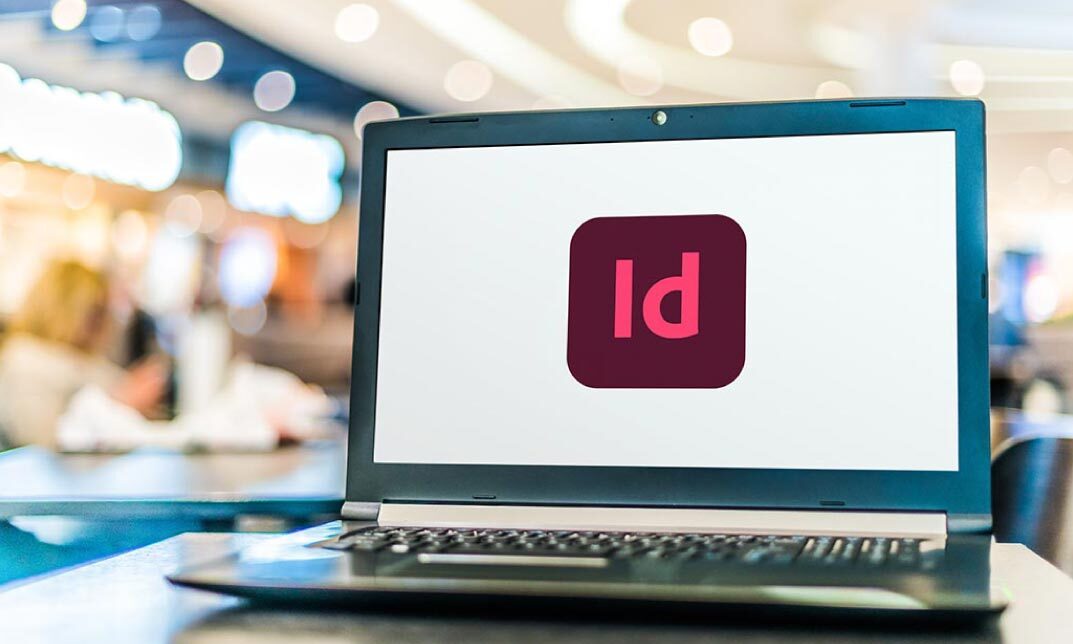- Professional Development
- Medicine & Nursing
- Arts & Crafts
- Health & Wellbeing
- Personal Development
Perfect 3 Days Linux Course
By Packt
Linux administration and command line
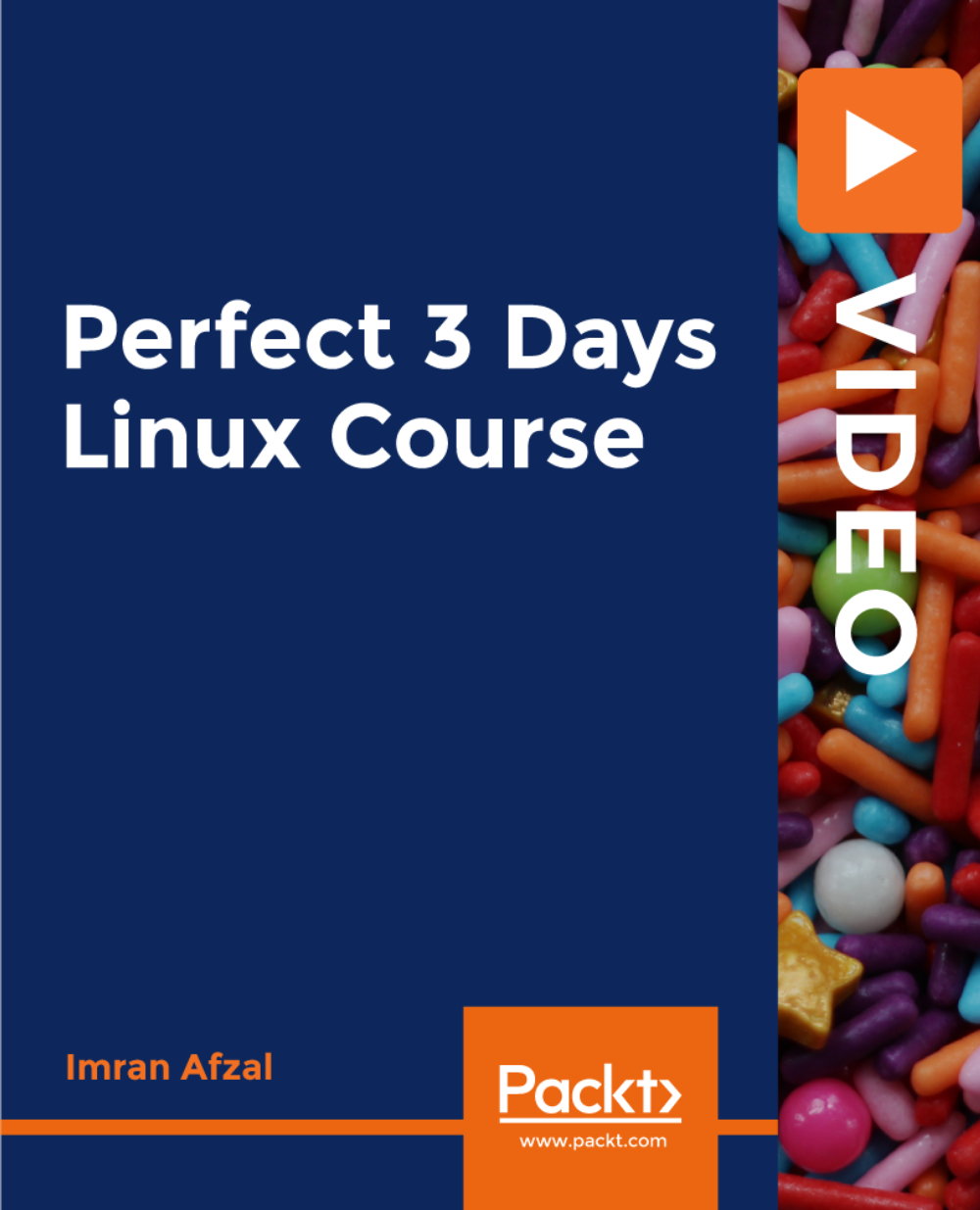
Basic Adobe Photoshop
By SkillWise
Overview Uplift Your Career & Skill Up to Your Dream Job - Learning Simplified From Home! Kickstart your career & boost your employability by helping you discover your skills, talents, and interests with our special Basic Adobe Photoshop Course. You'll create a pathway to your ideal job as this course is designed to uplift your career in the relevant industry. It provides the professional training employers seek in today's workplaces. The Basic Adobe Photoshop Course is one of the most prestigious training offered at Skillwise and is highly valued by employers for good reason. This Basic Adobe Photoshop Course has been designed by industry experts to provide our learners with the best learning experience possible to increase their understanding of their chosen field. This Basic Adobe Photoshop Course, like every one of Skillwise's courses, is meticulously developed and well-researched. Every one of the topics is divided into elementary modules, allowing our students to grasp each lesson quickly. At Skillwise, we don't just offer courses; we also provide a valuable teaching process. When you buy a course from Skillwise, you get unlimited Lifetime access with 24/7 dedicated tutor support. Why buy this Basic Adobe Photoshop? Lifetime access to the course forever Digital Certificate, Transcript, and student ID are all included in the price Absolutely no hidden fees Directly receive CPD Quality Standards accredited qualifications after course completion Receive one-to-one assistance every weekday from professionals Immediately receive the PDF certificate after passing Receive the original copies of your certificate and transcript on the next working day Easily learn the skills and knowledge from the comfort of your home Certification After studying the course materials of the Basic Adobe Photoshop there will be a written assignment test which you can take either during or at the end of the course. After successfully passing the test you will be able to claim the pdf certificate for free. Original Hard Copy certificates need to be ordered at an additional cost of £8. Who is this course for? This Basic Adobe Photoshop course is ideal for Students Recent graduates Job Seekers Anyone interested in this topic People already working in the relevant fields and want to polish their knowledge and skills. Prerequisites This Basic Adobe Photoshop does not require you to have any prior qualifications or experience. You can just enroll and start learning. This Basic Adobe Photoshop was made by professionals and it is compatible with all PCs, Macs, tablets, and smartphones. You will be able to access the course from anywhere at any time as long as you have a good enough internet connection. Career path As this course comes with multiple courses included as a bonus, you will be able to pursue multiple occupations. This Basic Adobe Photoshop is a great way for you to gain multiple skills from the comfort of your home. Unit 01: Shortcuts & the Brush Introduction 00:01:00 Hot keys, Other Functions 00:02:00 Brush Properties 00:06:00 Unit 02: Layers Cropping 00:02:00 Make the horizon horizontal 00:01:00 Organize highlights in groups 00:02:00 Hidden details in the shadows 00:02:00 Make corrections in the perspective 00:01:00 Work with layers 00:05:00 Organize layers in groups 00:04:00 Merging, rasterizing and flattening layer 00:04:00 Gradient layer mask 00:03:00 Combine recordings with layer masks 00:03:00 Unit 03: Modify Your Portrait Eliminate irregularities 00:06:00 Make skin smoother 00:02:00 Whiten teeth 00:02:00 Clear eyes 00:05:00 Update body contours 00:03:00 Make irregularities less conspicuous 00:03:00 Unit 04: Watermark & Figures Place a transparent logo or watermark 00:02:00 Change color 00:02:00 Cut out figures and release them from the background 00:13:00 Unit 05: Modify Your Text Add text to a photo 00:05:00 Place text blocks in an image 00:01:00 Let text follow a path 00:02:00 Display photos in letters 00:03:00 Text warp and twist 00:03:00 Character Styles and Paragraph Styles 00:05:00 Assignment Assignment - Basic Adobe Photoshop 00:58:00 Order Your Certificate Order Your Certificate QLS

Description: WordPerfect is a word processing application owned by Corel. In this Corel WordPerfect 12 Foundation Training, there are several modules which will help you learn all the aspects and build the foundation for the skills required to master WordPerfect. In this course, you will be able to learn the different elements and get accustomed to the WordPerfect interface. You will also learn about the tools necessary to operate during any task from the toolbar to make your work efficient. After finishing this course, you will be to create, customize, edit, and save documents which are essential for your workplace. Learning Outcomes: Opening and closing the program; understanding the interface; using menus, quickmenus, toolbars and dialog boxes How to use the programs toolbar and property bar, showing or hiding toolbars, customizing and managing it Typing text basics, selecting text with mouse, keyboard and menu, general tips and tricks Working with text via cutting, copying, pasting, using drag and drop, understanding insert and typeover mode, and using undo and redo How to save files for the first and second times, opening and closing files and/or document Utilizing the help menu, help topics, Corel tutor, specialized help, contextual help amd 'What's This' option Navigation through your cursor, scroll bars, keyboard, and the toolbar Using the object browser, go to dialog box, find the dialog box, and find and replace words Managing fonts through font face, size, bold, underline, italics, colour, quickfonts button, highlighting, and text's case through the property bar More font options through the dialog box, and advanced font tasks like embedding fonts and more Managing text position using the alignment, justification, line and paragraph spacing, ruler, tabs, margins and more options Spelling and grammar checking, using prompt-as-you-go, Grammatik, thesaurus, and the dictionary Opening, using, creating a template and organising projects Using PerfectExpert, and creaing envelopes and labels from the menu option Inserting data, time, symbols, using QuickWords, QuickCorrect, and smart quotes Ways to insert, suppress, remove page numbers, force pages and further insert line numbers Inserting clipart and pictures, reshaping and resizing graphics, positioning through the QuickMenu, ordering and flipping pictures, and adding borders How to use page view, draft view, two page view and zoom Using the print preview option to make adjustments and printing through various settings and options Switching between various documents, arranging document windows, moving text between documents, saving text in a separate file, and inserting documents Emailing and faxing your documents, and publishing them as PDF Affects of HTML on your document, previewing file in your browser, and publishing to HTML Making WordPerfect look like MS Office, opening office documents, saving office files, and using outlook contacts in WordPerfect Assessment: At the end of the course, you will be required to sit for an online MCQ test. Your test will be assessed automatically and immediately. You will instantly know whether you have been successful or not. Before sitting for your final exam you will have the opportunity to test your proficiency with a mock exam. Certification: After completing and passing the course successfully, you will be able to obtain an Accredited Certificate of Achievement. Certificates can be obtained either in hard copy at a cost of £39 or in PDF format at a cost of £24. Who is this Course for? Corel WordPerfect 12 Foundation Training is certified by CPD Qualifications Standards and CiQ. This makes it perfect for anyone trying to learn potential professional skills. As there is no experience and qualification required for this course, it is available for all students from any academic background. Requirements Our Corel WordPerfect 12 Foundation Training is fully compatible with any kind of device. Whether you are using Windows computer, Mac, smartphones or tablets, you will get the same experience while learning. Besides that, you will be able to access the course with any kind of internet connection from anywhere at any time without any kind of limitation. Career Path After completing this course you will be able to build up accurate knowledge and skills with proper confidence to enrich yourself and brighten up your career in the relevant job market. OPENING COREL WORDPERFECT 12 00:30:00 MORE ABOUT TOOLBARS 00:30:00 CREATING AND SELECTING TEXT 00:30:00 WORKING WITH TEXT 00:30:00 WORKING WITH YOUR DOCUMENT 00:30:00 FINDING HELP 00:30:00 BASIC NAVIGATION 00:15:00 USING WORDPERFECT'S TOOLS TO NAVIGATE THROUGH YOUR DOCUMENT 00:30:00 USING FONTS ON THE PROPERTY BAR 00:30:00 USING THE FONTS DIALOG BOX 00:30:00 ADVANCED FONT TASKS 01:00:00 CHANGING TEXT'S POSITION 00:30:00 ADVANCED TEXT POSITIONING 00:30:00 LANGUAGE TOOLS 00:30:00 PROJECTS 01:00:00 OTHER PRE-FORMATTED DOCUMENTS 00:30:00 USING TIMESAVING TOOLS 01:00:00 USING PAGE NUMBERS 00:30:00 ADDING PICTURES 01:00:00 VIEWING YOUR DOCUMENT 00:30:00 USING PRINT PREVIEW 00:30:00 PRINTING YOUR DOCUMENT 00:30:00 WORKING WITH MULTIPLE DOCUMENTS 00:30:00 SENDING YOUR DOCUMENT ELSEWHERE 00:30:00 CREATING A WEB PAGE 00:15:00 WORDPERFECT AND MICROSOFT OFFICE 00:30:00 Order Your Certificate and Transcript Order Your Certificates and Transcripts 00:00:00

Advanced Business Writing Skills (Online Course – 30 hours)
5.0(5)By TEFL Wonderland - Brilliant Minds
Advanced Business Writing Skills (Online Course – 30 hours)

Hyper Text Markup Language (HTML)
By Compete High
Overview With the ever-increasing demand for HTML in personal & professional settings, this online training aims at educating, nurturing, and upskilling individuals to stay ahead of the curve - whatever their level of expertise in HTML may be. Learning about HTML or keeping up to date on it can be confusing at times, and maybe even daunting! But that's not the case with this course from Compete High. We understand the different requirements coming with a wide variety of demographics looking to get skilled in HTML . That's why we've developed this online training in a way that caters to learners with different goals in mind. The course materials are prepared with consultation from the experts of this field and all the information on HTML is kept up to date on a regular basis so that learners don't get left behind on the current trends/updates. The self-paced online learning methodology by compete high in this HTML course helps you learn whenever or however you wish, keeping in mind the busy schedule or possible inconveniences that come with physical classes. The easy-to-grasp, bite-sized lessons are proven to be most effective in memorising and learning the lessons by heart. On top of that, you have the opportunity to receive a certificate after successfully completing the course! Instead of searching for hours, enrol right away on this HTML course from Compete High and accelerate your career in the right path with expert-outlined lessons and a guarantee of success in the long run. Who is this course for? While we refrain from discouraging anyone wanting to do this HTML course or impose any sort of restrictions on doing this online training, people meeting any of the following criteria will benefit the most from it: Anyone looking for the basics of HTML , Jobseekers in the relevant domains, Anyone with a ground knowledge/intermediate expertise in HTML , Anyone looking for a certificate of completion on doing an online training on this topic, Students of HTML , or anyone with an academic knowledge gap to bridge, Anyone with a general interest/curiosity Career Path This HTML course smoothens the way up your career ladder with all the relevant information, skills, and online certificate of achievements. After successfully completing the course, you can expect to move one significant step closer to achieving your professional goals - whether it's securing that job you desire, getting the promotion you deserve, or setting up that business of your dreams. Course Curriculum Chapter 1_ Introduction To HTML Chapter 1_ Introduction To HTML 00:00 Chapter 2_ HTML Elements Chapter 2_ HTML Elements 00:00 Chapter 3_ Objects and Styling Chapter 3_ Objects and Styling 00:00 Chapter 4_ Final Touches Chapter 4_ Final Touches 00:00
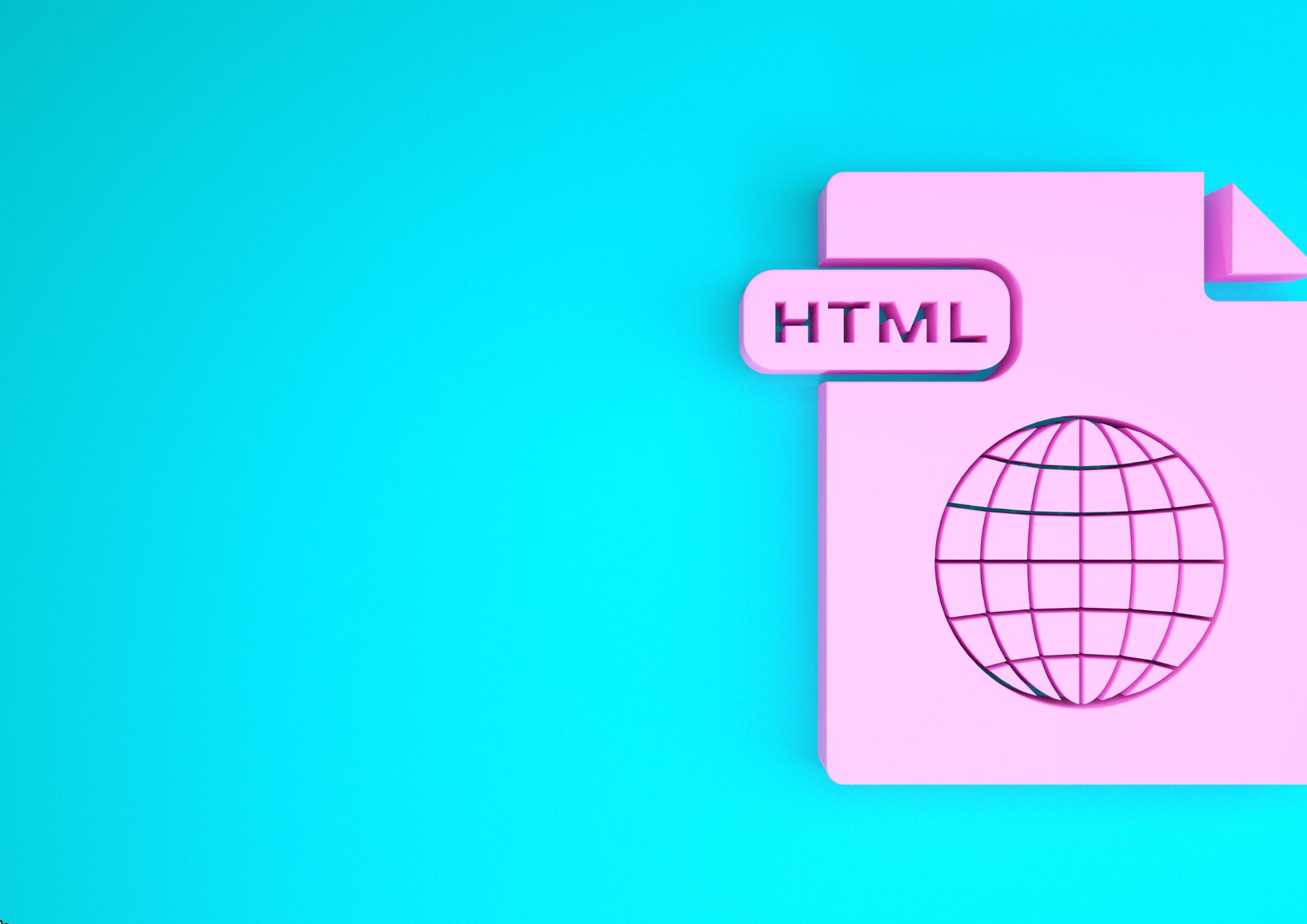
Tableau Desktop - A Step-by-Step Guide for Beginners
By Packt
With this course, you'll learn how to connect to the data source in Tableau and use Tableau for data visualization. Along the process, you'll get to grips with Tableau dashboards, explore storytelling with Tableau, and perform actions to share data with others.
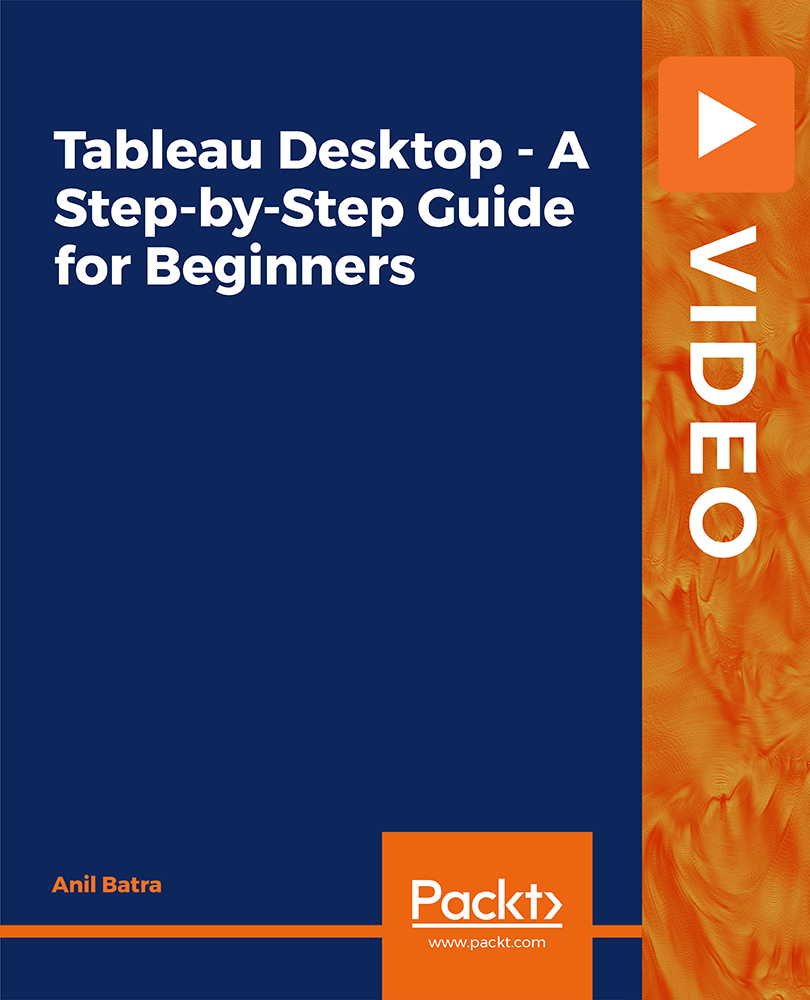
Description Enrol the Adobe InCopy CC course and master the strategies of creating, editing, and designing documents in Adobe InCopy CC. Adobe InCopy CC is a professional Word Processor integrates with Adobe InDesign. Adobe InCopy enables editors to write, edit, and design documents and also offers standard word processing features such as spell check, track changes, and word count. The course familiarizes you with the interface of the application and shows you to set up your preference. You will learn how to create a new document, add text or export text to InCopy. Moreover, the course shows you the techniques of using styles, importing text from Word and Excel, adding tables, copying fit text. You will also explore the methods of checking to spell. The procedures of printing and exporting the file to other formats will also be focused. Lastly, the course explains how to collaborate with InCopy using notes and track changes. Shortly, the course prepares you to use Adobe InCopy CC efficiently to create and design amazing documents. Assessment: This course does not involve any MCQ test. Students need to answer assignment questions to complete the course, the answers will be in the form of written work in pdf or word. Students can write the answers in their own time. Once the answers are submitted, the instructor will check and assess the work. Certification: After completing and passing the course successfully, you will be able to obtain an Accredited Certificate of Achievement. Certificates can be obtained either in hard copy at a cost of £39 or in PDF format at a cost of £24. Who is this Course for? Adobe InCopy CC is certified by CPD Qualifications Standards and CiQ. This makes it perfect for anyone trying to learn potential professional skills. As there is no experience and qualification required for this course, it is available for all students from any academic background. Requirements Our Adobe InCopy CC is fully compatible with any kind of device. Whether you are using Windows computer, Mac, smartphones or tablets, you will get the same experience while learning. Besides that, you will be able to access the course with any kind of internet connection from anywhere at any time without any kind of limitation. Career Path After completing this course you will be able to build up accurate knowledge and skills with proper confidence to enrich yourself and brighten up your career in the relevant job market. Introduction Introduction FREE 00:04:00 Getting Started with InCopy Understanding Workflow Requirements 00:07:00 Workflow Demonstration 00:06:00 Setting Preferences 00:06:00 Creating New Documents 00:03:00 Using Workspaces 00:06:00 Working with Views 00:05:00 Using Tools 00:05:00 Adding Text Using Styles 00:07:00 Importing Copy from Word 00:08:00 Adding Tables 00:09:00 Importing Tables from Excel 00:03:00 Understanding Copy Fitting 00:03:00 Using Spellcheck 00:06:00 Using Find and Change 00:05:00 Collaborating with InCopy Using Notes 00:03:00 Tracking Changes 00:04:00 Using Assessments 00:07:00 Assigning Stories to Individuals 00:03:00 Exporting from InCopy Printing in InCopy 00:02:00 Exporting to Other Formats 00:04:00 Certificate and Transcript Order Your Certificates and Transcripts 00:00:00

Description: Microsoft Word is an excellent program for creating different types of document. It is impossible to find an office that does not use Microsoft Word. Knowing Microsoft Word is a must for everyone. In the Microsoft Word 2016 for Beginners, you will learn the basic features and elements of Microsoft word such as creating a new document, personalising the Microsoft Word interface, adding graphics, etc. The course teaches you the techniques of controlling page appearance, proofing a document, and editing a document. The course provides the necessary information about Microsoft Word. You will know all the essential features of the course. Learning Outcomes: Word 2016 user interface, creating basic documents and utilizing help Managing text through modifying, finding and replacing, and selecting them; and arranging texts through tabs and lists Understanding the commands on the home tab and mini toolbar Paragraph layout tool, borders, shading, styles and formatting management techniques Maximizing your ability to utilize tables within Word 2016 Inserting symbols and special characters along with techniques for adding them Managing your page's appearance with colours, borders, watermarks, headers, footers and page setup dialog box Reviewing documents through spell check, research pane and thesaurus Document accessibility options Customizing the user interface, modifying save options and managing other file types Assessment: At the end of the course, you will be required to sit for an online MCQ test. Your test will be assessed automatically and immediately. You will instantly know whether you have been successful or not. Before sitting for your final exam you will have the opportunity to test your proficiency with a mock exam. Certification: After completing and passing the course successfully, you will be able to obtain an Accredited Certificate of Achievement. Certificates can be obtained either in hard copy at a cost of £39 or in PDF format at a cost of £24. Who is this Course for? Microsoft Word 2016 for Beginners is certified by CPD Qualifications Standards and CiQ. This makes it perfect for anyone trying to learn potential professional skills. As there is no experience and qualification required for this course, it is available for all students from any academic background. Requirements Our Microsoft Word 2016 for Beginners is fully compatible with any kind of device. Whether you are using Windows computer, Mac, smartphones or tablets, you will get the same experience while learning. Besides that, you will be able to access the course with any kind of internet connection from anywhere at any time without any kind of limitation. Career Path After completing this course you will be able to build up accurate knowledge and skills with proper confidence to enrich yourself and brighten up your career in the relevant job market. Getting Started with Word Identify the Components of the Word Interface 00:30:00 Create a Word Document 00:30:00 Help 00:30:00 Editing a Document Navigate and Select Text 00:30:00 Modify Text 00:30:00 Find and Replace Text 00:30:00 Formatting Text and Paragraphs Apply Character Formatting 00:30:00 Align Text Using Tabs 00:30:00 Display Text as List Items 00:30:00 Control Paragraph Layout 00:30:00 Apply Borders and Shading 00:30:00 Apply Styles 00:30:00 Manage Formatting 00:30:00 Adding Tables Insert a Table 00:30:00 Modify a Table 00:30:00 Format a Table 00:30:00 Convert Text to a Table 00:30:00 Managing Lists Sort a List 00:30:00 Renumber a List 00:30:00 Customize a List 00:30:00 Inserting Graphic Objects Insert Symbols and Special Characters 00:30:00 Add Images to a Document 00:30:00 Controlling Page Appearance Apply a Page Border and Color 00:30:00 Add a Watermark 00:30:00 Add Headers and Footers 00:30:00 Control Page Layout 00:30:00 Proofing a Document Check Spelling and Grammar 00:30:00 Other Proofing Tools 00:30:00 Check Accessibility 00:30:00 Customizing the Word Environment Customize the Word Interface 00:30:00 Additional Save Options 00:30:00 Manage Additional File Types 00:30:00 Activities Activities - Microsoft Word 2016 for Beginners 00:00:00 Mock Exam Mock Exam- Microsoft Word 2016 for Beginners 00:20:00 Final Exam Final Exam- Microsoft Word 2016 for Beginners 00:20:00 Order Your Certificate and Transcript Order Your Certificates and Transcripts 00:00:00