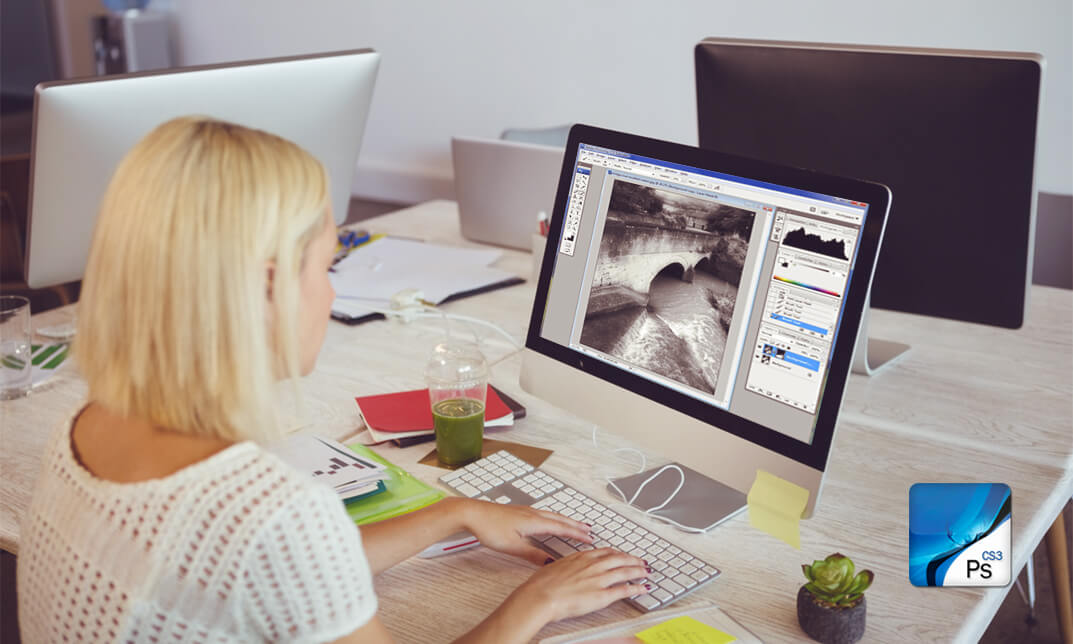- Professional Development
- Medicine & Nursing
- Arts & Crafts
- Health & Wellbeing
- Personal Development
1381 Courses in Cardiff delivered On Demand
Description: Microsoft PowerPoint is one of the most abundantly used presentation program. The 2016 version has some revolutionary features that has made this program effortless to work with. Microsoft PowerPoint 2016 Beginner to Advanced will teach you all the aspects for making the best presentation. In this course, you will learn about the interface of the PowerPoint. After that, you will get accustomed on developing a PowerPoint Presentation, Performing advanced text editing, adding graphical elements to your presentation, modify objects, adding tables and charts and preparing to deliver your presentation. Advanced topics include customizing design templates and slide shows, working with media and animations, collaborating, securing and distributing a presentation. These skills will help you get most of the software. Learning Outcomes: Utilize the PowerPoint user interface, creating and saving presentations, and using help Making presentations through presentation options like selecting types, building it, layouts, text editing, viewing and navigation Discover methods for formatting characters, paragraphs, and text boxes Adding images, screenshots, screen recordings, shapes and WordArt Modifying options for objects and animation features Creating and formatting a table and integrating data from other Microsoft Office applications Create format and manipulate a chart PowerPoint environment and how to modify it according to needs Customizing user interface and setting up options Create and manage sections, modify slide masters and slide layouts, add headers and footers, modify notes master and handout master Creating and modifying SmartArt Adding audio video to presentations and customizing animations and transitions to enhance presentation Better collaboration by adding comments, reviews, storing and sharing presentations on the web Setting up and creating custom slide shows, adding hyperlink and action buttons, and recording a presentation Security and distribution of presentations through various outlets Assessment: At the end of the course, you will be required to sit for an online MCQ test. Your test will be assessed automatically and immediately. You will instantly know whether you have been successful or not. Before sitting for your final exam you will have the opportunity to test your proficiency with a mock exam. Certification: After completing and passing the course successfully, you will be able to obtain an Accredited Certificate of Achievement. Certificates can be obtained either in hard copy at a cost of £39 or in PDF format at a cost of £24. Who is this Course for? Microsoft PowerPoint 2016 Beginner to Advanced is certified by CPD Qualifications Standards and CiQ. This makes it perfect for anyone trying to learn potential professional skills. As there is no experience and qualification required for this course, it is available for all students from any academic background. Requirements Our Microsoft PowerPoint 2016 Beginner to Advanced is fully compatible with any kind of device. Whether you are using Windows computer, Mac, smartphones or tablets, you will get the same experience while learning. Besides that, you will be able to access the course with any kind of internet connection from anywhere at any time without any kind of limitation. Career Path After completing this course you will be able to build up accurate knowledge and skills with proper confidence to enrich yourself and brighten up your career in the relevant job market. PowerPoint Beginner Navigate the PowerPoint Environment 00:30:00 ACTIVITY - NAVIGATING THE POWERPOINT 2016 USER INTERFACE 00:05:00 Create and Save a PowerPoint Presentation 00:15:00 ACTIVITY - CREATING AND SAVING A POWERPOINT PRESENTATION 00:05:00 Use Help 00:15:00 ACTIVITY - USING POWERPOINT HELP 00:05:00 Select a Presentation Type 00:15:00 ACTIVITY - SELECTING A PRESENTATION TYPE 00:05:00 Build a Presentation 00:15:00 ACTIVITY - BUILDING A PRESENTATION 00:05:00 Lay Out a Presentation 00:15:00 ACTIVITY - LAYING OUT A PRESENTATION 00:05:00 Edit Text 00:15:00 ACTIVITY - EDITING TEXT 00:05:00 View and Navigate a Presentation 00:15:00 ACTIVITY - VIEWING A PRESENTATION 00:05:00 Format Characters 00:15:00 ACTIVITY - FORMATTING CHARACTERS 00:05:00 Format Paragraphs 00:30:00 ACTIVITY - FORMATTING PARAGRAPHS 00:05:00 Format Text Boxes 00:15:00 ACTIVITY - FORMATTING TEXT BOXES 00:05:00 Insert Images 00:30:00 ACTIVITY - INSERTING IMAGES 00:05:00 Insert Shapes 00:15:00 ACTIVITY - INSERTING SHAPES 00:05:00 Insert WordArt 00:15:00 ACTIVITY - INSERT WORDART 00:05:00 Edit Objects 00:30:00 ACTIVITY - EDITING OBJECTS 00:05:00 Format Objects 00:15:00 ACTIVITY - FORMATTING OBJECTS 00:05:00 Group Objects 00:15:00 ACTIVITY - GROUPING OBJECTS 00:05:00 Arrange Objects 00:15:00 ACTIVITY - ARRANGING OBJECTS 00:05:00 Animate Objects 00:15:00 ACTIVITY - ANIMATING OBJECTS 00:05:00 Create a Table 00:15:00 ACTIVITY - CREATING A TABLE 00:05:00 Format a Table 00:15:00 ACTIVITY - FORMATTING A TABLE 00:05:00 Insert a Table from Other Microsoft Office Applications 00:15:00 ACTIVITY - INSERTING A TABLE FROM MICROSOFT EXCEL 00:05:00 Create a Chart 00:15:00 ACTIVITY - CREATING A CHART 00:05:00 Format a Chart 00:15:00 ACTIVITY - FORMATTING A CHART 00:05:00 Manipulate a Chart 00:15:00 ACTIVITY - MANIPULATING A CHART 00:05:00 Insert a Chart from Microsoft Excel 00:15:00 ACTIVITY - INSERTING A CHART FROM MICROSOFT EXCEL 00:05:00 Review Your Presentation 00:30:00 ACTIVITY - REVIEWING YOUR PRESENTATION 00:05:00 Apply Transitions 00:15:00 ACTIVITY - APPLYING TRANSITIONS 00:05:00 Print Your Presentation 00:15:00 ACTIVITY - PRINTING YOUR PRESENTATION 00:05:00 Deliver Your Presentation 01:00:00 ACTIVITY - DELIVERING YOUR PRESENTATION 00:05:00 PowerPoint Intermediate Customize the User Interface 01:30:00 Set PowerPoint 2016 Options 00:45:00 Create and Manage Sections 01:00:00 Modify Slide Masters and Slide Layouts 01:15:00 Add Headers and Footers 00:30:00 Modify the Notes Master and the Handout Master 00:45:00 Create SmartArt 00:45:00 Modify SmartArt 01:00:00 Add Audio to a Presentation 00:45:00 Add Video to a Presentation 01:00:00 Customize Animations and Transitions 01:00:00 Add Comments to a Presentation 00:45:00 Store and Share Presentations on the Web 01:30:00 Annotate a Presentation 00:45:00 Set Up a Slide Show 00:45:00 Create a Custom Slide Show 00:30:00 Add Hyperlinks and Action Buttons 00:45:00 Record a Presentation 00:15:00 Secure a Presentation 01:30:00 Present a Slide Show Online 01:00:00 Create a Video or a CD 00:45:00 Certificate and Transcript Order Your Certificates and Transcripts 00:00:00

Fundamentals Of Object-Oriented Programming: Java and IntelliJ
By Packt
This course introduces you to the paradigm and features of object-oriented programming using Java, an object-oriented language popular in the industry and IntelliJ. The course entails modeling objects and classes, object-oriented facilities like inheritance and polymorphism, native data structures, exception handling, file management, and streams.
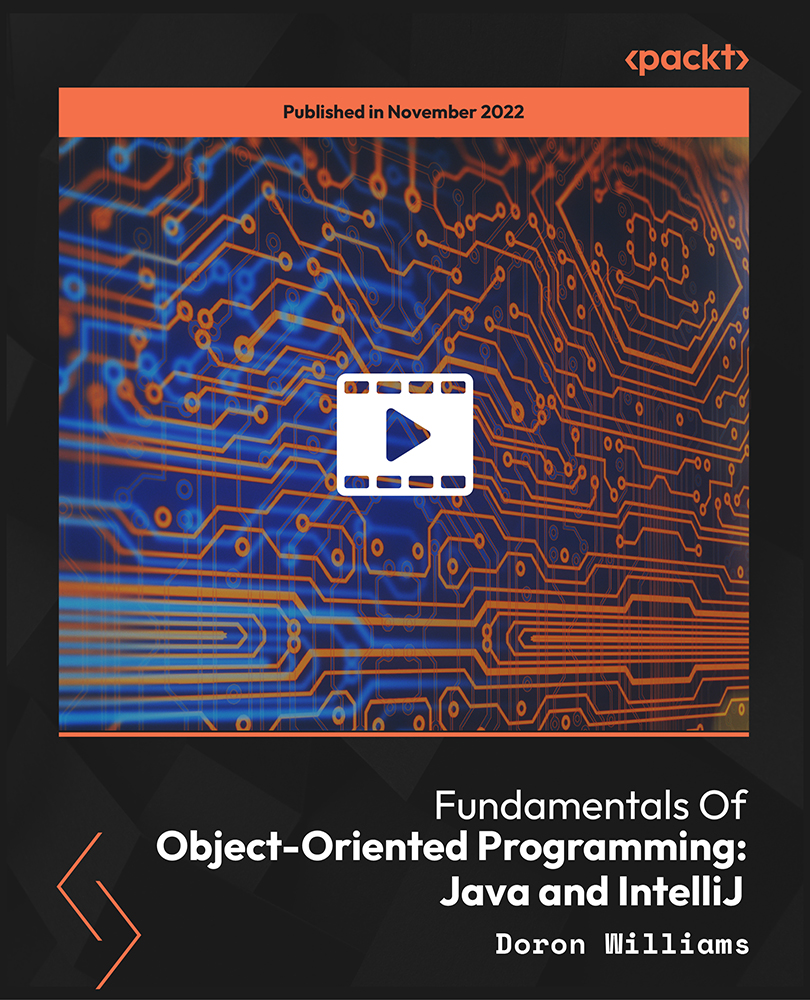
Python for OOP - The A to Z OOP Python Programming Course
By Packt
Learn to write scalable, reusable, and maintainable code by leveraging the OOP concepts in Python. This comprehensive OOP course covers essential concepts, such as encapsulation, inheritance, and polymorphism. The last section of this course covers a real-world library management system project.

Microsoft Server 2012 R2 - Intermediate Hands-on Training
By Study Plex
Recognised Accreditation This course is accredited by continuing professional development (CPD). CPD UK is globally recognised by employers, professional organisations, and academic institutions, thus a certificate from CPD Certification Service creates value towards your professional goal and achievement. The Quality Licence Scheme is a brand of the Skills and Education Group, a leading national awarding organisation for providing high-quality vocational qualifications across a wide range of industries. What is CPD? Employers, professional organisations, and academic institutions all recognise CPD, therefore a credential from CPD Certification Service adds value to your professional goals and achievements. Benefits of CPD Improve your employment prospects Boost your job satisfaction Promotes career advancement Enhances your CV Provides you with a competitive edge in the job market Demonstrate your dedication Showcases your professional capabilities What is IPHM? The IPHM is an Accreditation Board that provides Training Providers with international and global accreditation. The Practitioners of Holistic Medicine (IPHM) accreditation is a guarantee of quality and skill. Benefits of IPHM It will help you establish a positive reputation in your chosen field You can join a network and community of successful therapists that are dedicated to providing excellent care to their client You can flaunt this accreditation in your CV It is a worldwide recognised accreditation What is Quality Licence Scheme? This course is endorsed by the Quality Licence Scheme for its high-quality, non-regulated provision and training programmes. The Quality Licence Scheme is a brand of the Skills and Education Group, a leading national awarding organisation for providing high-quality vocational qualifications across a wide range of industries. Benefits of Quality License Scheme Certificate is valuable Provides a competitive edge in your career It will make your CV stand out Course Curriculum Course Overview Video - Course Overview 00:05:00 Building Your Virtual Lab Enviorment Video - Downloading ISO and OVA Fles for VirtualBox 00:08:00 Video and Lab - Creating Virtual Install of Server 2012r2 00:08:00 Video And lab - Create a Virtual Install of Server 2012 Core 00:07:00 Video and Lab - Create a Virtual install of Windows 10 00:16:00 Video - Take a Snapshot Of Your Current Configuration 00:04:00 Installing Active Directory Using PowerShell Video and Lab - Preparing Your Network For Active Directory 00:08:00 Video and Lab - Install Active Directory Domain Services Using PowerShell 00:11:00 Video and Lab - Switch Between a Full GUI Install and Server Core 00:10:00 Video and Lab - Join a Windows 10 Workstation to a Microsoft Domain 00:15:00 Windows Deployement Services (WDS) Video - Install WDS on a Windows Server 00:16:00 Video - Deploy a Windows 10 Client Using WDS 00:09:00 Operations Master Roles (FSMO) Video and Lab -Transferring FSMO Roles in Active Directory 00:10:00 Video And Lab - Transfer FSMO Roles Using PowerShell 00:07:00 Video and Lab - Seizing the FSMO Roles Using the NTDSUTIL 00:17:00 Disaster Recovery Video and Lab - Mitigating the Loss of Your Forest Root 00:16:00 Video and Lab - Configure a High Availability (HA) Cluster for Server 2012 r2 00:17:00 Video - NDSUTIL - Resetting the Directory Services Recovery Mode Password 00:03:00 Video - How to Backup and Restore the Windows Registry 00:05:00 Video - Install And Use Windows Server Backup 00:03:00 Monitoring Server 2012 r2 Video and Lab - Monitoring Server Performance 00:13:00 Video - Create a Heads-Up Display Using BgInfo 00:08:00 Video - Overview of the Event Viewer in Windows Server 00:13:00 Server 2012 r2 Advanced Administration Adding Additional Virtual Hard Disks to Server 2012 00:06:00 Reset a Lost Administrator password in Windows Server 00:12:00 Install WSUS on Server 2012 Using PowerShell 00:13:00 Video and lab - Configuring NIC Teaming on Windows Servers 00:10:00 Video and Lab - Network Load Balancing for Windows Servers 00:08:00 Managing Shared Recourses Video and Lab - Configure a Distributed File System Using Windows Server 00:17:00 Install and configure FSRM on Server 2012 00:01:00 FSRM Initial Configuration 00:06:00 Video and Lab - Configuring FSRM File Screening 00:05:00 Video and Lab - Setup Work Folders on Windows Domain 00:15:00 Remote Desktop Services Video and âLab - Implementing Remote Desktop Services (RDS) RemoteApps 00:15:00 Video and Lab - Managing Server 2012 Remotely from Windows 7, 8 or 10 00:04:00 Remote Access Using a VPN and RDP Video and Lab -Install and Configure a Server 2012 r2 VPN 00:11:00 Video and Lab - Enable Remote Desktop Using PowerShell 00:09:00 Windows Firewall Administration Video - Turn the firewall on or off on Windows 2012, 2016 or 2019 Server 00:01:00 Video - Allow an inbound port in a Windows 2016 Firewall 00:02:00 Video - Enable PING for Server 2012 and Windows 10 00:04:00 Video - Using Netsh To Manage the Windows Firewall 00:05:00 Video - Using Powershell to Gather Firewall Information 00:04:00 Certificate Services Video and Lab - Create a Self-Signed Certificate in IIS 00:12:00 Video and Lab - Configure Group Policy to Trust a Self-Signed Certificate 00:08:00 Video and Lab - Install and configure Certificate Services 00:09:00 ISS Video and Lab - Create a New Website Using IIS on Windows Server 00:18:00 Video - How to turn on website authentication in IIS Windows Server 00:05:00 Video - Create a New Virtual Directory In IIS 00:05:00 Video - Change the Default Document Used in IIS 00:04:00 Obtain Your Certificate Order Your Certificate of Achievement 00:00:00 Get Your Insurance Now Get Your Insurance Now 00:00:00 Feedback Feedback 00:00:00

Description Register on the Web Development Bootcamp: Learn Web Development from Scratch today and build the experience, skills and knowledge you need to enhance your professional development and work towards your dream job. Study this course through online learning and take the first steps towards a long-term career. The course consists of a number of easy to digest, in-depth modules, designed to provide you with a detailed, expert level of knowledge. Learn through a mixture of instructional video lessons and online study materials. Receive online tutor support as you study the course, to ensure you are supported every step of the way. Get a certificate as proof of your course completion. The Web Development Bootcamp: Learn Web Development from Scratch course is incredibly great value and allows you to study at your own pace. Access the course modules from any internet-enabled device, including computers, tablets, and smartphones. The course is designed to increase your employability and equip you with everything you need to be a success. Enrol on the now and start learning instantly! What You Get With This Course Receive a digital certificate upon successful completion of the course Get taught by experienced, professional instructors Study at a time and pace that suits your learning style Get instant feedback on assessments 24/7 help and advice via email or live chat Get full tutor support on weekdays (Monday to Friday) Certificate of Achievement After the successful completion of the final assessment, you will receive a CPD-accredited certificate of achievement. The PDF certificate is for 9.99, and it will be sent to you immediately after through e-mail. You can get the hard copy for 15.99, which will reach your doorsteps by post. Method of Assessment You need to attend an assessment right after the completion of this course to evaluate your progression. For passing the assessment, you need to score at least 60%. After submitting your assessment, you will get feedback from our experts immediately. Who Is This Course For The course is ideal for those who already work in this sector or are aspiring professionals. This course is designed to enhance your expertise and boost your CV. Learn key skills and gain a professional qualification to prove your newly-acquired knowledge. Course Content Section 01: Getting Started Introduction 00:03:00 How to Get Course requirements 00:02:00 Getting Started on Windows, Linux or Mac 00:02:00 How to ask a Great Questions 00:01:00 FAQ's 00:01:00 Section 02: HTML Introduction HTML 00:05:00 Choosing Code Editor 00:06:00 Installing Code Editor (Sublime Text) 00:04:00 Overview of a Webpage 00:05:00 Structure of a Full HTML Webpage 00:07:00 First Hello World! Webpage 00:09:00 Section 03: HTML Basic Heading tags 00:09:00 Paragraph 00:08:00 Formatting Text 00:12:00 List Items Unordered 00:05:00 List Items Ordered 00:04:00 Classes 00:09:00 IDs 00:06:00 Comments 00:04:00 Section 04: HTML Intermediate Images 00:12:00 Forms 00:05:00 Marquee 00:06:00 Text area 00:06:00 Tables 00:06:00 Links 00:07:00 Navbar - Menu 00:04:00 HTML Entities 00:05:00 Div tag 00:06:00 Google Maps 00:07:00 Section 05: HTML Advanced HTML Audio 00:07:00 HTML Video 00:05:00 Canvas 00:06:00 Iframes 00:05:00 Input Types 00:04:00 Input Attributes 00:06:00 Registration Form 00:04:00 Contact Us Form 00:10:00 Coding Exercise 00:01:00 Solution for Coding Exercise 00:02:00 Section 06: JavaScript Introduction What is JavaScript 00:09:00 Hello World Program 00:14:00 Getting Output 00:11:00 Internal JavaScript 00:13:00 External JavaScript 00:09:00 Inline JavaScript 00:04:00 Async and defer 00:06:00 Section 07: JavaScript Basics Variables 00:13:00 Data Types 00:10:00 Numbers 00:06:00 Strings 00:06:00 String Formatting 00:05:00 Section 08: JavaScript Operators Arithmetic operators 00:07:00 Assignment operators 00:03:00 Comparison operators 00:06:00 Logical operators 00:08:00 Section 09: JavaScript Conditional Statements If-else statement 00:05:00 If-else-if statement 00:04:00 Section 10: JavaScript Control Flow Statements While loop 00:09:00 Do-while loop 00:03:00 For loop 00:08:00 Coding Exercise 00:02:00 Solution for Coding Exercise 00:02:00 Section 11: JavaScript Functions Creating a Function 00:07:00 Function Call() 00:07:00 Function with parameters 00:05:00 Section 12: JavaScript Error Handling Try-catch 00:05:00 Try-catch-finally 00:17:00 Section 13: JavaScript Client-Side Validations On Submit Validation 00:09:00 Input Numeric Validation 00:12:00 Section 14: Python Introduction Introduction to Python 00:02:00 Python vs Other Languages 00:04:00 Why It's Popular 00:04:00 Command Line Basics 00:07:00 Python Installation (Step By Step) 00:06:00 PyCharm IDE Installation 00:08:00 Getting Start PyCharm IDE 00:05:00 First Python Hello World Program 00:07:00 Section 15: Python Basic Variables 00:16:00 Data Types 00:13:00 Type Casting 00:07:00 User Inputs 00:08:00 Comments 00:04:00 Section 16: Python Strings Strings 00:05:00 String Indexing 00:05:00 String Slicing 00:04:00 String Built-in Functions 00:09:00 Formatting String (Dynamic Data) 00:05:00 Section 17: Python Operators Arithmetic Operators 00:08:00 Assignment Operators 00:05:00 Comparison Operators 00:05:00 Logical Operators 00:02:00 AND Operator 00:04:00 OR Operator 00:02:00 NOT Operator 00:03:00 Booleans 00:02:00 Section 18: Python Data Structures Arrays in Earler 00:02:00 Lists 00:06:00 Add List Items 00:03:00 Remove List Items 00:01:00 Sort Lists 00:03:00 Join Lists 00:08:00 Tuples 00:08:00 Update tuples 00:07:00 Join tuples 00:02:00 Dictionaries 00:06:00 Add Dictionary Items 00:04:00 Remove Dictionary Items 00:03:00 Nested Disctionaries 00:04:00 Sets 00:04:00 Add Set Items 00:03:00 Remove Set Items 00:01:00 Join Set Items 00:04:00 Section 19: Python Conditional Statements If Statement 00:03:00 If-else Statement 00:04:00 If-elif-else Statement 00:04:00 If Statement Coding Excercise 00:05:00 Section 20: Python Control Flow Statements Flow Charts 00:06:00 While Loops Statement 00:10:00 For Loops Statement 00:06:00 The range() Function 00:04:00 Nested Loops 00:04:00 2D List using Nested Loop 00:04:00 Section 21: Python Core Games Guessing Game 00:07:00 Car Game 00:10:00 Section 22: Python Functions Creating a Function 00:03:00 Calling a Function 00:06:00 Function with Arguments 00:05:00 Section 23: Python Args, KW Args For Data Science args, Arbitary Arguments 00:04:00 kwargs, Arbitary Keyword Arguments 00:06:00 Section 24: Python Project Project Overview 00:04:00 ATM RealTime Project 00:13:00

Microsoft Word 2016: Part 2 (Intermediate Level) Training Course
By Study Plex
Recognised Accreditation This course is accredited by continuing professional development (CPD). CPD UK is globally recognised by employers, professional organisations, and academic institutions, thus a certificate from CPD Certification Service creates value towards your professional goal and achievement. Course Curriculum Organizing Content Using Tables and Charts Work with Tables - Introduction 00:01:00 Sort Table Data 00:04:00 Control Cell Layout 00:05:00 Perform Calculations in a Table 00:06:00 Add an Excel Table to a Word Document 00:05:00 Work with Charts - Introduction 00:01:00 Create a Chart 00:06:00 Customizing Formats Using Styles and Themes Create and Modify Text Styles - Introduction 00:01:00 Create and Modify Text Styles 00:07:00 Create Custom Lists or Table Styles - Introduction 00:01:00 Create Custom Lists or Table Styles 00:04:00 Apply Document Themes - Introduction 00:01:00 Apply Document Themes 00:03:00 Inserting Content Using Quick Parts Automate Adding Text with Building Blocks - Introduction 00:01:00 Insert Building Blocks 00:06:00 Create and Modify Building Blocks 00:06:00 Inserts Fields Using Quick Parts - Introduction 00:01:00 Insert Fields Using Quick Parts 00:05:00 Using Templates to Automate Document Formatting Using Templates to Automate Document Formatting - Introduction 00:01:00 Create a Document Using a Template 00:04:00 Create a Template 00:04:00 Modify a Template 00:03:00 Manage Templates with the Template Organizer 00:03:00 Controlling the Flow of a Document Control the Flow of a Document - Introduction 00:01:00 Control Paragraph Flow 00:03:00 Insert Section Breaks 00:04:00 Insert Columns 00:03:00 Link Text Boxes to Control Text Flow 00:05:00 Simplifying and Managing Long Documents Simplify and Manage Long Documents - Introduction 00:01:00 Insert Blank and Cover Pages 00:03:00 Insert an Index 00:05:00 Insert a Table of Contents 00:04:00 Insert a Table of Figures 00:03:00 Work with Table of Authorities 00:04:00 Manage Outlines - Introductions 00:01:00 Manage Outlines 00:07:00 Create a Master Document - Introduction 00:01:00 Working with Master Documents 00:05:00 Using Mail Merge to Create Letters, Envelopes and Label Mail Merge - Introduction 00:01:00 Prepare for a Mail Merge 00:05:00 Perform a Mail Merge 00:07:00 Bonus Lecture 00:01:00 Obtain Your Certificate Order Your Certificate of Achievement 00:00:00 Get Your Insurance Now Get Your Insurance Now 00:00:00 Feedback Feedback 00:00:00
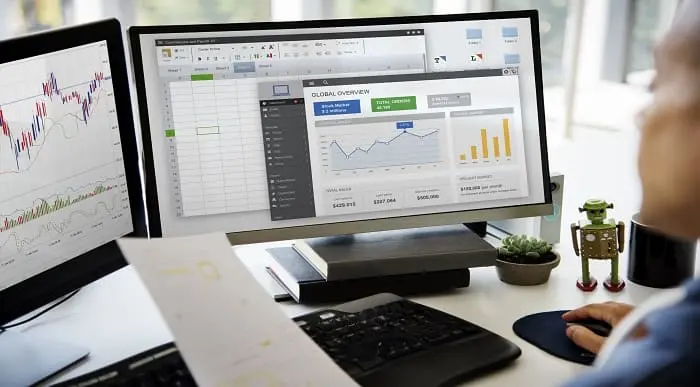
The course 'Microsoft Excel' covers the latest features of Microsoft Excel 2019, introducing learners to CONCAT, IFS, MAXIFS, MINIFS, SWITCH, TEXTJOIN, Map Chart, Funnel Chart, and other enhancements. It also covers fundamental Excel skills, data analysis, visualization, pivot tables, workbook management, and automation using VBA. Learning Outcomes: Familiarize with the new features in Microsoft Excel 2019, including CONCAT, IFS, MAXIFS, MINIFS, SWITCH, and more. Gain proficiency in basic Excel tasks like navigating the user interface, entering data, and using Excel commands. Perform calculations, create formulas, and use functions to analyze and manipulate data effectively. Format worksheets, apply conditional formatting, and utilize templates to present data professionally. Understand data visualization using charts, sparklines, and mapping techniques in Excel. Work with PivotTables and PivotCharts for in-depth data analysis and presentation. Learn advanced Excel features such as data validation, scenarios, and Goal Seek. Automate workbook functionality using macros and Visual Basic for Applications (VBA). Collaborate on workbooks, protect data, and apply security measures in Excel. Create and work with Excel templates to streamline repetitive tasks and optimize workflow. Why buy this Microsoft Excel? Unlimited access to the course for forever PDF Certificate, Transcript, student ID all included in the price Absolutely no hidden fees Directly receive CPD accredited qualifications after course completion Receive one to one assistance on every weekday from professionals Immediately receive the PDF certificate after passing Receive the original copies of your certificate and transcript on the next working day Easily learn the skills and knowledge from the comfort of your home Certification After studying the course materials of the Microsoft Excel you will be able to take the MCQ test that will assess your knowledge. After successfully passing the test you will be able to claim the pdf certificate for £5.99. Original Hard Copy certificates need to be ordered at an additional cost of £9.60. Who is this course for? This Microsoft Excel does not require you to have any prior qualifications or experience. You can just enrol and start learning. Prerequisites This Microsoft Excel was made by professionals and it is compatible with all PC's, Mac's, tablets and smartphones. You will be able to access the course from anywhere at any time as long as you have a good enough internet connection. Career path As this course comes with multiple courses included as bonus, you will be able to pursue multiple occupations. This Microsoft Excel is a great way for you to gain multiple skills from the comfort of your home. Course Curriculum Microsoft Excel 2019 New Features Introduction to Microsoft Excel 2019 New Features 00:07:00 CONCAT 00:02:00 IFS 00:01:00 MAXIFS 00:01:00 MINIFS 00:01:00 SWITCH 00:02:00 TEXTJOIN 00:01:00 Map Chart 00:02:00 Funnel Chart 00:01:00 Better Visuals 00:06:00 Pivot Table Enhancements 00:02:00 Power Pivot Updates 00:01:00 Getting Started with Microsoft Office Excel Navigate the Excel User Interface 00:28:00 Use Excel Commands 00:10:00 Create and Save a Basic Workbook 00:19:00 Enter Cell Data 00:12:00 Use Excel Help 00:05:00 Performing Calculations Create Worksheet Formulas 00:15:00 Insert Functions 00:17:00 Reuse Formulas and Functions 00:17:00 Modifying a Worksheet Insert, Delete, and Adjust Cells, Columns, and Rows 00:10:00 Search for and Replace Data 00:09:00 Use Proofing and Research Tools 00:07:00 Formatting a Worksheet Apply Text Formats 00:16:00 Apply Number Format 00:08:00 Align Cell Contents 00:09:00 Apply Styles and Themes 00:12:00 Apply Basic Conditional Formatting 00:11:00 Create and Use Templates 00:08:00 Printing Workbooks Preview and Print a Workbook 00:10:00 Set Up the Page Layout 00:09:00 Configure Headers and Footers 00:07:00 Managing Workbooks Manage Worksheets 00:05:00 Manage Workbook and Worksheet Views 00:07:00 Manage Workbook Properties 00:06:00 Working with Functions Work with Ranges 00:18:00 Use Specialized Functions 00:11:00 Work with Logical Functions 00:23:00 Work with Date & Time Functions 00:08:00 Work with Text Functions 00:11:00 Working with Lists Sort Data 00:10:00 Filter Data 00:10:00 Query Data with Database Functions 00:09:00 Outline and Subtotal Data 00:09:00 Analyzing Data Apply Intermediate Conditional Formatting 00:07:00 Apply Advanced Conditional Formatting 00:05:00 Visualizing Data with Charts Create Charts 00:13:00 Modify and Format Charts 00:12:00 Use Advanced Chart Features 00:12:00 Using PivotTables and PivotCharts Create a PivotTable 00:13:00 Analyze PivotTable Data 00:12:00 Present Data with PivotCharts 00:07:00 Filter Data by Using Timelines and Slicers 00:11:00 Working with Multiple Worksheets and Workbooks Use Links and External References 00:12:00 Use 3-D References 00:06:00 Consolidate Data 00:05:00 Using Lookup Functions and Formula Auditing Use Lookup Functions 00:12:00 Trace Cells 00:09:00 Watch and Evaluate Formulas 00:08:00 Sharing and Protecting Workbooks Collaborate on a Workbook 00:19:00 Protect Worksheets and Workbooks 00:08:00 Automating Workbook Functionality Apply Data Validation 00:13:00 Search for Invalid Data and Formulas with Errors 00:04:00 Work with Macros 00:18:00 Creating Sparklines and Mapping Data Create Sparklines 00:07:00 MapData 00:07:00 Forecasting Data Determine Potential Outcomes Using Data Tables 00:08:00 Determine Potential Outcomes Using Scenarios 00:09:00 Use the Goal Seek Feature 00:04:00 Forecasting Data Trends 00:05:00 Excel VBA Data Management Create a Macro Using the Macro Recorder 01:00:00 Edit a Macro 01:00:00 Debug a Macro 00:30:00 Customize the Quick Access Toolbar and Hotkeys 00:30:00 Set Macro Security 01:00:00 Insert Text 00:30:00 Format Text 00:30:00 Sort Data 00:30:00 Duplicate Data 01:00:00 Generate a Report 01:00:00 Determine the Dialog Box Type 00:15:00 Capture User Input 01:00:00 Insert, Copy, and Delete Worksheets 00:30:00 Rename Worksheets 00:30:00 Modify the Order of Worksheets 00:15:00 Print Worksheets 00:30:00 Create User-Defined Functions 00:30:00 Automate SUM Functions 00:30:00 Activities and Exercise Files - Microsoft Excel 2016 and VBA 00:00:00 Excel Templates Excel Templates 00:00:00 Mock Exam Mock Exam - Microsoft Excel 00:20:00 Final Exam Final Exam - Microsoft Excel 00:20:00

Snowflake - Build and Architect Data Pipelines Using AWS
By Packt
The course helps you learn Snowflake from scratch and explore a few of its important features. You will build automated pipelines with Snowflake and use the AWS cloud with Snowflake as a data warehouse. You will also explore Snowpark to be worked on the data pipelines.
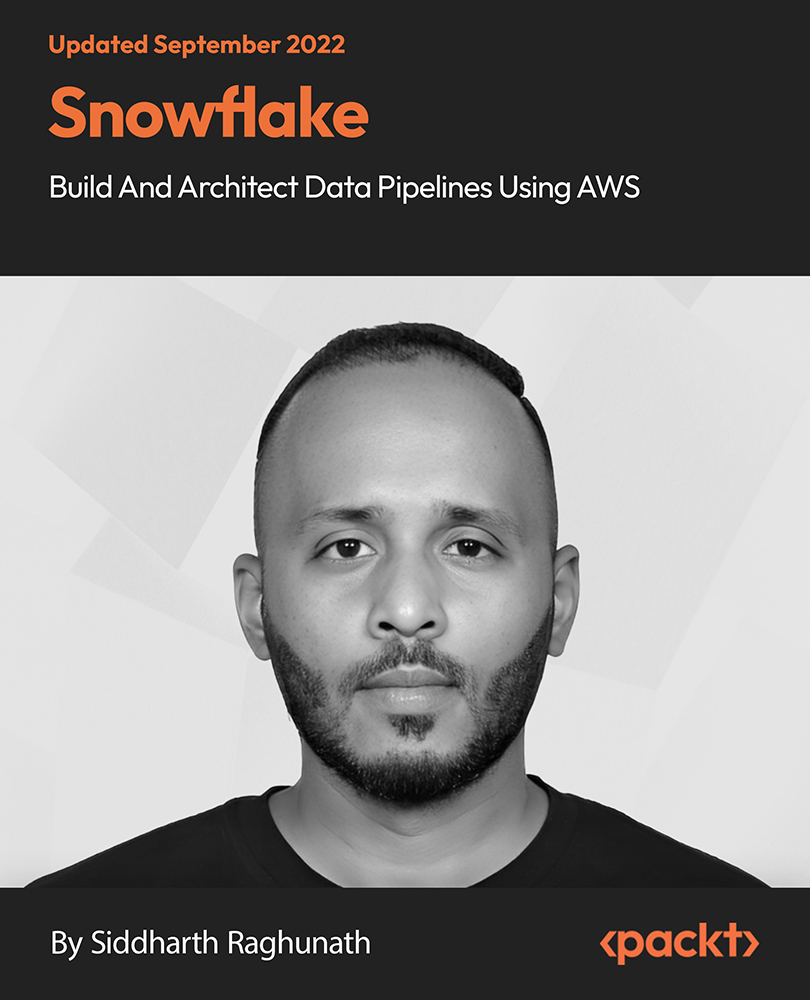
Business Management Course
By KEMP CENTER
Certified Management Course Do you want to be a good Manager? If you’re looking for a complete professional training for managers, then look no further! We have a comprehensive certified managerial course for you taught by top industry professionals. All from the comfort of your own home. Join our training to gain managerial skills on how to become an effective leader, conduct business meetings professionally and improve your communication techniques. The course covers many key topics from a manager’s perspective, teaches you techniques for increasing efficiency, time management and introduces you to methods such as Agile, Kaizen and Waterfall. You will learn how to motivate employees, negotiate, deal with crisis situations and learn the legal basis of the labor code. Get started immediately upon purchasing the course. You are just a few clicks away from unlimited access to a library full of materials on our interactive platform. All of this will be taught by our industry-leading experts! Join the Business Management course and get the benefits: Learning from a professional instructor24/7 access from any devicePractical exercisesTests, quizzes and recapsCertificate of completionExtra materials and downloadable bonuses100% satisfaction guarantee Your Singing Instructor: George Darby An industry-leading expert Our Business Management expert is a person with extensive experience and skills in managing various types of businesses. As a manager, he saw firsthand the importance of an effective team cooperation and got involved in the field. As a consultant, he specialized in smoothing the information exchange, bringing down barriers and creating a positive atmosphere throughout the organization. He developed skills and techniques which solved many of her clients’ problems. His management skills encompass a wide range of areas, including business strategy, operations, finance, marketing, human resources, and organizational development. Our expert also possesses strong leadership abilities and has the capacity to inspire others to strive for excellence. Overview of the course: Detailed Video presentations KPIs – Key Performance Indicators How to prioritize action, set key metrics and how to measure results and achieve success. Team Building and Performance Improvement Employee recruitment and team building. Building a sense of unity among employees and setting a mission. Basic Communication Techniques Soft skills in employee management. Emotional intelligence, conducting negotiations, organizational culture in a company, conflict resolution and counteraction bullying. Employee Motivation Manager and coach in one. Building a sense of mission in employees, effective and healthy motivation, achieving set goals through teamwork. Project Management Methods – Agile, Scurm, Waterfall Find out what each project management technique looks like. Three different methods: -Agile, -Scrum, -Waterfall. Choose which one is the most suitable for your needs. Training videos Conducting Business Meetings How to conduct meetings with employees, co-workers and clients. The basics of self-presentation and public speaking. Debriefing Conversations and Mastering Feedback Giving feedback to an employee. Effective debriefing and how to give constructive criticism. Self-Presentation in Practice – Creating Your Own Image Building authority but also a friendly image as a leader. How to make an impact and consistently achieve high performance. Team Management Team management in practice. Setting goals, delegating tasks, taking responsibility and building a sense of unity among employees Project Management Step-by-step project management techniques in practice. Tests Tests and Repetitions of Acquired Knowledge After each module, a test awaits you to help you consolidate your knowledge. Final Exam At the end course, take a final test as a comprehensive summary of the knowledge and skills you have acquired. Tasks Tasks and Practical Exercises Practical tasks will put the acquired knowledge into practice. Create a team management strategy, analyze reports, or conduct a short case study. Course materials Additional Materials for Use in Daily Work Supplementary materials to use daily and useful applications for a manager. Business dress code, complete with practical advice and ready-made styles. The art of creating attractive presentations, patterns, and templates. A practical guide to communication and self-presentation in public speaking. Experience Beginner-IntermediateLanguage English, German, French, Polish, Portuguese A letter from your expert instructor: Long gone are the days when the boss is seen as the enemy and the hierarchy of the company. A satisfied employee is an effective employee, which is why we need more good managers.Management training is ideal for professionals who work with people and manage a team or for those who would like to be promoted to manager in the future.During the course, you will gain extensive managerial competencies on topics such as team leadership techniques, project management and team building.How do you combine being a good manager, giving your employees support and share experiences, but always with authority and respect? Let us show you!In any company, effectively managing a team and building a sense of unity in a way that still allows you to give constructive criticism is key. Do you know how to deal with crisis situations? Promote your employees or give them their notice when necessary?And the most important question of all, how do you create the right environment for employees to grow and lead your team to perform above average and enjoy success?Find the answers to these questions and many more on this course!George DarbyBusiness Management Expert

Description Adobe Photoshop is the world's leading image creating and editing application. It can be used to create and enhance photos, logos, 3D artwork, etc. Adobe Photoshop CS3 Complete course will give you an overall outlook and skillset necessary to master this application. This course starts off with the introductory aspects of this program. You will get accustomed with the features, interface, presents, basic editing tools, etc. which will build your foundation. After that, you will move to an intermediate stage where you will learn about layers, retouching tools, filters, etc. Advanced and Expert level modules learning of Adobe Bridge tasks, working with metadata, device central, plugins, smart objects, frame animations, slices, advanced photography and colour tools, etc. Learning Outcomes: Introduction to Photoshop CS3, new features, starting the program, workspace overview and exiting the program On screen options like the Menu Bar, Toolbox, Palettes, and The Status Bar Opening, creating, saving files, also find out about different file formats and how to view file info Customize the Toolbox and Palettes, choose a screen mode and save your workspace Using help menu, help, how to and online help Learn the toolbox through selection, crop and slice, retouching, painting and other types of tools Save, access and delete presets, along with using the preset palette Explore different palette options like navigator and info palettes and more View rulers, set up guides, view the grid, and set snap options Print your pictures through page setup, print command, print dialogue box, and printing single copies Understand pixels, bitmap and vector images, find out pixel information with info palette and basic anatomy of images Understand Image Resolution, change image size through pixels, image resampling, using auto resolution, dimension constraints, and changing the image document size Understand, flip and rotate canvas; and further work with canvas size, colour, and anchor point RGB and CMYK colours, colour setting and modes Using colour palette, ramp, picker and swatches Select complete images; use marquee, lasso, quick selection and refine edge tool; magic wand; and selection through colour range Add or subtract from selection, modify selections through moving, rotating, resizing, scaling, inverting, skewing and feathering options Save selected regions, cut, copy, paste, delete selections along with deselect and history palette Crop and trim images, adjust exposure, and convert to black and white Use basic editing tools like undo, redo, clear, duplicate and place Understanding Layers, using layers palette, hiding and displaying layers, changing layer opacity, and arranging layers Create, delete and rename layers; also create layers using cut or copy options Make adjustments with layers, use fill layers, layer style and effects, add colour stroke, and group layers Utilize Auto-Align and Auto- Blend options, link, duplicate, merge and export layers Understand retouching and use the blur, sharpen and smudge tools Best ways to work with Hue, saturation, lightness, brightness and contrast, and shadows and highlights Retouch photos with healing brush, patch tool, clone stamp, and pattern stamp tool Best practices to use paint bucket, brushes, custom brushes, airbrush, and pencil tool Working with horizontal, vertical, modifying type tools; while performing spell checks and using the character palette Working with lines, shapes, custom shapes, utilizing pens and freeform pens, adding or deleting anchor points and curves, converting path to a selection, and working with paths Understanding, using, undoing rasterize, and flatting image Using quick, layer, vector, and clipping mask options Types of channels, using channels palette, and creating alpha channel Changing images through the Photoshop filter gallery, and smart filters like sharpen, sharpen edges, and blur filters Using artistic, distort, pixelate, noise and other types of effects filters Liquifying an image, using pattern maker, and embedding watermarks in images Understand, record, play and edit actions Undo actions using history, saving and using actions, and clearing and resetting actions pallete Batch processing multiple images, understanding and utilizing droplets Layer scripts, exporting layers to files, and using scripts event manager Examine Adobe bridge, learn to open and close it, use the interface, filter and sort images Preview and open photos, set camera raw preferences, download photos from cameras, and search for specific photos Discover how to rotate images, customize the content pane, rate pictures, and change views Get an overview of the bridge workspace, saving, deleting and accessing custom workspaces Explore stacks, how to create them, expanding and collapsing options, ungrouping, moving photos to top of stacks and playing stacks Understand Metadata, and furthermore create, edit and apply Metadata template Rename batch, colour management using Bridge, preview files in device central, and purging the cache Merge to HDR, create PDF presentations and web photo gallery, and use the image processor Understanding device central, opening it and choosing a device Understanding plug-ins, reviewing installed plug-ins, accessing more plug-ins and using them Opening and working with PDF documents in Photoshop, working with PDF documents, saving them, adding security controls and creating PDF presentation Setting up your preferences, using adobe presets, opening the preset manager, saving and loading presents Understanding smart objects, converting layers to smart objects, creating them via copying and from files Editing smart object contents, replacing the contents, resizing objects and exporting smart objects Saving for the Web, Optimizing JPEG and GIF Images, using zoomify options and creating rollovers Creating simple frame animations, playing the frames, managing them, enhancing animation with tweening and saving animations Utilizing slices in a variety of different ways Using photomerge, understanding HDR and creating HDR images Understanding Grayscale, converting images to grayscale, using spot colour, working with colour balance and variations Soft proofing images, printing colour separations, creating contact sheet and picture package Assessment: At the end of the course, you will be required to sit for an online MCQ test. Your test will be assessed automatically and immediately. You will instantly know whether you have been successful or not. Before sitting for your final exam you will have the opportunity to test your proficiency with a mock exam. Certification: After completing and passing the course successfully, you will be able to obtain an Accredited Certificate of Achievement. Certificates can be obtained either in hard copy at a cost of £39 or in PDF format at a cost of £24. Who is this Course for? Adobe Photoshop CS3 Complete Course is certified by CPD Qualifications Standards and CiQ. This makes it perfect for anyone trying to learn potential professional skills. As there is no experience and qualification required for this course, it is available for all students from any academic background. Requirements Our Adobe Photoshop CS3 Complete Course is fully compatible with any kind of device. Whether you are using Windows computer, Mac, smartphones or tablets, you will get the same experience while learning. Besides that, you will be able to access the course with any kind of internet connection from anywhere at any time without any kind of limitation. Career Path After completing this course you will be able to build up accurate knowledge and skills with proper confidence to enrich yourself and brighten up your career in the relevant job market. Module: 1 Introduction 00:15:00 The Photoshop CS3 Screen 00:15:00 File Management Basics 00:30:00 Modifying Your Photoshop Layout 00:30:00 Getting Help 00:30:00 Introduction to the Photoshop Toolbox 01:00:00 Using Tool Presets 00:15:00 Introduction to the Photoshop Palettes 00:30:00 Getting Started 00:15:00 Printing your Image 00:15:00 Understanding Digital Images 00:30:00 Image Size and Resolution 01:00:00 Working with Your Canvas 00:30:00 Working with Color 01:00:00 Working with Color Tools 00:30:00 Making Selections 01:00:00 Manipulating Selections 01:00:00 Editing with Selections 00:15:00 Adjusting Your Image 00:30:00 Basic Editing Tools 00:15:00 Module: 2 Using Layers 00:30:00 Working with Layers 00:30:00 More on Layers 00:30:00 Advanced Layers 00:30:00 Working with Retouch Tools 00:30:00 More Retouching Tools 01:00:00 Working with Color, Brightness, and Contrast 00:30:00 Retouching With Stamps and Brushes 01:00:00 Working with Brushes 00:30:00 Using Type Tools 00:30:00 More Photoshop Drawing Tools 00:30:00 Rasterization 00:30:00 Using Masks 00:30:00 Working with Channels 00:30:00 Modifying Images with Filters 00:30:00 Using Effects Filters 00:30:00 Advanced Filter Tasks 00:30:00 Module: 3 Understanding Actions 01:00:00 Working with Actions 00:30:00 Using Actions with Multiple Images 00:30:00 Using Scripts compress 00:30:00 Basics of Adobe Bridge 01:00:00 Locating Photos in Bridge 00:30:00 Basic Bridge Tasks 01:00:00 Using Workspaces 00:30:00 Working with Stacks 00:30:00 Working with Metadata 01:00:00 Performing File Tasks Using Bridge 01:00:00 Performing Photoshop Tasks Using Bridge 01:00:00 Module: 4 Using Device Central 00:15:00 Working with Plug-ins 00:15:00 Photoshop and PDF Documents 00:30:00 Photoshop Options 00:15:00 Basics of Smart Objects 00:15:00 Editing Smart Objects 00:15:00 Creating Web Images 00:10:00 Creating Frame Animations 00:30:00 Using Slices 01:00:00 Advanced Photography Tools 00:15:00 Advanced Color Tools 00:30:00 Advanced Printing Features 00:30:00 Mock Exam Mock Exam- Adobe Photoshop CS3 Complete Course 00:30:00 Final Exam Final Exam- Adobe Photoshop CS3 Complete Course 00:30:00 Order Your Certificate and Transcript Order Your Certificates and Transcripts 00:00:00