- Professional Development
- Medicine & Nursing
- Arts & Crafts
- Health & Wellbeing
- Personal Development
1354 Courses delivered Live Online
Microsoft Project Introduction (live online classes)
By Microsoft Office Training
Course Objectives At the end of this course you will be able to: Identify the components of the Microsoft Project environment Create a new project plan Create the project schedule Use different views to analyse the project plan Create, allocate and manage resources in a project plan Finalise a project plan Track progress View and report project plan information ' 1 year email support service Customer Feedback Very good course. Learnt a lot. Looking forward to the next level. Alexandra - CIAL ' 1 year email support service Take a closer look at the consistent excellent feedback from our growing corporate clients visiting our site ms-officetraining co uk With more than 20 years experience, we deliver courses on all levels of the Desktop version of Microsoft Office and Office 365; ranging from Beginner, Intermediate, Advanced to the VBA level. Our trainers are Microsoft certified professionals with a proven track record with several years experience in delivering public, one to one, tailored and bespoke courses. Our competitive rates start from £550.00 per day of training Tailored training courses: You can choose to run the course exactly as they are outlined by us or we can customise it so that it meets your specific needs. A tailored or bespoke course will follow the standard outline but may be adapted to your specific organisational needs. Introduction to Microsoft Project Recap on project management concepts Project environment overview The 3 databases: Tasks, Resources and Assignments Different ways of displaying the Project Plan Access Help Creating a Project Plan Create a New Project Plan Project Information Create and apply the project calendar Defining recurring exceptions to the calendar Defining the calendar's work weeks Create the Summary tasks Create the Work Breakdown Structure Task creation and scheduling Exploring the Entry Table and its fields Task editing and the Task Information window Task Durations Defining Milestones Manual Scheduling vs Automatic Scheduling Changing the Task's Calendar Create a split in a Task Create Task Relationships Adding Lag or Lead to a Relationship Identifying the Critical Path Adding Constraints and Deadlines to Tasks Create Recurring Activities Adding Notes and links to Tasks Managing Resources Exploring the Entry Table and its fields Resource editing and the Resource Information window Resource Types Fixed Costs vs Variable Costs Adding Resource Costs Defining when costs accrue Changing the Resource Calendar and Availability Project calendar vs Resource and Task Calendar Assigning Resources to Tasks Effort Driven Scheduling Resolving Resource Overallocation Tracking the Project Progress Setting a Project Baseline Entering Actuals Different ways of viewing the Progress Checking if the Project is on track Viewing and Reporting Project Detail Adding Tasks to the Timeline and sharing it Modifying the Timescale and Zoom level Formatting the Gantt View Filtering and Grouping Tasks Print and Troubleshoot the Gantt View Using built-in Reports in Microsoft Project Who is this course for? Who is this course for? This course is designed for a person who has an understanding of project management concepts, who is responsible for creating and modifying project plans, and who needs a tool to manage these project plans. Requirements Requirements General knowledge of the Windows OS Career path Career path Microsoft Office know-how can instantly increase your job prospects as well as your salary. 80 percent of job openings require spreadsheet and word-processing software skills

AZ-040T00 Automating Administration with Powershell
By Nexus Human
Duration 5 Days 30 CPD hours This course is intended for This course is intended for IT Professionals who are already experienced in general Windows Server, Windows client, Azure, and Microsoft 365 administration, and who want to learn more about using Windows PowerShell for administration. No prior experience with any version of PowerShell or any scripting language is assumed. This course is also suitable for IT Professionals already experienced in server administration, including Microsoft Exchange Server, Microsoft SharePoint Server, and Microsoft SQL Server. This course provides students with the fundamental knowledge and skills to use PowerShell for administering and automating administration of Windows servers. This course provides students the skills to identify and build the command they require to perform a specific task. In addition, students learn how to build scripts to accomplish advanced tasks such as automating repetitive tasks and generating reports. This course provides prerequisite skills supporting a broad range of Microsoft products, including Windows Server, Windows Client, Microsoft Azure, and Microsoft 365. In keeping with that goal, this course will not focus on any one of those products, although Windows Server, which is the common platform for all of those products, will serve as the example for the techniques this course teaches. Prerequisites Before attending this course, students must have: -Experience with Windows networking technologies and implementation. - Experience with Windows Server administration, maintenance, and troubleshooting. 1 - Review Windows PowerShell Learn about Windows PowerShell Get familiar with Windows PowerShell applications Identify factors to install and use Windows PowerShell Configure the Windows PowerShell console Configure the Windows PowerShell Integrated Scripting Environment (ISE) Use Visual Studio Code with PowerShell 2 - Understand the command syntax in Windows PowerShell Discover the structure of PowerShell cmdlets Discover the parameters for using PowerShell cmdlets Review the tab completion feature in PowerShell Display the About files content in PowerShell 3 - Find commands and Get-Help in Windows PowerShell Define modules in PowerShell Find cmdlets in PowerShell Use command aliases in PowerShell Use Show-Command and Get-Help in PowerShell Interpret the help file contents and update the local help content in PowerShell 4 - Manage Active Directory Domain Services using PowerShell cmdlets Manage user accounts in PowerShell Manage groups and group memberships in PowerShell Manage computer accounts in PowerShell Manage organizational units and Active Directory objects in PowerShell 5 - Manage network service settings for Windows devices using PowerShell cmdlets Manage IP addresses in PowerShell Manage IP routing in PowerShell Manage DNS clients in PowerShell Manage Windows Firewall settings in PowerShell 6 - Manage Windows Server settings using PowerShell cmdlets Automate management tasks using the Group Policy management cmdlets Manage server roles and services using PowerShell cmdlets Manage Hyper-V Virtual Machines using PowerShell cmdlets Manage Internet Information Services using PowerShell cmdlets 7 - Manage settings for a local Windows machine using PowerShell cmdlets Manage Windows 10 using PowerShell Manage permissions with PowerShell 8 - Understand the Windows PowerShell pipeline Review Windows PowerShell pipeline and its output Discover object members in PowerShell Control the formatting of pipeline output 9 - Select, sort, and measure objects using the pipeline Sort and group objects by property in the pipeline Measure objects in the pipeline Select a set of objects in the pipeline Select object properties in the pipeline Create and format calculated properties in the pipeline 10 - Filter objects out of the pipeline Learn about the comparison operators in PowerShell Review basic filter syntax in the pipeline Review advanced filter syntax in the pipeline Optimize the filter performance in the pipeline 11 - Enumerate objects in the pipeline Learn about enumerations in the pipeline Review basic syntax to enumerate objects in the pipeline Review advanced syntax to enumerate objects in the pipeline 12 - Send and pass data as output from the pipeline Write pipeline data to a file Convert pipeline objects to other forms of data representation in PowerShell Control additional output options in PowerShell 13 - Pass pipeline objects Pipeline parameter binding Identify ByValue parameters Pass data by using ByValue Pass data by using ByPropertyName Identify ByPropertyName parameters Use manual parameters to override the pipeline Use parenthetical commands Expand property values 14 - Connect with data stores using PowerShell providers Define Windows PowerShell providers Review the built-in providers in PowerShell Access provider help in PowerShell 15 - Use PowerShell drives in PowerShell Explain PowerShell drives in PowerShell Use PowerShell drive cmdlets in PowerShell Manage the file system in PowerShell Manage the registry in PowerShell Work with certificates in PowerShell Work with other PowerShell drives in PowerShell 16 - Review CIM and WMI Review architecture of CIM and WMI Review repositories in CIM and WMI Locate online class documentation by using CIM and WMI cmdlets 17 - Query configuration information by using CIM and WMI List local repository namespaces and classes by using CIM and WMI Query instances by using commands and WMI Query Language Connect to remote computers by using CIM and WMI cmdlets Query repository classes from remote computers by using CIMSession objects 18 - Query and manipulate repository objects by using CIM and WMI methods Discover methods of repository objects by using CIM and WMI Locate class methods and documentation by using CIM and WMI Invoke methods of repository objects by using CIM and WMI 19 - Manage variables in Windows PowerShell scripts Define variables in Windows PowerShell scripts Create variable names in Windows PowerShell scripts Assign values and types to variables in Windows PowerShell scripts Identify the methods and properties of variables in Windows PowerShell scripts Use string variables and methods in Windows PowerShell scripts Use date variables and methods in Windows PowerShell scripts 20 - Work with arrays and hash tables in Windows PowerShell scripts Define an array in Windows PowerShell scripts Work with array lists in Windows PowerShell scripts Define hash tables in Windows PowerShell Scripts Work with hash tables in Windows PowerShell scripts 21 - Create and run scripts by using Windows PowerShell Review Windows PowerShell scripts Modify scripts in the PowerShell Gallery Create scripts using Windows PowerShell Review the PowerShellGet module in Windows PowerShell Run scripts and set the execution policy in Windows PowerShell Review Windows PowerShell and AppLocker Sign the scripts digitally in Windows PowerShell 22 - Work with scripting constructs in Windows PowerShell Review and use the ForEach loop in Windows PowerShell scripts Review and use the If construct in Windows PowerShell scripts Review and use the Switch construct in Windows PowerShell scripts Review the For construct in Windows PowerShell scripts Review other loop constructs in Windows PowerShell scripts Review Break and Continue in Windows PowerShell scripts 23 - Import data in different formats for use in scripts by using Windows PowerShell cmdlets Use the Get-Content command in Windows PowerShell scripts Use the Import-Csv cmdlet in Windows PowerShell scripts Use the Import-Clixml cmdlet in Windows PowerShell scripts Use the ConvertFrom-Json cmdlet in Windows PowerShell scripts 24 - Use methods to accept user inputs in Windows PowerShell scripts Identify values that might change in Windows PowerShell scripts Use the Read-Host cmdlet in Windows PowerShell scripts Use the Get-Credential cmdlet in Windows PowerShell scripts Use the Out-GridView cmdlet in Windows PowerShell scripts Pass parameters to a Windows PowerShell script 25 - Troubleshoot scripts and handle errors in Windows PowerShell Interpret error messages generated for Windows PowerShell commands Add output to Windows PowerShell scripts Use breakpoints in Windows PowerShell scripts Interpret error actions for Windows PowerShell commands 26 - Use functions and modules in Windows PowerShell scripts Review functions in Windows PowerShell scripts Use variable scope in Windows PowerShell scripts Create modules in Windows PowerShell scripts Use the dot sourcing feature in Windows PowerShell 27 - Manage single and multiple computers by using Windows PowerShell remoting Review the remoting feature of Windows PowerShell Compare remoting with remote connectivity Review the remoting security feature of Windows PowerShell Enable remoting by using Windows PowerShell Use one-to-one remoting by using Windows PowerShell Use one-to-many remoting by using Windows PowerShell Compare remoting output with local output 28 - Use advanced Windows PowerShell remoting techniques Review common remoting techniques of Windows PowerShell Send parameters to remote computers in Windows PowerShell Set access protection to variables, aliases, and functions by using the scope modifier Enable multi-hop remoting in Windows PowerShell 29 - Manage persistent connections to remote computers by using Windows PowerShell sessions Review persistent connections in Windows PowerShell Create and manage persistent PSSessions by using Windows PowerShell Disconnect PSSessions by using Windows PowerShell Review the feature of implicit remoting in Windows PowerShell 30 - Review Azure PowerShell module Review Azure PowerShell Review the benefits of the Azure PowerShell module Install the Azure PowerShell module Migrate Azure PowerShell from AzureRM to Azure Review Microsoft Azure Active Directory module for Windows PowerShell and Azure Active Directory PowerShell for Graph modules 31 - Review the features and tools for Azure Cloud Shell Review the characteristics of Azure Cloud Shell Review the features and tools of Azure Cloud Shell Configure and experiment with Azure Cloud Shell 32 - Manage Azure resources with Windows PowerShell Create a new Azure virtual machine by using Windows PowerShell commands Manage Azure virtual machines by using Windows PowerShell commands Manage Azure related storage by using Azure PowerShell Manage Azure subscriptions by using Azure PowerShell 33 - Manage users, groups, and licenses in Microsoft Entra ID by using Windows PowerShell Review benefits to manage Microsoft 365 services by using Windows PowerShell Connect to the Microsoft 365 tenant by using Windows PowerShell Manage users in Microsoft 365 by using Windows PowerShell Manage groups in Microsoft 365 by using Windows PowerShell Manage roles in Microsoft 365 by using Windows PowerShell Manage licenses in Microsoft 365 by using Windows PowerShell 34 - Manage Exchange Online by using Windows PowerShell Connect to Exchange Online by using Windows PowerShell Manage mailboxes in Exchange Online by using Windows PowerShell Manage resources in Exchange Online by using Windows PowerShell Manage admin roles in Exchange Online by using Windows PowerShell 35 - Manage SharePoint Online by using Windows PowerShell Install and connect to SharePoint Online Management Shell by using Windows PowerShell Manage SharePoint Online users and groups by using Windows PowerShell Manage SharePoint sites by using Windows PowerShell Manage SharePoint Online external user sharing by using Windows PowerShell 36 - Manage Microsoft Teams by using Windows PowerShell Review Microsoft Teams PowerShell module Install the Microsoft Teams PowerShell module Manage teams with Microsoft Teams PowerShell module 37 - Create and manage background jobs using Windows PowerShell Define the types of background jobs in Windows PowerShell Start remote jobs and CIM/WMI jobs in Windows PowerShell Monitor jobs in Windows PowerShell Retrieve results for running jobs in Windows PowerShell 38 - Create and manage scheduled jobs using Windows PowerShell Create and run Windows PowerShell scripts as scheduled tasks Define scheduled jobs in Windows PowerShell Create job option and job trigger objects in Windows PowerShell Create and register a scheduled job in Windows PowerShell Retrieve the results from a scheduled job in Windows PowerShell

Power BI Data Analyst (PL300)
By Online Productivity Training
OVERVIEW This official Microsoft Power BI training course will teach you how to connect to data from many sources, clean and transform it using Power Query, create a data model consisting of multiple tables connected with relationships and build visualisations and reports to show the patterns in the data. The course will explore formulas created using the DAX language, including the use of advanced date intelligence calculations. Additional visualisation features including interactivity between the elements of a report page are covered as well as parameters and row-level security, which allows a report to be tailored according to who is viewing it. The course will also show how to publish reports and dashboards to a workspace on the Power BI Service. COURSE BENEFITS: Learn how to clean, transform, and load data from many sources Use database queries in Power Query to combine tables using append and merge Create and manage a data model in Power BI consisting of multiple tables connected with relationships Build Measures and other calculations in the DAX language to plot in reports Manage advanced time calculations using date tables Optimise report calculations using the Performance Analyzer Manage and share report assets to the Power BI Service Prepare for the official Microsoft PL-300 exam using Microsoft Official Courseware WHO IS THE COURSE FOR? Data Analysts with little or no experience of Power BI who wish to upgrade their knowledge to include Business Intelligence Management Consultants who need to conduct rapid analysis of their clients’ data to answer specific business questions Analysts who need to upgrade their organisation from a simple Excel or SQL-based management reporting system to a dynamic BI system Data Analysts who wish to develop organisation-wide reporting in the form of web reports or phone apps Marketers in data-intensive organisations who wish to build visually appealing, dynamic charts for their stakeholders to use COURSE OUTLINE Module 1 Getting Started With Microsoft Data Analytics Data analytics and Microsoft Getting Started with Power BI Module 2 Get Data In Power BI Get data from various data sources Optimize performance Resolve data errors Lab: Prepare Data in Power BI Desktop Module 3 Clean, Transform And Load Data In Power BI Data shaping Data profiling Enhance the data structure Lab: Load Data in Power BI Desktop Module 4 Design A Data Model In Power BI Introduction to data modelling Working with Tables Dimensions and Hierarchies Lab: Model Data in Power BI Desktop Module 5 Create Model Calculations Using DAX In Power BI Introduction to DAX Real-time Dashboards Advanced DAX Lab 1: Create DAX Calculations in Power BI Desktop, Part 1 Lab 2: Create DAX Calculations in Power BI Desktop, Part 2 Module 6 Optimize Model Performance Optimize the data model for performance Optimize DirectQuery models Module 7 Create Reports Design a Report Enhance the Report Lab 1: Design a Report in Power BI Desktop, Part 1 Lab 2: Design a Report in Power BI Desktop, Part 2 Module 8 Create Dashboards Create a Dashboard Real-time Dashboards Enhance a Dashboard Lab: Create a Power BI Dashboard Module 9 Perform Advanced Analytics Advanced analytics Data Insights through AI Visuals Lab: Perform Data Analysis in Power BI Desktop Module 10 Create And Manage Workspaces Creating Workspaces Sharing and managing assets Module 11 Manage Datasets In Power BI Parameters Datasets Module 12 Row-Level Security Security in Power BI Lab: Enforce Row-Level Security
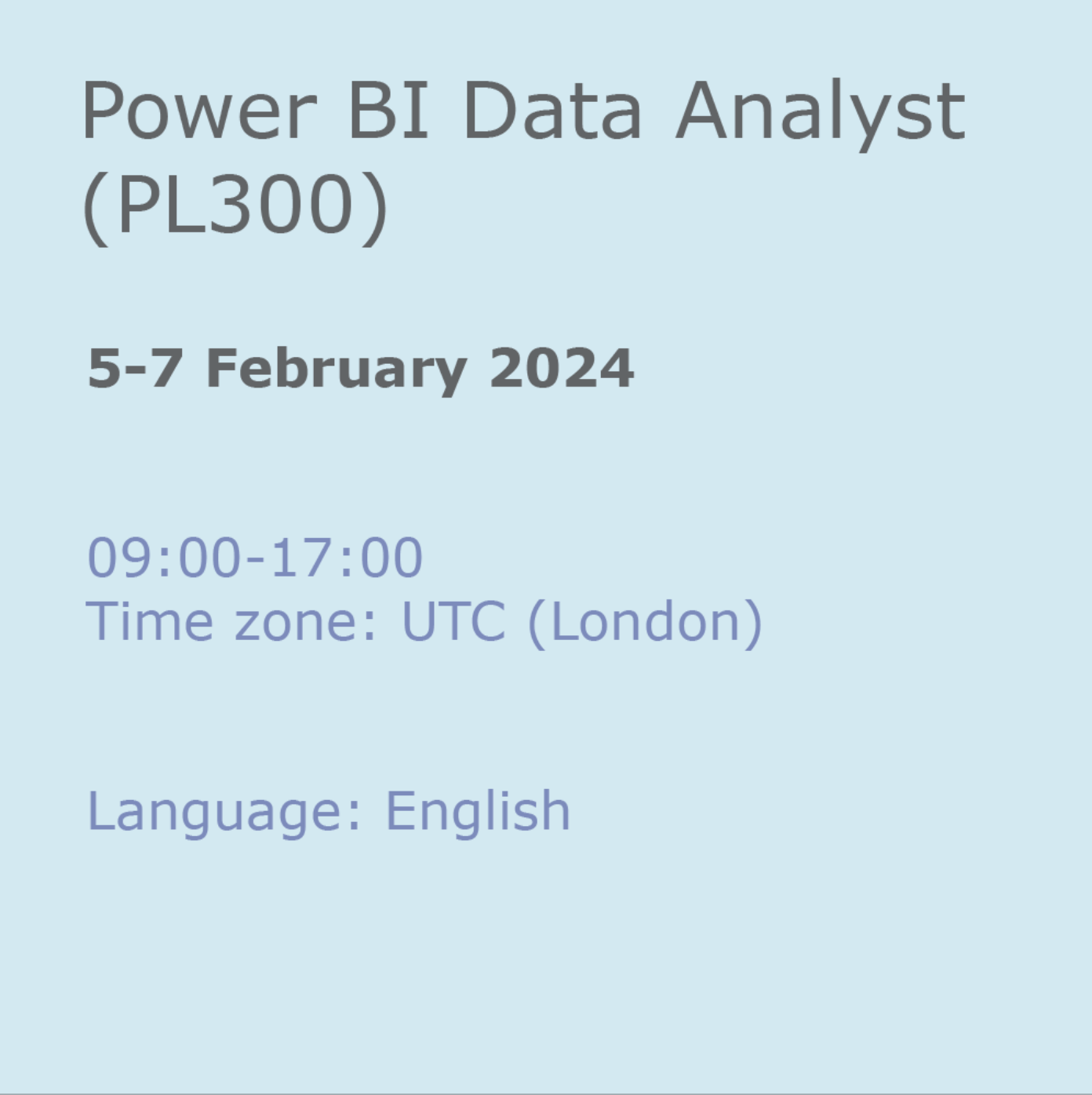
IATP - Asbestos Awareness Online refresher
By Airborne Environmental Consultants Ltd
If you have no intention of removing asbestos but work on buildings built or refurbished before the year 2000, asbestos could be present. You will need awareness training so you know how to avoid the risks. Asbestos awareness training should be given to employees whose work could foreseeably disturb the fabric of a building and expose them to asbestos or who supervise or influence the work. In particular, it should be given to those workers in the refurbishment, maintenance and allied trades where it is foreseeable that ACMs may become exposed during their work.
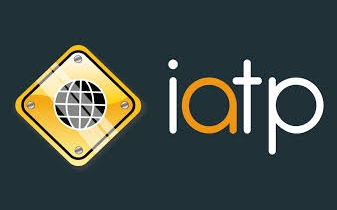
Digital Electronics
By Hi-Tech Training
The course will be delivered through 9 online virtual classroom sessions. The 10th and last session will involve the additional practical work for the course as well as the written examination (multiple choice for City & Guilds and written for Hi-Tech Training) which will take place at our training centre at 43 North Great Georges Street, Dublin 1 (completed online for non ROI learners). During the virtual classroom sessions, trainees will have a live video feed with their instructor talking to them, doing practical live demonstrations on equipment being involved actively in the learning. We will send out a practical kit so that trainees can complete assignments and practical work at home. The kit is the property of Hi-Tech Training and will be returned to Hi-Tech Training on the last day of the course. (The kits may also be purchased by the learner….see the Kits Page Link for more details). The kit consists of power supply unit breadboard, multimeter, cables, The kit consists of breadboard, multimeter, oscilloscope, battery and connectors, components including resistors, LEDs and ICs (AND, NAND, OR, NOR, X-OR, X-NOR, Inverter, Buffer, Latches, Flip-Flops, Timers, etc). Trainees will build various projects as part of the course. The kit forms an integral part of the course, so full course fees need to be paid at least 7 days prior to course commencement to allow time to ship the kit in time for the course.

This course raises awareness of mental health. It covers: What mental health is and how to challenge stigma A basic knowledge of some common mental health issues An introduction to looking after your own mental health and maintaining wellbeing Confidence to support someone in distress or who may be experiencing a mental health issue Format This is a half day course deliver via Zoom Learning takes place through a mix of presentations, group discussions and workshop activities We limit numbers to 25 people per course so that the instructor can keep people safe and supported while they learn Takeaways Everyone who completes the course gets: A certificate of attendance to say you are Mental Health Aware A manual to refer to whenever you need it A workbook including a helpful toolkit to support your own mental health Course Structure What is mental health? Mental Health Continuum Factors which affect mental health Stigma Stress and stress management Spotting signs of distress Mental health conditions:DepressionAnxiety disordersPsychosisEating disordersSuicideSelf-harm Recovery Take 10 Together - starting a supportive conversation Supporting mental health in the workplace Useful statistics Helpful resources
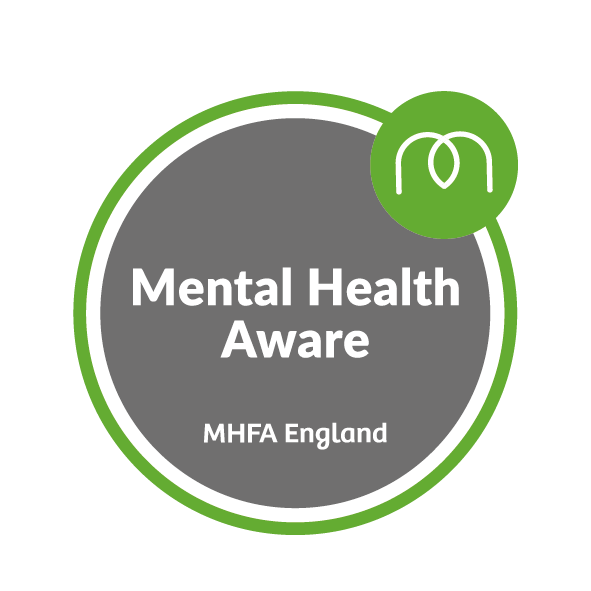
Microsoft Excel Intermediate - Online classroom
By Microsoft Office Training
Course Objectives The goal of this course is to provide you with the knowledge required to use more advanced functions and formulas and work with various tools to analyse and present data in spreadsheets, such as sorting, filtering, applying conditional formatting and charting the data. ' Customer Feedback Really useful and engaging course. Learnt a lot that will be very beneficial in my job. Trainer was great. Kelly Moreley - TACT Very happy with the course. Worked as a good refresher from what I knew already and enhanced my knowledge further in formulas + vlookup and shortcut keys. Jenny Price - Acer 1 year email support service Take a look at the consistent excellent feedback from our corporate clients visiting our site ms-officetraining co uk With more than 20 years experience, we deliver courses on all levels of the Desktop version of Microsoft Office and Office 365; ranging from Beginner, Intermediate, Advanced to the VBA level. Our trainers are Microsoft certified professionals with a proven track record with several years experience in delivering classroom, one to one, tailored and bespoke courses. Tailored In company training: You can choose to run the course exactly as they are outlined by us or we can customise it so that it meets your specific needs. A tailored or bespoke course will follow the standard outline but may be adapted to your specific organisational needs. Please visit our site (ms-officetraining co uk) to get a feel of the excellent feedback our courses have had and look at other courses you might be interested in. Recap on Excel formulas and calculations Overview of formulas in Excel Relative, Absolute and Mixed cell references Group editing worksheets Autofill and Flash Fill Changing Excel’s environment Options Changing the default number of sheets Creating an Autofill Custom List Adding tools to the Quick Access Toolbar Mastering Excel Tables Introducing Excel Tables Formatting a Table Creating Calculated Columns Using Slicers to filter your data Using Totals to get statistics out of your data Removing duplicates Converting Tables back to normal Ranges Using names Ranges In Excel formulas As a way of navigating through the workbook Advanced Formulas Simple IF examples Using IF to check if a cell is blank Nested IFs VLOOKUP HLOOKUP Text Functions Date Functions Conditional formatting Apply Conditional Formatting Customising Conditional Formatting Using Icons in Conditional Formatting Using Formulas to conditionally format cells Linking spreadsheets and workbooks Making a reference to another worksheet Making a reference to another workbook Editing links Troubleshooting links Analysing databases Quick analysis Sorting a database Apply filters to a database Advance filter Sorting and Filtering by Conditional Formats Charts Analyse trends in data using Sparklines Creating charts from start to finish Exploring the different Chart Types Apply Chart Styles Formatting Chart Elements Filtering Charts by Series or Categories Adding a Trendline to a Chart Create a Chart Template Attaching security to a spreadsheet and workbook Protect Cells Protect Structure of worksheets Protect a Workbook by adding passwords Introduction to Pivot Tables What are Pivot Tables? Using recommended pivot tables to analyse your data Who is this course for? Who is this course for? For those who want to explore in more detail formulas and functions, data analysis and data presentation. Requirements Requirements Preferably, delegates would have attended the Excel Introduction course. Career path Career path Excel know-how can instantly increase your job prospects as well as your salary. 80 percent of job openings require spreadsheet and word-processing software skills

Medical Terminology Training Courses - Level 3
By Mediterm Training
This course leads to the Mediterm Advanced Certificate in Medical Terminology (Level 3), the highest qualification in Medical Terminology, and can be studied flexibly over 20 weeks

Excel Working with Macros
By Underscore Group
Learn how to use Macros in Excel to automate your work and start to see the power these can give you. Course overview Duration: 1 day (6.5 hours) Our Excel – Working with Macros course aims to show how macros can be used to automate commonly used commands and processes. This course is designed for existing experienced users of Excel. You should be confident creating and manipulating Excel spreadsheets and creating formulas before attending this course. Objectives By the end of the course you will be able to: Record and run macros Navigate within the Visual Basic Environment Edit pre-recorded macros Create your own functions Content Recording macros Accessing the Developer Tab Naming conventions and storage locations Recording macros Absolute and relative cell addressing Running macros Assigning macros to the Quick Access Toolbar Assigning macros to objects Creating new tabs Workbook macros Recording macros in a specific workbook Saving the workbook as an Excel Macro-Enabled Workbook Creating quick access items specific to workbooks Importing and manipulating data Importing Delimited Text Files Importing Fixed Width Text Files The Visual Basic environment Project explorer Code window Properties window Renaming modules Deleting modules Working with code Code structure Adding comments Navigating within your code Editing macro code Getting help with syntax Debugging Errors Using debug Function procedures Creating function macros
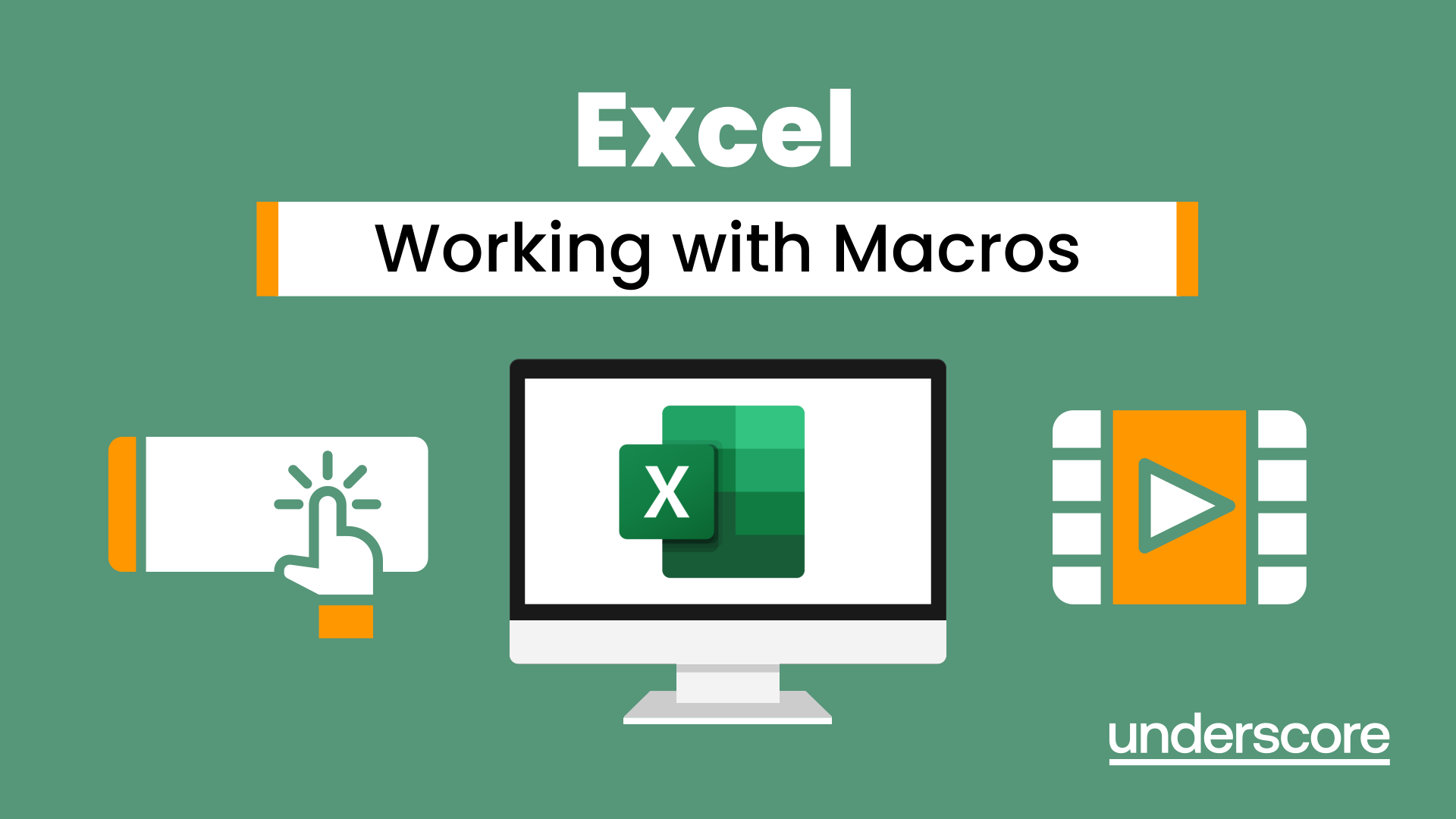
Revit and 3dsMax V-Ray Visualization Basic to Advance Training
By London Design Training Courses
Why Learn Revit and 3dsMax V-Ray Visualization Basic to Advance Training Course? Course info Master architectural visualization and photorealistic renderings. In-person or live online options available. Learn Revit and 3dsMax, V-Ray rendering, and advanced techniques. Hands-on projects for real-world experience. Duration: 40 hrs Method: 1-on-1 - Individual support. Schedule: Tailor your own schedule by pre-booking a convenient hour of your choice, available from Mon to Sat between 9 am and 7 pm. Comprehensive Training: Master Revit, 3dsMax, and advanced visualization techniques for exceptional results. V-Ray Rendering: Explore realistic rendering with V-Ray, including advanced techniques and materials. Real-World Projects: Work on industry-relevant projects for a professional portfolio. Flexible Learning: Choose in-person or live online sessions for an engaging experience. Lesson Recordings: Access recorded classes to reinforce your understanding. Lifetime Email Support: Get guidance and assistance from experienced instructors beyond the course duration. Autodesk Certified Instructors. Comprehensive Training: Master Revit, 3dsMax, and advanced visualization techniques for exceptional results. V-Ray Rendering: Explore realistic rendering with V-Ray, including advanced techniques and materials. Real-World Projects: Work on industry-relevant projects for a professional portfolio. Flexible Learning: Choose in-person or live online sessions for an engaging experience. Lesson Recordings: Access recorded classes to reinforce your understanding. Lifetime Email Support: Get guidance and assistance from experienced instructors beyond the course duration. Autodesk Certified Instructors. Part 1: Revit (16 hours) Module 1: Introduction to Revit Familiarizing with the Revit interface and workspace Embracing the Building Information Modeling (BIM) workflow Creating a fundamental building model as a starting point Module 2: Basic Modeling in Revit Working with essential elements such as walls, doors, and windows Constructing floors and roofs to complete the building structure Crafting functional and visually appealing stairs and railings Module 3: Advanced Modeling in Revit Delving into the creation and manipulation of families Utilizing parameters and constraints to enhance modeling efficiency Exploring intricate geometries for complex designs Module 4: Annotation and Documentation in Revit Enhancing project documentation by adding text and dimensions Generating informative schedules for better project management Mastering the printing and exporting processes for professional output Part 2: 3ds Max (16 hours) Module 1: Introduction to 3ds Max Navigating the 3ds Max interface and workspace Understanding the 3D modeling workflow for design visualization Initiating the creation of basic 3D models Module 2: Basic Modeling in 3ds Max Working with primitive shapes to build foundational models Creating and refining splines to form versatile shapes Advancing to complex 3D model development for intricate designs Module 3: Materials and Textures in 3ds Max Exploring the material editor and its functionalities Skillfully applying and adjusting materials for realistic renders Incorporating textures to add depth and detail to the models Module 4: Lighting and Cameras in 3ds Max Mastering the art of lighting creation and manipulation Utilizing the daylight system for enhanced realism Understanding cameras and perspectives for compelling visual storytelling Part 3: V-Ray (8 hours) Module 1: Introduction to V-Ray Getting acquainted with the V-Ray interface and workflow Exploring V-Ray materials and textures for high-quality renders Module 2: Lighting and Rendering in V-Ray Creating and refining lighting setups for stunning renders Utilizing global illumination to enhance the realism of scenes Implementing advanced rendering techniques for professional output Module 3: Materials and Textures in V-Ray Crafting and modifying V-Ray materials for realistic surfaces Applying V-Ray textures to add depth and realism to objects Utilizing V-Ray displacement maps for intricate details For 3ds Max free trial, visit: https://www.autodesk.co.uk/products/free-trial. To access the V-Ray free trial, visit: https://www.chaosgroup.com/. Start your journey to becoming a proficient designer and renderer in the world of 3D modeling and visualization. Download Revit Revit and 3dsMax V-Ray Visualization Basic to Advance Training Course: Proficient Software Skills: Acquire a strong command of Revit and 3dsMax, along with advanced techniques in V-Ray rendering. High-Quality Visualizations: Create realistic and visually stunning architectural visualizations using V-Ray. Architectural Modeling: Master the process of modeling architectural elements with precision and efficiency. Materials and Textures: Understand how to apply realistic materials and textures to enhance visualizations. Lighting Setup: Set up lighting environments to achieve optimal illumination and ambiance in renderings. Rendering Techniques: Explore advanced rendering techniques, including global illumination, caustics, and ambient occlusion. Real-World Projects: Complete industry-relevant projects to build a professional-grade portfolio. Problem-Solving Skills: Develop the ability to troubleshoot and resolve rendering challenges effectively. Efficient Workflows: Learn time-saving workflows and best practices for efficient visualization production. Portfolio Showcase: Showcase your newly acquired skills through a diverse range of visualizations.
