- Professional Development
- Medicine & Nursing
- Arts & Crafts
- Health & Wellbeing
- Personal Development
396 Courses delivered Live Online
Intermediate Adobe Photoshop Online
By Platform Training
Adobe authorised live online course with study materials and certificate of completion included During this 1 day intermediate level course you will learn how to utilise the powerful image editing capabilities of Adobe Photoshop. Building on the topics covered in our Introduction to Photoshop, you will learn how to work with multiple layers, use layer masks, learn how to use smart objects, add sophisticated filters. Re-touching and repairing, montages and image correction techniques are also covered. Description Completing this course will enable you to do the following and more: Work with Smart Objects Understand Image Input and Output Navigate Shortcuts Work with Selections Enhance or correct an Image Use Layers efficiently Work with Multiple Layers Work with Masks Paint and Retouch Images Using Textures and Imported Graphics Creating Stunning Special Effects with Glows and Filters Design Page Layouts Creating Artwork for Print and Web Use Adobe Bridge Automate Workflow For the full course content please download the course information pdf listed above. Who is this course for? This course is perfect for existing Photoshop users who want to further develop their skills and abilities with the application. Requirements Attendees should have a basic knowledge of Photoshop. You will need a broadband internet connection to participate in this live online course. Certificates Certificate of completion Digital certificate - Included
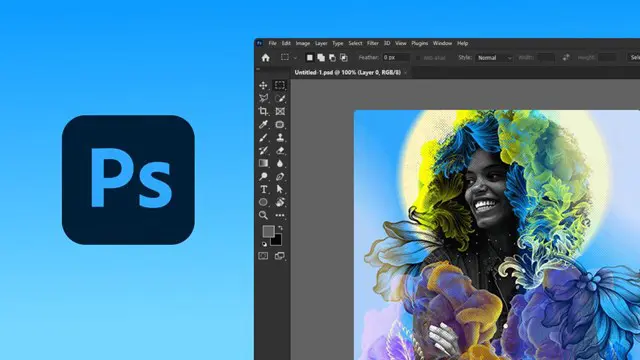
Intermediate Adobe Illustrator Online
By Platform Training
Adobe authorised live online course with study materials and certificate of completion included During this 1 day intermediate level Adobe Illustrator course you will learn how to use Illustrator's tools to create stunning illustrations and type effects. Building on our Introduction to Illustrator (or your exisiting basic knowledge) you will learn how to work with colours, create printable documents, use gradients, layers, fonts, text effects, work with page and product design along with many other more advanced features. Description Professional Drawing with Illustrator Scale and Resizing Use Guides and Rulers Work with Colours in Illustrator Work with Clipping Masks Use Text copy and Typography in Illustrator Modify Objects Import and work with Textures Work with Opacity Work with 3D Elements Output your Artwork Bring a Fluorescent Transparency to Life Create Layouts for Product Placement and Packaging Save for Web & Devices For the full course content please download the course information pdf listed above. Who is this course for? This is a great course for existing Adobe Illustrator users who want to learn how to make use of more of the applications powerful features and improve their workflow. Requirements Attendees should have a basic knowledge of Illustrator. You will need a broadband internet connection to participate in this live online course. Certificates Certificate of completion Digital certificate - Included

Advanced Junos Security training course description This course provides students with intermediate routing knowledge and configuration examples. The course includes an overview of protocol-independent routing features, load balancing and filter-based forwarding, OSPF, BGP, IP tunneling, and high availability (HA) features. Junos Intermediate Routing (JIR) is an intermediate-level course. What will you learn Demonstrate the understanding of integrated user firewall. Implement next generation Layer 2 security features. Implement virtual routing instances in a security setting. Utilize Junos tools for troubleshooting Junos security implementations. Implement IPS policy. Advanced Junos Security training course details Who will benefit: Individuals responsible for implementing, monitoring, and troubleshooting Junos security components. Prerequisites: Intro to the Junos Operating System Duration 5 days Advanced Junos Security training course contents Junos Layer 2 Packet Handling and Security Features Transparent Mode Security Secure Wire Layer 2 Next Generation Ethernet Switching MACsec Lab 2 Implementing Layer 2 Security Virtualization Virtualization Overview Routing Instances Logical Systems Lab 3 Implementing Junos Virtual Routing AppSecure Theory AppSecure Overview AppID Overview AppID Techniques Application System Cache Custom Application Signatures AppSecure Implementation AppTrack AppFW AppQoS APBR SSL Proxy Lab 4 Implementing AppSecure Working with Log Director Log Director Overview Log Director Components Installing and setting up Log Director Clustering with the Log Concentrator VM Administrating Log Director Lab 5 Deploying Log Director Sky ATP Theory Sky ATP Overview Monitoring Sky ATP Analysis and Detection of Malware Sky ATP Implementation Configuring Sky ATP Installing Sky ATP Analysis and detection of Malware Infected Host Case Study Lab 6 Instructor Led Sky ATP Demo Implementing UTM UTM Overview AntiSpam AntiVirus Content and Web Filtering Lab 7 Implementing UTM Introduction to IPS IPS Overview Network Asset Protection Intrusion Attack Methods Intrusion Prevention Systems IPS Inspection Walkthrough IPS Policy and Configuration SRX IPS Requirements IPS Operation Modes Basic IPS Policy Review IPS Rulebase Operations Lab 8 Implementing Basic IPS Policy SDSN SDSN Overview, Components & Configuration Policy Enforcer Troubleshooting SDSN Use Cases Lab 9 Implementing SDSN Enforcement, Monitoring, and Reporting User Role Firewall and Integrated User Firewall Overview User Role Firewall Implementation Monitoring User Role Firewall Integrated User Firewall Implementation Monitoring Integrated User Firewall Lab 10 Configure User Role Firewall and Integrated User Firewall Troubleshooting Junos Security Troubleshooting Methodology Troubleshooting Tools Identifying IPsec Issues Lab 11 Performing Security Troubleshooting Techniques Appendix A: SRX Series Hardware and Interfaces Branch SRX Platform Overview High End SRX Platform Overview SRX Traffic Flow and Distribution SRX Interfaces

SketchUp Basic to Intermediate Training
By London Design Training Courses
Why choose SketchUp Basic to Intermediate Training Course? Click for more info SketchUp offers a user-friendly experience with its intuitive interface, enabling beginners to start smoothly and professionals to work efficiently. The software provides straightforward tools and shortcuts, ensuring precise and speedy creation of 3D models. Duration: 5 hrs Method: 1-on-1, Personalized attention Schedule: Tailor your own schedule by pre-booking a convenient hour of your choice, available from Mon to Sat between 9 am and 7 pm SketchUp is a popular and robust CAD solution designed for engineers, designers, architects, and more. Its powerful suite of tools includes customizable palettes, lighting effects, animations, textures, and access to the Trimble 3D warehouse. SketchUp Basic Training Course. 1 on 1 Training. 5 hours Understanding the Basics of SketchUpIntroduction to SketchUpNavigating the SketchUp EnvironmentExploring Zoom, Pan, and Rotate FunctionsFamiliarizing Yourself with the XYZ Axis Mastering SketchUp ToolsEfficient Toolbar SelectionsUtilizing Templates for ProjectsDrawing with Precision Using the Pencil ToolWorking with Fundamental Geometric ShapesTaking Accurate Measurements Advanced SketchUp TechniquesCreating Circles and ArcsHarnessing Sticky Geometry SolutionsUnveiling the Power of Tags (Formerly Layers)Streamlining Workflow with Keyboard ShortcutsAccurate Object Measurement within SketchUpInformation Management and Database UsageMoving and Copying ObjectsSimple Array TechniquesMastering Rotational ManipulationsEffortless Rotational CopyingFractional and Relative Scaling Component and Group CreationConstructing Components for ReusabilityCreating Efficient GroupsComparing the Advantages of Components and GroupsSaving and Reusing ComponentsImporting Components from Digital Repositories Advanced Modeling and GeometryLeveraging Push-Pull OperationsCreating Complex Shapes with the Follow Me ToolExploring Geometry IntersectionsDuplicating and Offsetting Faces, Edges, and PolygonsIncorporating 2D Polygons into Your DrawingsSkillful Use of the Paint Bucket Tool Materials and TexturesProficiency with the Materials EditorApplying High-Quality TexturesSourcing and Positioning TexturesGraphics and Bitmap ConsiderationsCrafting Scenes and StylesGenerating and Customizing ScenesManaging Scenes and Styles Introduction to Animation and PresentationAnimation ConceptsAdding Dimensions to Your SketchUp ModelsAnnotating Designs for ClarityPreparing Models for PrintingExporting Images and PDFs in 2D Formats

Microsoft Excel Intermediate - In-company
By Microsoft Office Training
Course Objectives The goal of this course is to provide you with the knowledge required to use more advanced functions and formulas and work with various tools to analyse and present data in spreadsheets, such as sorting, filtering, applying conditional formatting and charting the data. ' Customer Feedback Really useful and engaging course. Learnt a lot that will be very beneficial in my job. Trainer was great. Kelly Moreley - TACT Very happy with the course. Worked as a good refresher from what I knew already and enhanced my knowledge further in formulas + vlookup and shortcut keys. Jenny Price - Acer 1 year email support service Take a look at the consistent excellent feedback from our corporate clients visiting our site ms-officetraining co uk With more than 20 years experience, we deliver courses on all levels of the Desktop version of Microsoft Office and Office 365; ranging from Beginner, Intermediate, Advanced to the VBA level. Our trainers are Microsoft certified professionals with a proven track record with several years experience in delivering public, one to one, tailored and bespoke courses. Tailored training courses: In, in company training, you can choose to run the course exactly as they are outlined by us or we can customise it so that it meets your specific needs. A tailored or bespoke course will follow the standard outline but may be adapted to your specific organisational needs. Recap on Excel formulas and calculations Overview of formulas in Excel Relative, Absolute and Mixed cell references Group editing worksheets Autofill and Flash Fill Changing Excel’s environment Options Changing the default number of sheets Creating an Autofill Custom List Adding tools to the Quick Access Toolbar Mastering Excel Tables Introducing Excel Tables Formatting a Table Creating Calculated Columns Using Slicers to filter your data Using Totals to get statistics out of your data Removing duplicates Converting Tables back to normal Ranges Using names Ranges In Excel formulas As a way of navigating through the workbook Advanced Formulas Simple IF examples Using IF to check if a cell is blank Nested IFs VLOOKUP HLOOKUP Text Functions Date Functions Conditional formatting Apply Conditional Formatting Customising Conditional Formatting Using Icons in Conditional Formatting Using Formulas to conditionally format cells Linking spreadsheets and workbooks Making a reference to another worksheet Making a reference to another workbook Editing links Troubleshooting links Analysing databases Quick analysis Sorting a database Apply filters to a database Advance filter Sorting and Filtering by Conditional Formats Charts Analyse trends in data using Sparklines Creating charts from start to finish Exploring the different Chart Types Apply Chart Styles Formatting Chart Elements Filtering Charts by Series or Categories Adding a Trendline to a Chart Create a Chart Template Attaching security to a spreadsheet and workbook Protect Cells Protect Structure of worksheets Protect a Workbook by adding passwords Introduction to Pivot Tables What are Pivot Tables? Using recommended pivot tables to analyse your data Who is this course for? Who is this course for? For those who want to explore in more detail formulas and functions, data analysis and data presentation. Requirements Requirements Preferably, delegates would have attended the Excel Introduction course. Career path Career path Excel know-how can instantly increase your job prospects as well as your salary. 80 percent of job openings require spreadsheet and word-processing software skills Certificates Certificates Certificate of completion Digital certificate - Included

TTOT Level Up
By Tableau Training Uk
The Tableau Training on Tap (TToT™️) Level Up course takes intermediate Tableau users to being advanced users through lessons, tips and tricks and hands on exercises.

Microsoft Word Intermediate (live online classes)
By Microsoft Office Training
Course Objectives At the end of this course you will be able to: Customise tables and charts Customise formatting with styles and themes Modify pictures in a document Create customised graphic elements Insert content using Quick Parts Control text flow Use templates to automate document creation Perform mail merges Use macros to automate common tasks '1 year email support service Take a look at the consistent excellent feedback from our corporate clients visiting our site ms-officetraining co uk Customer Feedback Excelent enviroment for training. Tahnk you. Jenny Price - ACER ' With more than 20 years experience, we deliver courses on all levels of the Desktop version of Microsoft Office and Office 365; ranging from Beginner, Intermediate, Advanced to the VBA level. Our trainers are Microsoft certified professionals with a proven track record with several years experience in delivering public, one to one, tailored and bespoke courses. Tailored in company training courses: You can choose to run the course exactly as they are outlined by us or we can customise it so that it meets your specific needs. A tailored or bespoke course will follow the standard outline but may be adapted to your specific organisational needs. Working with Tables and Charts Sort Table Data Control Cell Layout Perform Calculations in a Table Create a Chart Customising Formats Using Styles and Themes Create and Modify Text Styles Create Custom List or Table Styles Apply Document Themes Using Images in a Document Resize an Image Adjust Image Appearance Integrate Pictures and Text Insert and Format Screenshots Use the Snipping tool Creating Custom Graphic Elements Create Text Boxes and Pull Quotes Draw Shapes Add WordArt and Other Text Effects Create Complex Illustrations with SmartArt Inserting Content Using Quick Parts Insert Building Blocks Create and Modify Building Blocks Insert Fields Using Quick Parts Controlling Text Flow Control Paragraph Flow Insert Section Breaks Insert Columns Link Text Boxes to Control Text Flow Using Templates Create a Document Using a Template Create a Template Using Mail Merge The Mail Merge Features Merge Envelopes and Labels Create a Data Source Using Word Using Macros Automate Tasks Using Macros Create a Macro Who is this course for? Who is this course for? This course is designed for users who to create or modify complex business documents as well as customised Word efficiency tools Requirements Requirements Preferably, delegates should have attended the Word Introduction course. Career path Career path Microsoft Office know-how can instantly increase your job prospects as well as your salary. 80 percent of job openings require spreadsheet and word-processing software skills

Sketchup One to One Basic to Intermediate Level
By Real Animation Works
Sketchup face to face training customised and bespoke.

Intermediate Linux (TTLX2104)
By Nexus Human
Duration 2 Days 12 CPD hours Overview This skills-focused course combines expert instructor-led discussions with practical hands-on labs that emphasize useful, current techniques, best practices and standards. Working in this hands-on lab environment, guided by our expert practitioner, you'll learn about and explore: Review of the File System Introduction to Shells: sh, bash, and ksh Shell Programming Advanced Shell Features Text Manipulation Utilities File Processing Utilities Multitasking and Batch Processing Regular Expressions Intermediate Linux: Shell, Bash, Text Manipulation, Multitasking & More is a two-day course designed to provide you with hands on experience using standard Linux commands and utilities used for day-to-day tasks including file manipulation, program execution and control, and effective use of the shell and desktop environments. Throughout the course you?ll explore key concepts to Linux core functionality, while learning the system's most commonly used commands. You?ll also learn the Bourne shell, Bash shell and Korn shell programming techniques you?ll need to read and modify existing shell scripts, and create your own. Data manipulation utilities and shell syntax for synthesizing command pipelines are also emphasized throughout the course. Review of the File System File System Organization File Types File and Directory Naming Rules and Conventions Commands for Navigating the File System Introduction to Inodes Ownership, Permissions, and Dates Manipulating Files and Links Manipulating Directories Determining Disk Usage Other File System Utilities Introduction to Shells: sh, bash, and ksh Shell Functions I/O Redirection and Pipes Command Separation and Grouping Background Execution Filename Expansion Shell Variables Command Substitution Quoting and Escaping Metacharacters Bash Shell Features Korn Shell Features Command Execution Startup Files Customizing the User Environment Shell Programming Shell Script Features and Capabilities Creating and Running a Script Working With Variables Environment Variables Working With Data Types Formatting Base Conversion Setting Special Attributes Input/Output Techniques Conditional Constructs if/then else/elif Looping Constructs for, while, until Math Operators Advanced Shell Features Manipulating Strings Writing and Calling Functions Controlling Process Priorities Interpreting Command Line Arguments Making Scripts Interactive Special Shell Variables Advanced I/O with Streams Improving Performance of Scripts Text Manipulation Utilities Editing a File from a Script Scripting with ed or sed UNIX and Linux Utilities to Manipulate Files Regular Expressions grep and egrep The Stream Editor sed Sorting in Scripts Generating Reports with awk Splitting Large Files Counting Words, Lines, and Characters Transforming File Contents File Processing Utilities Examining and Comparing Files Reporting Differences Between Files Comparing Files of Any Format Displaying Data in Octal and Hex Compressing Data Converting File Formats Extracting Text Strings Multitasking and Batch Processing Multitasking Scheduled Execution Using cron The at and batch Commands Regular Expressions Regular Expression Overview Regular Expression Implementations Regular Expressions RE Character Classes Regex Quantifiers RE Parenthesis Additional course details: Nexus Humans Intermediate Linux (TTLX2104) training program is a workshop that presents an invigorating mix of sessions, lessons, and masterclasses meticulously crafted to propel your learning expedition forward. This immersive bootcamp-style experience boasts interactive lectures, hands-on labs, and collaborative hackathons, all strategically designed to fortify fundamental concepts. Guided by seasoned coaches, each session offers priceless insights and practical skills crucial for honing your expertise. Whether you're stepping into the realm of professional skills or a seasoned professional, this comprehensive course ensures you're equipped with the knowledge and prowess necessary for success. While we feel this is the best course for the Intermediate Linux (TTLX2104) course and one of our Top 10 we encourage you to read the course outline to make sure it is the right content for you. Additionally, private sessions, closed classes or dedicated events are available both live online and at our training centres in Dublin and London, as well as at your offices anywhere in the UK, Ireland or across EMEA.

Microsoft Excel Intermediate - Online classroom
By Microsoft Office Training
Course Objectives The goal of this course is to provide you with the knowledge required to use more advanced functions and formulas and work with various tools to analyse and present data in spreadsheets, such as sorting, filtering, applying conditional formatting and charting the data. ' Customer Feedback Really useful and engaging course. Learnt a lot that will be very beneficial in my job. Trainer was great. Kelly Moreley - TACT Very happy with the course. Worked as a good refresher from what I knew already and enhanced my knowledge further in formulas + vlookup and shortcut keys. Jenny Price - Acer 1 year email support service Take a look at the consistent excellent feedback from our corporate clients visiting our site ms-officetraining co uk With more than 20 years experience, we deliver courses on all levels of the Desktop version of Microsoft Office and Office 365; ranging from Beginner, Intermediate, Advanced to the VBA level. Our trainers are Microsoft certified professionals with a proven track record with several years experience in delivering classroom, one to one, tailored and bespoke courses. Tailored In company training: You can choose to run the course exactly as they are outlined by us or we can customise it so that it meets your specific needs. A tailored or bespoke course will follow the standard outline but may be adapted to your specific organisational needs. Please visit our site (ms-officetraining co uk) to get a feel of the excellent feedback our courses have had and look at other courses you might be interested in. Recap on Excel formulas and calculations Overview of formulas in Excel Relative, Absolute and Mixed cell references Group editing worksheets Autofill and Flash Fill Changing Excel’s environment Options Changing the default number of sheets Creating an Autofill Custom List Adding tools to the Quick Access Toolbar Mastering Excel Tables Introducing Excel Tables Formatting a Table Creating Calculated Columns Using Slicers to filter your data Using Totals to get statistics out of your data Removing duplicates Converting Tables back to normal Ranges Using names Ranges In Excel formulas As a way of navigating through the workbook Advanced Formulas Simple IF examples Using IF to check if a cell is blank Nested IFs VLOOKUP HLOOKUP Text Functions Date Functions Conditional formatting Apply Conditional Formatting Customising Conditional Formatting Using Icons in Conditional Formatting Using Formulas to conditionally format cells Linking spreadsheets and workbooks Making a reference to another worksheet Making a reference to another workbook Editing links Troubleshooting links Analysing databases Quick analysis Sorting a database Apply filters to a database Advance filter Sorting and Filtering by Conditional Formats Charts Analyse trends in data using Sparklines Creating charts from start to finish Exploring the different Chart Types Apply Chart Styles Formatting Chart Elements Filtering Charts by Series or Categories Adding a Trendline to a Chart Create a Chart Template Attaching security to a spreadsheet and workbook Protect Cells Protect Structure of worksheets Protect a Workbook by adding passwords Introduction to Pivot Tables What are Pivot Tables? Using recommended pivot tables to analyse your data Who is this course for? Who is this course for? For those who want to explore in more detail formulas and functions, data analysis and data presentation. Requirements Requirements Preferably, delegates would have attended the Excel Introduction course. Career path Career path Excel know-how can instantly increase your job prospects as well as your salary. 80 percent of job openings require spreadsheet and word-processing software skills
