- Professional Development
- Medicine & Nursing
- Arts & Crafts
- Health & Wellbeing
- Personal Development
342 Courses delivered Live Online
Keep Going With QuickBooks 2020 for Windows
By Nexus Human
Duration 2 Days 12 CPD hours Overview What's New in This Guide? The behind-the-scenes journal entry for transactions is now included. This course is a continuation of topics following ?Get Started with QuickBooks 2020 for Windows?. First-time QuickBooks users will learn the basic features of the software. Experienced QuickBooks users will quickly learn the new features and functionality of QuickBooks 2020. This course covers features that are in QuickBooks Pro and Premier 2020. Memorizing Transactions Entering a New Memorized Transaction Editing a Memorized Transaction Deleting a Memorized Transaction Grouping Memorized Transactions Using a Memorized Transaction Printing the Memorized Transaction List Customizing Forms Creating a Custom Template Modifying a Template Printing Forms Using Other QuickBooks Accounts Other QuickBooks Account Types Working with Credit Card Transactions Working with Fixed Assets Working with Long-Term Liability Accounts Using the Loan Manager Creating Reports Working with Quick Reports Working with Preset Reports Sharing Reports Exporting Reports to Microsoft Excel Printing Reports Creating Graphs Creating QuickInsight Graphs Using QuickZoom with Graphs Working with the Sales Graph Customizing Graphs Printing Graphs Tracking and Paying Sales Tax Using Sales Tax in QuickBooks Setting Up Tax Rates and Agencies Indicating Who and What Gets Taxed Applying Tax to Each Sale Determining What You Owe Paying Your Tax Agencies Preparing Payroll with QuickBooks Using Payroll Tracking Setting Up for Payroll Setting Up Employee Payroll Information Setting Up a Payroll Schedule Writing a Payroll Check Printing Paycheck Stubs Tracking Your Tax Liabilities Paying Payroll Taxes Preparing Payroll Tax Forms Using Online Banking Setting Up an Internet Connection Setting Up Bank Feeds for Accounts Viewing, Downloading, and Adding Online Transactions Creating Online Payments Transferring Funds Online Canceling Online Payments Managing Company Files Using QuickBooks in Multi-user Mode Setting Up Users and Passwords Setting a Closing Date Sharing Files with an Accountant Updating QuickBooks Backing Up and Restoring a Company File Condensing a Company File Estimating, Time Tracking, and Job Costing Creating Job Estimates Creating an Invoice from an Estimate Displaying Reports for Estimates Updating the Job Status Tracking Time Displaying Reports for Time Tracking Tracking Vehicle Mileage Displaying Vehicle Mileage Reports Displaying Other Job Reports Writing Letters Using the Letters and Envelopes Wizard Customizing Letter Templates

55205 Mastering Microsoft Project 2016
By Nexus Human
Duration 3 Days 18 CPD hours This course is intended for This course is intended for both novice and experienced project managers, managers, schedulers, and other project stake holders who need to incorporate the discipline of project management with Microsoft Project 2016. Overview ?Understand the discipline of project management as it applies to using Microsoft Project 2016.?Create a Work Breakdown Structure.?Identify Task Types & Relationships.?Define Resources within Project.?Make Work Package Estimates.?Create an Initial Schedule.?Create a Resource Leveled Schedule.?Create Projects from templates, Excel files.?Create Global templates.?Create formulas and graphical indicators.?The steps to record a macro.?Format Output and Print Reports.?Integrate Multiple Projects.?Set up a Project with a Calendar, Start date, and scheduling method.?Understand Manually Schedule vs. Auto Schedule.?Manage multiple projects.?Be able to create a master project list with shared resources. The course begins with the basic concepts and leads students through all the functions they?ll need to plan and manage a small to medium-size project, including how to level resources and capture both cost and schedule progress. Introduction to Microsoft Project Describe how Project relates to the discipline of Project management. Learn what the new features are in Project 2016. Navigate to the primary views available using the Ribbon. Choose Views that display task, resource, or assignment information. Select table within views to change the information that is available to see and edit. Relate the features of Project to the 5 steps for building a plan in Project. Lab 1: Introduction to Mastering Microsoft Project A Quick and Easy Overview of Managing with Project Create a new project and prepare it for data entry. Enter project tasks. Sequence the tasks. Define resources. Estimate Task duration and assign resources. Baseline the project. Track project progress. Lab 1: Creating a Basic Project with a template Lab 2: Creating a Basic Project Setting Up a Project Use multiple methods to create a new project from an Excel file and a SharePoint Tasks list. Establish one or more calendars to constrain resource availability. Configure Project to calculate the schedule from the Start Date forward, or from the Finish Date backward. Lab 1: Setting Up a Project Manually Schedule vs. Auto Schedule Students practice switching tasks between Manually Schedule and Auto Schedule modes. By switching modes, students learn the impact made on the project schedule and the individual tasks. Lab 1: Explore Task Modes Creating a Work Breakdown Structure Build and use summary and subordinate tasks. Understand and use milestones. Develop WBS Outlines. Assign completion criteria. Evaluate the WBS. Understand and use WBS templates. Lab 1: Manipulate a WBS Lab 2: Supporting the Project Plan Identifying Task Relationships Understand the different types of task relationships. Understand and use various methods to create relationships. Determine and display task sequence. Understand and use lag, lead, and delay. Understand the new feature of Task Paths. Lab 1: Display the sequence Defining Resources within Project Define resource types. Define individual resources that will be used on the project. Record the cost (s) of using each type of resource. Record the limit of availability for each type of resource by establishing a resource calendar and defining the maximum units of that resource. Lab 1: Resource Calendar and Availability Making Work Package Estimates Enter estimates for duration and costs for each task. Distinguish between task types and describe when each is appropriate. Describe the relationship between work, units, and duration. Describe the way Effort Driven scheduling is affected by work, units, and duration. Assign tasks to resources using the Team Planner view. Lab 1: Work, Duration and Labor Creating an Initial Schedule Calculate float and identify a project?s critical path. Understand and identify task constraints. Create milestones. Use the Task Inspector to troubleshoot the initial schedule. Lab 1: Calculating an Initial schedule Create a Resource Leveled Schedule Adjust a project schedule to account for limited people and other resources. View the overall cost and schedule of a project. Identify resources that have been over allocated for a project schedule. Use multiple ways to adjust tasks and assignments to remove over allocation for any resource. Lab 1: Resource Leveling Managing the Project Learn how to set a baseline. Lean how to enter and track project performance data. Learn how to apply different tracking methods. Learn how to perform a variance analysis on a project. Lab 1: The Baseline Lab 2: Baselining & Tracking Performance Lab 3: Variance Formatting Output and Printing Reports Print Views Formats Sorting Filtering Grouping Custom Fields Reporting Other File Formats Lab 1: Use the Grouping Feature Lab 2: Create Reports in Project Managing Multiple Projects Learn how to use common resources among multiple projects. Learn how to link tasks between multiple projects. Learn how to create a consolidated view of multiple projects. Lab 1: Identifying Over allocated Resources from a Resource Pool and Consolidated File Advanced Topics Learn how to customize the Ribbon and the Quick Access Toolbar. Learn how to customize WBS numbering. Learn the concepts of Formulas and Graphical indicators. Learn the purpose of the Global template and Organizer. Learn how to use Task Deadlines. Learn how to record a Macro. Lab 1: Recording a Macro in Project Summary Learn how to access the Office App Store. Additional course details: Nexus Humans 55205 Mastering Microsoft Project 2016 training program is a workshop that presents an invigorating mix of sessions, lessons, and masterclasses meticulously crafted to propel your learning expedition forward. This immersive bootcamp-style experience boasts interactive lectures, hands-on labs, and collaborative hackathons, all strategically designed to fortify fundamental concepts. Guided by seasoned coaches, each session offers priceless insights and practical skills crucial for honing your expertise. Whether you're stepping into the realm of professional skills or a seasoned professional, this comprehensive course ensures you're equipped with the knowledge and prowess necessary for success. While we feel this is the best course for the 55205 Mastering Microsoft Project 2016 course and one of our Top 10 we encourage you to read the course outline to make sure it is the right content for you. Additionally, private sessions, closed classes or dedicated events are available both live online and at our training centres in Dublin and London, as well as at your offices anywhere in the UK, Ireland or across EMEA.

Outlook - advanced (In-House)
By The In House Training Company
This one-day workshop is intended for participants who have a basic understanding of Outlook but who want to know how to use its advanced features to manage their email communications, calendar events, contact information and other communication tasks. This course will help participants: Gain confidence using Outlook and its advanced features Organise and prioritise email messages Archive messages for safe-keeping Use rules to process received or sent messages automatically Manage scheduled meetings with others Give others permission to view and manage their folders and items Use contacts and commands to find out more about a person or company Prioritise work-flow using tasks and assigning tasks to others 1 Email messages Combining multiple clicks with quick steps Following up flag options Saving multiple attachments Attaching a folder of files Recalling and replacing a message Categorising messages with conditional formatting 2 Message options Adding options to messages Marking a message as private Receiving quick responses with voting buttons Directing replies to specific users Delaying sent messages Inserting links in messages 3 Stay organised with rules Using rules to automate message flow Moving messages with rules Using the rules wizard Setting up rules with conditions Using rules that work whilst you are away 4 Message clean-up Using conversation clean-up Using mailbox clean-up Moving messages to the archive folder Archiving folder properties Auto-archiving properties 5 Managing calendars Creating calendar groups Sharing calendars with permissions Setting up working days and times Managing time zones Categorise appointments with conditional formatting Publishing a calendar 6 Schedule meetings Scheduling a meeting Managing meeting responses Proposing new meeting times Adding attendees to a meeting Viewing multiple appointments 7 Using contacts Merging contacts to letters Merging contacts to labels Mail merging contacts in Word Exporting contacts to Excel 8 Managing tasks Organising your workload with tasks Categorising tasks Assigning tasks to others Sending a task status report Allocating time for tasks Regenerating a new task Viewing your tasks in the calendar 9 Adding message items Adding calendars to messages Adding business cards to messages 10 Email accounts Adding multiple user accounts Adding account permissions

Data Wrangling with Python
By Nexus Human
Duration 3 Days 18 CPD hours This course is intended for Data Wrangling with Python takes a practical approach to equip beginners with the most essential data analysis tools in the shortest possible time. It contains multiple activities that use real-life business scenarios for you to practice and apply your new skills in a highly relevant context. Overview By the end of this course, you will be confident in using a diverse array of sources to extract, clean, transform, and format your data efficiently. In this course you will start with the absolute basics of Python, focusing mainly on data structures. Then you will delve into the fundamental tools of data wrangling like NumPy and Pandas libraries. You'll explore useful insights into why you should stay away from traditional ways of data cleaning, as done in other languages, and take advantage of the specialized pre-built routines in Python.This combination of Python tips and tricks will also demonstrate how to use the same Python backend and extract/transform data from an array of sources including the Internet, large database vaults, and Excel financial tables. To help you prepare for more challenging scenarios, you'll cover how to handle missing or wrong data, and reformat it based on the requirements from the downstream analytics tool. The course will further help you grasp concepts through real-world examples and datasets. Introduction to Data Structure using Python Python for Data Wrangling Lists, Sets, Strings, Tuples, and Dictionaries Advanced Operations on Built-In Data Structure Advanced Data Structures Basic File Operations in Python Introduction to NumPy, Pandas, and Matplotlib NumPy Arrays Pandas DataFrames Statistics and Visualization with NumPy and Pandas Using NumPy and Pandas to Calculate Basic Descriptive Statistics on the DataFrame Deep Dive into Data Wrangling with Python Subsetting, Filtering, and Grouping Detecting Outliers and Handling Missing Values Concatenating, Merging, and Joining Useful Methods of Pandas Get Comfortable with a Different Kind of Data Sources Reading Data from Different Text-Based (and Non-Text-Based) Sources Introduction to BeautifulSoup4 and Web Page Parsing Learning the Hidden Secrets of Data Wrangling Advanced List Comprehension and the zip Function Data Formatting Advanced Web Scraping and Data Gathering Basics of Web Scraping and BeautifulSoup libraries Reading Data from XML RDBMS and SQL Refresher of RDBMS and SQL Using an RDBMS (MySQL/PostgreSQL/SQLite) Application in real life and Conclusion of course Applying Your Knowledge to a Real-life Data Wrangling Task An Extension to Data Wrangling

Power BI - introduction (2 day) (In-House)
By The In House Training Company
There is a lot to learn in Power BI, this course takes a comprehensive look at the fundamentals of analysing data and includes a balanced look at the four main components that make up Power BI Desktop: Report view, Data view, Model view, and the Power Query Editor. It also demonstrates how to utilise the online Power BI service. It looks at authoring tools that enable you to connect to and transform data from a variety of sources, allowing you to produce detailed reports through a range of visualisations, in an interactive and dynamic way. It also includes a detailed look at formulas by writing both M functions in Power Query, and DAX functions in Desktop view. This knowledge will allow you to take your reports to the next level. The aim of this course is to provide a complete introduction to understanding the Power BI analysis process, by working hands-on with examples that will equip you with the necessary skills to start applying your learning straight away. 1 Getting Started The Power BI ecosystem Opening Power BI Desktop Power BI's four views Introduction to Dashboards 2 Importing Files Importing data sources Importing an Excel file Importing a CSV file Importing a database Connect to an SQL Server Database Import vs. Direct Query Importing from the web Importing a folder of files Managing file connections 3 Shape Data in the Query Editor The process of shaping data Managing data types Keeping and removing rows Add a custom column Appending tables together Hiding queries in reports Fixing error issues Basic maths operations 4 The Data Model Table relationships Relationship properties 5 Merge Queries Table join kinds Merging tables 6 Inserting Dashboard Visuals Things to keep in mind Inserting maps Formatting Maps Inserting charts Formatting Charts Inserting a tree map Inserting a table, matrix, and card Controlling number formats About report themes Highlighting key points Filter reports with slicers Sync slicers across dashboards Custom web visuals 7 Publish and share Reports Publishing to Power BI service Editing online reports Pinning visuals to a dashboard What is Q&A? Sharing dashboards Exporting reports to PowerPoint Exporting reports as PDF files 8 The Power Query Editor Fill data up and down Split column by delimiter Add a conditional column More custom columns Merging columns 9 The M Functions Inserting text functions Insert an IF function Create a query group 10 Pivoting Tables Pivot a table Pivot and append tables Pivot but don't aggregate Unpivot tables Append mismatched headers 11 Data Modelling Expanded Understanding relationships Mark a date table 12 DAX New Columns New columns and measures New column calculations Insert a SWITCH function 13 Introduction to DAX Measures Common measure functions Insert a SUM function Insert a COUNTROWS function Insert a DISTINCTCOUNT function Insert a DIVIDE function DAX rules 14 The CALCULATE Measure The syntax of CALCULATE Insert a CALCULATE function Control field summarisation Things of note 15 The SUMX measure X iterator functions Anatomy of SUMX Insert a SUMX function When to use X functions 16 Time Intelligence Measures Importance of a calendar table Insert a TOTALYTD function Change financial year end date Comparing historical data Insert a DATEADD function 17 Hierarchies and Groups Mine data using hierarchies Compare data in groups

Python for Data Science Primer: Hands-on Technical Overview (TTPS4872)
By Nexus Human
Duration 2 Days 12 CPD hours This course is intended for This introductory-level course is intended for Business Analysts and Data Analysts (or anyone else in the data science realm) who are already comfortable working with numerical data in Excel or other spreadsheet environments. No prior programming experience is required, and a browser is the only tool necessary for the course. Overview This course is approximately 50% hands-on, combining expert lecture, real-world demonstrations and group discussions with machine-based practical labs and exercises. Our engaging instructors and mentors are highly experienced practitioners who bring years of current 'on-the-job' experience into every classroom. Throughout the hands-on course students, will learn to leverage Python scripting for data science (to a basic level) using the most current and efficient skills and techniques. Working in a hands-on learning environment, guided by our expert team, attendees will learn about and explore (to a basic level): How to work with Python interactively in web notebooks The essentials of Python scripting Key concepts necessary to enter the world of Data Science via Python This course introduces data analysts and business analysts (as well as anyone interested in Data Science) to the Python programming language, as it?s often used in Data Science in web notebooks. This goal of this course is to provide students with a baseline understanding of core concepts that can serve as a platform of knowledge to follow up with more in-depth training and real-world practice. This course introduces data analysts and business analysts (as well as anyone interested in Data Science) to the Python programming language, as it's often used in Data Science in web notebooks. This goal of this course is to provide students with a baseline understanding of core concepts that can serve as a platform of knowledge to follow up with more in-depth training and real-world practice. Additional course details: Nexus Humans Python for Data Science Primer: Hands-on Technical Overview (TTPS4872) training program is a workshop that presents an invigorating mix of sessions, lessons, and masterclasses meticulously crafted to propel your learning expedition forward. This immersive bootcamp-style experience boasts interactive lectures, hands-on labs, and collaborative hackathons, all strategically designed to fortify fundamental concepts. Guided by seasoned coaches, each session offers priceless insights and practical skills crucial for honing your expertise. Whether you're stepping into the realm of professional skills or a seasoned professional, this comprehensive course ensures you're equipped with the knowledge and prowess necessary for success. While we feel this is the best course for the Python for Data Science Primer: Hands-on Technical Overview (TTPS4872) course and one of our Top 10 we encourage you to read the course outline to make sure it is the right content for you. Additionally, private sessions, closed classes or dedicated events are available both live online and at our training centres in Dublin and London, as well as at your offices anywhere in the UK, Ireland or across EMEA.

5 Benefits of Using a 'Do My Assignment' Service
By Assignment help Online
Get Assignment help and Writing Services Online by University Experts.
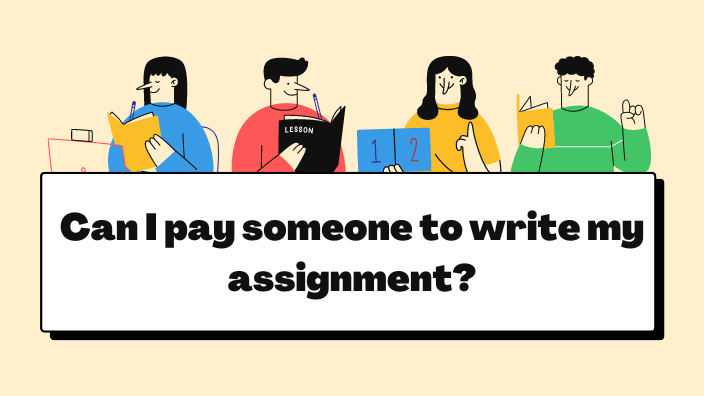
Adobe Acrobat Reader
By Underscore Group
There is so much more to this free tool than just creating PDFs. Learn what else you can do for free. Duration: 2 hours This Adobe Acrobat Reader course looks at the features of the Acrobat Reader tool. Learn how to create PDF and what options you have, complete and sign and mark up PDFs. Objectives By the end of the course you will be able to: Create PDFs from other tools Complete and sign documents Mark up PDF documents Content Creating PDFs Building PDF documents from Word, Excel and PowerPoint Working in Acrobat Home, Tools and Document Views Using the Navigation Panel and Pane Floating toolbar and Contextual menus Completing and signing documents Using fill and sign to complete forms Adding signatures Marking up documents Marking up changes Using sticky notes Using the highlighter pen Adding stamps Attaching documents and audio
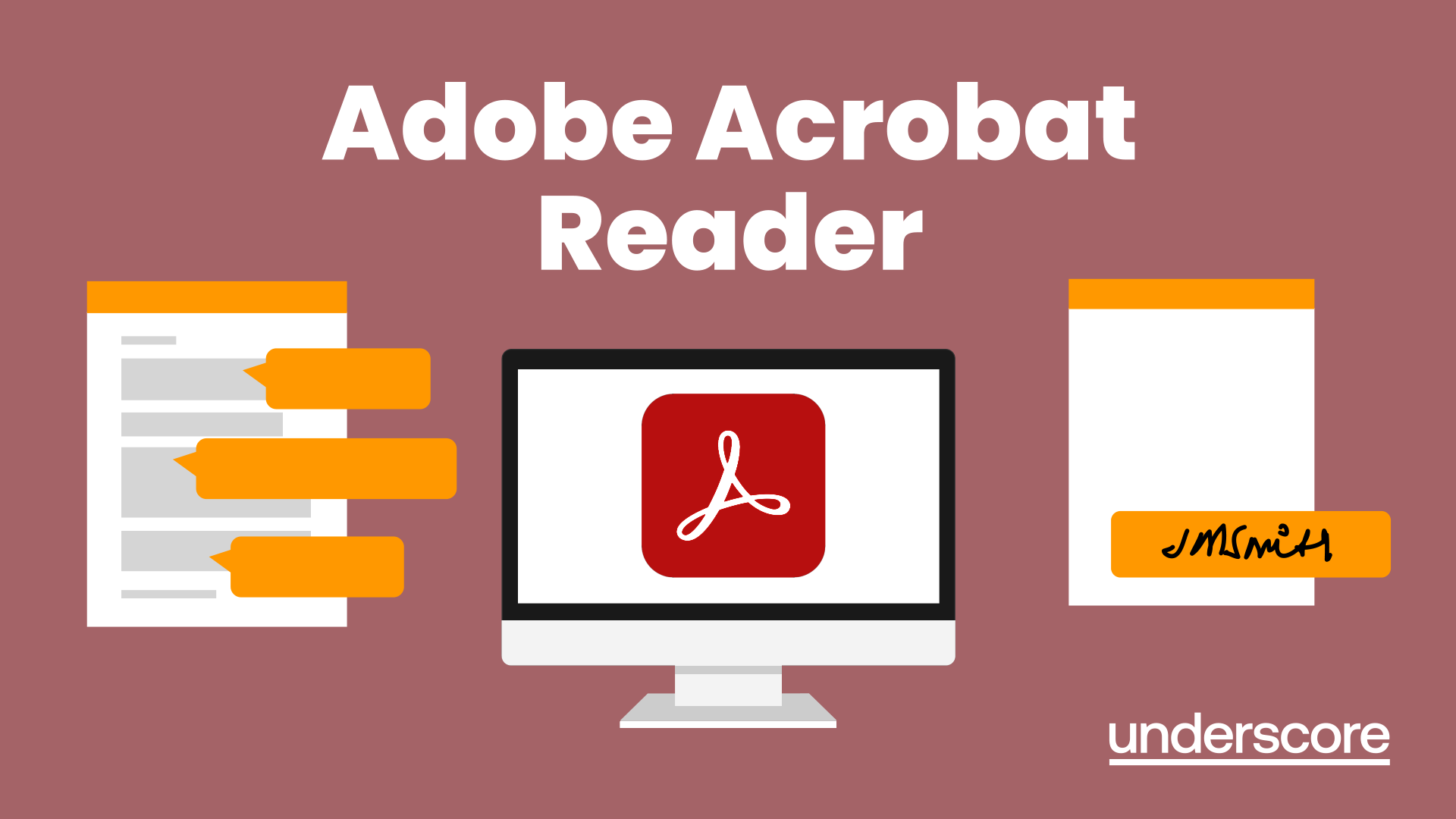
Office 365 Web Apps (with Skype for Business)
By Nexus Human
Duration 1 Days 6 CPD hours This course is intended for This course is intended for business users and knowledge workers in a variety of roles and fields who have competence in a desktop-based installation of the Microsoft Office 2010 or 2013 edition of the Microsoft Office productivity suite, and who are now extending Microsoft Office to a collaborative cloud-based Office 365 environment. Overview In this course, you will build upon your knowledge of the Microsoft Office desktop application suite to work productively in the cloud-based Microsoft Office 365 environment.You will:- Sign in, navigate, and identify components of the Office 365 environment.- Create, edit, and share documents with team members using Word Online, Excel Online, PowerPoint Online, and Microsoft SharePoint.- Collaborate and work with colleagues using the Team, Planner, and Yammer apps.- Use email and manage contacts with Outlook on the web.- Use instant messaging with Skype for Business.- Conduct online meetings with Skype for Business. This course is an introduction to Microsoft© Office 365© with Skype© for Business in a cloud-based environment. It can be used as an orientation to the full suite of Office 365 cloud-based tools, or the Skype for Business lessons can be presented separately in a seminar-length presentation with the remaining material available for later student reference. Getting Started Sign In to Office 365 Navigate the Office 365 Environment Collaborating with Shared Files Work with Shared Documents in SharePoint Edit Documents in Office Online Collaborate on the SharePoint Site Work with OneDrive for Business and Delve Using Productivity Apps Work with Productivity Apps in Combination Broadcast Messages with Yammer Collaborate with the Teams App Manage Tasks with the Planner App Using Outlook on the Web Send and Receive Email Manage Contacts Schedule Appointments Personalize Outlook on the Web Communicating with Skype for Business Overview of Skype for Business Use Instant Messaging Make Voice and Video Calls Using Skype for Business Meetings Initiate Meetings Use Meeting Controls and Options Customize Skype for Business Additional course details: Nexus Humans Office 365 Web Apps (with Skype for Business) training program is a workshop that presents an invigorating mix of sessions, lessons, and masterclasses meticulously crafted to propel your learning expedition forward. This immersive bootcamp-style experience boasts interactive lectures, hands-on labs, and collaborative hackathons, all strategically designed to fortify fundamental concepts. Guided by seasoned coaches, each session offers priceless insights and practical skills crucial for honing your expertise. Whether you're stepping into the realm of professional skills or a seasoned professional, this comprehensive course ensures you're equipped with the knowledge and prowess necessary for success. While we feel this is the best course for the Office 365 Web Apps (with Skype for Business) course and one of our Top 10 we encourage you to read the course outline to make sure it is the right content for you. Additionally, private sessions, closed classes or dedicated events are available both live online and at our training centres in Dublin and London, as well as at your offices anywhere in the UK, Ireland or across EMEA.

Microsoft 365 for the Web (with Teams, SharePoint, and OneDrive) v3.0
By Nexus Human
Duration 1 Days 6 CPD hours This course is intended for This course is intended for business users and knowledge workers in a variety of roles and fields who have competence in a desktop-based installation of Microsoft Office, and who are now extending Microsoft 365 to a collaborative cloud-based environment. Overview In this course, you will work productively in the Microsoft 365 cloud-based environment. You will: Navigate Microsoft 365 and integrate the online apps. Use Microsoft Outlook on the Web. Use Microsoft Teams on the web. Store documents in SharePoint, OneDrive, and Teams. Work with files online. This course is an introduction to Microsoft 365 in a cloud-based environment. Using the Microsoft 365 suite of productivity apps online, users can easily communicate and collaborate through Microsoft Teams messaging and meeting functionality and Outlook email. When you create a team, the Microsoft SharePoint team site provides a central storage location for accessing and modifying shared documents. Each user also receives individual document storage through OneDrive for Business. Teams can provide a central hub for working with shared documents in the familiar apps?Word, PowerPoint, and Excel?as an alternative to installing the Microsoft 365 Desktop applications. Getting Started with Microsoft 365 for the Web Topic A:ÿSign In to Microsoft 365 Online Topic B:ÿNavigate the Microsoft 365 Web Environment Topic C:ÿIntegrate the Microsoft 365 Web Apps Using Outlook on the Web Topic A:ÿSend and Receive Email on the Web Topic B:ÿAccess the Outlook Calendar Online Using Teams on the Web Topic A:ÿAccess Teams Features Topic B:ÿCreate and Configure Teams and Channels Topic C:ÿChat and Post in Teams Topic D:ÿCall and Meet in Teams Storing Documents on the Web Topic A:ÿOrganize Documents in SharePoint Topic B:ÿOrganize Documents in OneDrive Topic C:ÿWork with Documents in Teams Topic D:ÿSelect a File Storage Location Working with Files Online Topic A:ÿEdit Documents in Microsoft 365 Online Topic B:ÿCollaborate on Files Online Topic C:ÿFind Shared Resources Online Additional course details: Nexus Humans Microsoft 365 for the Web (with Teams, SharePoint, and OneDrive) v3.0 training program is a workshop that presents an invigorating mix of sessions, lessons, and masterclasses meticulously crafted to propel your learning expedition forward. This immersive bootcamp-style experience boasts interactive lectures, hands-on labs, and collaborative hackathons, all strategically designed to fortify fundamental concepts. Guided by seasoned coaches, each session offers priceless insights and practical skills crucial for honing your expertise. Whether you're stepping into the realm of professional skills or a seasoned professional, this comprehensive course ensures you're equipped with the knowledge and prowess necessary for success. While we feel this is the best course for the Microsoft 365 for the Web (with Teams, SharePoint, and OneDrive) v3.0 course and one of our Top 10 we encourage you to read the course outline to make sure it is the right content for you. Additionally, private sessions, closed classes or dedicated events are available both live online and at our training centres in Dublin and London, as well as at your offices anywhere in the UK, Ireland or across EMEA.
