- Professional Development
- Medicine & Nursing
- Arts & Crafts
- Health & Wellbeing
- Personal Development
404 Courses delivered Live Online
Microsoft Project Introduction (live online classes)
By Microsoft Office Training
Course Objectives At the end of this course you will be able to: Identify the components of the Microsoft Project environment Create a new project plan Create the project schedule Use different views to analyse the project plan Create, allocate and manage resources in a project plan Finalise a project plan Track progress View and report project plan information ' 1 year email support service Customer Feedback Very good course. Learnt a lot. Looking forward to the next level. Alexandra - CIAL ' 1 year email support service Take a closer look at the consistent excellent feedback from our growing corporate clients visiting our site ms-officetraining co uk With more than 20 years experience, we deliver courses on all levels of the Desktop version of Microsoft Office and Office 365; ranging from Beginner, Intermediate, Advanced to the VBA level. Our trainers are Microsoft certified professionals with a proven track record with several years experience in delivering public, one to one, tailored and bespoke courses. Our competitive rates start from £550.00 per day of training Tailored training courses: You can choose to run the course exactly as they are outlined by us or we can customise it so that it meets your specific needs. A tailored or bespoke course will follow the standard outline but may be adapted to your specific organisational needs. Introduction to Microsoft Project Recap on project management concepts Project environment overview The 3 databases: Tasks, Resources and Assignments Different ways of displaying the Project Plan Access Help Creating a Project Plan Create a New Project Plan Project Information Create and apply the project calendar Defining recurring exceptions to the calendar Defining the calendar's work weeks Create the Summary tasks Create the Work Breakdown Structure Task creation and scheduling Exploring the Entry Table and its fields Task editing and the Task Information window Task Durations Defining Milestones Manual Scheduling vs Automatic Scheduling Changing the Task's Calendar Create a split in a Task Create Task Relationships Adding Lag or Lead to a Relationship Identifying the Critical Path Adding Constraints and Deadlines to Tasks Create Recurring Activities Adding Notes and links to Tasks Managing Resources Exploring the Entry Table and its fields Resource editing and the Resource Information window Resource Types Fixed Costs vs Variable Costs Adding Resource Costs Defining when costs accrue Changing the Resource Calendar and Availability Project calendar vs Resource and Task Calendar Assigning Resources to Tasks Effort Driven Scheduling Resolving Resource Overallocation Tracking the Project Progress Setting a Project Baseline Entering Actuals Different ways of viewing the Progress Checking if the Project is on track Viewing and Reporting Project Detail Adding Tasks to the Timeline and sharing it Modifying the Timescale and Zoom level Formatting the Gantt View Filtering and Grouping Tasks Print and Troubleshoot the Gantt View Using built-in Reports in Microsoft Project Who is this course for? Who is this course for? This course is designed for a person who has an understanding of project management concepts, who is responsible for creating and modifying project plans, and who needs a tool to manage these project plans. Requirements Requirements General knowledge of the Windows OS Career path Career path Microsoft Office know-how can instantly increase your job prospects as well as your salary. 80 percent of job openings require spreadsheet and word-processing software skills

Learn everything you need to know to be fully competent with Window OS. This syllabus takes you around the basics and then on another deep dive into all the elements. Discover things you never knew and speed up your experience using Windows OS. Module 1: Introduction to Windows OS • Understanding the Windows operating system • Navigating the Windows interface • Customizing system settings and preferences Module 2: File Management • Managing files and folders in Windows Explorer • Copying, moving, and renaming files • Using the Recycle Bin and data recovery Module 3: Windows Built-in Apps • Using Microsoft Edge for web browsing • Effective web searching using search engines • Email management with Windows Mail • Calendar and task management with Windows Calendar Module 4: Software Installation and Updates • Installing and updating software applications • Managing and uninstalling programs • Windows Store and app installations Module 5: Microsoft Office Basics • Introduction to Microsoft Office suite • Using Microsoft Word for document creation • Basic spreadsheet management with Microsoft Excel Module 6: Microsoft Office Intermediate Skills • Advanced features in Microsoft Word • Creating and formatting spreadsheets in Microsoft Excel • Creating dynamic presentations with PowerPoint Module 7: Multimedia and Graphics • Basic image editing with Paint • Using Windows Photo app for photo management • Creating graphics with Paint 3D Module 8: Productivity and Collaboration • Using OneDrive for cloud-based storage and collaboration • Working with Windows Sticky Notes and To-Do • Collaborative editing with Microsoft Office Online Module 9: Troubleshooting and Maintenance • Identifying and resolving common Windows issues • Using Task Manager for performance monitoring • Maintenance tasks for Windows OS Module 10: Windows Security and Privacy • Overview of Windows security features • Online safety and privacy best practices • Protecting personal data and devices Module 11: Advanced Windows Features • Customizing the Windows Start Menu and Taskbar • Using Cortana for voice commands and search • Virtual desktops and advanced multitasking Module 12: Using AI and Chat GPT • Introduction to AI and Chat GPT technology • Exploring AI-powered features in Windows • Using Chat GPT for productivity and assistance Module 13: Browsing and Search Engines • Effective use of web browsers • Utilizing search engines for research • Online safety and privacy while browsing Module 14: Cybersecurity • Understanding cybersecurity threats • Protecting against malware and phishing attacks • Secure online practices and password management Module 15: Software Installation and Factory Reset • Installing and updating software applications • Factory resetting a Windows device • Data backup and recovery during resets Module 16: Final Projects and Assessment • Culminating projects showcasing Windows OS skills • Practical exams assessing Windows software knowledge and skills • Preparing for industry-recognized certifications (optional) Please note that the duration and depth of each module can vary depending on the level of expertise required and the specific needs of the learners. Additionally, it's important to adapt the curriculum to the learners' proficiency levels, whether they are A Level/GCSE students or adult learners with different experience levels.
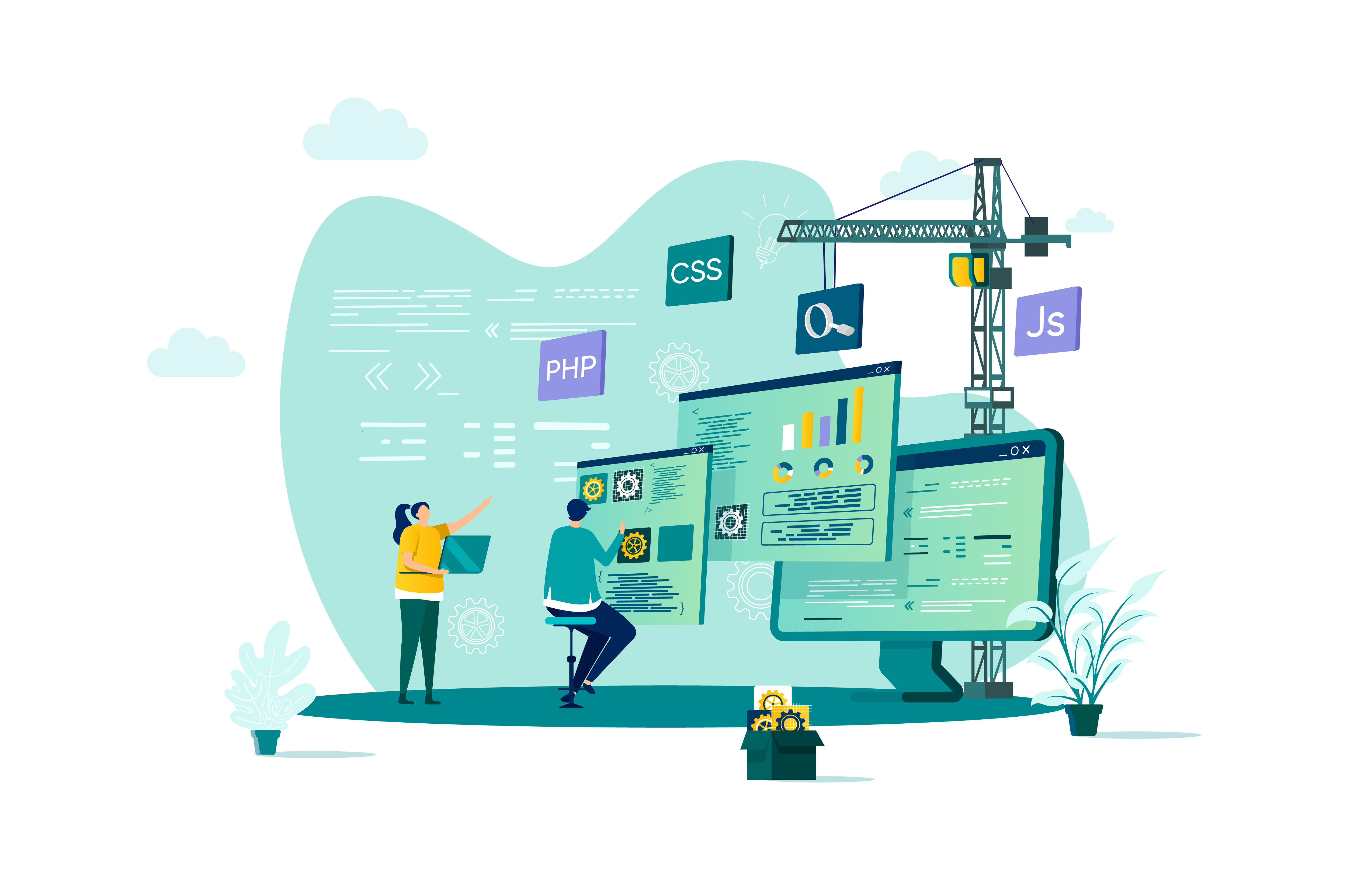
Microsoft Excel Intermediate - Online classroom
By Microsoft Office Training
Course Objectives The goal of this course is to provide you with the knowledge required to use more advanced functions and formulas and work with various tools to analyse and present data in spreadsheets, such as sorting, filtering, applying conditional formatting and charting the data. ' Customer Feedback Really useful and engaging course. Learnt a lot that will be very beneficial in my job. Trainer was great. Kelly Moreley - TACT Very happy with the course. Worked as a good refresher from what I knew already and enhanced my knowledge further in formulas + vlookup and shortcut keys. Jenny Price - Acer 1 year email support service Take a look at the consistent excellent feedback from our corporate clients visiting our site ms-officetraining co uk With more than 20 years experience, we deliver courses on all levels of the Desktop version of Microsoft Office and Office 365; ranging from Beginner, Intermediate, Advanced to the VBA level. Our trainers are Microsoft certified professionals with a proven track record with several years experience in delivering classroom, one to one, tailored and bespoke courses. Tailored In company training: You can choose to run the course exactly as they are outlined by us or we can customise it so that it meets your specific needs. A tailored or bespoke course will follow the standard outline but may be adapted to your specific organisational needs. Please visit our site (ms-officetraining co uk) to get a feel of the excellent feedback our courses have had and look at other courses you might be interested in. Recap on Excel formulas and calculations Overview of formulas in Excel Relative, Absolute and Mixed cell references Group editing worksheets Autofill and Flash Fill Changing Excel’s environment Options Changing the default number of sheets Creating an Autofill Custom List Adding tools to the Quick Access Toolbar Mastering Excel Tables Introducing Excel Tables Formatting a Table Creating Calculated Columns Using Slicers to filter your data Using Totals to get statistics out of your data Removing duplicates Converting Tables back to normal Ranges Using names Ranges In Excel formulas As a way of navigating through the workbook Advanced Formulas Simple IF examples Using IF to check if a cell is blank Nested IFs VLOOKUP HLOOKUP Text Functions Date Functions Conditional formatting Apply Conditional Formatting Customising Conditional Formatting Using Icons in Conditional Formatting Using Formulas to conditionally format cells Linking spreadsheets and workbooks Making a reference to another worksheet Making a reference to another workbook Editing links Troubleshooting links Analysing databases Quick analysis Sorting a database Apply filters to a database Advance filter Sorting and Filtering by Conditional Formats Charts Analyse trends in data using Sparklines Creating charts from start to finish Exploring the different Chart Types Apply Chart Styles Formatting Chart Elements Filtering Charts by Series or Categories Adding a Trendline to a Chart Create a Chart Template Attaching security to a spreadsheet and workbook Protect Cells Protect Structure of worksheets Protect a Workbook by adding passwords Introduction to Pivot Tables What are Pivot Tables? Using recommended pivot tables to analyse your data Who is this course for? Who is this course for? For those who want to explore in more detail formulas and functions, data analysis and data presentation. Requirements Requirements Preferably, delegates would have attended the Excel Introduction course. Career path Career path Excel know-how can instantly increase your job prospects as well as your salary. 80 percent of job openings require spreadsheet and word-processing software skills

Microsoft Excel Advanced - In-company
By Microsoft Office Training
Course Objectives At the end of this course you will be able to: Work with advanced lookup and reference functions Create macros to automate common tasks Use advanced techniques to analyse data Create PivotTables and PivotCharts Work with data validation tools Import and export data ' Customer Feedback Best Training Ever! Just finished a bespoke 1-1 training course in Excel Advanced, Macros & VBA. Pedro is an excellent trainer, imparting his skills and knowledge in the best way - appropriately to audience skills, knowledge and ability. Pedro is always approachable, encouraging and supportive, giving delegates the optimum learning environment. I would not hesitate to recommend Pedro as a trainer, whatever your level of ability. Amanda Morris - Treasury & Systems Accountant at Reall - Real Equity for All The course was very interesting and engaging and will definitely be put to use. The trainer was very helpful and charismatic. Marving Lopez - AM Best Europe Pedro was excellent. Very knowledgeable, clear and great rapport with class. Darren Barkey - Direct Wines Great content and learnt a lot. Really enjoyable :) Kristie-Lee Ryan - Stirling Ackroyd 1 year email support service Take a closer look at the consistent excellent feedback from our growing corporate clients visiting our site ms-officetraining co uk With more than 20 years experience, we deliver courses on all levels of the Desktop version of Microsoft Office and Office 365; ranging from Beginner, Intermediate, Advanced to the VBA level. Our trainers are Microsoft certified professionals with a proven track record with several years experience in delivering public, one to one, tailored and bespoke courses. Our competitive rates start from £550.00 per day of training Tailored training courses: You can choose to run the course exactly as they are outlined by us or we can customise it so that it meets your specific needs. A tailored or bespoke course will follow the standard outline but may be adapted to your specific organisational needs. Please visit our site (ms-officetraining co uk) to get a feel of the excellent feedback our courses have had and look at other courses you might be interested in. Advanced Functions COUNT, COUNTA, COUNTIF, COUNTBLANK, SUMIF, SUBTOTAL IF, OR, AND, IFERROR VLOOKUP to lookup Exact Values and Approximate values MATCH, INDIRECT, ROW/COLUMN, INDEX, OFFSET Analysing Data PMT function to calculate a monthly payment of a loan What If Analysis using Goal Seek Use scenarios to consider many different variables Using Solver Add-in to optimize variables PivotTables Create a PivotTable to analyse worksheet data Add or remove fields in a PivotTable Change the data source for a PivotTable Working with external data sources Using different Statistical Functions Calculate a Running Total, % of Grant Total, Difference From… Using the Slicer and Timeline to filter the PivotTable Using Filters in a PivotTable Group by Date, Auto Group by ranges of values, Custom Group Create a PivotChart The GETPIVOTDATA function Formula auditing Precedents and dependents Error checking Watch a formula and its result by using the Watch Window Evaluate a nested formula one step at a time Data Validation Number Validation Data List Validation Message Prompts and Alerts Conditional Data Validation Data Validation Errors Consolidation Consolidate data by position Consolidate data by category Use a formula to consolidate data Outline (group) data in a worksheet Create an outline of rows Create an outline of columns Copy outlined data Hide or remove an outline Connect external data to your workbook Using the Power Query Editor to import data From Text and CSV, From Access, From Web, From another Workbook Using the Power Query Editor to; Transform your data by Selecting which fields to import, by Splitting Columns, Changing Data Type and more. Deleting Applied Steps Refreshing your data Working with Form Controls; Buttons, Option Buttons and Scroll Bars Introduction to Macros Change Macro Security settings How to Record a macro Some Macro Examples Delete a macro Edit the macro to view the VBA code Copy part of a macro to create another macro Assign a macro to a button Who is this course for? Who is this course for? This course is intended to end users who want to develop their skills so they can use advanced techniques to analyse extensive and complex datasets in Excel and to automate simple tasks with the use of Macros. Requirements Requirements Preferably, delegates should have attended the Excel Intermediate course. Career path Career path Excel know-how can instantly increase your job prospects as well as your salary. 80 percent of job openings require spreadsheet and word-processing software skills Certificates Certificates Certificate of completion Digital certificate - Included

Microsoft Excel Advanced
By Microsoft Office Training
Course Objectives At the end of this course you will be able to: Work with advanced lookup and reference functions Create macros to automate common tasks Use advanced techniques to analyse data Create PivotTables and PivotCharts Work with data validation tools Import and export data ' Customer Feedback Best Training Ever! Just finished a bespoke 1-1 training course in Excel Advanced, Macros & VBA. Pedro is an excellent trainer, imparting his skills and knowledge in the best way - appropriately to audience skills, knowledge and ability. Pedro is always approachable, encouraging and supportive, giving delegates the optimum learning environment. I would not hesitate to recommend Pedro as a trainer, whatever your level of ability. Amanda Morris - Treasury & Systems Accountant at Reall - Real Equity for All The course was very interesting and engaging and will definitely be put to use. The trainer was very helpful and charismatic. Marving Lopez - AM Best Europe Pedro was excellent. Very knowledgeable, clear and great rapport with class. Darren Barkey - Direct Wines Great content and learnt a lot. Really enjoyable :) Kristie-Lee Ryan - Stirling Ackroyd 1 year email support service Take a closer look at the consistent excellent feedback visiting our site ms-officetraining co uk With more than 20 years experience, we deliver courses on all levels of the Desktop version of Microsoft Office and Office 365; ranging from Beginner, Intermediate, Advanced to the VBA level. Our trainers are Microsoft certified professionals with a proven track record with several years experience in delivering classrom, one to one, tailored and bespoke courses. Tailored In Company training: You can choose to run the course exactly as they are outlined by us or we can customise it so that it meets your specific needs. A tailored or bespoke course will follow the standard outline but may be adapted to your specific organisational needs. Please visit our site (ms-officetraining co uk) to get a feel of the excellent feedback our courses have had and look at other courses you might be interested in. Advanced Functions COUNT, COUNTA, COUNTIF, COUNTBLANK, SUMIF, SUBTOTAL IF, OR, AND, IFERROR VLOOKUP to lookup Exact Values and Approximate values MATCH, INDIRECT, ROW/COLUMN, INDEX, OFFSET Analysing Data PMT function to calculate a monthly payment of a loan What If Analysis using Goal Seek Use scenarios to consider many different variables Using Solver Add-in to optimize variables PivotTables Create a PivotTable to analyse worksheet data Add or remove fields in a PivotTable Change the data source for a PivotTable Working with external data sources Using different Statistical Functions Calculate a Running Total, % of Grant Total, Difference From… Using the Slicer and Timeline to filter the PivotTable Using Filters in a PivotTable Group by Date, Auto Group by ranges of values, Custom Group Create a PivotChart The GETPIVOTDATA function Formula auditing Precedents and dependents Error checking Watch a formula and its result by using the Watch Window Evaluate a nested formula one step at a time Data Validation Number Validation Data List Validation Message Prompts and Alerts Conditional Data Validation Data Validation Errors Consolidation Consolidate data by position Consolidate data by category Use a formula to consolidate data Outline (group) data in a worksheet Create an outline of rows Create an outline of columns Copy outlined data Hide or remove an outline Connect external data to your workbook Using the Power Query Editor to import data From Text and CSV, From Access, From Web, From another Workbook Using the Power Query Editor to; Transform your data by Selecting which fields to import, by Splitting Columns, Changing Data Type and more. Deleting Applied Steps Refreshing your data Working with Form Controls; Buttons, Option Buttons and Scroll Bars Introduction to Macros Change Macro Security settings How to Record a macro Some Macro Examples Delete a macro Edit the macro to view the VBA code Copy part of a macro to create another macro Assign a macro to a button Who is this course for? Who is this course for? This course is intended to end users who want to develop their skills so they can use advanced techniques to analyse extensive and complex datasets in Excel and to automate simple tasks with the use of Macros. Requirements Requirements Preferably, delegates should have attended the Excel Intermediate course. Career path Career path Excel know-how can instantly increase your job prospects as well as your salary. 80 percent of job openings require spreadsheet and word-processing software skills Certificates Certificates Certificate of completion Digital certificate - Included
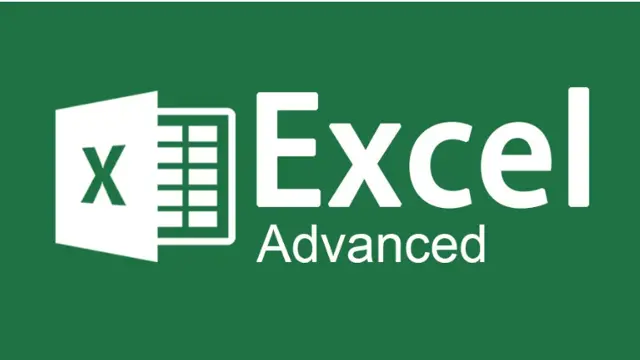
HPHT Planning and Well Control
By EnergyEdge - Training for a Sustainable Energy Future
About this Training Course In our pursuit to discover oil & gas in deeper horizons, wells are often drilled in a HPHT environment. To be considered a HPHT well, the downhole conditions will have pressures in excess of 10,000 psi (69 MPa) and 300° F (150° C). To drill these usually expensive wells successfully, the planning and execution phase has to be of an exceptionally high standard. Therefore, both operator and drilling/service contractor staff must be seamlessly aligned and work as a coherent team to reach and then harness the well objectives. This is particularly important when speciality services such as Managed Pressure Drilling (MPD) are being applied with crews and/or supervisors who are not intricately familiar with complicated well control incidents. As we seek to prevent costly non-productive time, attention will also be paid to enabling technologies like expandable solid tubulars, mud coolers and specialty mud. The 3 full-day course will explain the key characteristics and challenges of HPHT Planning and Well Control. This includes: Differences between HPHT and standard (conventional) wells and what this entails for well design. The challenges unique to HPHT and the impact of Pore Pressure Prediction (PPP). Static and Dynamic Equivalent Mud Density and the factors that influence the ultimate Bottom Hole Pressure (BHP). Control practices such as 'fingerprinting' to identify what's happening downhole. HPHT shut-in procedures and practices. Specific HPHT equipment and drilling tool requirements and advantages of Managed Pressure Drilling (MPD). Well control on/off bottom, bull-heading and dealing with kick-loss situations. Mud management, tolerance on mud properties and challenges in cementing. Case history on emergency control. Drills, team effort, checklists, human factor and 'getting everybody on board'. Training Objectives By the end of this course, participants will be able to: Recognize the main differences in planning/design between HPHT and standard (conventional) wells as well as the challenges that will have to be faced. Explain drilling and tripping operational challenges and practices as well as how to manage these effectively. Identify wellbore breathing (a.k.a. ballooning) and how to safely deal with this within the narrow window for mud density selection. Apply practices of consistent fingerprinting and how to develop procedures for this to benefit the rig team. Measure and understand bottom hole pressure and the effect of influencing factors such as temperature, rotation and flow rate. Understand the critical mud properties to alleviate barite sag, general mud density control techniques and specify the essentials in cementing. Manage losses and low fracture gradients with well bore strengthening methods. Execute sound HPHT shut-in procedures. Understand how MPD can assist in the safe and efficient drilling and hole cleaning of HPHT wells. Understand the use of MPD Influx Management Envelopes. Identify critical Early Kick Detection Systems (EKDS) and HPHT well control equipment. Execute safe secondary well control practices in a H2S environment, bull-heading, on and off bottom and handling of gas at surface, using MGS and hydrate mitigation measures. Target Audience The course is intended for: Office-based staff engaged in HPHT well planning and day-to-day operations Field-based rig staff working as front-line supervisors - from Assistant Drillers to Senior Toolpushers Field-based rig staff working for service companies supporting the execution of HPHT wells (MPD, mud and mudlogging services etc.) Trainer Your expert course leader has over 45 years of experience in the Oil & Gas industry. During that time, he has worked exclusively in the well engineering domain. After being employed in 1974 by Shell, one of the major oil & gas producing operators, he worked as an apprentice on drilling rigs in the Netherlands. After a year, he was sent for his first international assignment to the Sultanate of Oman where he climbed up the career ladder from Assistant Driller, to Driller, to wellsite Petroleum Engineer and eventually on-site Drilling Supervisor, actively engaged in the drilling of development and exploration wells in almost every corner of this vast desert area. At that time, drilling techniques were fairly basic and safety was just a buzz word, but such a situation propels learning and the fruits of 'doing-the-basics' are still reaped today when standing in front of a class. After some seven years in the Middle East, a series of other international assignments followed in places like the United Kingdom, Indonesia, Turkey, Denmark, China, Malaysia, and Russia. Apart from on-site drilling supervisory jobs on various types of drilling rigs (such as helicopter rigs) and working environments (such as jungle and artic), he was also assigned to research, to projects and to the company's learning centre. In research, he was responsible for promoting directional drilling and surveying and advised on the first horizontal wells being drilled, in projects, he was responsible for a high pressure drilling campaign in Nigeria while in the learning centre, he looked after the development of new engineers joining the company after graduating from university. He was also involved in international well control certification and served as chairman for a period of three years. In the last years of his active career, he worked again in China as a staff development manager, a position he nurtured because he was able to pass on his knowledge to a vast number of new employees once again. After retiring in 2015, he has delivered well engineering related courses in Australia, Indonesia, Brunei, Malaysia, China, South Korea, Thailand, India, Dubai, Qatar, Kuwait, The Netherlands, and the United States. The training he provides includes well control to obtain certification in drilling and well intervention, extended reach drilling, high pressure-high temperature drilling, stuck pipe prevention and a number of other ad-hoc courses. He thoroughly enjoys training and is keen to continue taking classes as an instructor for some time to come. POST TRAINING COACHING SUPPORT (OPTIONAL) To further optimise your learning experience from our courses, we also offer individualized 'One to One' coaching support for 2 hours post training. We can help improve your competence in your chosen area of interest, based on your learning needs and available hours. This is a great opportunity to improve your capability and confidence in a particular area of expertise. It will be delivered over a secure video conference call by one of our senior trainers. They will work with you to create a tailor-made coaching program that will help you achieve your goals faster. Request for further information post training support and fees applicable Accreditions And Affliations

Advanced Certificate in Impression Taking including Intra Oral Scanning
By Cavity Dental Training
This course, worth 30 hours of verifiable CPD, will demonstrate your ability to grade and reflect upon your impression technique and demonstrate competence to take impressions unsupervised under prescription. Learn about the Cavity Training Impression Taking Course The course is suited to nurses who aspire to treat patients directly and to take impressions or scan for impressions under the prescription of a registered dentist or clinical dental technician. To enrol, you must be GDC-registered, work in surgery and hold indemnity insurance. (extended duties) You will need a GDC registered dental professional able and willing to supervise you. You also need to complete an Anaphylaxis Awareness course – we offer a free CPD course for this. Frequently Asked Questions How long is the course? The course duration is 2 to 6 months. When are the classes held? You will attend a live webinar class for two Saturday mornings. Is there an exam at the end? There is no exam at the end, you need to successfully complete 24 assessments with your practice mentor and a complete a 500 word dissertation. What qualifications do I need to start the course? Preferable English and Maths level 4 and above, you must also be GDC registered. What opportunities for progression is there? This qualification allows candidates to further progress onto various post registration qualifications or career opportunities, such as: The Certificates in Orthodontic Nursing Extending a career in prosthetics. Training as a Lab Technician Course Dates 13th - 27th April 2024 9:30am - 1:30pm 11th - 25th May 2024 9:30am - 1:30pm 8th - 22nd June 2024 9:30am - 1:30pm 13th - 27th July 2024 9:30am - 1:30pm 3rd - 17th August 2024 9:30am - 1:30pm 7th - 21st September 2024 9:30am - 1:30pm Costs £180.00 per person (inc. VAT) Please choose from one of the course dates above. Each course is 2 days. The dates above indicate the 2 days of the course.

Microsoft Excel Macros & VBA - Online classroom
By Microsoft Office Training
Course Objectives At the end of this course you will be able to: Record and edit a Macro Assign macros to keyboard shortcuts, Quick Access Toolbar, Buttons and Shape objects. Use the Visual Basic Editor; change the properties of an object; add a module to a project; write the code for a procedure and then run it; and use the Object Browser to search procedures Manipulate data by declaring variables of different data types; combine data by using expressions; use functions to accept input and display output; and declare variables and procedures with the appropriate scope Use decision structures to create procedures that make decisions; and use loop structures to perform repetitive tasks Create an error handling routine in case things go wrong with VBA code ' 1 year email support service Take a closer look at the consistent excellent feedback from our growing corporate clients visiting our site ms-officetraining co uk Customer Feedback Best Training Ever! Just finished a bespoke 1-1 training course in Excel Advanced, Macros & VBA. Pedro is an excellent trainer, imparting his skills and knowledge in the best way - appropriately to audience skills, knowledge and ability. Pedro is always approachable, encouraging and supportive, giving delegates the optimum learning environment. I would not hesitate to recommend Pedro as a trainer, whatever your level of ability. Amanda Morris - Treasury & Systems Accountant at Reall - Real Equity for All The trainer was very knowledgeable, kept everyone involved and was enthusiastic. A great experience.. Simon Harper - Lloyd's of London My learning experience was awesome. Perdinand Reagan - Subsea7 Very nice and relaxed approach to teaching. Was definitely a good learning experience. Jerome Pupe - S5 Agency World The Trainer – Very positive + patient + helpful + thorough Agnes Souza - Direct Wines ' With more than 20 years experience, we deliver courses on all levels of the Desktop version of Microsoft Office and Office 365; ranging from Beginner, Intermediate, Advanced to the VBA level. Our trainers are Microsoft certified professionals with a proven track record with several years experience in delivering classroom, one to one, tailored and bespoke courses. Tailored In Company training: You can choose to run the course exactly as they are outlined by us or we can customise it so that it meets your specific needs. A tailored or bespoke course will follow the standard outline but may be adapted to your specific organisational needs. Introduction to Macros and VBA Introducing Visual Basic for Applications Recording a Macro Naming conventions for Macro Procedures Running a Macro Absolute or Relative Cell Referencing Saving and Opening Files with Macros Making macros always available Adding Macros to Keyboard Shortcuts, Quick Access Toolbar, Buttons and Shapes Editing a Macro in the Visual Basic Editor Understanding the Development Environment Customising the Editor Tips for General Typing in VBA Using Visual Basic Help Working with Procedures Program Design Understanding Modules Naming Rules Creating a Module Understanding Procedures Programming Macro Concepts Creating a Subroutine Creating a Function Understanding Arguments Exiting Procedures Calling Procedures Objects, Properties, Methods and Events Understanding Objects Properties, Methods, and Events Navigating the Object Hierarchy Understanding Collections Accessing a Member of a Collection Understanding Hierarchy Using the Object Browser Using the With Statement Working with Properties Working with Methods Creating an Event Procedure Reserved Macro Names Using Expressions, Variables and Intrinsic Functions Understanding Expressions and Statements Declaring Variables Understanding Data Types Determining the Value of Variables Working with Variable Scope Using Built-in VBA Functions Understanding Constants Using Message Boxes Controlling the Answer to a Message Box Using Input Boxes Declaring and Using Object Variables Controlling Program Execution Understanding Control-of-Flow Structures Using the If...End If Decision Structures Nested If Statements Using the Select Case ... End Select Structure Using the Do ... Loop Structure Using the For ... Next Structure Using the For Each ... Next Structure Guidelines for Use of Control-of-Flow Structures Debugging and Handling Errors Understanding Errors Using Debugging Tools Setting Breakpoints and Using Break Mode Stepping Through Code Trapping Errors with the On Error Statement Understanding the Err Object Working with Inline Error Handling Writing an Error-Handling Routine Working with Forms and Controls Understanding UserForms Creating a Form Displaying and Removing a Form Aligning and Sizing Controls Using the Toolbox Working with a Form's Properties, Methods, and Events Working with Form and Control Properties, Methods and Event Setting the Tab Order Populating a Control Who is this course for? Who is this course for? This course is designed to give proficiency in the Visual Basic Editor (VBE), predominantly making use of Excel objects, understanding Object's Properties, Events and Methods, basic VBA Object oriented programming, event handling, control structures, and debugging tools. Requirements Requirements Preferably, delegates should have attended the Excel Advanced course. Career path Career path Excel know-how can instantly increase your job prospects as well as your salary. 80 percent of job openings require spreadsheet and word-processing software skills Certificates Certificates Certificate of completion Digital certificate - Included

InDesign Evening Training
By London Design Training Courses
Why Choose InDesign Evening Training Course? Course Link. If you aim to enhance your design abilities, acquire proficiency in a new software, or pursue a career in graphic design, an InDesign course is highly beneficial. Tailored for individuals with foundational knowledge of Adobe InDesign, this training is designed to further develop your existing skills. Duration: 10 hrs Method: 1-on-1, Personalized attention Schedule: Tailor your own hours of your choice, available from Mon to Sat between 9 am and 7 pm InDesign Evening Course Outline (10 hours) Introduction Getting Started with Adobe InDesign CC Advanced Course Adjusting Workspace for Maximum Efficiency Customizing Default Font Size for New Documents Utilizing Special Features for Typekit & Open Type Fonts Exploring Sources for Free Fonts in InDesign Mastering Fonts in Adobe InDesign CC Identifying Fonts with Font Guess Selecting Beautiful Font Pairings Incorporating Free Icons from Adobe Market Using the Color Theme Tool Understanding Colour Modes Importing and Setting Default Colors Finding Great Colors with Adobe Color Managing Appearance of Black & Proofing Colors Creating Multiple Shapes with Gridify Live Distribute Drawing Arrows in InDesign CC Designing Complex Flowers in InDesign CC Utilizing Auto Size for Auto-Expanding Text Boxes Exploring Placeholder Text Alternatives Adding Paragraph Borders & Shading Understanding Paragraph vs Single Line Composer Making Paragraphs Span 2 Columns Mastering Justification & Hyphenation Options Aligning Optical Margins Harnessing the Power of Keep Options Working with Advanced Anchored Objects Using Conditional Text Creating Pie Charts & Bar Graphs Pros & Cons of Interactive Types Creating Interactive PDFs Adding Interactive Page Transitions Adding Navigation to Interactive PDFs Understanding Publish Online in InDesign CC Publishing Adobe InDesign Documents Online Adding Video to InDesign Documents Creating Button-Triggered Animations Making Multi-State Objects Incorporating Adobe Animate CC to InDesign Files Adding Maps & Calendars to Interactive Documents Generating QR Codes in InDesign CC Exploring Essential Keyboard Shortcuts Automatically Placing Text on Multiple Pages Creating Cross References & Index Adding Document Name Automatically with Text Variables Utilizing Adobe InDesign CC Book Feature Changing Preferences for Advanced Users Speeding Up Workflow for Advanced Users Using Character Styles Advanced Paragraph Styles Mapping Word Styles with InDesign Styles Creating Nested Styles & Grep Styles Using Next Style Mastering Object Styles Best Practices for Working Across Multiple Documents Utilizing Adobe Stock with InDesign CC Cropping Images Inside Text Making InDesign Layouts with Adobe Comp CC Advanced Use of CC Libraries Integrating Photoshop & Illustrator in InDesign CC Creating PDF Forms in InDesign CC Advanced Use of the Pages Panel Placing InDesign Documents Inside Each Other Installing and Using Scripts in InDesign CC Improving InDesign Performance Advanced Exporting & Printing Tricks Bonus: Software Updates Adobe InDesign https://adobe.com › indesign › get-started Installing for the first time or on a new computer? Click Get InDesign below to begin downloading. Follow the onscreen instructions to sign-in and install.

