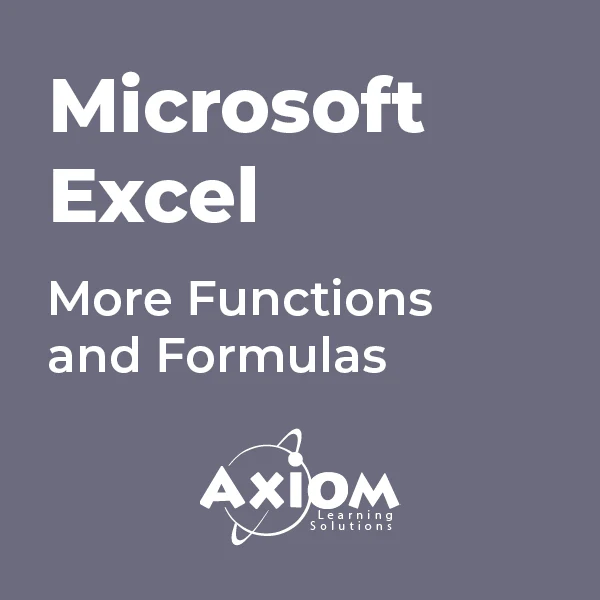- Professional Development
- Medicine & Nursing
- Arts & Crafts
- Health & Wellbeing
- Personal Development
26 Courses in Manchester delivered Live Online
AutoCAD One to One Training Course
By Real Animation Works
Autocad face to face training customised and bespoke Online or Face to Face
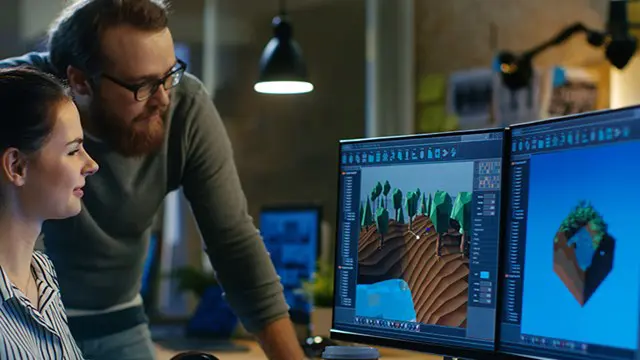
AutoCAD On Demand One to One Courses
By Real Animation Works
AutoCad Pay per Hour Training Course

Articulate Storyline 360
By Nexus Human
Duration 2 Days 12 CPD hours Whether you are already an instructional designer or just looking to get into the world of developing eLearning courses, this two-day course covers the full feature set of Articulate Storyline 360 and uses real world exercises to create projects from scratch. The course will include how to add interactivity to your slides via buttons, triggers, text entry areas, and hotspots. You'll also learn how to create quizzes, and how to publish your eLearning projects for the widest possible audience. The class will also explore Articulate Storyline's advance techniques and methods on Themes & Templates, Custom Navigation, Gamification, Advanced Quizzing, Accessibility and Reporting, and more. Exploring Articulate Storyline Explore a Finished Storyline Project Explore Slides and Panels Zoom and Magnify Explore Panels Preview the Entire Project Creating Projects Create a New Project Apply a Theme Apply a Content Master Slide Insert New Slides Create a New Content Master Slide Apply a Different Master Slide Layout to a Slide Import Content From PowerPoint Adding Content Create and Format a Text Box Work with a List Add an Image to a Slide Add a Shape to a Slide Customize a Shape Insert a Character Insert a Caption Interactivity Add Buttons to Slides Change Button States Create Layers Insert a Text Entry Field Triggers and Hotspots Delete Default Triggers Add a Trigger to a Button Hide Player Buttons Add Triggers to Layers Add a Hide Layer Trigger Add a Slide Trigger Add a Conditional Trigger Edit a Trigger Add a Hotspot and Lightbox Trigger Variables Manage a Variable Reference a Variable Create a Variable Manipulate a Variable with a Trigger Create a True/False Variable Create a Trigger to Change a True/False Variable Add a Condition to an Existing Trigger Play Audio with a Conditional Trigger Add a Condition to a Button Audio, Animation and Video Add Voiceover Audio to a Slide Change Slide Audio Edit Slide Audio Add Silence Record Voiceover Audio Control Object Timing Animate an Object Control Animation Options Insert Video Delay Object Start Times Trim Video Animate a Video Add a Slide Transition Quizzes Insert a Multiple Choice Slide Insert a Matching Drag-and-Drop Slide Insert a Freeform Drag and Drop Quiz Slide Insert a Quiz Result Slide

AutoCAD-Mac Introduction to Advanced Training Course
By ATL Autocad Training London
AutoCAD-Mac Introduction to Advanced Training Course This project-based course is tailored for AutoCAD Mac users, architecture and interior design students and professionals. Click here for more info: Website When Can I Book This Training Course? Personalized experience with 1-on-1 sessions designed to fit your unique needs. Available from Monday to Saturday, 9 am to 7 am Or Call to Book 02077202581. Duration of Training: 16 hours. Training Method: 1-on-1, providing the option for in-person sessions or live online training. Course Content Section 1: Introduction Course Overview Section 2: Basic Concepts Status Bar and The Units Drawing Commands Control Points - Vertex or Verteces Modifying Commands Snap Settings Drawing An Outline Section 3: Dimensions and Customization Adding Dimensions and Dimension Style Manager Importing Dimension Styles Customizing Shortcuts Section 4: Advanced Techniques Adding Walls Thickness with Offset Command Adding interior layout Cleaning Layout lines with Trim Section 5: Text and Styling Text Editing and Importing Text Styles Main File Formats in AutoCAD Section 6: Design Elements Creating Openings in the Floor Plan Adding Openings - Part 2 Adding Openings - Part 3 Drawing Doors & Windows Using Line Types & Linetype Scale Group and Ungroup Commands Using Blocks Using Blocks Library & Dynamic Blocks Section 7: Layers and Furnishing Layers - Part 2 Layers - Part 3 Furnishing Bedrooms & Bathrooms - Part 1 Adding Furniture, Fixtures, and Equipments | part 2 Adding Furniture, Fixtures, and Equipments | part 3 Drawing the Kitchen Drawing the Living Room Drawing Dining Room & Adding Casework Adding Steps and Railings Using Stretch Command Finishing Steps and patio areas Hatch command Hatch Customization Adding Plants & Finishing Floor Plan Section 8: Layout and Printing Paper Space & Page Setup Manager Working with Viewport & Using Print Command Scale & Using Multiple Viewports Locking Viewport Scale Drawing A Titleblock - Part 1 Drawing A Titleblock - Part 2 Copying the Titleblock Using Titleblock with Attributes Section 9: Roof Plan and Organization Drawing The Roof Plan Placing Roof Plan on Sheet Organizing Project Drawings & Using Layer Freeze AutoCAD Crashing And What To Do Section 10: Elevations Exterior elevations - Drawing the Outline Exterior elevations - Drawing the Openings Elevations - Detailing - Part 1 Elevations - Detailing - Part 2 Elevations - Repeating the workflow Elevations - Finishing 3rd Elevation Elevations - Drawing the final elevation Section 11: Sections Sections: Drawing Cut Lines & the Outline Sections: Placing 1st Section on Sheet Sections: Drawing Section #2 - Different Technique Sections: Adding Final Detail Section 12: Interior Elevations Interior Elevations: Drawing the Outline Interior Elevations: Placing on Sheet Interior Elevations: Using Block Clip Interior Elevations: Final Drawing Section 13: Conclusion Putting the Final Set Together Proficient AutoCAD Skills: Master essential tools for efficient drawing creation and manipulation. Accurate 2D Designs: Create precise and high-quality layouts with attention to detail. Effective Object Handling: Excel in selecting, moving, copying, and scaling objects. File Management: Organize drawings efficiently and understand different file formats. Precise Measurements: Utilize inquiry commands for accurate design analysis. Annotations and Hatching: Apply text, dimensions, and hatching to enhance drawings. Object Organization: Manage layers and object properties for organized designs. Reusable Content: Efficiently use blocks, tool palettes, and groups for productivity. Layout Optimization: Create layouts with viewports for optimal design presentation. Professional Output: Generate professional plots and PDF output for polished results. Enhanced Productivity: Explore AutoCAD toolsets and web/mobile apps for streamlined workflow. Course Overview: Learn versatile AutoCAD for Mac drawing techniques, applicable across all industries, enabling you to excel in the application. Our trainers incorporate exercises from various disciplines. Who Should Attend: Ideal for newcomers to AutoCAD for Mac, self-taught users seeking correct techniques, and those transitioning from other CAD tools. Requirements: A solid Mac OS understanding is essential, while prior CAD knowledge is not required. Pre-course preparation guidance is provided for new AutoCAD users. Highlights: Perfect for AutoCAD for Mac beginners. Gain skills for precise 2D layouts and designs. Versatile drawing techniques for all industries. Choose between in-class or live online training. Autodesk Certified Tutors: AutoCAD 1-2-1 courses. Hands-on learning with expert trainers. Lifetime post-course email support. Tailored on-request training available. Certificate: Digital certificate included. Tailored Mac Training: Excel in AutoCAD with specialized Mac training, leveraging its distinct features and interface for heightened efficiency. Comprehensive Skill Enhancement: Advance from fundamental to intermediate AutoCAD Mac proficiency, creating precise and professional 2D drawings. Industry-Relevant Expertise: Attain in-demand skills valued by employers in architecture, engineering, and design sectors. Hands-On Project Exposure: Immerse yourself in practical exercises mirroring real-world design scenarios, fostering practical competence. Lesson Recordings for Review: Access recorded lessons for reinforcement and deeper AutoCAD Mac comprehension. Ongoing Email Support: Benefit from lifetime email support, ensuring assistance beyond course completion."

Personalized AutoCAD Training for Interior Designers: Live Online and One-to-One
By Real Animation Works
Autocad face to face training customised and bespoke. In-person

Bespoke AutoCAD Mac Basic-Intermediate Course
By ATL Autocad Training London
Why Learn Bespoke AutoCAD Mac Basic-Intermediate Course? Learn AutoCAD using your projects and learn how to use powerful tools and techniques for drawing, dimensioning, and printing 2D drawings with our Intermediate AutoCAD course. Check our Website How long is the training? 10 hours, Choose and split 10 hrs Mon to Sat 9 am to 7 pm. Book online or call 02077202581 or 07970325184. Method? 1-on-1, available in both in-person and Live Online. Course Topics Include: Building Fundamental Shapes Working with Lines, Arcs, and Polylines Utilizing Grip Tools Precision Object Alignment Data Management and Backups Exploring File Formats Ensuring Disaster Recovery Mastering Object Creation Handling Measurement Units Dynamic Input Techniques Inquiring Commands and Measurement Tools Effective Object Viewing Navigating Zoom and Pan Object Manipulation Strategies Object Selection Methods Swift Object Management Object Transformation Techniques Scaling and Altering Objects Trim, Extend, and Offset Functions Creating Geometric Variations Object Joining and Editing Corner Filleting and Chamfering Stretching Objects Organizing Your Drawings Layer Management Customizing Object Properties Applying Linetypes Layout Design and Setup Efficient Page Configurations Scaling Drawing Views Adding Annotations Multiline and Single-Line Text Creation Text Styling and Editing Dimensioning Concepts Customizing Dimension Styles Dimension Editing Implementing Multileaders Object Hatching Hatching Editing Reusable Content Management Blocks and Symbols Tool Palette Usage Working with Groups Model Space and Paper Space Understanding Layout Creation and Viewports Viewport Scaling Plotting and PDF Output Managing Multiple Sheet Drawings Utilizing Plotstyles Crafting Custom Drawing Templates Download AutoCAD Mac https://www.autodesk.co.uk After completing the AutoCAD for Mac course, learners can expect the following learning outcomes: Proficiency in AutoCAD: Participants will acquire the skills and knowledge needed to confidently use AutoCAD for Mac, including creating and editing drawings, managing objects, and applying precision techniques. Effective Design Skills: They will gain the ability to produce accurate 2D drawings, making them valuable assets in design-related professions. Jobs that individuals can pursue after completing this course include: Draftsperson: Working in architectural, engineering, or construction firms to create technical drawings and plans. CAD Technician: Assisting in the development of designs for various projects, such as product design or urban planning. Interior Designer: Using AutoCAD for space planning and layout design in the interior design industry. Architectural Designer: Collaborating on architectural projects, including creating floor plans and elevations. Mechanical Designer: Participating in the design and development of mechanical components and systems. Civil Engineering Technician: Supporting civil engineers in designing infrastructure projects, such as roads and bridges. Electrical or Electronics Designer: Assisting in the creation of electrical schematics and electronic circuit diagrams. Landscape Designer: Planning and visualizing outdoor spaces, gardens, and landscapes. Completing this AutoCAD course opens doors to various industries where precise and detailed 2D drawing skills are highly valued. The AutoCAD Mac Bespoke 1 on 1 Basics to Intermediate Level Training Course provides participants with a comprehensive skill set, enabling them to attain proficiency in using AutoCAD Mac. This course covers a wide range of functionalities and caters to individuals at all skill levels, whether they are beginners or experienced users. Participants will begin by learning fundamental features such as drawing, editing, annotations, and dimensioning. As they progress, they will delve into more advanced topics like object manipulation, customizing workspaces, and streamlining workflows. Key Benefits of the Course: Mastery of Mac-AutoCAD: Acquire expertise in both essential and advanced techniques for creating precise 2D drawings. Enhanced Productivity: Increase efficiency by implementing time-saving tips and optimizing your work processes. Versatile Design Abilities: Develop the skills to undertake diverse projects in fields such as architecture, engineering, and more. Industry-Relevant Competencies: Elevate your career prospects across various industries by gaining in-demand AutoCAD skills. Access to Recorded Lessons: Review and reinforce your learning at your convenience with access to recorded lesson sessions. Ongoing Email Support: Receive continuous assistance and guidance via email even after completing the course. Enroll today to benefit from interactive learning experiences guided by experienced instructors. Choose between flexible in-person or online sessions, gain access to lesson recordings, and enjoy a lifetime of email support. Tailored Guidance: Get personalized coaching and instruction tailored to your unique learning needs and objectives. Convenient Scheduling: Choose from flexible training slots available Monday to Saturday from 9 am to 7 pm, accommodating your busy schedule. Versatile Learning Options: Select between in-person training at our location, conveniently situated just 5 minutes away from Oval Tube Station, or participate in live online sessions from anywhere. Engaging Interactions: Participate in interactive sessions designed for questions, discussions, and problem-solving, creating an immersive learning experience. Effective Progression: Accelerate your learning with focused guidance, allowing you to advance at your own pace while mastering the material. Tailored Curriculum: Customize the course content to align with your prior knowledge and specific areas of interest, ensuring a relevant and engaging learning experience. Real-Time Guidance: Receive immediate feedback from the instructor, enhancing your comprehension and skill development. Comprehensive Support: Enjoy ongoing assistance and clarification opportunities through email or additional sessions beyond the course for an in-depth learning experience.

Oracle 12c SQL Fundamentals
By Nexus Human
Duration 5 Days 30 CPD hours This course is intended for The target audience for this textbook is all Oracle professionals, both business and systems professionals. Among the specific groups for whom this textbook will be helpful are: ? Business and non-IT professionals ? Application designers and database developers ? Business Intelligence (BI) analysts and consumers ? Database administrators ? Web server administrators Overview The first portion of this textbook considers the logical models upon which a relational database is based and the various configurations and environments in which you may work with the Oracle database. The next segment focuses on the actual SQL syntax for writing database queries. You will begin with the simplest of queries and then proceed onto moderately complex query scenarios. Finally, this textbook covers the DDL, DML and transaction control portions of the SQL language that allow one to create, maintain and manipulate application database objects and application data. This textbook takes a unique approach to SQL training in that it incorporates data modeling theory, relational database theory, graphical depictions of theoretical concepts and numerous examples of actual SQL syntax into one learning vehicle. Relational Databases & Data Models About Data Models About the Relational Model The Electronics Data Model About the Relational DBMS Selection & Setup of the Database Interface Considering Available Tools Selecting the Appropriate Tool Oracle Net Database Connections Oracle PAAS Database Connections Setup SQL Developer Setup SQL*Plus Setup Jdeveloper Using the Database Interface About Bind & Substitution Variables Using SQL Developer Using SQL*Plus Introduction to the SQL Language About the SQL Language Characteristics of SQL Introducing SQL Using Select SQL Rules The Select Statement The Select Statement Distinct/Unique Keyword Using Alias Names Restricting Results with the Where Clause About Logical Operators Equality Operator Boolean Operators REGEXP_LIKE() In Operator Sorting Data with the Order By Clause About the Order by Clause Multiple Column Sorts Specify the Sort Sequence About Null Values within Sorts Using Column Aliases Pseudo Columns, Functions & Top-N Queries Rowid Pseudo Column ORA_ROWSCN PSEUDO Column ROWNUM Pseudo Column About the Built-In Functions SYSDATE User & UID SESSIONTIMEZONE Function Using the Dual Table Row Limiting & Top-N Queries FETCH First x Rows Only Clause OFFSET x Rows Clause FETCH?PERCENT Clause The WITH TIES Option Joining Tables About Joins Inner Joins Reflexive Join Non-Key Join Outer Join Using the Set Operators About the Set Operators SQL Set Operator Examples UNION Example INTERECT Example MINUS Example UNION All Summary Functions Using Sub-Queries Finding Data with Sub-Queries Standard Sub-Queries Correlated Sub-Queries The EXISTS Operator Aggregating Data within Groups About Summary Groups Find Groups within the Tables Select Data From the Base Tables Select Groups from the Results Use DDL to Create & Manage Tables Create Table Statement Column Data Types Not Null Default Describe Alter Table Statement Drop Table Statement Table DDL Using SQL Developer Alter User Statement Alter Session Statement NLS_Language NLS_Date Use DML to Manipulate Data The Insert Statement The Delete Statement The Update Statement About Transactions Transaction Rollback Transaction Commit Transaction Savepoint The Set Transaction Statement Set Transaction Read Only Statement Rules Understanding the Data Models The Company Data Model The Electronics Data Model About the SQL-99 Standard SQL-92 & SQL-99 Cross Joins Natural Joins Inner Joins Implicit Inner Join Outer Joins Anti Joins Named Sub-Queries Enhancing Groups with Rollup & Cube Using Rollup The Grouping() Function Using Cube SQL Functions: Character Handling What are the SQL Functions? String Formatting Functions UPPER(), LOWER() Example INITCAP() Example Character Codes Functions CHR((), ASCII() Examples PAD & TRIM Functions RPAD() Example RTRIM() Example TRIM() Example String Manipulation Functions DECODE () Example SUBSTR() Example INSTR() Example TRANSLATE() Example REPLACE() Example String Comparison Functions LEAST() Example Phonetic Search Function SOUNDEX() Example SQL Functions: Numeric Handling About the Numeric Data Functions GREATEST() Example ABS() Example ROUND() Example TRUNC() Example SIGN() Example TO_NUMBER() Example & Data ype Conversions NULL VALUES FUNCTIONS NVL() & NVL2() Function NVL() Example (Character) NVL() Example (Numeric Loss of Data) NVL() Example (Numeric Output) NVL2() Example COALESCE() Function NULLIF() Function SQL Functions: Date Handling Date Formatting Functions TO_CHAR() & TO_DATE() Format Patterns TO_CHAR() Examples TO_DATE() Examples EXTRACT() Example Date Arithmetic Functions MONTHS_BETWEEN() Example ADD_MONTHS() Example LAST_DAY() Example NEXT_DAY() Example TRUNC(), ROUND() Dates Example NEW_ TIME() Example About V$TIMEZONE_NAMES CAST() FUNCTION & TIME ZONES Database Objects: About Database Objects About Database Objects About Schemas Making Object References Database Objects: Relational Views About Relations Views The Create View Statement Why Use Views? Accessing Views with DML Maintaining View Definitions Alter View Drop View DDL Using SQL Developer Database Objects: Indexes About Indexes Create & Drop Index Statements Indexes & Performance Data Dictionary Storage Database Objects: Creating Other Objects About Sequences Referencing NEXTVAL Referencing CURRVAL Within the DEFAULT Clause Alter Sequence & Drop Sequence ALTER SEQUENCE DROP SEQUENCE About Identity Columns CREATE TABLE?GENERATED AS IDENTITY ALTER TABLE?GENERATED AS IDENTITY Start With Limit Value ALTER TABLE...DROP IDENTITY About Synonyms CREATE & DROP SYNONYM Statements CREATE SYNONYM DROP SYNONYM Public Vs Private Synonyms CREATE SCHEMA AUTHORIZATION Database Objects: Object Management Using DDL The RENAME Statement TABLESPACE Placement CREATE TABLE?TABLESPACE The Comment Statement The TRUNCATE TABLE Statement Database Objects: Security About Object Security Grant Object Privileges Revoke Object Privileges Object Privileges & SQL Developer Data Integrity Using Constraints About Constraints NOT NULL Constraint NOT NULL Example CHECK Constraint UNIQUE Constraint PRIMARY KEY Constraint REFERENCES Constraint ON DELETE CASCADE Example ON DELETE SET NULL Example Constraints on Existing Tables Constraints & SQL Developer Managing Constraint Definitions RENAMING & DROPPING Constraints ENABLING & DISABLING Constraints DEFERRED Constraint Enforcement SET CONSTRAINTS Handling Constraint Exceptions Constraints with Views DATA Dictionary Storage The Data Dictionary Structure More About the Data Dictionary OBJECT-SPECIFIC Dictionary Views USER_UPDATABLE_COLUMNS The Dictionary Structure METADATA & SQL Developer Additional course details: Nexus Humans Oracle 12c SQL Fundamentals training program is a workshop that presents an invigorating mix of sessions, lessons, and masterclasses meticulously crafted to propel your learning expedition forward. This immersive bootcamp-style experience boasts interactive lectures, hands-on labs, and collaborative hackathons, all strategically designed to fortify fundamental concepts. Guided by seasoned coaches, each session offers priceless insights and practical skills crucial for honing your expertise. Whether you're stepping into the realm of professional skills or a seasoned professional, this comprehensive course ensures you're equipped with the knowledge and prowess necessary for success. While we feel this is the best course for the Oracle 12c SQL Fundamentals course and one of our Top 10 we encourage you to read the course outline to make sure it is the right content for you. Additionally, private sessions, closed classes or dedicated events are available both live online and at our training centres in Dublin and London, as well as at your offices anywhere in the UK, Ireland or across EMEA.

Adobe Captivate 2019 - The Essentials
By Nexus Human
Duration 2 Days 12 CPD hours Overview #NAME? A course that teaches the core Adobe Captivate skills needed to create eLearning courses. 1 - EXPLORING CAPTIVATE Explore a Finished Captivate Project Zoom and Magnify Navigate a Project Explore and Reset the Workspace Preview the Entire Project 2 - NEW PROJECTS & SOFT SKILLS ELEARNING Create a Blank Project Add Images to Placeholders Import Images Use a Smart Shape as a Button Disable Click Sounds 3 - SCREEN RECORDINGS Rehearse a Script Review Recording Settings Review Recording Modes Record Using Multiple Modes Record a Custom Simulation Record a Demonstration that Pans Manually Record the Screen 4 - VIDEO DEMOS Record a Video Demo Add a Video Zoom Add a Video Pan Smooth a Mouse Path and Show Visual Clicks Split a Video Trim a Video Insert a Video Project into a Standard Project Publish a Video Demo 5 - CAPTIONS, STYLES, TIMING, AND ROUND TRIPPING Insert and Edit Text Captions Edit the Default Caption Style Change a Callout Type Used by a Text Caption Control Slide Timing Control Slide Object Timing Check Spelling Align Slide Objects Export Captions to Word Import Captions from Word into Captivate 6 - POINTERS, PATHS, PATHS, BOXES, AND BUTTONS Control Mouse Effects Edit a Mouse Path Clone an Object Style Insert a Highlight Box Insert an Image Button Control Appear After Timing 7 - IMAGES AND VIDEOS Insert, Resize, and Restore an Image Import Images into the Library Resize, Transform, and Align Images Manage Unused Library Assets Create an Image Slideshow Insert a Video Set Video Properties 8 - AUDIO Work with Rollover Captions Import Audio onto a Slide Object Import Background Audio Add a Slide Note Calibrate a Microphone Record Slide Audio Import Audio onto a Slide Edit an Audio File Insert Silence Convert Text-to-Speech 9 - STATES, ANIMATIONS, AND OBJECT EFFECTS Change State Views for a Button Add an Animation to a slide Insert a Text Animation Apply an Effect to a Slide Object Apply a Free Fall Effect to an Object 10 - SOFTWARE SIMULATIONS Hide the Mouse Replace Phrases Insert a Click Box Insert a Text Entry Box 11 - WORKING WITH POWERPOINT Create a Project from a Presentation Edit the Source Presentation Synchronize with Source Rescale a Project 12 - QUIZZING Edit Quizzing Object Styles Set the Quiz Preferences Question Slides Insert Question Slides Edit a Question Slide Compare Submit All to Submit Buttons Insert a Knowledge Check Review a GIFT File Import a GIFT File into a Project Create Question Pools Move Questions to Pools Insert Random Question Slides 13 - PUBLISHING Apply a Skin Edit, Save, and Delete a Skin Name Slides Check Publish Settings and Add a Loading Screen Publish as SWF and PDF Run the HTML5 Tracker Publish as HTML5

AUTOCAD Training for Both MAC and PC Users
By Real Animation Works
Face to Face Training Customised and Bespoke.

Microsoft Excel - More Functions and Formulas
By AXIOM Learning Solutions