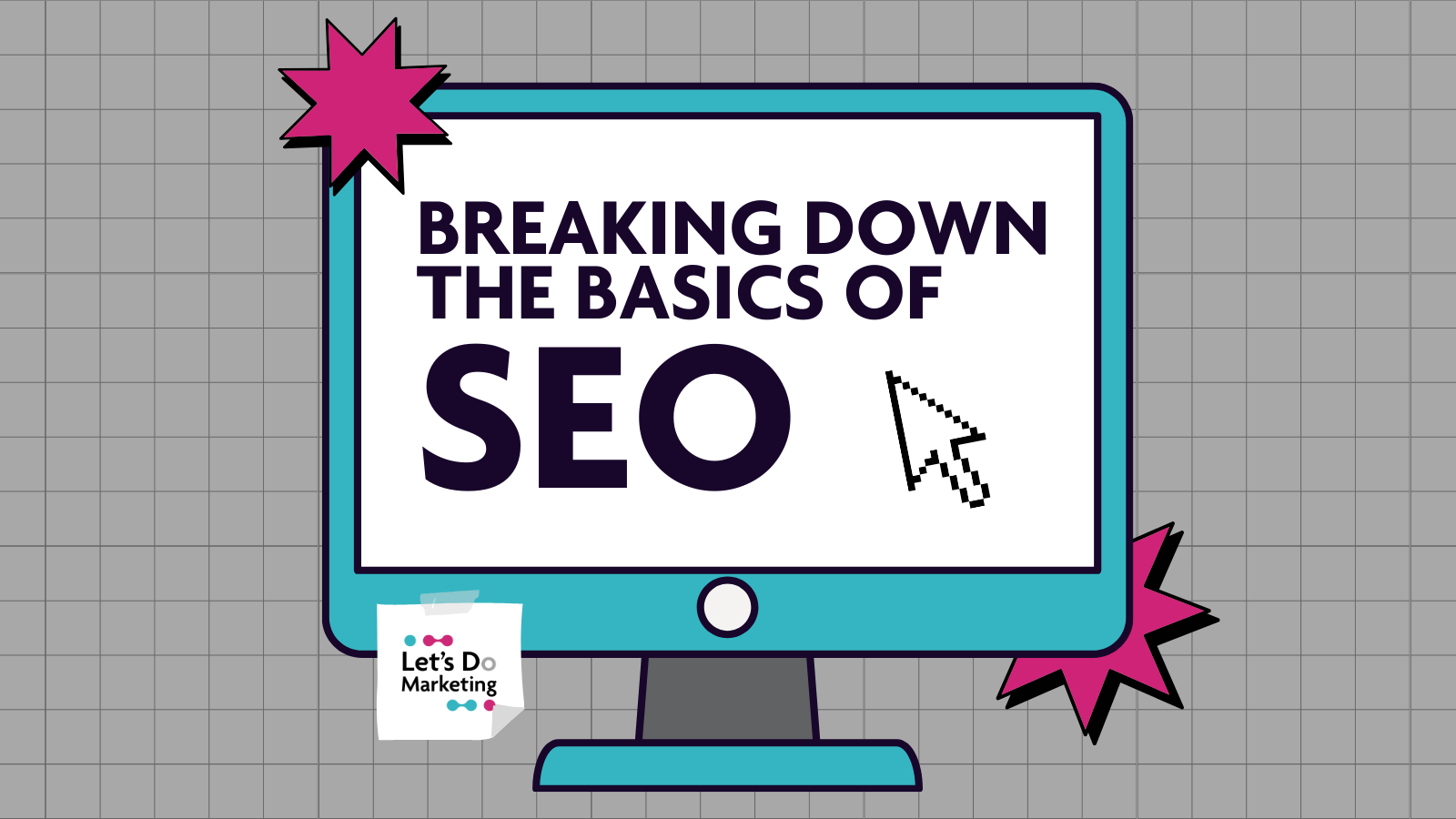- Professional Development
- Medicine & Nursing
- Arts & Crafts
- Health & Wellbeing
- Personal Development
669 Courses in London delivered Live Online
Crystal Reports 2016 - Part 1
By Nexus Human
Duration 2 Days 12 CPD hours This course is intended for This course is designed for people who need output from a database. In some cases, database programs have limited reporting tools, or tools that are not accessible. Learners may or may not have programming or SQL experience. Overview In this course, you will connect to a database to extract data and present it as a report. You will: Identify the elements of the Crystal Reports interface. Create and modify a basic report. Use formulas to calculate and filter data. Build a parameterized report. Group report data. Enhance a report. Create a report using data from an Excel workbook. Distribute data. In this course, students will create a basic report by connecting to a database and modifying the report's presentation. 1 - EXPLORING THE CRYSTAL REPORTS INTERFACE Topic A: Explore Crystal Reports Topic B: Use Crystal Reports Help Topic C: Customize Report Settings 2 - WORKING WITH REPORTS Topic A: Create a Report Topic B: Modify a Report Topic C: Display Specific Report Data Topic D: Work with Report Sections 3 - USING FORMULAS IN REPORTS Topic A: Create a Formula Topic B: Edit a Formula Topic C: Filter Data by Using a Formula Topic D: Work with Advanced Formulas and Functions Topic E: Handle Null Values 4 - BUILDING PARAMETERIZED REPORTS Topic A: Create a Parameter Field Topic B: Use a Range Parameter in a Report Topic C: Create a Prompt 5 - GROUPING REPORT DATA Topic A: Group Report Data Topic B: Modify a Group Report Topic C: Group by Using Parameters Topic D: Create a Parameterized Top N Report 6 - ENHANCING A REPORT Topic A: Format a Report Topic B: Insert Objects in a Report Topic C: Suppress Report Sections Topic D: Use Report Templates 7 - CREATING A REPORT FROM EXCEL DATA Topic A: Create a Report Based on Excel Data Topic B: Modify a Report Generated from Excel Data Topic C: Update Data in a Report Based on Excel Data 8 - DISTRIBUTING DATA Topic A: Export Data Topic B: Create Mailing Labels 9 - APPENDIX Appendix A: Setting Up and Configuring Data Sources Appendix B: Using Report Processing Techniques Appendix C: Using Functions in Formulas

Microsoft Excel - Formatting Spreadsheets
By AXIOM Learning Solutions

Microsoft Excel - Functions and Formulas
By AXIOM Learning Solutions
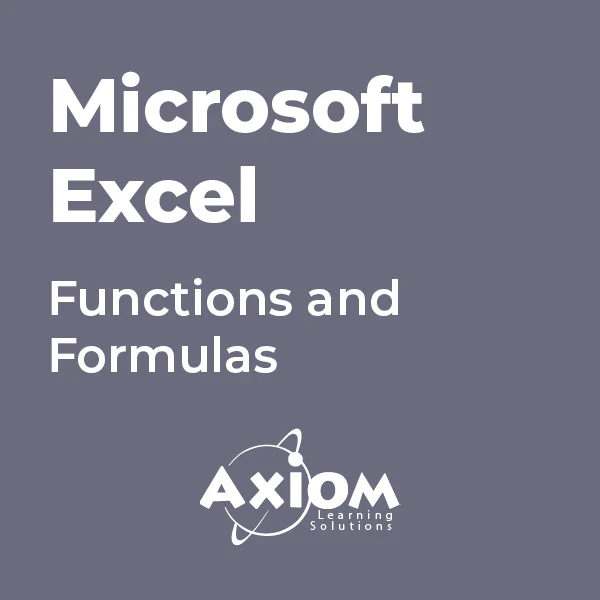
Microsoft Excel - Working with Workbooks
By AXIOM Learning Solutions
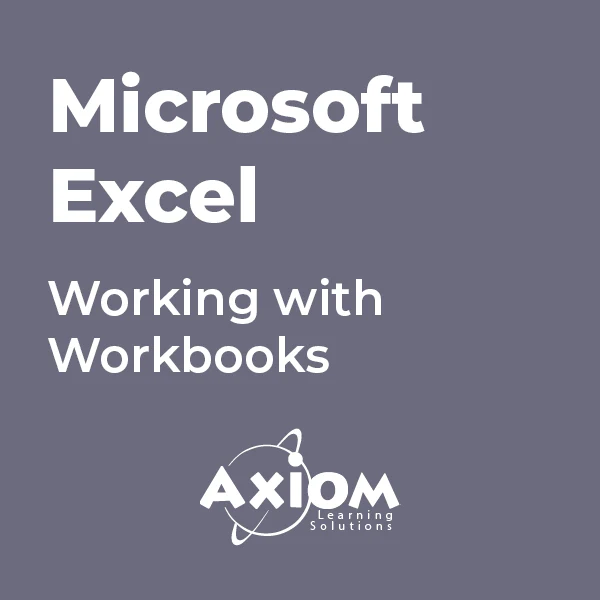
Instructor Rental for Virtual Private Group
By Nexus Human
Duration 3.5 Days 21 CPD hours This course is intended for Intermediate Users of Office 365 and Excel Overview Creating Advanced Formulas Analyzing Data with Logical and Lookup Functions Organizing Worksheet Data with Tables Visualizing Data with Charts Analyzing Data with PivotTables, Slicers, and PivotCharts Inserting Graphics Enhancing Workbooks This course builds upon the foundational Microsoft Office Excel 2016, you create advanced workbooks and worksheets using advanced formulas and organizing your data into tables. Excel Intermediate Learn how to navigate Pivot Tables, (for example, Create a Pivot Table/ add data/ Add calculations); Formulas, Data organization (for example, multiple worksheets) Excel Advanced Data Analysis (for example, sparklines) , Macros (making changes to macros) and Building A Fast Dashboard (PivotCharts, slicers, etc.) Office 365 Training Getting More with OneDrive Office 365 Training When is a Team a Team? Includes Using Video with Audio, Exploring Teams/Navigating among Teams etc.

Complete VBA programming training course description This course helps you extend the capabilities of the entire Office suite using Visual Basic for Applications (VBA). Even if you have no programming experience, you'll be automating routine computing processes quickly using the simple, yet powerful VBA programming language. We start at the beginning to get you acquainted with VBA so you can start recording macros right away. You'll then build upon that foundation to utilize the full capabilities of the language in Word, Excel, Outlook, and PowerPoint. What will you learn Record, write and run macros. Work with VBA Editor. Use the huge library of built-in functions. Create simple dialog boxes and complex forms. Customize Word, Excel, PowerPoint, Outlook, and Access. Program the Office 2016 ribbon. Complete VBA programming training course details Who will benefit: Anyone looking to extend the capabilities of the entire Office suite using VBA. Prerequisites: None. Duration 5 days Complete VBA programming training course contents Macros and getting started in VBA VBA syntax, variables, constants, and enumerations, array variables, finding objects, methods, and properties. Working with VBA 1 VBA syntax, variables, constants, and enumerations, array variables, finding objects, methods, and properties. Decisions, loops and functions Built-in functions, creating your own functions, making decisions in your code, using loops to repeat actions. Using message boxes, input boxes, and dialog boxes Getting user input with message boxes and input boxes, creating simple custom dialog boxes, creating complex forms. Creating effective code Building modular code and using classes, debugging your code and handling errors, building well-behaved code, exploring VBA's security features. Programming the Office applications The Word object model and key objects, working with widely used objects in Word, the Excel object model and key objects, working with widely used objects in Excel, the PowerPoint object, model and key objects, working with shapes and running slide shows, the Outlook object model and key objects, working with events in Outlook, the Access object model and key objects, manipulating the data in an Access database via VBA, accessing one application from another application, programming the Office 2016 ribbon.