- Professional Development
- Medicine & Nursing
- Arts & Crafts
- Health & Wellbeing
- Personal Development
862 Courses in Liverpool delivered Live Online
COPD Update
By BBO Training
Course Overview: COPD Update Day for Primary Care Practitioners Join us for a comprehensive and enriching COPD Update Day, specifically designed for Registered Healthcare Professionals who are currently practicing in the field of Chronic Obstructive Pulmonary Disease (COPD). This course aims to enhance your existing knowledge and skills, keeping you up-to-date with the latest developments in COPD management. During this informative day, you will delve into the essentials of COPD, starting from its fundamental definition and diagnostic criteria to the latest investigative approaches. The course will cover both non-pharmacological and pharmacological management strategies, with a special emphasis on practical inhaler techniques. We will also explore the current GOLD & NICE Guidelines, discussing their implications and practical applications in clinical practice. A significant focus will be on the management of exacerbations and lung attacks, including strategies for prevention and effective management techniques, with a particular emphasis on patient self-management. Understanding the complexities and care requirements of end-stage COPD will also be a key aspect of this course. The day will conclude with interactive case studies, allowing you to apply your refreshed knowledge in real-world scenarios, encouraging the sharing of experiences and best practices among your peers. This course offers a dynamic and supportive environment for professionals seeking to refine their approach to COPD care, combining theoretical learning with practical application Learning Outcomes: Defining and Diagnosing COPD Review and update the definition and understanding of Chronic Obstructive Pulmonary Disease (COPD). Refresh knowledge on diagnostic criteria and investigations for COPD. Non-Pharmacological Management Explore various non-pharmacological approaches to managing COPD. Guidelines and Best Practices Delve into the GOLD & NICE Guidelines and their practical applications in COPD management. Pharmacology and Inhaler Techniques Update knowledge on pharmacological treatments for COPD. Master inhaler techniques and understand their critical role in COPD management. Lung Attacks and Exacerbation Management Learn strategies to reduce the risk of lung attacks/exacerbations. Discuss management techniques for exacerbations, including patient self-management. Managing End-Stage Disease Understand the complexities of managing end-stage COPD. Focus on palliative care and improving quality of life for patients with advanced COPD. Case Studies and Practical Application Apply knowledge through interactive case studies. Encourage sharing of experiences and best practices among participants. This COPD Update Day ensures that seasoned primary care practitioners remain up-to-date with the latest advancements in COPD management, fostering an environment of continuous learning, collaboration, and patient-centered care.

Certified Associate in Project Management (CAPM) Exam Prep: In-House Training
By IIL Europe Ltd
Certified Associate in Project Management (CAPM)® Exam Prep: In-House Training: In-House Training This course gives you the knowledge you need to pass the exam and covers CAPM®-critical information on project management theory, principles, techniques, and methods Are you planning on taking the CAPM® examination? This course gives you the knowledge you need to pass the exam and covers CAPM®-critical information on project management theory, principles, techniques, and methods. You'll also have an opportunity for practical applications and time to review the kinds of questions you'll find in the CAPM® Exam. What you Will Learn Apply for the CAPM® Examination Develop a personal exam preparation plan Describe the structure, intent, and framework principles of the current edition of the PMBOK® Guide Explain the PMBOK® Guide Knowledge Areas, as well as their inter-relationships with the each other and the Process Groups Getting Started Program orientation The CAPM® certification process Certified Associate in Project Management (CAPM®) Examination Content Outline CAPM® eligibility requirements Code of Ethics and Professional Conduct Application options Foundation Concepts Skills and qualities of a project manager Project management terminology and definitions Relationship of project, program, portfolio, and operations management Project lifecycle approaches Project Integration Management Review Project Integration Management Knowledge Area Develop Project Charter Develop Project Management Plan Direct and Manage Project Work Manage Project Knowledge Monitoring and Controlling Perform Integrated Change Control Close Project or Phase Project Stakeholder Management Review Project Stakeholder Management Knowledge Area Identify Stakeholders Plan Stakeholder Engagement Manage Stakeholder Engagement Monitor Stakeholder Engagement Project Scope Management Review Project Scope Management Knowledge Area Plan Scope Management Collect Requirements Define Scope Create WBS Validate Scope Control Scope Project Schedule Management Review Project Schedule Management Knowledge Area Plan Schedule Management Define Activities Sequence Activities Estimate Activity Durations Develop Schedule Control Schedule Project Cost Management Review Project Cost Management Knowledge Area Plan Cost Management Estimate Costs Determine Budget Control Schedule Project Resource Management Review Project Resource Management Knowledge Area Plan Resource Management Estimate Activity Resources Acquire Resources Develop Team Manage Team Control Resources Project Quality Management Review Project Quality Management Knowledge Area Plan Quality Management Manage Quality Control Quality Project Risk Management Review Project Risk Management Knowledge Area Plan Risk Management Identify Risks Perform Qualitative Risk Analysis Perform Quantitative Risk Analysis Plan Risk Responses Implement Risk Responses Monitor Risks Project Communications Management Review Project Communications Management Knowledge Area Plan Communications Management Manage Communications Monitor Communications Project Procurement Management Review Project Procurement Management Knowledge Area Plan Procurement Management Conduct Procurements Control Procurements Summary and Next Steps Program Review Mock CAPM® Exam Getting Prepared for the CAPM® Exam After the CAPM® Exam

Microsoft Project Orange Belt 2013: In-House Training
By IIL Europe Ltd
Microsoft Project Orange Belt® 2013: In-House Training This workshop gives participants a full insight into creating effective schedules using Microsoft® Project 2013, allowing you to estimate, coordinate, budget, staff, and control projects and support other users. This workshop gives participants a full insight into creating effective schedules using Microsoft® Project 2013, allowing you to estimate, coordinate, budget, staff, and control projects and support other users. This workshop provides the eBook Dynamic Scheduling with Microsoft® Project 2013, and is kept up to date with the framework of knowledge outlined by the Project Management Institute's PMBOK® Guide and the Practice Standard for Scheduling. What you Will Learn You'll learn how to: Understand what's new in Project 2013 Explain where Project 2013 fits in the Microsoft® EPM solution Initialize Project 2013 to start project planning Create a well-formed project schedule Understand task types and the schedule formula Assign resources and costs to tasks Analyze resource utilization and optimize the schedule Set a baseline and track progress Create and manage project reports Customize views and fields Apply Earned Value Management Understand the basics of managing multiple projects Getting Started Introductions Course structure Course goals and objectives Enterprise Project Management Concepts and Framework Getting Started with Project 2013 Project 2013: What's New and General Overview Setting Up a New Project Schedule (templates, options, save, etc.) Setting the Project Calendar Entering Tasks The Planning Processes Importing Tasks (Word, Excel, SharePoint) Synchronizing with SharePoint Tasks List Creating and managing the WBS (include tasks, manually scheduled tasks, summary tasks and milestones, as well as custom WBS coding) Entering Estimates Tendencies in Estimating The Rolling Wave Approach Entering Duration and Work Estimates Types of Tasks Entering Dependencies The Principle of Dynamic Scheduling Choosing the Right Type of Dependency Entering Dependencies in Project 2013 Different Applications of Dependencies Entering Deadlines, Constraints, and Task Calendars Use of Deadlines and Constraints Entering Deadlines and Constraints in Project 2013 Entering Resources and Costs Types of Resources Entering Resources in Project 2013 Calendars and Resources Entering Costs in Project 2013 Entering Assignments Assignments in a Schedule Assignments and Task Types Entering Assignments in Project 2013 Assignments, Budgets, and Costs Optimizing the Schedule The Critical Path Method and the Resource Critical Path Resource Leveling Optimizing Time, Cost, and Resources in Project 2013 Updating the Schedule The Baseline Updating Strategies and Situations Prepare the Status and Forecast Report in Project 2013 Reporting Using Reports Using Visual Reports Formatting and Printing in Project 2013 Customizing Fields in Project 2013 Earned Value Management (EVM) Overview of EVM Applying EVM with Project 2013 Evaluating the Project Evaluating the Project Performance Project Benefits and Results Templates for Future Projects Summary Tools and Checklist Best Practices Checklist Consolidated Schedules Creating Consolidated Schedules Using a Resource Pool Links across Projects Solving common problems Analyzing the Critical Path across Projects

Photoshop Basics to Advanced Training
By London Design Training Courses
Why Learn Photoshop Basics to Advanced Training Course? Click here for info In this course, you'll gain basic to advanced Photoshop skills, to edit photos and images, and advanced tasks like creating product designs and photorealistic illustrations. The course is customizable to your requirements, and you'll engage in design projects to enhance your portfolio. Duration: 20 hrs. Method: 1-on-1 Schedule: Tailor your own schedule by pre-booking a convenient hour of your choice, available from Mon to Sat 9 am and 7 pm. Adobe Photoshop Training in London - In-Person & Live Online As the most renowned image editing software, Photoshop provides complete control over your images. With a wide range of editing tools, users can enhance, retouch, and manipulate colors to create stunning visuals. Beyond static images, Photoshop is also capable of editing videos, graphic design, and 3D images. Choose our Photoshop course for a solid foundation in creative visuals, covering image adjustment, composition, and common fixes. For a deeper understanding, our Advanced course core introduction teaches advanced techniques like color fills, text and layer styling, and web-ready artwork creation. Explore our masterclass options for further training and insights at an advanced level. All beginner courses are available in class or online 1-on-1. Photoshop Basics to Advanced Training Course - 20 hours Course Outline: I. Introduction to Photoshop (1 hour) Get familiar with Adobe Photoshop and its applications Set up a personalized workspace for efficient workflow II. Working with Layers and Masks (2 hours) Explore layer styles and advanced management techniques III. Selections and Retouching (2 hours) Master selection and retouching tools for precise edits IV. Working with Text and Vector Graphics (1 hour) Create and format text effectively Combine vector elements with raster graphics V. Color Correction and Image Adjustments (2 hours) Adjust image color and tone for better visual impact VI. Filters and Effects (1 hour) Apply filter effects for creative enhancements VII. Advanced Techniques (6 hours) Dive into advanced layer masking and selection tools Work with 3D models and design for mobile applications VIII. Project-Based Learning (3 hours) Apply Photoshop techniques to real-world projects IX. Advanced Rendering Techniques (1 hour) Explore advanced rendering effects for photorealistic results X. Final Project and Post-Production Techniques (1 hour) Complete a comprehensive final project and implement post-production techniques Enroll now to elevate your Photoshop skills and create visually stunning designs with confidence. Learn from experienced instructors in interactive in-person or live online sessions. Master Adobe Photoshop and unlock your creative potential. By completing the Photoshop Basics to Advanced Training Course, participants will: Develop Proficiency: Acquire a strong command of Adobe Photoshop, mastering both foundational and advanced techniques. Image Editing Expertise: Gain the skills to efficiently edit and retouch images, remove unwanted elements, and enhance visuals using a variety of tools. Creative Design Skills: Explore creative design concepts, combining text, vector graphics, and raster elements for custom designs. Color Correction and Enhancement: Learn to adjust image colors, tones, and apply advanced color correction techniques for professional results. Filters and Effects: Apply various filter effects creatively, giving artistic enhancements to images and designs. Project-Based Learning: Gain practical experience by working on real-world projects, creating composite images, posters, social media graphics, and more. Advanced Rendering Techniques: Discover rendering techniques for achieving photorealistic and visually impactful results. Post-Production Expertise: Implement post-production techniques to refine and polish final outputs for professional-grade designs. Customization and Automation: Create and utilize custom brushes, actions, and scripts to streamline workflows and improve efficiency.

Assessment Based Training - Python Programming & Analytics for the Oil & Gas Sector - Maximising Value from Data Assets
By EnergyEdge - Training for a Sustainable Energy Future
Maximize the value of data assets in the oil and gas sector with EnergyEdge's assessment-based training course on Python programming and analytics.
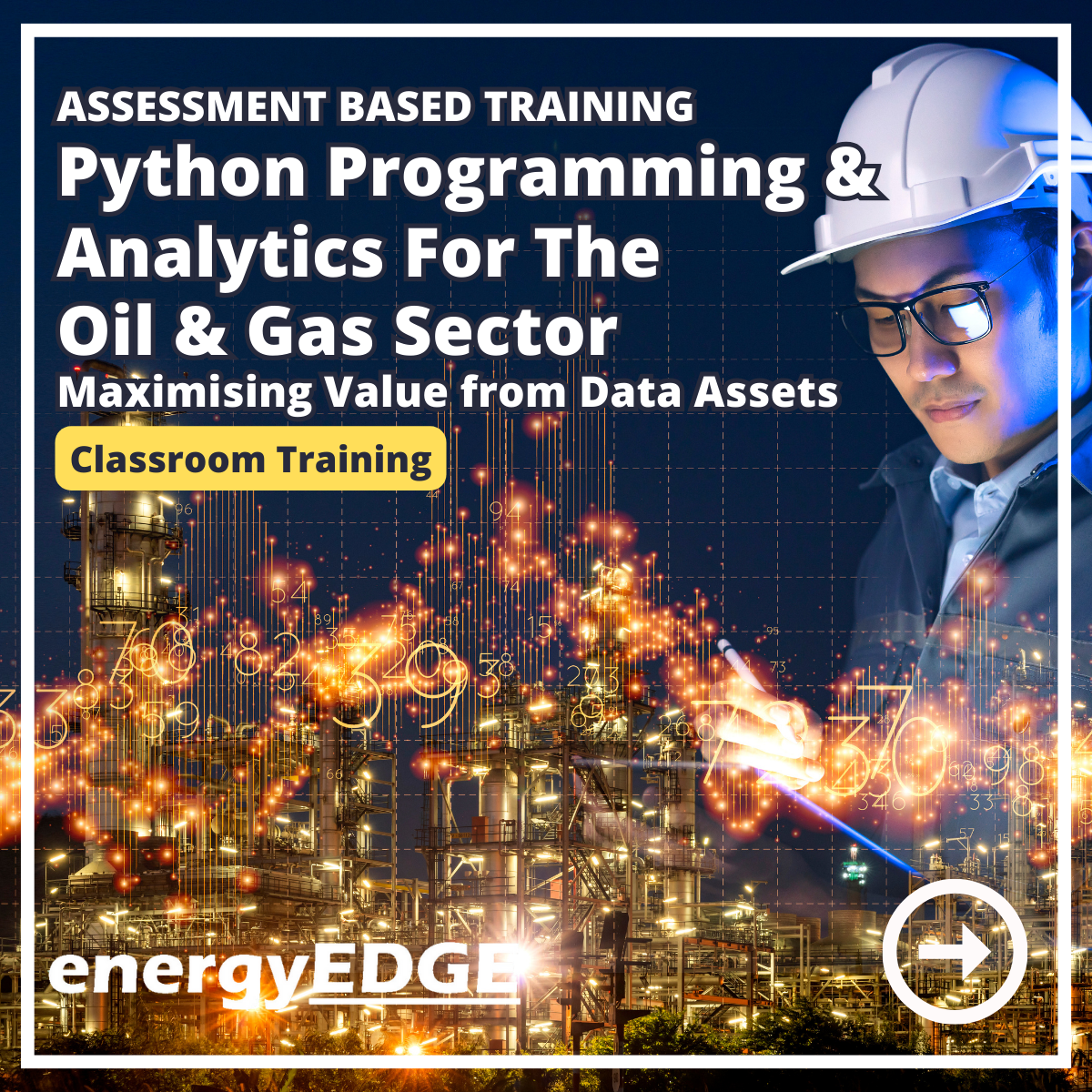
Microsoft Project Orange Belt 2016: Virtual In-House Training
By IIL Europe Ltd
Microsoft Project Orange Belt® 2016: Virtual In-House Training This workshop gives participants a full insight into creating effective schedules using Microsoft® Project 2016, allowing you to estimate, coordinate, budget, staff, and control projects and support other users. This workshop gives participants a full insight into creating effective schedules using Microsoft® Project 2016, allowing you to estimate, coordinate, budget, staff, and control projects and support other users. This workshop provides the eBook Dynamic Scheduling with Microsoft® Project 2013, and is kept up to date with the framework of knowledge outlined by the Project Management Institute's PMBOK® Guide and the Practice Standard for Scheduling. What you Will Learn You'll learn how to: Understand what's new in Project 2016 Explain where Project 2016 fits in the Microsoft® EPM solution Initialize Project 2016 to start project planning Create a well-formed project schedule Understand task types and the schedule formula Assign resources and costs to tasks Analyze resource utilization and optimize the schedule Set a baseline and track progress Create and manage project reports Customize views and fields Apply Earned Value Management Understand the basics of managing multiple projects Getting Started Introductions Course structure Course goals and objectives Concepts of Project Management Getting Started with Project 2016 Project 2016: What's New and General Overview Setting Up a New Project Schedule (templates, options, save, etc.) Setting the Project Calendar Entering Tasks The planning processes Importing tasks (Word, Excel, SharePoint) Synchronizing with SharePoint Tasks List Creating and managing the WBS (include tasks, manually scheduled tasks, summary tasks, milestones, and custom WBS coding) Entering Estimates Tendencies in estimating The rolling wave approach Entering duration and work estimates Types of tasks Entering Dependencies The principle of dynamic scheduling Choosing the right Type of dependency Entering dependencies in Project 2016 Different applications of dependencies Entering Deadlines, Constraints, and Task Calendars Use of deadlines and constraints Entering deadlines and constraints in Project 2016 Entering Resources and Costs Types of resources Entering resources in Project 2016 Calendars and resources Entering costs in Project 2016 Entering Assignments Assignments in a schedule Assignments and task types Entering assignments in Project 2016 Assignments, budgets, and costs Optimizing the Schedule The critical path method (CPM) and the resource critical path (RCP) Resource leveling Optimizing time, cost, and resources in Project 2016 Updating the Schedule The baseline Updating strategies and situations Prepare the status and forecast report in Project 2016 Reporting Using reports Using Visual Reports Formatting and printing in Project 2016 Customizing fields in Project 2016 Earned Value Management (EVM) Overview of EVM Applying EVM with Project 2016 Evaluating the Project Evaluating the project performance Project benefits and results Templates for future projects Summary and Next steps Tools and checklist Best practices checklist Certification options

Vectorworks Spotlight Training Courses
By ATL Autocad Training London
Why Learn Vectorworks Spotlight Training Courses? VectorWorks Spotlight Course offers strong 2D drawing tools and lighting skills. while. Spotlight goes beyond fundamentals, offering solution for designing, modeling, and sharing entertainment projects. It's the industry standard for lighting, scenery, sets, corporate events, theater, and exhibits. Click here for more info: Website When can I book this course? 1-on-1 training. Duration: 16 hrs, Flexible scheduling (Mon to Sat, 9 am - 7 pm). Choose your own day and time. Training Course: Vectorworks Spotlight Duration: 16 hours Course Overview: I. Introduction to Vectorworks (1 hour) Overview of Vectorworks software and its diverse applications Familiarization with the user interface and navigation Customizing preferences and settings to optimize workflow II. 2D Drawing Tools (2 hours) Utilizing basic drawing tools for creating lines, rectangles, circles, and polygons Implementing text and dimension tools for annotations Applying modify tools for object editing and transformation Organizing elements using layers and classes III. 3D Modeling Tools (3 hours) Introduction to extrude, revolve, sweep, and loft tools for 3D modeling Creating 3D objects from 2D shapes for spatial representation Modifying and refining 3D models Exploration of the 3D modeling environment IV. Advanced 3D Modeling Tools (2 hours) Utilization of solid modeling tools for complex geometry creation Performing Boolean operations to combine or subtract shapes Creation and use of symbols for efficient workflow V. Introduction to Spotlight (1 hour) Overview of the Spotlight workspace and its features Adding and configuring lighting devices for stage and event design Creation and modification of lighting positions for precise placement VI. Spotlight Tools and Techniques (3 hours) Creation and editing of lighting instruments for customized setups Use of visualization tools for lighting simulations Creation and application of labels and legends for documentation Generation of worksheets and reports for lighting analysis VII. Advanced Spotlight Techniques (2 hours) Utilization of video and projection tools for multimedia presentations Incorporation of audio and sound systems for immersive experiences Understanding rigging and hoisting for stage setup Management of paperwork and documentation for effective planning VIII. Integration with Other Software (1 hour) Importing and exporting files for collaborative work with other software Utilizing Vectorworks in CAD and BIM workflows for seamless interoperability Exploration of plugins and add-ons for expanded functionality IX. Project-based Exercises (1 hour) Application of learned techniques to real-world scenarios Creation of a lighting plan for a concert or theater production Designing a 3D model of a building or interior space Free 30-day BIM & CAD Software Trial Request: Vectorworks After completing Vectorworks 2D | 3D and Spotlight Training Course? Vectorworks Proficiency: Master Vectorworks software, including interface and tools. 2D Drafting: Create precise technical drawings using fundamental 2D tools. 3D Modeling: Develop skills in 3D modeling, modification, and spatial representation. Spotlight Expertise: Learn stage and event design tools, focusing on lighting setups. Advanced Techniques: Explore complex 3D modeling and Spotlight features. Interdisciplinary Integration: Integrate Vectorworks with other software in CAD and BIM workflows. Project Application: Apply skills to real-world scenarios, creating plans and models. Job Opportunities: CAD Technician: Draft detailed plans for architecture and engineering firms. Stage Designer: Plan lighting, sound, and multimedia setups for events. Event Planner: Design event layouts with lighting and audio-visual setups. Architectural Drafter: Create accurate architectural plans and models. Interior Designer: Visualize interior spaces in 2D and 3D for clients. Lighting Designer: Specialize in various lighting applications, from buildings to stages. BIM Specialist: Work with architectural firms on Building Information Modeling projects. Freelance Designer: Offer services in 2D/3D modeling, event planning, or architectural visualization. What is Vectorworks Spotlight? Vectorworks Spotlight is a specialized package tailored for entertainment design professionals, offering both 2D and 3D capabilities. It is the industry-standard CAD software for entertainment design, ideal for lighting, scenery, sets, events, theater, and exhibits. Training Details: Duration: 16 hrs (flexible scheduling) Method: Personalized 1-on-1 training (In-person or Live Online over Zoom) Tailored content, adaptable pace, individual support Differences from Vectorworks Fundamentals: Vectorworks Fundamentals serves general modeling and drawing needs, while Spotlight provides comprehensive solutions for design, modeling, documentation, and collaborative project sharing, catering specifically to industry experts. Applications of Spotlight: Spotlights have diverse uses, including emergency situations and when a powerful light source surpassing a flashlight is required. Interior Designers and Vectorworks: Yes, interior designers use Vectorworks software, particularly Vectorworks Architect, for efficient workflow and effective realization of creative visions. Course Structure: Individualized Instruction (1-2-1) Customized Content Adaptable Learning Pace Flexible Scheduling: Monday to Saturday, 9 am to 7 pm Get Vectorworks: For more information and to download Vectorworks, visit Vectorworks Website. Individualized Training: Get personalized attention and tailored guidance during your training sessions. Flexible Timings: Select your preferred schedule and training days to fit your convenience. Post-Training Assistance: Access complimentary online support even after course completion. Comprehensive Resources: Receive detailed PDF notes and handouts for effective learning. Certification of Completion: Receive a recognition certificate upon successfully finishing the course. Affordable Pricing: Take advantage of budget-friendly training rates. Software Setup Support: Receive assistance in configuring the software on your device. Referral Benefits: Recommend a friend and enjoy discounts on upcoming courses. Group Training Offers: Benefit from special discounts for group training programs. Convenient Hours: Attend sessions from Monday to Sunday, with extended operating hours. Tailored Learning: Experience customized training designed to meet your specific requirements.

Adobe After Effects Basic to Fundamentals Training Course (Live Online Only)
By London Design Training Courses
Training duration: 10 hrs Course info Method: 1-2-1, Personalized attention, Tailored content, Flexible pace, Individual support. Schedule: Personalized training experience with our flexible 1-2-1 sessions. Tailor your own schedule by pre-booking a convenient hour of your choice, available from Monday to Saturday between 9 am and 7 pm. Unlock visual effects and motion graphics skills with our 3ds Max and After Effects Course. Certified tutors guide you through seamless integration of 3D models and animations. Live online format, recorded lessons, and lifetime email support provided. Enroll now and explore exciting career opportunities in visual effects, animation, and motion graphics. Course Outline: Adobe After Effects Fundamentals. Getting Started Overview of the workspace and interface. Importing and organizing assets for seamless workflow. Understanding projects and compositions for effective project management. Working with layers to create complex compositions. Applying Effects (FX) Introduction to applying effects in After Effects. Fixed and applied FX for enhancing visual appeal. Understanding animation principles for smooth motion. Modifying motion paths to control animation trajectories. Mastering keyframes for precise animation control. Exploring the basics of the graph editor for advanced animation adjustments. Text Animation Creating and animating text in After Effects. Enhancing text with layer styles for engaging visuals. Utilizing animation options for dynamic text effects. Implementing motion blur for realistic motion. Shape Layers Introduction to shape layers and their versatility. Creating shapes from Illustrator files for flexible designs. Working with paths and their applications in animations. Utilizing animation options to breathe life into shapes. Exporting and Finalizing Projects Effective project management and organization techniques. Understanding export options for optimal rendering. Exporting projects through Media Encoder for various platforms. Utilizing dynamic link to Premiere Pro for seamless integration. Masks and Chroma-keying Creating and animating masks for selective visual effects. Utilizing tracking masks for precise adjustments. Limiting effects to specific areas using track mattes and property links. Mastering green-screen chroma-keying with Keylight 1.2. Additional Effects Exploring additional effects such as Warp Stabilizer, Camera Tracker, Motion Tracker, and Puppet Pin tool. Implementing these effects to enhance motion graphics and visual effects. Creative applications and hands-on practice with each effect. By the end of this fast-paced and practical Adobe After Effects training course, participants will achieve the following learning outcomes: Key Skills in After Effects: Gain proficiency in essential After Effects skills to transform video projects effectively. Professional Techniques: Master a range of professional techniques and processes invaluable for film makers, motion designers, and animators. Project Planning: Learn how to plan projects, prepare assets, and set compositions for seamless video production. Animation and Effects: Acquire the ability to apply and animate various transformations and effects on images, videos, and text elements. Masking and Compositing: Develop skills in masking and compositing to create visually stunning and cohesive compositions. Rendering Videos: Understand the video rendering process to produce high-quality final outputs.

Basic Photoshop Training Course
By ATL Autocad Training London
Learn the Basic PhotoshopTraining Course Learn retouching, layers, color, correction, shapes, and symbols. Delve into graphic design, photo editing, and digital art. From beginner to pro, gaining expertise in UX strategies, ensuring your websites are impactful and user-friendly. Click here for more info: Website Duration: 10 hours Approach: 1-on1 sessions and Personalized guidance. Schedule: Customize your schedule by booking a convenient hour, available from Monday to Saturday between 9 am and 7 pm. Module 1: Interface and Preferences Familiarize yourself with the Photoshop Interface Customize Panels and Toolbars to match your workflow Explore Photoshop Preferences to optimize settings Discover various Photoshop CC Workspaces tailored for different tasks Begin with essential Keyboard Shortcuts Module 2: Image File Formats Understand diverse image file formats such as PSD, JPEG, PNG, and PDF Delve into File Compression and its influence on image quality Module 3: Creating a New Document Set dimensions and size for new documents Grasp media units for accurate design specifications Explore Color Profiles and their significance Save presets for swift document setups Module 4: Placing Images Differentiate Embedded vs. Linked images Introduction to Smart Objects for non-destructive editing Master the Selection tool for precise image placement Module 5: Image Size and Resolution Save images using various formats and compression settings Understand Image Size and Resolution for diverse output needs Module 6: Layers Introduction Organize your work with Layer management Master layer tasks such as reordering, renaming, grouping, locking, and hiding Module 7: Selection Tools Explore Selection Tools like Marquee, Magic Wand, Quick Selection, and Lasso Grasp Inverse Selection and Deselect for efficient editing Module 8: Layer Effects Apply captivating Layer Effects such as Drop Shadow, Stroke, and Outer Glow Save and replicate Effects Styles for quick application Combine multiple effects for creative designs Module 9: Introduction to Shapes Utilize the Shapes tool for fundamental design elements Create Custom Shapes for unique designs Understand Color principles and use the Properties Panel for adjustments Master the Direct Selection tool for precise shape editing Create a basic poster using provided examples Module 10: Type and Typography Work with Type and explore the Character and Paragraph Panel Utilize Styles Panel for consistent text formatting Save favorite fonts for easy access Apply Effects and Layer Styles on Type for impactful typography Learn about Leading, Tracking, and Kerning for optimal text spacing Module 11: Colors Understand RGB vs. CMYK color modes Select colors using the Eyedropper tool Save colors as Swatches for reuse Create gradients using the Gradient Tool Module 12: Creating a Clipping Mask Master the concept of Clipping Masks and their application Apply Clipping Masks to Type, Images, and Shapes Combine Layer Effects with Clipping Masks for creative designs Module 13: Introduction to Masking Understand Masking and its importance in image editing Utilize the Brush tool for mask creation Learn Masking shortcuts and use Gradient Mask for smooth transitions Module 14: Adjustment Layers Explore Color and Gradient Adjustment Layers for image enhancements Master Curves, Levels, and Hue/Saturation Adjustment Layers for precise color control Convert images to Black and White using Adjustment Layers Combine Adjustment Layer Masks for targeted edits Module 15: Image Touch Up Master various touch-up techniques, including Red Eye Removal, Spot Healing Brush, and Patch Tool Utilize Content Aware Removal for seamless object removal Restore old photos using Clone Stamp and Dodge/Burn tools Enhance portraits by removing blemishes and whitening teeth Module 16: Filters Introduction Understand Smart Objects and Filter usage for non-destructive editing Explore the Filters Gallery and experiment with Blur and Vantage filters Module 17: Blending Modes Introduction Master the concept of Blending Modes and their effects on layer overlays Understand different Blending Modes like Darken, Lighten, and Overlay Layer Mastery: Develop expertise in working with layers, mastering advanced techniques for seamless editing and design organization in Adobe Photoshop. Precision Editing: Skillfully employ a variety of selection tools, ensuring precise and meticulous editing, manipulation, and composition of images and elements. Creative Layer Effects: Apply captivating Layer Effects with finesse, enhancing your designs and visuals to achieve professional-grade aesthetics. Advanced Editing Techniques: Understand the functionalities of Adjustment Layers, Masking, and Clipping Masks, enabling you to perform advanced editing and compositing tasks with confidence and precision. Effective Photo Restoration: Acquire techniques to touch up and restore photographs effectively, ensuring professional-quality results in photo editing and retouching. Typography Expertise: Explore advanced typography techniques, enabling you to create visually appealing text designs that complement your overall compositions. Filter Applications: Gain an introductory understanding of Filters and their creative applications, enhancing your ability to add artistic effects and refine visuals. Practical Color Theory: Grasp the fundamental principles of Color Theory and apply them practically in your designs, ensuring harmonious and visually pleasing color schemes in your work. Course Highlights: Advanced Photoshop Skills: Learn intricate techniques for professional image editing, retouching, and manipulation. Creative Design Projects: Engage in hands-on projects to enhance your practical skills in real-world scenarios. Mastering Special Effects: Dive into advanced topics like layer effects, filters, and blending modes to create stunning visual effects. Typography and Design Principles: Explore typography styles, layout design, and color theory for compelling compositions. Professional Portfolio Development: Receive guidance on creating a professional portfolio showcasing your Photoshop expertise. Potential Job Roles: Graphic Designer: Craft visually appealing graphics for print and digital media. Digital Artist: Create digital artwork for various applications, from illustrations to advertisements. Photo Retoucher: Enhance and manipulate photos for professional use, including portrait retouching. UI/UX Designer: Design user interfaces and experiences for websites and applications. Web Designer: Develop visually engaging websites with expertise in Photoshop for web design. Marketing Content Creator: Produce marketing materials such as banners, brochures, and social media visuals. Freelance Designer: Work independently, offering design services to clients across different industries. Advertising Creative: Contribute to creative campaigns by designing impactful ad visuals. Print Production Specialist: Prepare print-ready materials, ensuring quality in printed products. Photography Post-Processing Specialist: Enhance and retouch photographs, optimizing them for professional use. Comprehensive Photoshop Proficiency: Develop a solid foundation in Photoshop, mastering essential tools and techniques vital for image editing and manipulation. Creative Editing Expertise: Learn advanced retouching, image enhancement, digital artwork creation, and graphic design using Photoshop's powerful features. Professional-Grade Results: Acquire skills for achieving professional-level outcomes in image editing, ensuring precise color correction, seamless retouching, and visually appealing compositions. Optimized Workflow: Discover time-saving tips, shortcuts, and efficient techniques to enhance your Photoshop workflow. Learn layer management, non-destructive editing, and automation for streamlined processes. Versatile Design Skills: Unlock creative possibilities by mastering text effects, digital collages, filters, and graphic design for diverse mediums. Access to Recorded Lessons: Revisit course material and reinforce learning through recorded lessons. Review specific techniques at your own pace, deepening your understanding of Photoshop. Lifetime Email Assistance: Benefit from continuous support with lifetime email assistance. Seek guidance, get answers to questions, and seek clarification even after completing the course.

Unity 3D Intermediate Level Training Course (Live Online Only)
By London Design Training Courses
Why Choose Unity 3D Intermediate Level Training Course? Click here for more info Learn game development potential with our Unity 3D training courses. Perfect for beginners and experienced developers, learn to create high-quality 3D & 2D games across various platforms. Led by certified Unity instructors, explore mobile, desktop, VR/AR, consoles, and Web game development. Duration: 20 hrs Method: 1-on-1, Personalized attention Schedule: Tailor your own hours of your choice, available from Mon to Sat between 9 am and 7 pm Learn Unity 3D and VR Development with a course at London Design Courses. Explore Unity 3D's core features in our immersive course. Delve into materials, animations, and scripting for dynamic 3D games and applications. Tailored for all levels, the course offers personalized learning and expert insights. Additionally, discover the world of VR development with Unity 3D, mastering hardware setup and immersive experiences. Join us to unleash your game development and VR potential. Course Outline: Hours 1-2: Introduction to Unity Explore the Unity interface and workspace Initiate a new Unity project Set up the basic scene and navigation Hours 3-4: Importing Assets Discover and download free assets Import assets into Unity Understand different asset types and their applications Hours 5-6: Building the Environment Utilize Unity's terrain tool for environment creation Enhance with textures and materials Add environmental objects to enrich the scene Hours 7-8: Character Design Create 3D models for characters Rig and animate the character Import the character into Unity Hours 9-10: Player Controls Set up and comprehend player controls Script basic movements and interactions Implement camera controls for seamless gameplay Hours 11-12: Physics Grasp and implement physics in Unity Configure collisions and triggers Integrate gravity, force, and torque for realism Hours 13-14: Audio Master audio implementation in Unity Add sound effects and background music Fine-tune volume and pitch for immersive experiences Hours 15-16: Lighting and Effects Employ lighting techniques in Unity Create dynamic day-night cycles Enhance visuals with lens flares and particle systems Hours 17-18: User Interface Construct a user interface with Unity's canvas system Integrate interactive elements like buttons and menus Script user interface components for smooth functionality Hours 19-20: Optimization and Performance Implement optimization techniques in Unity Utilize the profiler to analyze performance Improve frame rate and reduce memory usage Hours 21-22: Multiplayer Explore multiplayer implementation in Unity Set up a local multiplayer game Hours 23-24: Mobile Development Discover mobile development in Unity Build and deploy games for mobile devices Optimize for mobile performance and controls Hour 25: Advanced Topics Dive into advanced scripting techniques like coroutines, delegates, and events Explore shader programming and visual effects Delve into VR development with Unity and Oculus Quest Final Project: Create a Simple Game from Start to Finish Test the game and identify bugs Make necessary adjustments and improvements Experience the Real-Time Development Platform - Get Started on Unity Pro Today: https://www.unity.com/ Create 3D, 2D, VR & AR Experiences for Any Industry - Games, Auto, AEC, Film, and More. A Complete Solution to Develop Better, Iterate Faster, and Grow Your Business. Learning Outcome: By completing the Unity 3D Training Course, you will: Master Unity's interface and workspace. Import and manage diverse assets effectively. Create captivating environments and characters. Implement player controls and physics for realism. Enhance your games with audio and visual effects. Design user-friendly interfaces with interactive elements. Optimize performance and reduce memory usage. Explore multiplayer and mobile game development. Delve into advanced scripting techniques and VR development. Successfully create a simple game from start to finish.
