- Professional Development
- Medicine & Nursing
- Arts & Crafts
- Health & Wellbeing
- Personal Development
227 Courses in Edinburgh delivered Live Online
Moods of the Sky (and how to capture them)
By Cloud Appreciation Society
Learn to sketch the clouds and the sky using watercolour and pencil with the Cloud Appreciation Society.

Autodesk Maya One to One Basic to Advance Training
By Real Animation Works
Maya face to face training customised and bespoke.
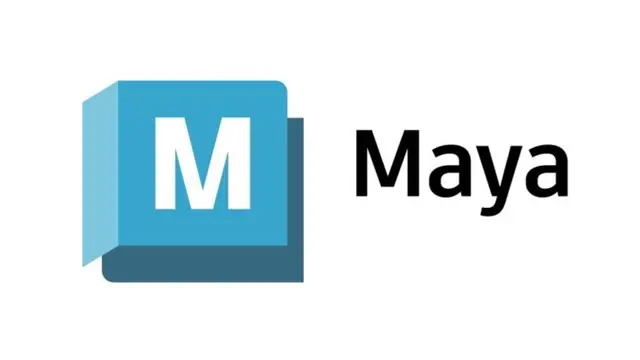
Figma Basics
By Bunnyfoot
Course description Figma is an industry leading web-based design tool that allows you to create user interfaces for any screen type or size, collaborate on those designs in real-time and build interactive prototypes suitable for user testing. Figma is a visual design tool so there’s no coding involved. Design is achieved by adding, combining and styling shapes, text and images on a canvas or ‘Frame’. We run 2 consecutive Figma training days, the second day building on the practical activities from the first. You can attend just the first day. Attending just the second day is only recommended if you’re already very comfortable with the Figma interface. Day 1: Basic Figma design and collaboration For beginners with no prior experience with Figma who want to understand the basics, be able to create their own designs, share, collaborate and even iterate on the designs of others. You will learn: How to navigate the Figma interface. How to create your own designs by: Setting up a design file. Setting up the screen type you want to design and add grids and guides. Adding and modifying basic shapes and text to create user interface elements. How to save text and colour styles for reuse. How to create reusable components. How to use the ‘auto layout’ feature to promote tidy, consistent and usable design. How to collaborate on designs by sharing screens and commenting on designs. A brief introduction to prototyping: What’s possible. What’s not. Day 2: Component variants, design systems and prototyping This session will cover the more sophisticated aspects of Figma use such as: How to use component variants to create: Interaction styles such as hover and mouse down states ‘Flavours’ of a widget such as primary and secondary button styles. Toggleable elements within a widget such as buttons or bullets within a product card. How to turn a collection of components into a basic design system. Prototyping fundamentals: How to make journeys clickable. How to introduce animations. Tips and tricks for effective user testing. The limitations of Figma prototyping Is it for you? With no experience of Figma necessary, this course is suitable if: If you’re involved with creating or curating digital experiences. if you want to turn your design ideas into something tangible. If you work with Figma designers and want to understand the ‘art of the possible’. If you want to collaborate with your team on Figma projects. Learning objectives After completing day 1 you will be able to: Understand the Figma user interface. Create mobile and desktop interface designs. Effectively collaborate remotely. Share designs and gather feedback. Use auto layout to promote consistent and usable designs. Understand Figma’s role in user experience design, and its limitations. After day 2 you will be able to: Understand how design systems are set up and used. Create component variants for use in your own design system. Use that design system to efficiently create a user journey. Create a prototype suitable for user testing.

Watercolour for All 4 week Online Course Monday Morning Via Zoom
By Art By Purnima
Watercolour for All 4 week Online Course Monday Morning Via Zoom

40-minute Zoom Interior Decor Colour Consultation
By FLOCK interiors
This is a great way to get instant colour palette ideas for a room in your home. FLOCKS zoom consultation process is extremely simple. Nikki will help you identify your colour preference whilst answering any questions plus suggest the best colour palette for your space. After the call, you'll receive a presentation specially tailored to you and your home decor needs. All paint colours suggested will be referenced and free samples will be posted out.
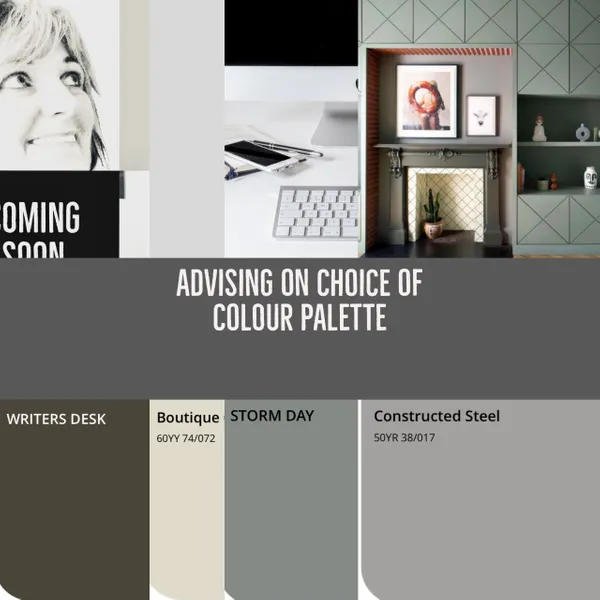
Game Design Training: 3ds Max and Unity 3D Personalized
By Real Animation Works
Game design training face to face training customised and bespoke.

A 40 minute overview of FLOCKS online Interior decor course
By FLOCK interiors
This 40 minute live chat allows you to get an overview of some of the key elements of Nikki’s 5 week online interior decor course from the comfort of your own home.So whether you just want to gain a better appreciation of the step by step process Nikki has devised, or are thinking about studying on one of her 5 week courses, this practical 40 minute zoom chat provides a compelling, comprehensive and enjoyable Introduction.
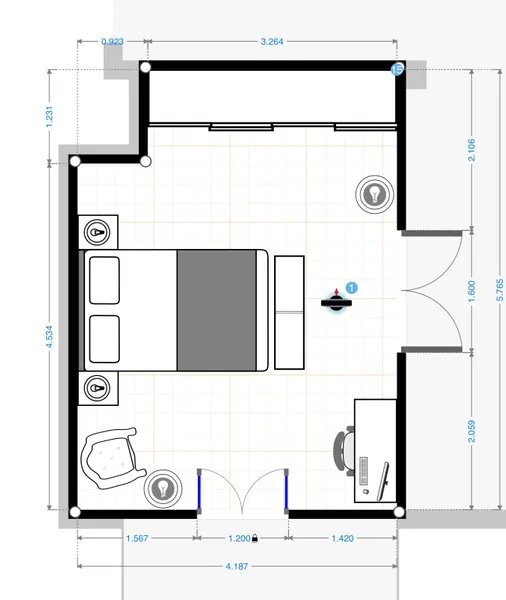
One to one lessons
By Hola Amigos Spanish School
Online Spanish lessons with native Speakers

AutoCAD Training Courses Evening
By London Design Training Courses
Learn AutoCAD Evening Training Course. Clickhere for info This Autodesk AutoCAD 2D Introduction Evening Course is ideal for students who are completely new to the software and for those looking to produce advanced 2D plans, elevations and sections, as well as understanding all key tools in AutoCAD 2D. Call 02077202581 or WhatsApp 07970325184. Duration: 10 hrs. Method: 1-on-1, Personalized attention Schedule: Tailor your own slots, available from Mon to Sat between 9 am and 7 pm. Flexible Evening Sessions: Learn at your pace with evening classes. Comprehensive Skill Development: Master 2D Plans, Sections and Elevations. Industry-Standard Knowledge: Gain proficiency sought by employers. Practical Application: Apply skills to real-world design scenarios. Recorded Lessons for Review: Revisit course material anytime. Lifetime Email Support: Get ongoing assistance even after course completion. Course Duration: 10 hours Course Overview: AutoCAD 2D Training Course Designed for beginners, this course teaches the fundamentals of AutoCAD 2D software. Participants will learn essential tools and features to create, edit, and annotate 2D drawings. By course completion, students will confidently produce their own 2D drawings using AutoCAD. Introduction to AutoCAD 2D Overview of AutoCAD 2D software Understanding the user interface Navigating the drawing area Setting up drawing units and limits Creating basic shapes and lines Drawing Tools Utilizing Line, Circle, and Arc tools Implementing Polyline and Spline tools Adding dimensions and annotations Understanding layers and object properties Creating and inserting blocks into drawings Editing Tools Using Erase, Move, and Copy tools Implementing Rotate and Scale tools Understanding grips and grip editing Utilizing Trim and Extend tools Exploring fillets and chamfers Advanced Drawing Tools Utilizing Offset and Mirror tools Implementing Array and Divide tools Understanding hatching and gradient fills Adding text and multiline text Incorporating tables and fields into drawings Final Project Completing a final project using all learned tools and features Instructor-guided process to create a personal 2D drawing with AutoCAD Q&A and review of course material Assessment: Submission of the final project Active participation in class exercises and discussions Requirements: AutoCAD 2D software installed on the student's computer Basic computer skills and familiarity with the Windows operating system A laptop or desktop computer with a minimum of 4GB RAM and a 64-bit operating system.

3ds max and V-Ray course one to one
By Real Animation Works
3ds max professional one to one training
