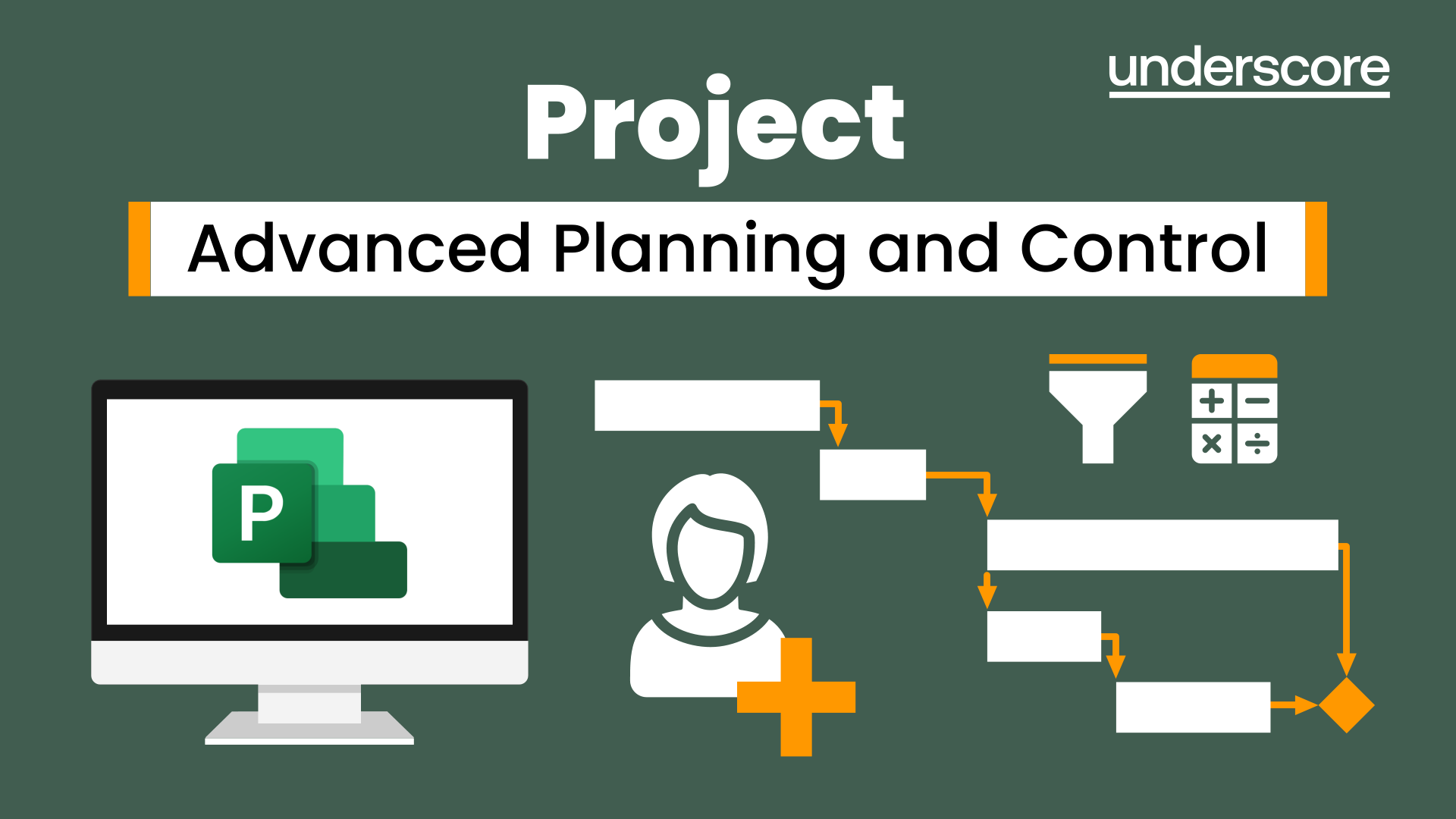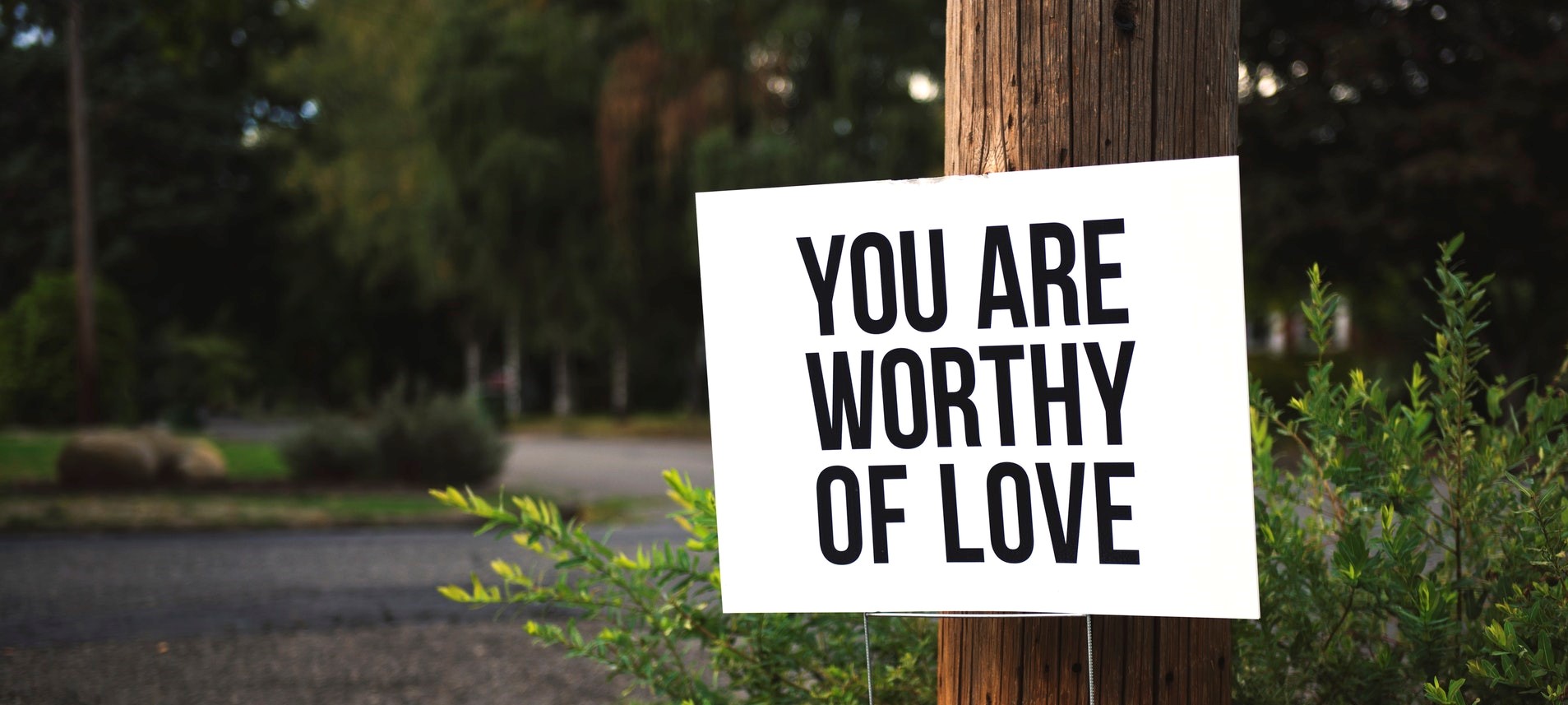- Professional Development
- Medicine & Nursing
- Arts & Crafts
- Health & Wellbeing
- Personal Development
2660 Courses in Cardiff delivered Live Online
Microsoft Word for Office 365 (Desktop or Online) (v1.1) Part 3
By Nexus Human
Duration 1 Days 6 CPD hours This course is intended for This course is intended for students who want to use more advanced functionalities in Microsoft Word, including image manipulation, collaboration and revision tracking, cross- referencing and linking, document security, forms, and process automation through macros. Overview In this course, you will explore advanced functionalities in Word. You will: Use images in a document. Create custom graphic elements. Collaborate on documents. Add reference marks and notes. Secure a document. Create and manipulate forms. Create macros to automate tasks. Word for Microsoft 365 enables you to do far more than simple word processing. Word includes advanced image manipulation tools, collaboration features, cross-referencing and linking tools, entry forms and data collection, security features, and tools to automate document production.Being able to manipulate graphics and efficiently create, manage, revise, and distribute long documents and forms can help your organization create important and interesting documents. Implementing time-saving features that enable you to work well in a collaborative mode will benefit both you and your organization. Constructing document elements that ensure your readers have access to pertinent information at the click of a button, while at the same time protecting sensitive information, is another important skill. Mastering these skills and techniques will make you a valued employee in your organization.Note: Most Office users perform the majority of their daily tasks using the desktop version of the Office software, so that is the focus of this training. The course material will alsoenable you to access and effectively utilize many web-based resources provided with your Microsoft 365? subscription. Helpful notes throughout the material alert you to caseswhere the online version of the application may function differently from the primary, desktop version.This course may be a useful component in your preparation for theMicrosoft Word (Microsoft 365 Apps and Office 2019): Exam MO-100 and Microsoft Word Expert (Microsoft 365 Apps and Office 2019): Exam MO-101 certification exams. Lesson 1: Manipulating Images Topic A: Integrate Pictures and Text Topic B: Adjust Image Appearance Lesson 2: Using Custom Graphic Elements Topic A: Create Text Boxes and Pull Quotes Topic B: Add WordArt and Other Text Effects Topic C: Draw Shapes Topic D: Create Complex Illustrations with SmartArt Lesson 3: Collaborating on Documents Topic A: Share and Co-Author a Document Topic B: Mark Up a Document Topic C: Review Markups Topic D: Merge Changes from Other Documents Lesson 4: Adding Document References and Links Topic A: Add Captions Topic B: Add Cross-References Topic C: Add Bookmarks Topic D: Add Links Topic E: Insert Footnotes and Endnotes Topic F: Add Citations and a Bibliography Lesson 5: Securing a Document Topic A: Suppress Information Topic B: Set Formatting and Editing Restrictions Topic C: Restrict Document Access Topic D: Add a Digital Signature to a Document Lesson 6: Using Forms to Manage Content Topic A: Create Forms Topic B: Modify Forms Lesson 7: Automating Repetitive Tasks with Macros Topic A: Automate Tasks by Using Macros Topic B: Create a Macro Additional course details: Nexus Humans Microsoft Word for Office 365 (Desktop or Online) (v1.1) Part 3 training program is a workshop that presents an invigorating mix of sessions, lessons, and masterclasses meticulously crafted to propel your learning expedition forward. This immersive bootcamp-style experience boasts interactive lectures, hands-on labs, and collaborative hackathons, all strategically designed to fortify fundamental concepts. Guided by seasoned coaches, each session offers priceless insights and practical skills crucial for honing your expertise. Whether you're stepping into the realm of professional skills or a seasoned professional, this comprehensive course ensures you're equipped with the knowledge and prowess necessary for success. While we feel this is the best course for the Microsoft Word for Office 365 (Desktop or Online) (v1.1) Part 3 course and one of our Top 10 we encourage you to read the course outline to make sure it is the right content for you. Additionally, private sessions, closed classes or dedicated events are available both live online and at our training centres in Dublin and London, as well as at your offices anywhere in the UK, Ireland or across EMEA.

Microsoft Office Word 2021: Part 2
By Nexus Human
Duration 1 Days 6 CPD hours This course is intended for This course is designed for students who wish to use Microsoft Word to create and modify complex documents and use tools that allow them to customize those documents. Overview In this course, you will learn to create and modify complex documents and use tools that allow you to customize those documents. You will: Organize content using tables and charts. Customize formats using styles and themes. Insert content using Quick Parts. Use templates to automate document formatting. Control the flow of a document. Simplify and manage long documents. Use mail merge to create letters, envelopes, and labels. After you master the basics of creating, editing, and printing Microsoft© Word documents, you're ready to move on to tackling the more advanced features. In this course, you will work with features such as formats, styles, and templates to create professional documents with a consistent look and feel. You will add visual interest to your documents by using the tables and charts features. Quick Parts and templates provide efficiency and consistency when adding content, and long complex documents can be simplified and managed in Master Documents. Finally, you will use the mail merge feature to automate sending individual letters to customers. Creating professional-looking documents can give you and your organization a competitive edge. Implementing time-saving features such as document templates and automated mailings can help reduce expenses. Mastering these techniques will make you a valued employee in your organization. This course covers Microsoft Office Specialist Program exam objectives to help you prepare for the Word Associate (Office 365 and Office 2021): Exam MO-100 and Word Expert (Office 365 and Office 2021): Exam MO-101 certifications. Organizing Content Using Tables and Charts Topic A: Sort Table Data Topic B: Control Cell Layout Topic C: Perform Calculations in a Table Topic D: Create a Chart Topic E: Add an Excel Table to a Word Document (Optional) Customizing Formats Using Styles and Themes Topic A: Create and Modify Text Styles Topic B: Create Custom List or Table Styles Topic C: Apply Document Themes Inserting Content Using Quick Parts Topic A: Insert Building Blocks Topic B: Create and Modify Building Blocks Topic C: Insert Fields Using Quick Parts Using Templates to Automate Document Formatting Topic A: Create a Document Using a Template Topic B: Create and Modify a Template Topic C: Manage Templates with the Template Organizer Controlling the Flow of a Document Topic A: Control Paragraph Flow Topic B: Insert Section Breaks Topic C: Insert Columns Topic D: Link Text Boxes to Control Text Flow Simplifying and Managing Long Documents Topic A: Insert Blank and Cover Pages Topic B: Insert an Index Topic C: Insert a Table of Contents Topic D: Insert an Ancillary Table Topic E: Manage Outlines Topic F: Create a Master Document Using Mail Merge to Create Letters, Envelopes, and Labels Topic A: Use Mail Merge Topic B: Merge Envelopes and Labels Additional course details: Nexus Humans Microsoft Office Word 2021: Part 2 training program is a workshop that presents an invigorating mix of sessions, lessons, and masterclasses meticulously crafted to propel your learning expedition forward. This immersive bootcamp-style experience boasts interactive lectures, hands-on labs, and collaborative hackathons, all strategically designed to fortify fundamental concepts. Guided by seasoned coaches, each session offers priceless insights and practical skills crucial for honing your expertise. Whether you're stepping into the realm of professional skills or a seasoned professional, this comprehensive course ensures you're equipped with the knowledge and prowess necessary for success. While we feel this is the best course for the Microsoft Office Word 2021: Part 2 course and one of our Top 10 we encourage you to read the course outline to make sure it is the right content for you. Additionally, private sessions, closed classes or dedicated events are available both live online and at our training centres in Dublin and London, as well as at your offices anywhere in the UK, Ireland or across EMEA.

Python Programming Tutorials For Beginners
By simplivlearning
Want to learn everything about Python, from installing to coding, with a liberal does of fun sprinkled into the learning? Then, this Python Programming Tutorials For Beginners is what you need.

Remote Policy Evaluation Methods December 2024
By Institute for Fiscal Studies
The course covers research design principles and all main quantitative evaluation methods: randomised experiments, instrumental variables, sharp and fuzzy regression discontinuity designs, regression methods, matching methods and longitudinal methods (before-after, difference-in-differences and synthetic controls).
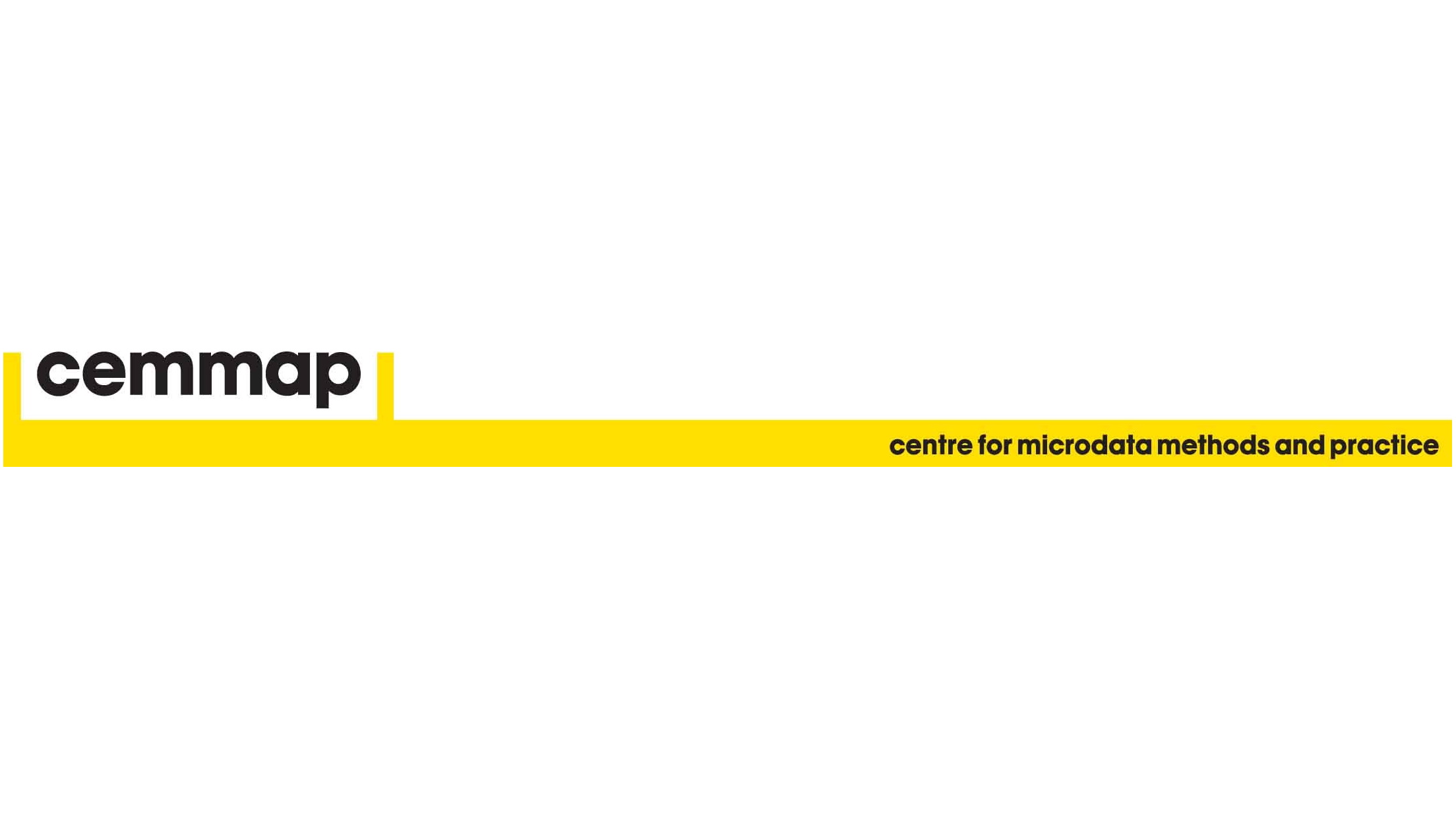
Remote Policy Evaluation Methods February 2025
By Institute for Fiscal Studies
The course covers research design principles and all main quantitative evaluation methods: randomised experiments, instrumental variables, sharp and fuzzy regression discontinuity designs, regression methods, matching methods and longitudinal methods (before-after, difference-in-differences and synthetic controls).
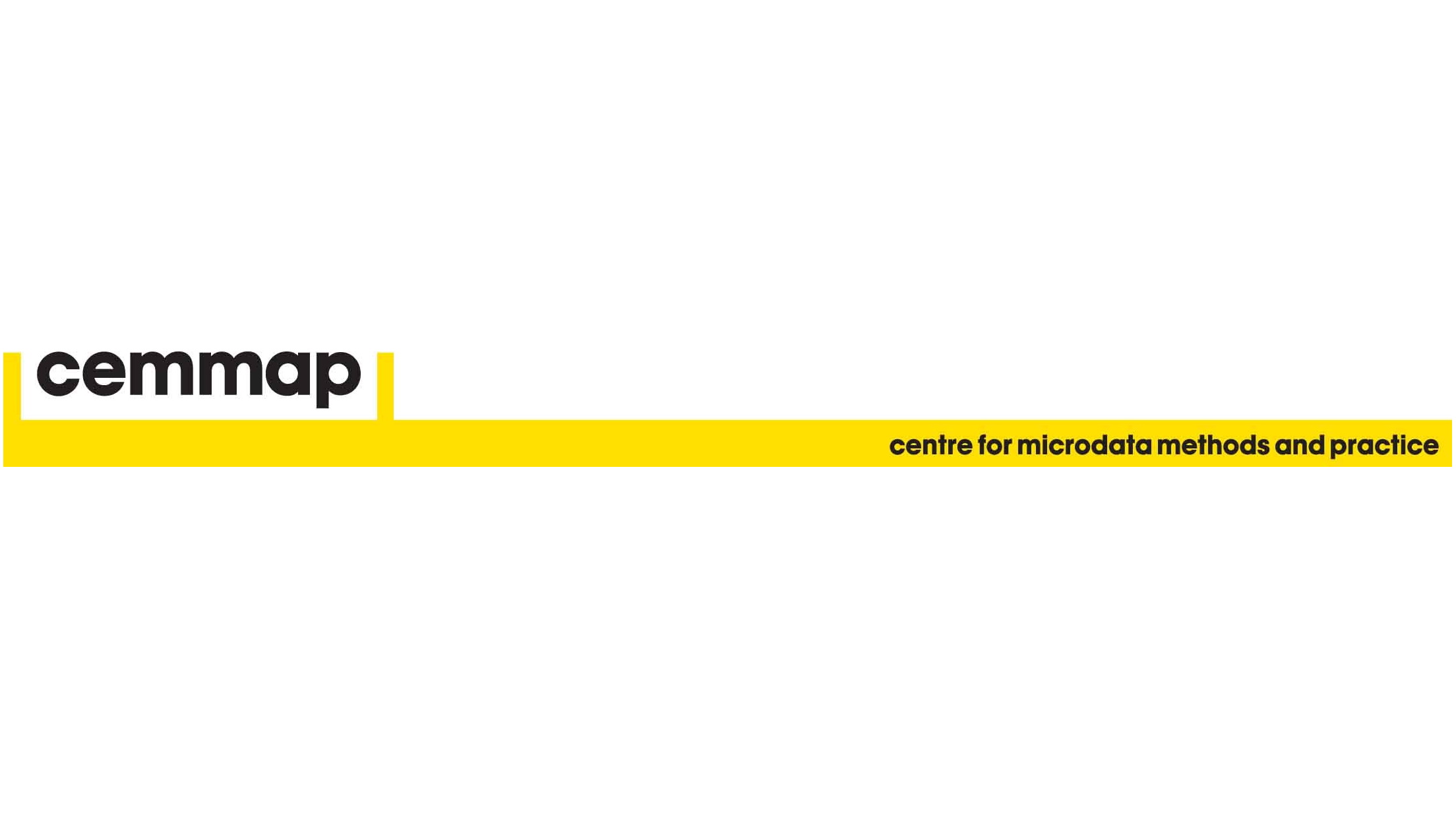
Remote Policy Evaluation Methods May 2025
By Institute for Fiscal Studies
The course covers research design principles and all main quantitative evaluation methods: randomised experiments, instrumental variables, sharp and fuzzy regression discontinuity designs, regression methods, matching methods and longitudinal methods (before-after, difference-in-differences and synthetic controls).
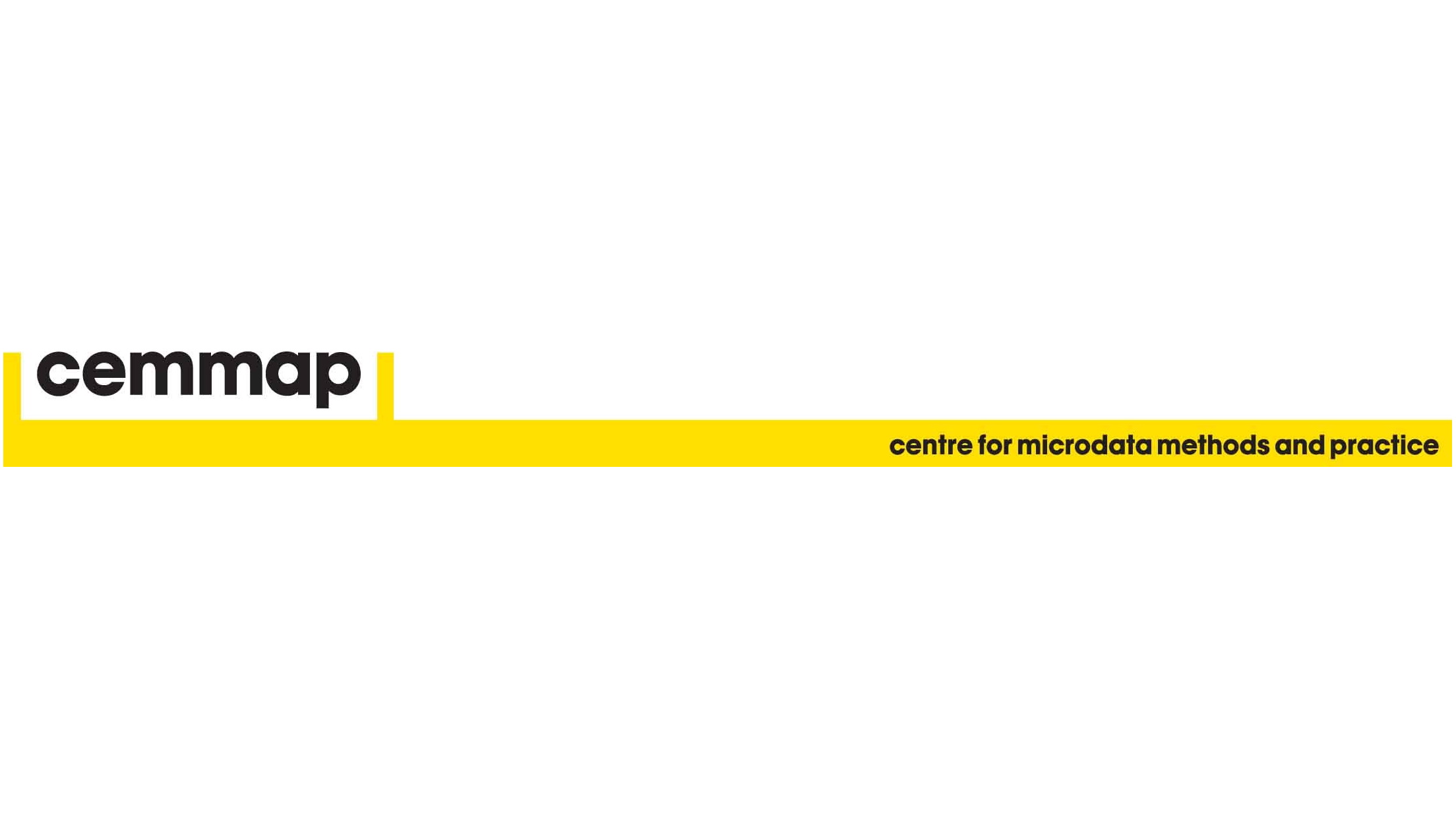
Remote Policy Evaluation Methods June 2025
By Institute for Fiscal Studies
The course covers research design principles and all main quantitative evaluation methods: randomised experiments, instrumental variables, sharp and fuzzy regression discontinuity designs, regression methods, matching methods and longitudinal methods (before-after, difference-in-differences and synthetic controls).
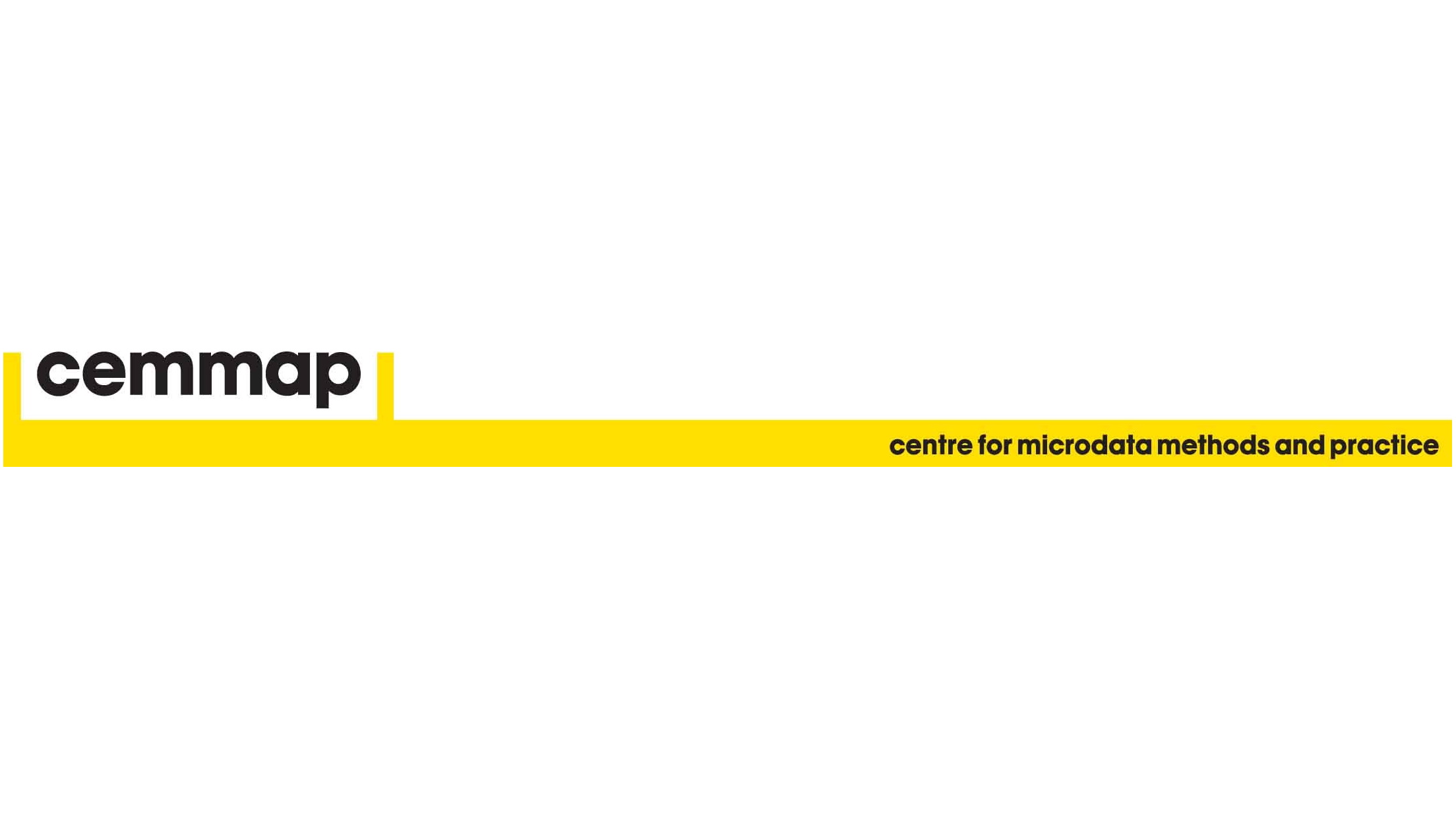
Managing Successful Programmes® Foundation and Practitioner
By Underscore Group
Learn the basic principles of good programme management using the MSP® approach and prepare for the Foundation and Practitioner examinations on this accredited programme. Duration: 5 days (32.5 hours) Our MSP® Foundation and Practitioner course is designed to teach the basic principles of good programme management in line with the Principles, Themes and Processes described in the MSP® approach. It also prepares delegates for the Foundation and Practitioner examinations. This course is designed for anyone who needs to understand programme management and the practical application of MSP® and to gain the MSP® Foundation and Practitioner qualifications. Delegates should have an understanding of and preferably experience in the issues surrounding business change The MSP® Foundation and Practitioner Course is based upon the “Managing Successful Programmes – 5th Edition” which describes “best practice” guidance for handling all types of transformational change programmes. These are intensive modules and require delegates to undertake some evening work in their own time. Objectives By the end of the course you will be able to: Describe the differences between programmes and projects Describe the Principles, Themes and Processes as described in the MSP® - 5th Edition Practice the application of MSP® Prepare for both the MSP® Foundation and Practitioner Exam Please note that examinations are the responsibility of the examination board, PEOPLECERT and must be organised separately by each person attending. Content Introduction Introduction – what is, and why use, Programme Management The Three Lenses of the MSP® FrameworkMSP PrinciplesMSP ThemesMSP Processes The Themes Overview – introduction to the seven Themes Organization – roles, accountabilities, responsibilities Design – Vision, Benefits, Risk, Target Operating Model Justification – Business case and financial planning Structure – Delivery approaches, Planning and control Knowledge – Knowledge and Information management Assurance – Assurance at multiple levels approach and planning Decisions – Decision-making, Issue and Risk resolution approaches, Data-gathering and options analysis The Processes Overview – the seven processes Identify the Programme – initial justification Design the Outcomes - establishing solid foundations Plan Progressive Delivery – build on the programme design Deliver the Capabilities– oversee programme delivery Embed the Outcomes – adopting new ways of working and realize the benefits Evaluate new information – collecting, evaluating, analysing and presenting new information Close the Programme – final assessment and release resources Practitioner Workshop and Examination MSP® Practitioner Examination Objectives and Guidance MSP® Review MSP® Practitioner Examination Workshops MSP® Practitioner Examination MSP® Foundation and Practitioner Examinations The MSP® Foundation Exam is of 1 hour duration and consists of 60 multiple choice questions. A Pass is 36 correct answers, 60%. The MSP® Practitioner Exam is a written paper of 2.5 hours duration. There are 70 Objective Test style questions to be answered in the 2.5 hours and the candidate may use an annotated manual. The candidate must score 42/70, 60%, to be successful. Presented in association with aims4change, a PEOPLECERT Accredited Training Organisation. MPS® is a Registered Trade Mark of AXELOS Limited.
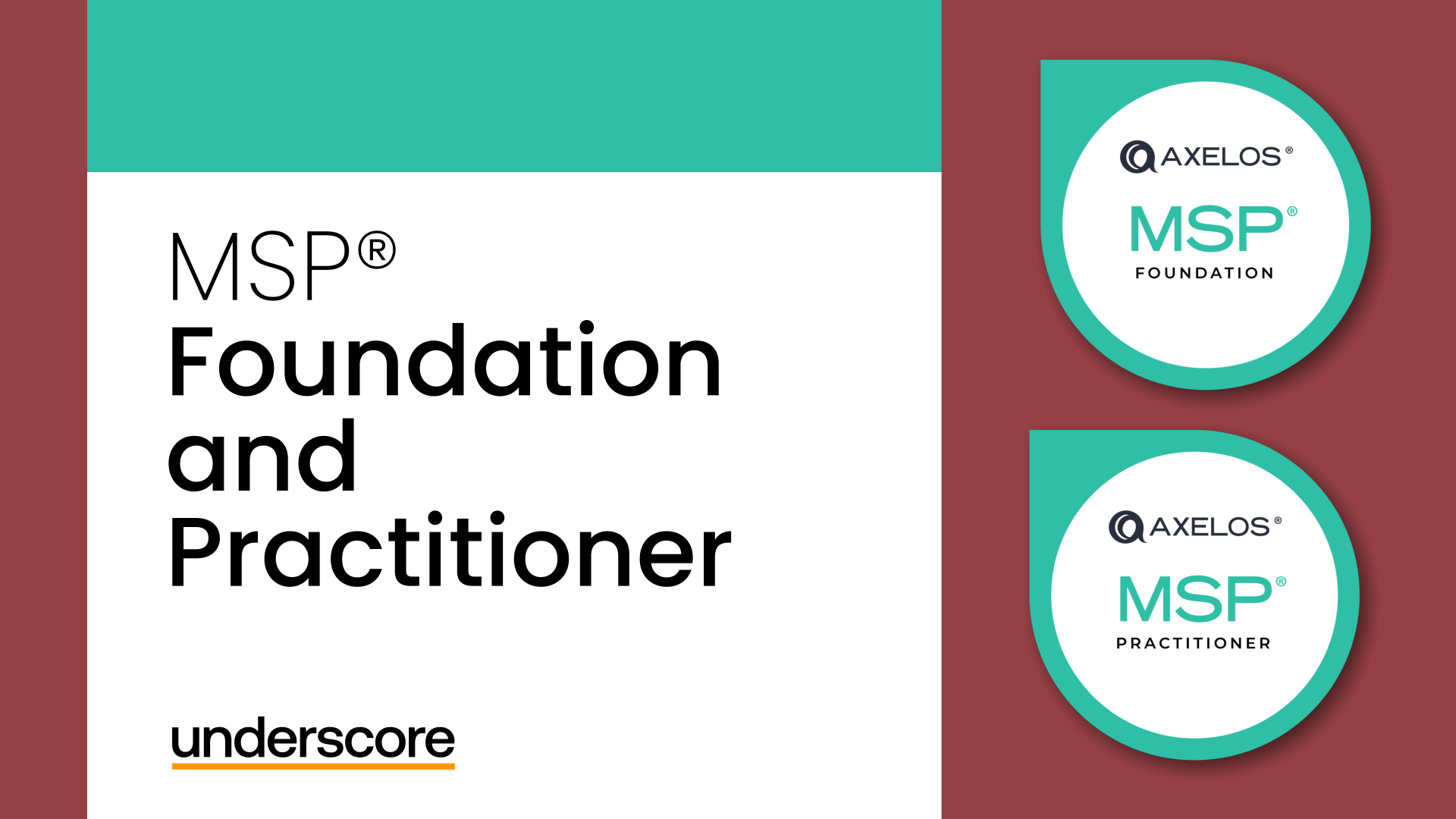
Project Advanced Planning and Control
By Underscore Group
Look at some of the more advanced planning features available in Project. Course overview Duration: 1 day (6.5 hours) Our Project – Advanced Planning and Control course looks at advanced planning and resourcing techniques in Microsoft Project and how to customise your schedule to give better visibility and flexibility. The course is designed for experienced users of Project who have attended our Project Planning and Control introduction course or have equivalent knowledge. You must be confident using Project to build and resource schedules and create task dependencies. Objectives By the end of the course you will be able to: Work with different types of task Amend resource load on a task Work with multiple resource rates Create custom tables Add custom fields Create calculated fields Add drop down lists in fields Filter and extract information Create new views Export information Content Advanced planning techniques Splitting tasks Task types Spreading work across activities Advanced resourcing techniques Resource types Assignment views Effective dates Work contours Overtime work Using multiple resource rates Creating custom tables Customising tables Adding fields Creating custom fields Adding text, number, date and time fields Using flag fields Defining pick lists Renaming custom fields Creating calculated fields Creating formulas Using graphical indicators Uploading and tracking progress Completing work Completing work per resource Updating tasks Updating the project Working with the status date Rescheduling work Viewing baseline against schedule Project overview statistics Working with filters Building standard filters Building interactive filters Task and resource filters Using highlight filters Creating custom views Creating customised views Customising text styles Using grouping techniques Exporting information Exporting to Excel