- Professional Development
- Medicine & Nursing
- Arts & Crafts
- Health & Wellbeing
- Personal Development
711 Courses in Cardiff delivered Live Online
Microsoft Word Introduction - In-company (now with live online classes)
By Microsoft Office Training
Course Objectives At the end of this course you will be able to: Identify and work with basic Word 2013 tools and features Edit text in a Word document Modify the appearance of text in a Word document Organise data in tables and lists Insert special characters and graphical objects Control the appearance of pages in a Word document Proof a document Customise the Word environment '1 year email support service Take a look at the consistent excellent feedback from our corporate clients visiting our site ms-officetraining co uk Customer Feedback Good pace, questions encoraged, trainer ensured everyone was kept at same level. Jenny Price - ACER ' With more than 20 years experience, we deliver courses on all levels of the Desktop version of Microsoft Office and Office 365; ranging from Beginner, Intermediate, Advanced to the VBA level. Our trainers are Microsoft certified professionals with a proven track record with several years experience in delivering public, one to one, tailored and bespoke courses. Our competitive rates start from £550.00 per day of training Tailored training courses: You can choose to run the course exactly as they are outlined by us or we can customise it so that it meets your specific needs. A tailored or bespoke course will follow the standard outline but may be adapted to your specific organisational needs. Getting Started with Word Identify the Components of the Word Interface Create a Word Document Help Editing a Document Navigate and Select Text Modify Text Find and Replace Text Formatting Text and Paragraphs Apply Character Formatting Align Text Using Tabs Display Text as List Items Control Paragraph Layout Apply Borders and Shading Apply Styles Manage Formatting Adding Tables Insert a Table Modify a Table Format a Table Convert Text to a Table Managing Lists Sort a List Renumber a List Customise a List Inserting Graphic Objects Insert Symbols and Special Characters Add Images to a Document Page Setup Apply a Page Border and Color Add a Watermark Add Headers and Footers Control Page Layout Proofing a Document Check Spelling and Grammar Other Proofing Tools Check Accessibility Customising the Word Environment Customise the Word Interface Additional Save Options Who is this course for? Who is this course for? This course is intended for delegates who want to learn the fundamentals skills of working with Microsoft Word Requirements Requirements General knowledge of the Windows OS Certificates Certificates Certificate of completion Digital certificate - Included

Microsoft Project Introduction - In-company
By Microsoft Office Training
Course Objectives At the end of this course you will be able to: Identify the components of the Microsoft Project environment Create a new project plan Create the project schedule Use different views to analyse the project plan Create, allocate and manage resources in a project plan Finalise a project plan Track progress View and report project plan information ' 1 year email support service Customer Feedback Very good course. Learnt a lot. Looking forward to the next level. Alexandra - CIAL ' 1 year email support service Take a closer look at the consistent excellent feedback from our growing corporate clients visiting our site ms-officetraining co uk With more than 20 years experience, we deliver courses on all levels of the Desktop version of Microsoft Office and Office 365; ranging from Beginner, Intermediate, Advanced to the VBA level. Our trainers are Microsoft certified professionals with a proven track record with several years experience in delivering public, one to one, tailored and bespoke courses. Our competitive rates start from £550.00 per day of training Tailored training courses: You can choose to run the course exactly as they are outlined by us or we can customise it so that it meets your specific needs. A tailored or bespoke course will follow the standard outline but may be adapted to your specific organisational needs. Introduction to Microsoft Project Recap on project management concepts Project environment overview The 3 databases: Tasks, Resources and Assignments Different ways of displaying the Project Plan Access Help Creating a Project Plan Create a New Project Plan Project Information Create and apply the project calendar Defining recurring exceptions to the calendar Defining the calendar's work weeks Create the Summary tasks Create the Work Breakdown Structure Task creation and scheduling Exploring the Entry Table and its fields Task editing and the Task Information window Task Durations Defining Milestones Manual Scheduling vs Automatic Scheduling Changing the Task's Calendar Create a split in a Task Create Task Relationships Adding Lag or Lead to a Relationship Identifying the Critical Path Adding Constraints and Deadlines to Tasks Create Recurring Activities Adding Notes and links to Tasks Managing Resources Exploring the Entry Table and its fields Resource editing and the Resource Information window Resource Types Fixed Costs vs Variable Costs Adding Resource Costs Defining when costs accrue Changing the Resource Calendar and Availability Project calendar vs Resource and Task Calendar Assigning Resources to Tasks Effort Driven Scheduling Resolving Resource Overallocation Tracking the Project Progress Setting a Project Baseline Entering Actuals Different ways of viewing the Progress Checking if the Project is on track Viewing and Reporting Project Detail Adding Tasks to the Timeline and sharing it Modifying the Timescale and Zoom level Formatting the Gantt View Filtering and Grouping Tasks Print and Troubleshoot the Gantt View Using built-in Reports in Microsoft Project Who is this course for? Who is this course for? This course is designed for a person who has an understanding of project management concepts, who is responsible for creating and modifying project plans, and who needs a tool to manage these project plans. Requirements Requirements General knowledge of the Windows OS Career path Career path Microsoft Office know-how can instantly increase your job prospects as well as your salary. 80 percent of job openings require spreadsheet and word-processing software skills Certificates Certificates Certificate of completion Digital certificate - Included

Microsoft Powerpoint Advanced - In-company (now with live online classes)
By Microsoft Office Training
Course Objectives At the end of this course you will be able to: Modify the PowerPoint environment Using Master View in order to customise a design template Add and customize SmartArt graphics Add animations and change its effect options Add action buttons to control the flow of the presentation Use various options to customise slide shows Use different PowerPoint file types to distribute presentations ' 1 year email support service Take a closer look at the consistent excellent feedback from our growing corporate clients visiting our site ms-officetraining co uk Customer Feedback Very clearly explained Good pace. Lucy Tailor - ACER ' With more than 20 years experience, we deliver courses on all levels of the Desktop version of Microsoft Office and Office 365; ranging from Beginner, Intermediate, Advanced to the VBA level. Our trainers are Microsoft certified professionals with a proven track record with several years experience in delivering public, one to one, tailored and bespoke courses. Our competitive rates start from £550.00 per day of training Tailored training courses: You can choose to run the course exactly as they are outlined by us or we can customise it so that it meets your specific needs. A tailored or bespoke course will follow the standard outline but may be adapted to your specific organisational needs. Customising the PowerPoint Environment Customise the User Interface Set PowerPoint Options Customising Design Templates Modify Slide Masters and Slide Layouts Add Headers and Footers Modify the Notes Master and the Handout Master Adding SmartArt to a Presentation Create SmartArt Modify SmartArt Working with Media Add Audio to a Presentation Add Video to a Presentation Working with Animations Entrance, Emphasis and Exit Animations Animate Charts by Category and Series Customise Animations and Transitions Collaborating on a Presentation Review a Presentation Store and Share Presentations on the Web Customising a Slide Show Annotate a Presentation Set Up a Slide Show Create a Custom Slide Show Add Hyperlinks Add Action Buttons Record a Presentation Securing and Distributing a Presentation Secure a Presentation Create a Video or a CD Distribute the Presentation in different File Formats Who is this course for? Who is this course for? This course is designed for delegates who want to gain the skills necessary to work with design templates, various types of diagrams, special effects, custom slide shows, collaboration functionality, and advanced presentation delivery. Requirements Requirements Preferably, delegates should have attended the Powerpoint Introduction course. Career path Career path Microsoft Office know-how can instantly increase your job prospects as well as your salary. 80 percent of job openings require spreadsheet and word-processing software skills Certificates Certificates Certificate of completion Digital certificate - Included

Co-creation, Ideation and Innovation
By Bunnyfoot
This one-day course introduces the field of user experience and provides an excellent entry point to our other specialised training courses. UX processes and practices have become a central component of product design, service design and web design.
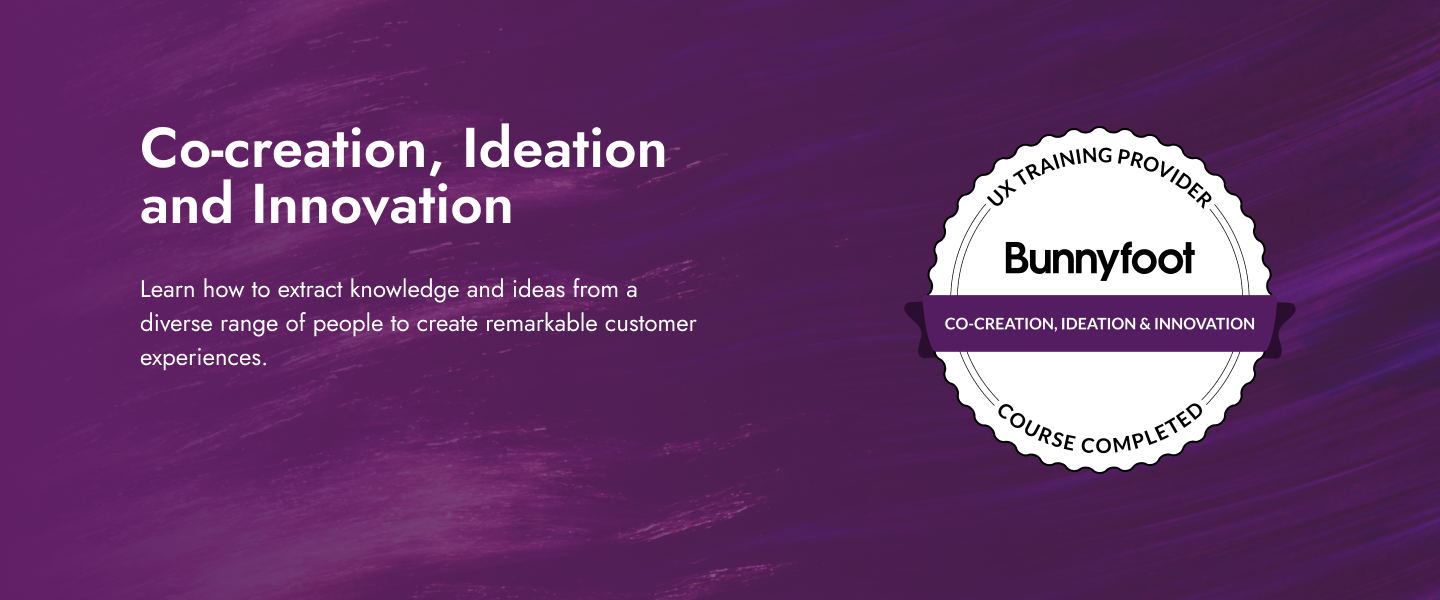
Complete Maya Beginner to Advanced Training
By ATL Autocad Training London
Why Choose Complete Maya Beginner to Advanced Training? Maya's extensive toolkit includes modeling, animation, simulation, and more, amplifying your versatility and influence in the 3D production pipeline. Click here for more info: Website Beginners or those with basic 3D knowledge. No specific digital media background is required. Duration: 40 hours Training Approach: 1-on-1 Sessions. Schedule: Customize your schedule by pre-booking a convenient hour of your choice, available Monday to Saturday between 9 am and 7 pm Course Structure: I. Introduction to Maya (3 hours) Maya Overview and Applications Interface Navigation and Basic Tools Project Creation and Management II. Basic Polygon Modeling (6 hours) Fundamentals of Polygon Modeling Creating and Editing Basic Shapes Advanced Techniques: Extrusions, Bevels, and NURBS for Organic Shapes III. Intermediate Modeling (6 hours) Advanced Polygon Modeling: Booleans, Deformers, and Surfaces Architectural Model Creation Sculpting Tools for Organic Shapes IV. Texturing and Materials (6 hours) Introduction to Texturing and Material Application Texture Mapping, UV Unwrapping, and Shaders Painting Textures with 3D Paint Tool V. Lighting and Rendering (6 hours) Basic and Advanced Lighting Techniques Realistic Lighting Environments Camera Setup, Composition, and Rendering VI. Animation (9 hours) Keyframe Animation and Animation Curves Character Rigging and Animation Complex Character Rigs, Lip Sync, Facial Animation, Dynamics, and Simulations VII. Rigging (4 hours) Skeleton Creation and Joint Binding Weight Maps and Simple to Complex Rigging Systems VIII. Special Effects (4 hours) Particle Systems, Fluid Dynamics, Fire, and Explosions Advanced Simulations with nCloth and nParticles Paint Effects and Mash Networks IX. Advanced Rendering Techniques (2 hours) Render Layers, Passes, and Global Illumination Mental Ray Rendering and Settings X. Conclusion and Next Steps (1 hour) Course Review, Tips for Further Learning Q&A Session and Feedback Please note that the course outline is flexible and can be tailored based on the learners' needs and proficiency levels. Autodesk Maya Basics to Advanced Level Course: Modeling: Surfaces, Control Vertex, Polygons, Extrusion Techniques, Subdiv Modeling, and More Deformations: Twist, Lattice, Flare, Bend Tools Shapes: Lines, Pen Tools, Surface Manipulation Techniques Animations: Keyframe Setup, Path Animations, Skeletons, IK Handles, Skinning Dynamics and Special Effects: Particle Systems, Fluid Dynamics, Lighting Effects, and Advanced Simulations Texturing and Rendering: Diffuse and Bump Mapping, Reflections, Shaders, Lights, and Camera Techniques Fluid Effects and Ncloth: 2D and 3D Containers, Collision Effects, Wind Simulations, and Gravity Control Rendering: Image and Animation Rendering, Playblast, Resolution Controls, and Output Formats. Advanced Modeling: Master intricate 3D models, including polygon, NURBS, and architectural modeling. Expert Texturing: Create realistic textures, apply shaders, and utilize the 3D paint tool. Complex Animation: Rig characters, perform lip sync, facial animation, and dynamic simulations. Special Effects Mastery: Understand particle systems, fluid dynamics, fire effects, and advanced simulations. Rendering Expertise: Grasp advanced rendering techniques, including layers, passes, and global illumination. Comprehensive Rigging: Develop joints, skeletons, and advanced rigging systems for characters and objects. Fluid Dynamics Proficiency: Manipulate 2D/3D fluid containers, create collision effects, and work with wind/gravity simulations. Advanced Lighting and Camera: Perfect lighting, shadows, and special effects. Master camera setups for diverse visual compositions. Recommended Books: "Introducing Autodesk Maya 2023" by Dariush Derakhshani and Randi L. Derakhshani "Mastering Autodesk Maya 2023" by Todd Palamar "Maya Character Creation: Modeling and Animation Controls" by Chris Maraffi "Maya Secrets of the Pros" by John Kundert-Gibbs and Dariush Derakhshani "The Art of 3D Computer Animation and Effects" by Isaac Victor Kerlow Advanced Maya Training Tailored to You: Elevate your Maya skills with specialized training covering essential areas like modeling, UV mapping, texturing, lighting, camera movement, and rigging. Your learning experience is personalized to match your unique requirements and preferences. Discuss your goals with our trainer, and we'll create a syllabus tailored just for you. Flexible Training Choices: Select between in-person sessions at our UK center or attend live online classes, offering convenience and accessibility. Certified Instructors: Benefit from expert guidance provided by Autodesk Authorized Trainers from London Design Training Course. Hands-On Learning: Our practical approach combines theory with step-by-step demonstrations, allowing ample time for hands-on practice on your computer with Maya. You'll retain all the files you create. Compatibility Across Platforms: Maya training caters to both Windows and Mac users, ensuring compatibility with various versions of Maya. Comprehensive Training Package: Participants receive an e-certificate upon successful completion, validating their Maya training. Lifetime Support: Enjoy a lifetime of email support post-training, ensuring assistance with any queries or challenges that arise. Tailored to Your Version: Training can be adapted to your preferred Maya version, ensuring you learn using the most relevant and up-to-date software features. Download Maya https://www.autodesk.co.uk Highly skilled mentors with practical experience. Cutting-edge facilities ensuring an immersive learning environment. Comprehensive courses spanning diverse design disciplines. Practical projects to enhance your portfolio. Networking avenues within the dynamic design community. Skills attuned to current industry trends. Opportunities for professional growth. Choose from flexible in-person or online classes. Internationally recognized training credentials. Engage in London's thriving art and design scene.
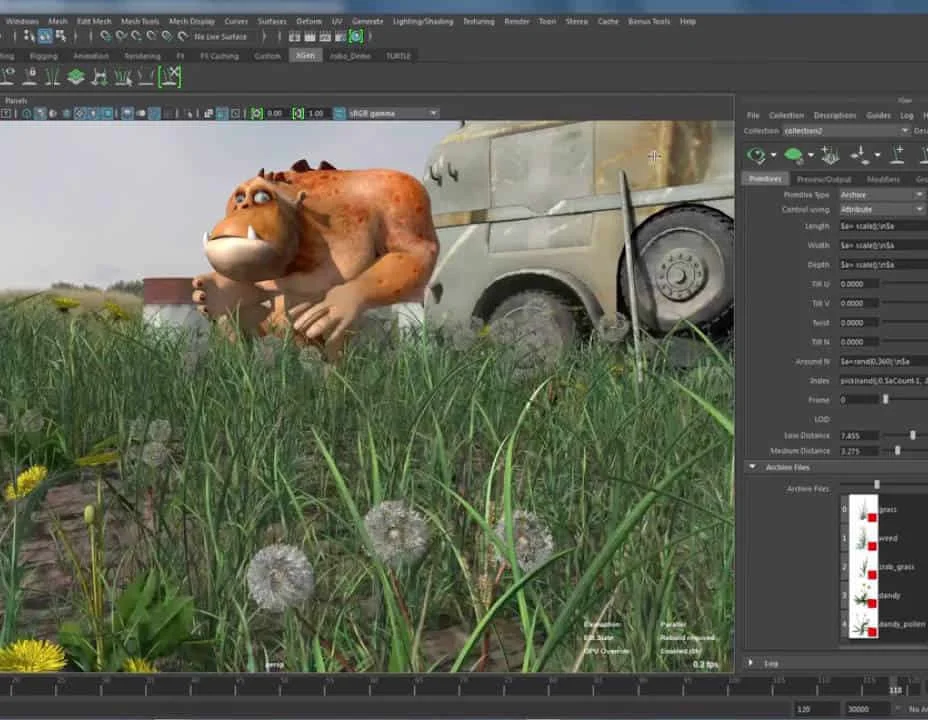
UX Research
By Experience Thinkers
Arm yourself with a robust research toolkit that will help you uncover deep behavioural insights on user needs and motivations so you can design better experiences.
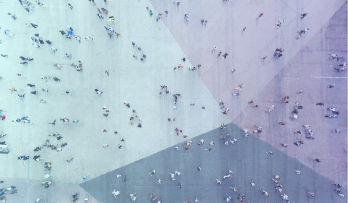
Microsoft Excel Intermediate - In-company
By Microsoft Office Training
Course Objectives The goal of this course is to provide you with the knowledge required to use more advanced functions and formulas and work with various tools to analyse and present data in spreadsheets, such as sorting, filtering, applying conditional formatting and charting the data. ' Customer Feedback Really useful and engaging course. Learnt a lot that will be very beneficial in my job. Trainer was great. Kelly Moreley - TACT Very happy with the course. Worked as a good refresher from what I knew already and enhanced my knowledge further in formulas + vlookup and shortcut keys. Jenny Price - Acer 1 year email support service Take a look at the consistent excellent feedback from our corporate clients visiting our site ms-officetraining co uk With more than 20 years experience, we deliver courses on all levels of the Desktop version of Microsoft Office and Office 365; ranging from Beginner, Intermediate, Advanced to the VBA level. Our trainers are Microsoft certified professionals with a proven track record with several years experience in delivering public, one to one, tailored and bespoke courses. Tailored training courses: In, in company training, you can choose to run the course exactly as they are outlined by us or we can customise it so that it meets your specific needs. A tailored or bespoke course will follow the standard outline but may be adapted to your specific organisational needs. Recap on Excel formulas and calculations Overview of formulas in Excel Relative, Absolute and Mixed cell references Group editing worksheets Autofill and Flash Fill Changing Excel’s environment Options Changing the default number of sheets Creating an Autofill Custom List Adding tools to the Quick Access Toolbar Mastering Excel Tables Introducing Excel Tables Formatting a Table Creating Calculated Columns Using Slicers to filter your data Using Totals to get statistics out of your data Removing duplicates Converting Tables back to normal Ranges Using names Ranges In Excel formulas As a way of navigating through the workbook Advanced Formulas Simple IF examples Using IF to check if a cell is blank Nested IFs VLOOKUP HLOOKUP Text Functions Date Functions Conditional formatting Apply Conditional Formatting Customising Conditional Formatting Using Icons in Conditional Formatting Using Formulas to conditionally format cells Linking spreadsheets and workbooks Making a reference to another worksheet Making a reference to another workbook Editing links Troubleshooting links Analysing databases Quick analysis Sorting a database Apply filters to a database Advance filter Sorting and Filtering by Conditional Formats Charts Analyse trends in data using Sparklines Creating charts from start to finish Exploring the different Chart Types Apply Chart Styles Formatting Chart Elements Filtering Charts by Series or Categories Adding a Trendline to a Chart Create a Chart Template Attaching security to a spreadsheet and workbook Protect Cells Protect Structure of worksheets Protect a Workbook by adding passwords Introduction to Pivot Tables What are Pivot Tables? Using recommended pivot tables to analyse your data Who is this course for? Who is this course for? For those who want to explore in more detail formulas and functions, data analysis and data presentation. Requirements Requirements Preferably, delegates would have attended the Excel Introduction course. Career path Career path Excel know-how can instantly increase your job prospects as well as your salary. 80 percent of job openings require spreadsheet and word-processing software skills Certificates Certificates Certificate of completion Digital certificate - Included

EFQM Foundation Training - Online
By Centre for Competitiveness
The essential course for anyone who wants to find out about the EFQM Model and RADAR and how these tools can benefit their organisation. The New EFQM Model was launched at the EFQM Forum in October 2019 and, as EFQM's country partner for Ireland, CforC is providing Foundation Training on the new model. Whilst this training is effective as a stand-alone course, it is also the starting point for all EFQM qualification routes. Who is it for? This course is suitable for anyone who wants to understand the new EFQM Model and how it can be used to make their organisation more effective. It provides a good overview for consultants who want to add the Model/RADAR to their portfolio of products and services. It is also a pre-requisite for anyone considering one of the EFQM qualification routes as a way of progressing their management development and career. Pre-requisites for this course None Benefits By the end of the course, participants will be able to: explain how the EFQM Model could benefit their organisation and how it could be used to overcome current and future challenges explain how the Model is structured and how the different elements apply to their organisation apply RADAR, the diagnostic and assessment tool, to identify strengths and areas for improvement conduct a high-level health check of their organisation The training comprises 8 modules; Module 1 The Changing World Module 2 The Organisation’s Ecosystem Module 3 The Value of a Model Module 4 The EFQM Model Module 5 RADAR Module 6 Using the EFQM Model and RADAR Module 7 The EFQM’s Digital Platform Module 8 Next Steps Delivery The course is delivered through a virtual trainer led live class Cost £450 + VAT which includes the training course, the EFQM Model e-book and your EFQM Foundation Certificate. If you are not yet a member but are already thinking about joining CforC, you can find more information on how to become a member and the benefits by clicking here.
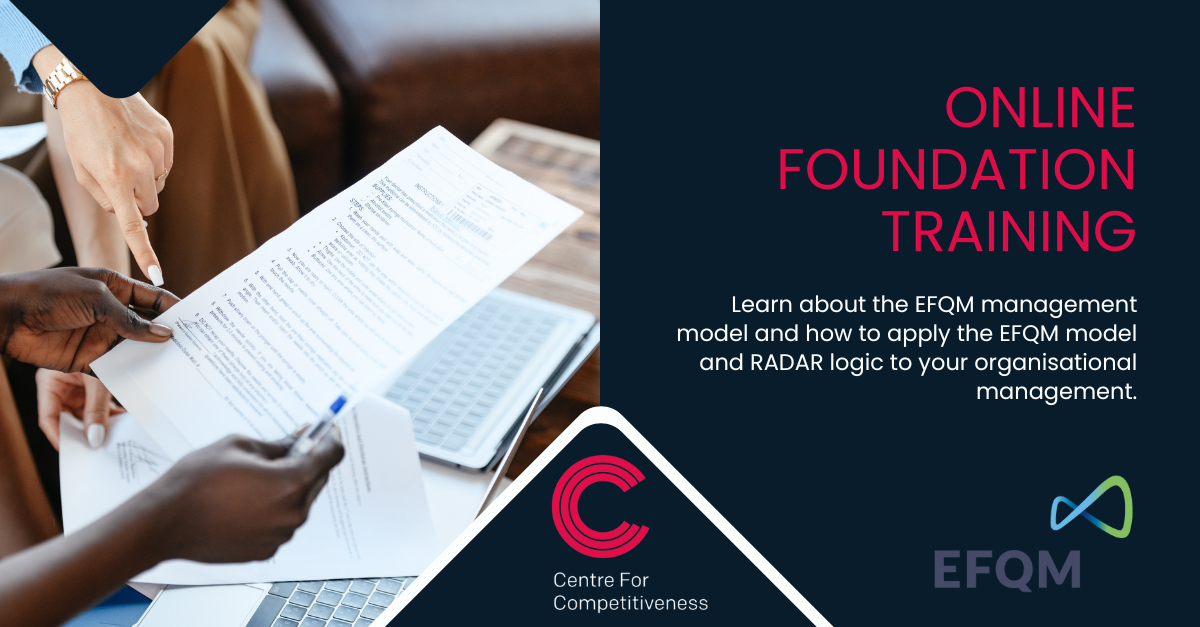
Vectorworks and Sketchup Help in Interior Design projects
By Real Animation Works
Vectorworks Course face to face One to one

Photoshop Basics to Fundamentals Training
By London Design Training Courses
Why Choose Photoshop Basics to Fundamentals Training Course? Our Photoshop Basics to Fundamentals Training Course offers a strong skills in Adobe Photoshop, equipping with essential skills. Learn to use layers, selection tools, layer effects, layers, masking, photos, typography, filters, and color theory. Learn features for confident Photoshop usage. Course Link Duration: 10 hrs Method: 1-on-1, Personalized attention Schedule: Tailor your own hours of your choice, available from Mon to Sat between 9 am and 7 pm Course Highlights: Master Advanced Photoshop Skills: Develop expertise in professional image editing, retouching, and manipulation techniques. Hands-on Creative Projects: Engage in practical exercises to enhance real-world design skills. Explore Special Effects: Dive into advanced topics like layer effects, filters, and blending modes for stunning visual creations. Typography and Design Mastery: Learn typography styles, layout design, and color theory for compelling compositions. Build a Professional Portfolio: Receive guidance on crafting a portfolio showcasing your Photoshop expertise. Job Opportunities: Graphic Designer: Create captivating visuals for print and digital media. Digital Artist: Craft digital artwork for various applications, from illustrations to ads. UI/UX Designer: Design user interfaces and experiences for websites and apps. Web Designer: Develop visually engaging websites with expertise in Photoshop. Marketing Content Creator: Produce marketing materials, including banners and social media visuals. Freelance Designer: Offer design services independently to diverse clients. Advertising Creative: Design impactful ad visuals for creative campaigns. Print Production Specialist: Prepare print-ready materials, ensuring high-quality results. Photography Post-Processing Specialist: Enhance and retouch photographs for professional use. Module 1: Interface and Preferences Familiarize with the Photoshop Interface Customize Panels and Toolbars to suit your workflow Explore Photoshop Preferences for optimal settings Discover different Photoshop CC Workspaces for various tasks Get started with essential Keyboard Shortcuts Module 2: Image File Formats Understand various image file formats, including PSD, JPEG, PNG, and PDF Explore File Compression and its impact on image quality Module 3: Creating a New Document Set dimensions and size for new documents Understand media units for precise design specifications Explore Color Profiles and their importance Save presets for quick document setups Module 4: Placing Images Learn about Embedded vs. Linked images Introduction to Smart Objects for non-destructive editing Master the Selection tool for precise image placement Module 5: Image Size and Resolution Save images in different formats and compression settings Learn about Image Size and Resolution for various output requirements Module 6: Layers Introduction Organize your work using Layer management Master layer tasks such as reordering, renaming, grouping, locking, and hiding Module 7: Selection Tools Explore various Selection Tools like Marquee, Magic Wand, Quick Selection, and Lasso Understand Inverse Selection and Deselect for efficient editing Module 8: Layer Effects Apply captivating Layer Effects like Drop Shadow, Stroke, and Outer Glow Save and clone Effects Styles for quick application Combine multiple effects for creative designs Module 9: Introduction to Shapes Utilize the Shapes tool for basic design elements Create Custom Shapes for unique designs Understand Color principles and use the Properties Panel for adjustments Master the Direct Selection tool for precise shape editing Create a basic poster using provided examples Module 10: Type and Typography Work with Type and explore the Character and Paragraph Panel Utilize Styles Panel for consistent text formatting Save favorite fonts for easy access Apply Effects and Layer Styles on Type for impactful typography Learn about Leading, Tracking, and Kerning for optimal text spacing Module 11: Colors Understand RGB vs. CMYK color modes Select colors using the Eyedropper tool Save colors as Swatches for reuse Create gradients using the Gradient Tool Module 12: Creating a Clipping Mask Master the concept of Clipping Masks and its usage Apply Clipping Masks to Type, Images, and Shapes Combine Layer Effects with Clipping Masks for creative designs Module 13: Introduction to Masking Understand Masking and its importance in image editing Utilize the Brush tool for creating masks Learn Masking shortcuts and use Gradient Mask for smooth transitions Module 14: Adjustment Layers Explore Color and Gradient Adjustment Layers for image enhancements Master Curves, Levels, and Hue/Saturation Adjustment Layers for precise color control Convert images to Black and White using Adjustment Layers Combine Adjustment Layer Masks for targeted edits Module 15: Image Touch Up Master various touch-up techniques, including Red Eye Removal, Spot Healing Brush, and Patch Tool Utilize Content Aware Removal for seamless object removal Restore an old photo using Clone Stamp and Dodge/Burn tools Improve portraits by removing blemishes and whitening teeth Module 16: Filters Introduction Understand Smart Objects and Filter usage for non-destructive editing Explore the Filters Gallery and experiment with Blur and Vantage filters Module 17: Blending Modes Introduction Master the concept of Blending Modes and their impact on layer overlays Understand different types of Blending Modes, including Darken, Lighten, and Overlay Master the art of working with layers in Adobe Photoshop. Skillfully utilize various selection tools for precise editing and manipulation. Apply captivating Layer Effects to enhance your designs and visuals. Understand the functionality of Adjustment Layers, Masking, and Clipping Masks for advanced editing and compositing. Acquire the techniques to touch up and restore photographs effectively. Explore typography techniques to create visually appealing text designs. Gain an introductory understanding of Filters and their creative applications. Grasp the principles of Color Theory and its practical application in design.
