- Professional Development
- Medicine & Nursing
- Arts & Crafts
- Health & Wellbeing
- Personal Development
341 Courses in Cardiff delivered Live Online
Office 365 - Essentials
By Nexus Human
Duration 1 Days 6 CPD hours This course is intended for To ensure success, students will need to be familiar with using personal computers and should have experience using a keyboard and mouse. Students should also be comfortable working in the Windows 10 environment and be able to manage information on their computers. Overview Upon successful completion of this course, you will be able to understand Office 365 and leverage its tools to increase productivity and collaboration within your organization. This course is intended for students who wish to gain the foundational understanding of Office 365. This course aims to provide an introduction to 365, its applications and tools. Getting Started with Office 365 An Introduction to Office 365 Navigate the Online User Interface Your Account, Personal Profile, Apps Use Help Personal Communications Outlook, Calendar and People Outlook Online Essentials Online location of Outlook features, signatures etc. Online Calendar Essentials Shared and Sharing Calendars People Online Essentials Searching, Groups and Lists Information and File Sharing OneDrive for Business File Management and File Sharing SharePoint Online Sites, Libraries and Lists Team Communications Skype for Business Yammer Collaboration Creating and Co-authoring Online Online vs Desktop Excel Online Word Online PowerPoint Online OneNote Online Other Apps Additional course details: Nexus Humans Office 365 - Essentials training program is a workshop that presents an invigorating mix of sessions, lessons, and masterclasses meticulously crafted to propel your learning expedition forward. This immersive bootcamp-style experience boasts interactive lectures, hands-on labs, and collaborative hackathons, all strategically designed to fortify fundamental concepts. Guided by seasoned coaches, each session offers priceless insights and practical skills crucial for honing your expertise. Whether you're stepping into the realm of professional skills or a seasoned professional, this comprehensive course ensures you're equipped with the knowledge and prowess necessary for success. While we feel this is the best course for the Office 365 - Essentials course and one of our Top 10 we encourage you to read the course outline to make sure it is the right content for you. Additionally, private sessions, closed classes or dedicated events are available both live online and at our training centres in Dublin and London, as well as at your offices anywhere in the UK, Ireland or across EMEA.

ChatGPT Masterclass: A Complete ChatGPT Zero to Hero!
By NextGen Learning
ChatGPT Masterclass: A Complete ChatGPT Zero to Hero! Course Overview The ChatGPT Masterclass: A Complete ChatGPT Zero to Hero! course is designed to guide learners from basic understanding to advanced proficiency in using ChatGPT. This course covers a wide range of topics, from the fundamentals of ChatGPT to its integration for business scaling and its applications in specific industries like Excel professionals and students. By the end of the course, learners will have a comprehensive understanding of ChatGPT’s capabilities, how to leverage its potential for various tasks, and how to improve productivity and creativity using this powerful tool. Whether you are looking to enhance your business, excel in academic pursuits, or integrate AI into your work, this course provides the knowledge and skills necessary to succeed. Course Description This course offers an in-depth exploration of ChatGPT, covering its fundamental features and uses across different sectors. Learners will be introduced to ChatGPT’s functionalities, followed by more specialised modules, including its applications for developers, students, and professionals working with Excel. Participants will gain valuable insights into how ChatGPT can be used to automate tasks, enhance business operations, and create innovative content. They will also explore the integration of Dall-E 2 for generating graphic art and the best tools and extensions to improve ChatGPT's functionality. The course is structured to ensure learners gain a clear understanding of how to effectively use ChatGPT for various personal and professional goals. ChatGPT Masterclass: A Complete ChatGPT Zero to Hero! Curriculum Module 01: Getting Started Module 02: ChatGPT – Basic Module 03: ChatGPT for Developers Module 04: Build, and Scale your Business Using ChatGPT Module 05: ChatGPT for Students Module 06: The Power of ChatGPT Module 07: ChatGPT for Excel professionals Module 08: Generate Incredible Graphic Art with Dall-E 2 Module 09: The Best Tools and Extensions using ChatGPT (See full curriculum) Who is this course for? Individuals seeking to improve productivity through AI. Professionals aiming to leverage ChatGPT for business growth. Beginners with an interest in learning AI technologies. Developers looking to integrate ChatGPT into applications. Students seeking to optimise learning and research tasks. Career Path AI Integration Specialist Business Automation Expert Developer specialising in AI tools Digital Content Creator Data Analyst using AI tools Academic Support Professional Graphic Designer using AI for art generation
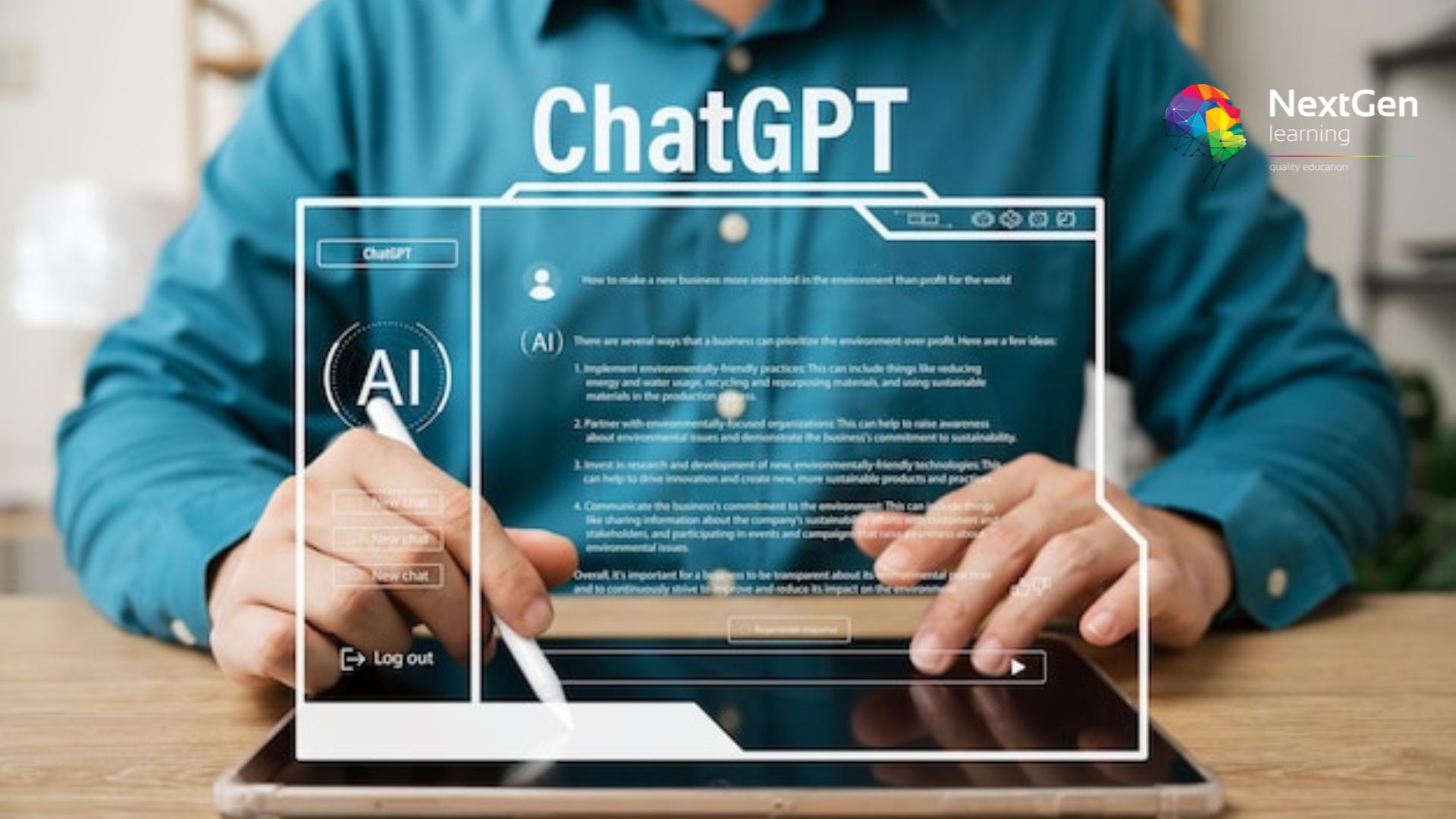
BOAN10 SAP BusinessObjects Analysis for Microsoft Office
By Nexus Human
Duration 2 Days 12 CPD hours This course is intended for This course is primarily for Application Consultants, Business Analysts, Business Process Owners/Team Leaders/Power Users, and Developer Consultants. Overview At course completion students will know- The basic functions and navigation options of BusinessObjects Analysis for Microsoft Office- The special functions and layout design options of BusinessObjects Analysis for Microsoft Office In this course, students learn the basic functions and navigation options of the Analysis edition for Microsoft Office. Students will also learn the special functions and layout design options of Analysis. Components and Data Sources for Analysis Using Analysis Components and Data Sources Customization for Workbook Data Analysis Using the Basic Components of Analysis Sorting and Filtering Workbook Members Filtering Selected Workbook Members by Measure for Enhanced Analysis Using Hierarchies for Data Analysis in Workbooks Using Inserted Components to Add Workbook Functionality Configuring Filter Components Using Formulas to Enhance the Workbook Layout Defining Conditional Formatting Options for Workbooks Using a Prompting Dialog in Workbook Queries Extending Workbook Display Options with Functions and Microsoft Excel VBA Using Styles to Customize Workbook Appearance Setting Preferences to Control Workbook Behavior Publishing Analysis Documents to the BI Platform Server Presentation of Workbook Analysis Data Presenting Analysis Data for Business Users Additional course details: Nexus Humans BOAN10 SAP BusinessObjects Analysis for Microsoft Office training program is a workshop that presents an invigorating mix of sessions, lessons, and masterclasses meticulously crafted to propel your learning expedition forward. This immersive bootcamp-style experience boasts interactive lectures, hands-on labs, and collaborative hackathons, all strategically designed to fortify fundamental concepts. Guided by seasoned coaches, each session offers priceless insights and practical skills crucial for honing your expertise. Whether you're stepping into the realm of professional skills or a seasoned professional, this comprehensive course ensures you're equipped with the knowledge and prowess necessary for success. While we feel this is the best course for the BOAN10 SAP BusinessObjects Analysis for Microsoft Office course and one of our Top 10 we encourage you to read the course outline to make sure it is the right content for you. Additionally, private sessions, closed classes or dedicated events are available both live online and at our training centres in Dublin and London, as well as at your offices anywhere in the UK, Ireland or across EMEA.

Keep Going With QuickBooks 2020 for Windows
By Nexus Human
Duration 2 Days 12 CPD hours Overview What's New in This Guide? The behind-the-scenes journal entry for transactions is now included. This course is a continuation of topics following ?Get Started with QuickBooks 2020 for Windows?. First-time QuickBooks users will learn the basic features of the software. Experienced QuickBooks users will quickly learn the new features and functionality of QuickBooks 2020. This course covers features that are in QuickBooks Pro and Premier 2020. Memorizing Transactions Entering a New Memorized Transaction Editing a Memorized Transaction Deleting a Memorized Transaction Grouping Memorized Transactions Using a Memorized Transaction Printing the Memorized Transaction List Customizing Forms Creating a Custom Template Modifying a Template Printing Forms Using Other QuickBooks Accounts Other QuickBooks Account Types Working with Credit Card Transactions Working with Fixed Assets Working with Long-Term Liability Accounts Using the Loan Manager Creating Reports Working with Quick Reports Working with Preset Reports Sharing Reports Exporting Reports to Microsoft Excel Printing Reports Creating Graphs Creating QuickInsight Graphs Using QuickZoom with Graphs Working with the Sales Graph Customizing Graphs Printing Graphs Tracking and Paying Sales Tax Using Sales Tax in QuickBooks Setting Up Tax Rates and Agencies Indicating Who and What Gets Taxed Applying Tax to Each Sale Determining What You Owe Paying Your Tax Agencies Preparing Payroll with QuickBooks Using Payroll Tracking Setting Up for Payroll Setting Up Employee Payroll Information Setting Up a Payroll Schedule Writing a Payroll Check Printing Paycheck Stubs Tracking Your Tax Liabilities Paying Payroll Taxes Preparing Payroll Tax Forms Using Online Banking Setting Up an Internet Connection Setting Up Bank Feeds for Accounts Viewing, Downloading, and Adding Online Transactions Creating Online Payments Transferring Funds Online Canceling Online Payments Managing Company Files Using QuickBooks in Multi-user Mode Setting Up Users and Passwords Setting a Closing Date Sharing Files with an Accountant Updating QuickBooks Backing Up and Restoring a Company File Condensing a Company File Estimating, Time Tracking, and Job Costing Creating Job Estimates Creating an Invoice from an Estimate Displaying Reports for Estimates Updating the Job Status Tracking Time Displaying Reports for Time Tracking Tracking Vehicle Mileage Displaying Vehicle Mileage Reports Displaying Other Job Reports Writing Letters Using the Letters and Envelopes Wizard Customizing Letter Templates

55205 Mastering Microsoft Project 2016
By Nexus Human
Duration 3 Days 18 CPD hours This course is intended for This course is intended for both novice and experienced project managers, managers, schedulers, and other project stake holders who need to incorporate the discipline of project management with Microsoft Project 2016. Overview ?Understand the discipline of project management as it applies to using Microsoft Project 2016.?Create a Work Breakdown Structure.?Identify Task Types & Relationships.?Define Resources within Project.?Make Work Package Estimates.?Create an Initial Schedule.?Create a Resource Leveled Schedule.?Create Projects from templates, Excel files.?Create Global templates.?Create formulas and graphical indicators.?The steps to record a macro.?Format Output and Print Reports.?Integrate Multiple Projects.?Set up a Project with a Calendar, Start date, and scheduling method.?Understand Manually Schedule vs. Auto Schedule.?Manage multiple projects.?Be able to create a master project list with shared resources. The course begins with the basic concepts and leads students through all the functions they?ll need to plan and manage a small to medium-size project, including how to level resources and capture both cost and schedule progress. Introduction to Microsoft Project Describe how Project relates to the discipline of Project management. Learn what the new features are in Project 2016. Navigate to the primary views available using the Ribbon. Choose Views that display task, resource, or assignment information. Select table within views to change the information that is available to see and edit. Relate the features of Project to the 5 steps for building a plan in Project. Lab 1: Introduction to Mastering Microsoft Project A Quick and Easy Overview of Managing with Project Create a new project and prepare it for data entry. Enter project tasks. Sequence the tasks. Define resources. Estimate Task duration and assign resources. Baseline the project. Track project progress. Lab 1: Creating a Basic Project with a template Lab 2: Creating a Basic Project Setting Up a Project Use multiple methods to create a new project from an Excel file and a SharePoint Tasks list. Establish one or more calendars to constrain resource availability. Configure Project to calculate the schedule from the Start Date forward, or from the Finish Date backward. Lab 1: Setting Up a Project Manually Schedule vs. Auto Schedule Students practice switching tasks between Manually Schedule and Auto Schedule modes. By switching modes, students learn the impact made on the project schedule and the individual tasks. Lab 1: Explore Task Modes Creating a Work Breakdown Structure Build and use summary and subordinate tasks. Understand and use milestones. Develop WBS Outlines. Assign completion criteria. Evaluate the WBS. Understand and use WBS templates. Lab 1: Manipulate a WBS Lab 2: Supporting the Project Plan Identifying Task Relationships Understand the different types of task relationships. Understand and use various methods to create relationships. Determine and display task sequence. Understand and use lag, lead, and delay. Understand the new feature of Task Paths. Lab 1: Display the sequence Defining Resources within Project Define resource types. Define individual resources that will be used on the project. Record the cost (s) of using each type of resource. Record the limit of availability for each type of resource by establishing a resource calendar and defining the maximum units of that resource. Lab 1: Resource Calendar and Availability Making Work Package Estimates Enter estimates for duration and costs for each task. Distinguish between task types and describe when each is appropriate. Describe the relationship between work, units, and duration. Describe the way Effort Driven scheduling is affected by work, units, and duration. Assign tasks to resources using the Team Planner view. Lab 1: Work, Duration and Labor Creating an Initial Schedule Calculate float and identify a project?s critical path. Understand and identify task constraints. Create milestones. Use the Task Inspector to troubleshoot the initial schedule. Lab 1: Calculating an Initial schedule Create a Resource Leveled Schedule Adjust a project schedule to account for limited people and other resources. View the overall cost and schedule of a project. Identify resources that have been over allocated for a project schedule. Use multiple ways to adjust tasks and assignments to remove over allocation for any resource. Lab 1: Resource Leveling Managing the Project Learn how to set a baseline. Lean how to enter and track project performance data. Learn how to apply different tracking methods. Learn how to perform a variance analysis on a project. Lab 1: The Baseline Lab 2: Baselining & Tracking Performance Lab 3: Variance Formatting Output and Printing Reports Print Views Formats Sorting Filtering Grouping Custom Fields Reporting Other File Formats Lab 1: Use the Grouping Feature Lab 2: Create Reports in Project Managing Multiple Projects Learn how to use common resources among multiple projects. Learn how to link tasks between multiple projects. Learn how to create a consolidated view of multiple projects. Lab 1: Identifying Over allocated Resources from a Resource Pool and Consolidated File Advanced Topics Learn how to customize the Ribbon and the Quick Access Toolbar. Learn how to customize WBS numbering. Learn the concepts of Formulas and Graphical indicators. Learn the purpose of the Global template and Organizer. Learn how to use Task Deadlines. Learn how to record a Macro. Lab 1: Recording a Macro in Project Summary Learn how to access the Office App Store. Additional course details: Nexus Humans 55205 Mastering Microsoft Project 2016 training program is a workshop that presents an invigorating mix of sessions, lessons, and masterclasses meticulously crafted to propel your learning expedition forward. This immersive bootcamp-style experience boasts interactive lectures, hands-on labs, and collaborative hackathons, all strategically designed to fortify fundamental concepts. Guided by seasoned coaches, each session offers priceless insights and practical skills crucial for honing your expertise. Whether you're stepping into the realm of professional skills or a seasoned professional, this comprehensive course ensures you're equipped with the knowledge and prowess necessary for success. While we feel this is the best course for the 55205 Mastering Microsoft Project 2016 course and one of our Top 10 we encourage you to read the course outline to make sure it is the right content for you. Additionally, private sessions, closed classes or dedicated events are available both live online and at our training centres in Dublin and London, as well as at your offices anywhere in the UK, Ireland or across EMEA.

Microsoft Office 2016 Complete Course
By NextGen Learning
Microsoft Office 2016 Complete Course Course Overview: The "Microsoft Office 2016 Complete Course" is designed to provide learners with comprehensive knowledge and essential skills in the core Microsoft Office applications. This course offers in-depth coverage of Microsoft Word, Excel, PowerPoint, Outlook, and Access, enabling participants to confidently use these programs in professional environments. By the end of the course, learners will be equipped to create, manage, and analyse documents, spreadsheets, presentations, emails, and databases with proficiency. This course is an invaluable resource for those looking to enhance their productivity and improve their digital skills, making them more competitive in the job market. Course Description: The "Microsoft Office 2016 Complete Course" delves into the key functionalities of Microsoft Office, with modules dedicated to each major application. Learners will explore the features of Word for document creation and editing, Excel for data analysis and management, PowerPoint for effective presentations, Outlook for email and calendar management, and Access for database handling. Each module is structured to help learners understand the software’s core functions and how to apply them in real-world scenarios. Upon completion, learners will have developed a strong foundation in using Office 2016, boosting their ability to operate efficiently and effectively in modern workplaces. This course is suitable for individuals seeking to increase their office productivity and streamline their daily tasks. Microsoft Office 2016 Complete Course Curriculum: Module 01: Microsoft Word 2016 Module 02: Microsoft Excel 2016 Module 03: Microsoft PowerPoint 2016 Module 04: Microsoft Outlook 2016 Module 05: Microsoft Access 2016 (See full curriculum) Who is this course for? Individuals seeking to improve their office productivity skills. Professionals aiming to advance in roles requiring Microsoft Office proficiency. Beginners with an interest in data management, communication, and office software. Those wishing to enhance their CV and increase career opportunities in administrative and support roles. Career Path: Office Administrator Executive Assistant Data Analyst Personal Assistant Administrative Support Specialist Project Coordinator

Outlook - advanced (In-House)
By The In House Training Company
This one-day workshop is intended for participants who have a basic understanding of Outlook but who want to know how to use its advanced features to manage their email communications, calendar events, contact information and other communication tasks. This course will help participants: Gain confidence using Outlook and its advanced features Organise and prioritise email messages Archive messages for safe-keeping Use rules to process received or sent messages automatically Manage scheduled meetings with others Give others permission to view and manage their folders and items Use contacts and commands to find out more about a person or company Prioritise work-flow using tasks and assigning tasks to others 1 Email messages Combining multiple clicks with quick steps Following up flag options Saving multiple attachments Attaching a folder of files Recalling and replacing a message Categorising messages with conditional formatting 2 Message options Adding options to messages Marking a message as private Receiving quick responses with voting buttons Directing replies to specific users Delaying sent messages Inserting links in messages 3 Stay organised with rules Using rules to automate message flow Moving messages with rules Using the rules wizard Setting up rules with conditions Using rules that work whilst you are away 4 Message clean-up Using conversation clean-up Using mailbox clean-up Moving messages to the archive folder Archiving folder properties Auto-archiving properties 5 Managing calendars Creating calendar groups Sharing calendars with permissions Setting up working days and times Managing time zones Categorise appointments with conditional formatting Publishing a calendar 6 Schedule meetings Scheduling a meeting Managing meeting responses Proposing new meeting times Adding attendees to a meeting Viewing multiple appointments 7 Using contacts Merging contacts to letters Merging contacts to labels Mail merging contacts in Word Exporting contacts to Excel 8 Managing tasks Organising your workload with tasks Categorising tasks Assigning tasks to others Sending a task status report Allocating time for tasks Regenerating a new task Viewing your tasks in the calendar 9 Adding message items Adding calendars to messages Adding business cards to messages 10 Email accounts Adding multiple user accounts Adding account permissions

Data Wrangling with Python
By Nexus Human
Duration 3 Days 18 CPD hours This course is intended for Data Wrangling with Python takes a practical approach to equip beginners with the most essential data analysis tools in the shortest possible time. It contains multiple activities that use real-life business scenarios for you to practice and apply your new skills in a highly relevant context. Overview By the end of this course, you will be confident in using a diverse array of sources to extract, clean, transform, and format your data efficiently. In this course you will start with the absolute basics of Python, focusing mainly on data structures. Then you will delve into the fundamental tools of data wrangling like NumPy and Pandas libraries. You'll explore useful insights into why you should stay away from traditional ways of data cleaning, as done in other languages, and take advantage of the specialized pre-built routines in Python.This combination of Python tips and tricks will also demonstrate how to use the same Python backend and extract/transform data from an array of sources including the Internet, large database vaults, and Excel financial tables. To help you prepare for more challenging scenarios, you'll cover how to handle missing or wrong data, and reformat it based on the requirements from the downstream analytics tool. The course will further help you grasp concepts through real-world examples and datasets. Introduction to Data Structure using Python Python for Data Wrangling Lists, Sets, Strings, Tuples, and Dictionaries Advanced Operations on Built-In Data Structure Advanced Data Structures Basic File Operations in Python Introduction to NumPy, Pandas, and Matplotlib NumPy Arrays Pandas DataFrames Statistics and Visualization with NumPy and Pandas Using NumPy and Pandas to Calculate Basic Descriptive Statistics on the DataFrame Deep Dive into Data Wrangling with Python Subsetting, Filtering, and Grouping Detecting Outliers and Handling Missing Values Concatenating, Merging, and Joining Useful Methods of Pandas Get Comfortable with a Different Kind of Data Sources Reading Data from Different Text-Based (and Non-Text-Based) Sources Introduction to BeautifulSoup4 and Web Page Parsing Learning the Hidden Secrets of Data Wrangling Advanced List Comprehension and the zip Function Data Formatting Advanced Web Scraping and Data Gathering Basics of Web Scraping and BeautifulSoup libraries Reading Data from XML RDBMS and SQL Refresher of RDBMS and SQL Using an RDBMS (MySQL/PostgreSQL/SQLite) Application in real life and Conclusion of course Applying Your Knowledge to a Real-life Data Wrangling Task An Extension to Data Wrangling

Microsoft Access Advanced - In-company / Bespoke
By Microsoft Office Training
Course Objectives At the end of this course you will be able to: Do advance Table design Do advance Query design and Action Querys Do advance Form design with the use of macros and buttons Export and import data to and from different sources. 1 year email support service Take a look at the consistent excellent feedback from our corporate clients visiting our site ms-officetraining co uk With more than 20 years experience, we deliver courses on all levels of the Desktop version of Microsoft Office and Office 365; ranging from Beginner, Intermediate, Advanced to the VBA level. Our trainers are Microsoft certified professionals with a proven track record with several years experience in delivering public, one to one, tailored and bespoke courses. Our competitive rates start from £550.00 per day of training Tailored training courses: You can choose to run the course exactly as they are outlined by us or we can customise it so that it meets your specific needs. A tailored or bespoke course will follow the standard outline but may be adapted to your specific organisational needs. Advanced Table Design Advanced Field Properties Table Properties Advanced Query Design Advanced Naming Conventions Join Tables in Queries Manage Query Joins Use Self-Joins in Queries Summarise Data in Queries Parameter Queries Action Queries Crosstab Queries Advanced Form Design Create Subforms and Linked Forms Form Controls Command Buttons Form Properties Interface, Start-Up and Navigations Forms Working with Macros Create Single Macros Run Macros Work with Sub Macros Use Conditional Macros Run Macros from Buttons Assign Macros to Events Extending Data Reach Import Data Export Data Work with Linked Tables Managing Databases Object Dependencies Database Documenter Performance Analyzers Regular Management of a Database Access Database Security Who is this course for? Who is this course for? The course is aimed at all users who would like to obtain the necessary skills to create advanced table, query, form and reports as well as to automate tasks with the use of macros. Career path Career path Microsoft Office know-how can instantly increase your job prospects as well as your salary. 80 percent of job openings require spreadsheet and word-processing software skills

Power BI - introduction (2 day) (In-House)
By The In House Training Company
There is a lot to learn in Power BI, this course takes a comprehensive look at the fundamentals of analysing data and includes a balanced look at the four main components that make up Power BI Desktop: Report view, Data view, Model view, and the Power Query Editor. It also demonstrates how to utilise the online Power BI service. It looks at authoring tools that enable you to connect to and transform data from a variety of sources, allowing you to produce detailed reports through a range of visualisations, in an interactive and dynamic way. It also includes a detailed look at formulas by writing both M functions in Power Query, and DAX functions in Desktop view. This knowledge will allow you to take your reports to the next level. The aim of this course is to provide a complete introduction to understanding the Power BI analysis process, by working hands-on with examples that will equip you with the necessary skills to start applying your learning straight away. 1 Getting Started The Power BI ecosystem Opening Power BI Desktop Power BI's four views Introduction to Dashboards 2 Importing Files Importing data sources Importing an Excel file Importing a CSV file Importing a database Connect to an SQL Server Database Import vs. Direct Query Importing from the web Importing a folder of files Managing file connections 3 Shape Data in the Query Editor The process of shaping data Managing data types Keeping and removing rows Add a custom column Appending tables together Hiding queries in reports Fixing error issues Basic maths operations 4 The Data Model Table relationships Relationship properties 5 Merge Queries Table join kinds Merging tables 6 Inserting Dashboard Visuals Things to keep in mind Inserting maps Formatting Maps Inserting charts Formatting Charts Inserting a tree map Inserting a table, matrix, and card Controlling number formats About report themes Highlighting key points Filter reports with slicers Sync slicers across dashboards Custom web visuals 7 Publish and share Reports Publishing to Power BI service Editing online reports Pinning visuals to a dashboard What is Q&A? Sharing dashboards Exporting reports to PowerPoint Exporting reports as PDF files 8 The Power Query Editor Fill data up and down Split column by delimiter Add a conditional column More custom columns Merging columns 9 The M Functions Inserting text functions Insert an IF function Create a query group 10 Pivoting Tables Pivot a table Pivot and append tables Pivot but don't aggregate Unpivot tables Append mismatched headers 11 Data Modelling Expanded Understanding relationships Mark a date table 12 DAX New Columns New columns and measures New column calculations Insert a SWITCH function 13 Introduction to DAX Measures Common measure functions Insert a SUM function Insert a COUNTROWS function Insert a DISTINCTCOUNT function Insert a DIVIDE function DAX rules 14 The CALCULATE Measure The syntax of CALCULATE Insert a CALCULATE function Control field summarisation Things of note 15 The SUMX measure X iterator functions Anatomy of SUMX Insert a SUMX function When to use X functions 16 Time Intelligence Measures Importance of a calendar table Insert a TOTALYTD function Change financial year end date Comparing historical data Insert a DATEADD function 17 Hierarchies and Groups Mine data using hierarchies Compare data in groups
