- Professional Development
- Medicine & Nursing
- Arts & Crafts
- Health & Wellbeing
- Personal Development
341 Courses in Cardiff delivered Live Online
Creative Writing: Unleashing Imagination for 11+ and 13+ exam prep
By Bettering Youth: Tutoring and Exam Coaching
Half Term Trial of a 6 week Creative Writing Course for students preparing for the 11+ and 13+ exams. Agenda What the 6 week Course could Resemble: Writing Stems + Vocab focus Time allocation + prompt practise: planning, writing, uplevelling Story Structure: clear, connected, and good flow Scene description: descriptive and narrative writing Drawing creativity from uninspiring writing prompts Final writing piece Our Creative Writing course, running for six weeks, will explore the art of storytelling in depth. Is your child a budding writer aiming to excel in 11+ or 13+ exams in the UK? Our Creative Writing course is designed just for them Over six weeks, we'll delve into the art of storytelling, focusing on creating pieces that set your child apart and building essential exam skills. From mastering the nuances of the five senses to paragraph and story structure, our expert exam tutor, Kristen, will guide students every step of the way. We'll help your child answer those seemingly boring questions with enthusiasm, explore figures of speech, enrich vocabulary, and unleash their creative potential. This will be the perfect course to learn about exam skills for 11+ and 13+ creative writing tasks! Tags Online Events Things To Do Online Online Classes Online Family & Education Classes #tutoring #creativewriting #writingworkshop #writing_workshop #creative_writing #writing_group #english_class #writing_skills #english_online #english_course

M20778 Analyzing Data with Power BI
By Nexus Human
Duration 3 Days 18 CPD hours This course is intended for The course will likely be attended by SQL Server report creators who are interested in alternative methods of presenting data. Overview After completing this course, students will be able to: ? Perform Power BI desktop data transformation. ? Describe Power BI desktop modelling. ? Create a Power BI desktop visualization. ? Implement the Power BI service. ? Describe how to connect to Excel data. ? Describe how to collaborate with Power BI data. ? Connect directly to data stores. ? Describe the Power BI developer API. ? Describe the Power BI mobile app. The main purpose of the course is to give students a good understanding of data analysis with Power BI. The course includes creating visualizations, the Power BI Service, and the Power BI Mobile App. Introduction to Self-Service BI Solutions Introduction to business intelligence Introduction to data analysis Introduction to data visualization Overview of self-service BI Considerations for self-service BI Microsoft tools for self-service BI Lab : Exploring an Enterprise BI solution Introducing Power BI Power BI The Power BI service Lab : Creating a Power BI dashboard Power BI Using Excel as a data source for Power BI The Power BI data model Using databases as a data source for Power BI The Power BI service Lab : Importing data into Power BI Shaping and Combining Data Power BI desktop queries Shaping data Combining data Lab : Shaping and combining data Modelling data Relationships DAX queries Calculations and measures Lab : Modelling Data Interactive Data Visualizations Creating Power BI reports Managing a Power BI solution Lab : Creating a Power BI report Direct Connectivity Cloud data Connecting to analysis services Lab : Direct Connectivity Developer API The developer API Custom visuals Lab : Using the developer API Power BI mobile app The Power BI mobile app Using the Power BI mobile app Power BI embedded

Microsoft Word - Mail Merge
By AXIOM Learning Solutions
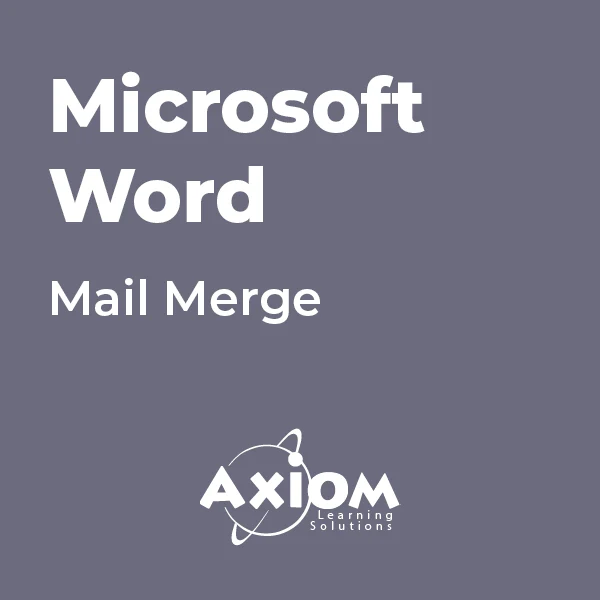
Word - intermediate (In-House)
By The In House Training Company
This one-day workshop is designed to build upon skills already acquired using Microsoft Word, whether participants are self-taught or have previously attended a course. It gives participants a good understanding of managing different types of paragraph indents, and managing automated numbered paragraph lists. This course will help participants: Create and manage the layout of paragraphs Create and manage multi-level numbered paragraphs Effectively insert, use and manage section breaks Create and manage columns Find, create and apply styles Create and update a table of contents from styles Work with styles to manage formatting Work with sums in tables and use table headings Input and edit text using AutoText Work with SmartArt graphics Link to other files using paste special 1 Managing paragraph layout Controlling paragraph layouts with indents Creating and managing paragraph hanging indents 2 Numbering paragraphs Creating a new multi-level numbered paragraph Managing existing multi-level numbered paragraphs 3 Inserting columns Creating columns from existing paragraphs Setting up columns Managing columns 4 Document section breaks Controlling document layout using section breaks Managing page orientation using section breaks Managing page numbering using section breaks 5 Using styles Applying quick styles Finding existing styles Creating and saving styles Modifying styles Creating a table of contents from styles Updating a table of contents 6 Using quick parts Saving content to quick parts Modifying saved quick parts Inserting content using AutoText Editing AutoText entries Inputting text using AutoCorrect 7 Advanced table features Sorting table columns Running sums in tables Repeating table headings at top of page Importing Excel content in tables Using table properties 8 Creating a mail merge Creating letters, labels and emails Merging addresses from external files Using Outlook's address book to merge Merging to email 9 SmartArt graphic Visually communicate content with SmartArt Choosing a SmartArt graphic Inputting into SmartArt Modifying and formatting SmartArt graphics 10 Linking to other files Linking to files using paste special Linking an Excel chart to a document Managing linked content from Word

SAS Programming 1 - Essentials
By Nexus Human
Duration 3 Days 18 CPD hours This course is intended for Anyone starting to write SAS programs Overview Use SAS Studio and SAS Enterprise Guide to write and submit SAS programs. Access SAS, Microsoft Excel, and text data. Explore and validate data. Prepare data by subsetting rows and computing new columns. Analyze and report on data. Export data and results to Excel, PDF, and other formats. Use SQL in SAS to query and join tables. This course is for users who want to learn how to write SAS programs to access, explore, prepare, and analyze data. It is the entry point to learning SAS programming for data science, machine learning, and artificial intelligence. Essentials The SAS programming process. Using SAS programming tools. Understanding SAS syntax. Accessing Data Understanding SAS data. Accessing data through libraries. Importing data into SAS. Exploring and Validating Data Exploring data. Filtering rows. Formatting columns. Sorting data and removing duplicates. Preparing Data Reading and filtering data. Computing new columns. Conditional processing. Analyzing and Reporting on Data Enhancing reports with titles, footnotes, and labels. Creating frequency reports. Creating summary statistics reports. Exporting Results Exporting data. Exporting reports. Using SQL in SAS Using Structured Query Language in SAS. Joining tables using SQL in SAS. Additional course details: Nexus Humans SAS Programming 1 - Essentials training program is a workshop that presents an invigorating mix of sessions, lessons, and masterclasses meticulously crafted to propel your learning expedition forward. This immersive bootcamp-style experience boasts interactive lectures, hands-on labs, and collaborative hackathons, all strategically designed to fortify fundamental concepts. Guided by seasoned coaches, each session offers priceless insights and practical skills crucial for honing your expertise. Whether you're stepping into the realm of professional skills or a seasoned professional, this comprehensive course ensures you're equipped with the knowledge and prowess necessary for success. While we feel this is the best course for the SAS Programming 1 - Essentials course and one of our Top 10 we encourage you to read the course outline to make sure it is the right content for you. Additionally, private sessions, closed classes or dedicated events are available both live online and at our training centres in Dublin and London, as well as at your offices anywhere in the UK, Ireland or across EMEA.

Power BI - introduction to intermediate (2 days) (In-House)
By The In House Training Company
This course starts with the basics then moves seamlessly to an intermediate level. It includes a comprehensive yet balanced look at the four main components that make up Power BI Desktop: Report view, Data view, Model view, and the Power Query Editor. It also demonstrates how to use the online Power BI service. It looks at authoring tools that enables you to connect to and transform data from a variety of sources, allowing you to produce dynamic reports using a library of visualisations. Once you have those reports, the course looks at the seamless process of sharing those with your colleagues by publishing to the online Power BI service. The aim of this course is to provide a strong understanding of the Power BI analysis process, by working with real-world examples that will equip you with the necessary skills to start applying your knowledge straight away. 1 Getting started The Power BI process Launching Power BI Desktop The four views of Power BI Dashboard visuals 2 Connecting to files Connect to data sources Connect to an Excel file Connect to a CSV file Connect to a database Import vs. DirectQuery Connect to a web source Create a data table 3 Transforming data The process of cleaning data Column data types Remove rows with filters Add a custom column Append data to a table Fix error issues Basic maths operations 4 Build a data model Table relationships Manage table relationships 5 Merge queries Table join kinds Merging tables 6 Create report visualisations Creating map visuals Formatting maps Creating chart visuals Formatting chart Tables, matrixes, and cards Control formatting with themes Filter reports with slicers Reports for mobile devices Custom online visuals Export report data to Excel 7 The power query editor Fill data up and down Split columns by delimiter Add conditional columns Merging columns 8 The M formula Creating M functions Create an IF function Create a query group 9 Pivot and unpivot tables Pivot tables in the query editor Pivot and append tables Pivot but don't summarise Unpivot tables Append mismatched headers 10 Data modelling revisited Data model relationships Mark a calendar as a date table 11 Introduction to calculated columns New columns vs. measures Creating a new column calculation The SWITCH function 12 Introduction to DAX measures Common measure categories The SUM measure Adding measures to visuals COUNTROWS and DISINCTCOUNT functions DAX rules 13 The CALCULATE measure The syntax of CALCULATE Things of note about CALCULATE 14 The SUMX measure The SUMX measure X iterator functions Anatomy of SUMX 15 Introduction to time intelligence Importance of a calendar table A special lookup table The TOTALYTD measure Change year end in TOTALYTD 16 Hierarchy, groups and formatting Create a hierarchy to drill data Compare data in groups Add conditional formatting 17 Share reports on the web Publish to the BI online service Get quick insights Upload reports from BI service Exporting report data What is Q&A? Sharing your reports 18 Apply your learning Post training recap lesson

Introduction to Windows 10 and Microsoft Office
By Nexus Human
Duration 0.625 Days 3.75 CPD hours This course is intended for This course is intended for individuals who want to gain basic knowledge of Windows 10 and Microsoft Office. Course Outline Introduction to the Windows 10 Desktop Managing Files and Folders in Windows 10 Word 2016 Ribbon and Navigation Excel 2016 Ribbon and Navigation PowerPoint 2016 Ribbon and Navigation Outlook 2016 Email/Calendar/Contacts Basics (lecture/demo only)

Microsoft OneNote for the Desktop
By Nexus Human
Duration 1 Days 6 CPD hours This course is intended for This course is intended for people in a variety of roles and fields who have a basic understanding of Microsoft Office and want to incorporate digital note-taking and note collaboration by using Microsoft OneNote. In addition to creating and modifying OneNote notebooks, this course will introduce you to inserting images and embedding files into notebooks, categorizing content, sharing content with OneDrive, and exporting content to other file formats. Overview In this course, you will develop digital note-taking skills by creating, modifying, and managing OneNote notebooks that work with other Microsoft Office programs. You will: Navigate and customize the OneNote interface and environment. Add and format text, images, audio, links, and drawing objects to a notebook. Embed Excel spreadsheets and attach other files to a notebook. Categorize, organize, and search notebook content. Check spelling in, print, and password-protect notebooks. Use Outlook and OneDrive to send and share notebook content. Export notebook content and manage notebook history and backups. In our fast-paced digital world, the need to capture ideas, meeting notes, and to-do items is ever present. Microsoft© Office OneNote© for the Desktop provides a way for you to efficiently create and collect your notes in an electronic notebook. This course will introduce you to using OneNote notebooks to store a wide variety of content in an organized structure, access the content from anywhere, and also share it with others. Additionally, learning how OneNote and the other applications in the suite are integrated increases your productivity with Microsoft Office. This courseware is applicable to all users of the current OneNote desktop software. The classroom environment setup is based on the Office 2016 desktop application. Getting Started with OneNote Topic A: Navigate the OneNote 2016 Environment Topic B: Use Templates Topic C: Customize the OneNote User Interface Adding and Formatting Notebook Content Topic A: Apply Formatting to Notebook Content Topic B: Insert Images and Audio into a Notebook Topic C: Add Quick Notes and Links Topic D: Use Drawing Tools Embedding and Attaching Files Topic A: Embed Excel Spreadsheets Topic B: Attach Other File Types Organizing and Searching Notebooks Topic A: Use Tags Topic B: Organize and Search Notebooks Finalizing a Notebook Topic A: Proof and Print a Notebook Topic B: Configure Password Protection and Notebook Properties Managing Notebook Files Topic A: Export Content from OneNote Notebooks Topic B: Back Up and Restore Notebook Content Sending and Sharing OneNote Content Topic A: Send OneNote Content in Other Formats Topic B: Share OneNote Content by Using OneDrive

Microsoft OneNote - Working with Notebooks
By AXIOM Learning Solutions
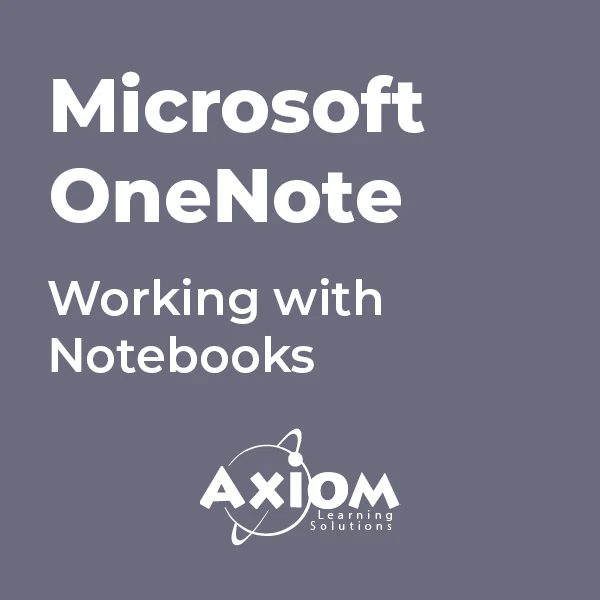
KM423 IBM InfoSphere DataStage v11.5 - Advanced Data Processing
By Nexus Human
Duration 2 Days 12 CPD hours This course is intended for Experienced DataStage developers seeking training in more advanced DataStage job techniques and who seek techniques for working with complex types of data resources. Overview Use Connector stages to read from and write to database tables Handle SQL errors in Connector stages Use Connector stages with multiple input links Use the File Connector stage to access Hadoop HDFS data Optimize jobs that write to database tables Use the Unstructured Data stage to extract data from Excel spreadsheets Use the Data Masking stage to mask sensitive data processed within a DataStage job Use the Hierarchical stage to parse, compose, and transform XML data Use the Schema Library Manager to import and manage XML schemas Use the Data Rules stage to validate fields of data within a DataStage job Create custom data rules for validating data Design a job that processes a star schema data warehouse with Type 1 and Type 2 slowly changing dimensions This course is designed to introduce you to advanced parallel job data processing techniques in DataStage v11.5. In this course you will develop data techniques for processing different types of complex data resources including relational data, unstructured data (Excel spreadsheets), and XML data. In addition, you will learn advanced techniques for processing data, including techniques for masking data and techniques for validating data using data rules. Finally, you will learn techniques for updating data in a star schema data warehouse using the DataStage SCD (Slowly Changing Dimensions) stage. Even if you are not working with all of these specific types of data, you will benefit from this course by learning advanced DataStage job design techniques, techniques that go beyond those utilized in the DataStage Essentials course. Accessing databases Connector stage overview - Use Connector stages to read from and write to relational tables - Working with the Connector stage properties Connector stage functionality - Before / After SQL - Sparse lookups - Optimize insert/update performance Error handling in Connector stages - Reject links - Reject conditions Multiple input links - Designing jobs using Connector stages with multiple input links - Ordering records across multiple input links File Connector stage - Read and write data to Hadoop file systems Demonstration 1: Handling database errors Demonstration 2: Parallel jobs with multiple Connector input links Demonstration 3: Using the File Connector stage to read and write HDFS files Processing unstructured data Using the Unstructured Data stage in DataStage jobs - Extract data from an Excel spreadsheet - Specify a data range for data extraction in an Unstructured Data stage - Specify document properties for data extraction. Demonstration 1: Processing unstructured data Data masking Using the Data Masking stage in DataStage jobs - Data masking techniques - Data masking policies - Applying policies for masquerading context-aware data types - Applying policies for masquerading generic data types - Repeatable replacement - Using reference tables - Creating custom reference tables Demonstration 1: Data masking Using data rules Introduction to data rules - Using the Data Rules Editor - Selecting data rules - Binding data rule variables - Output link constraints - Adding statistics and attributes to the output information Use the Data Rules stage to valid foreign key references in source data Create custom data rules Demonstration 1: Using data rules Processing XML data Introduction to the Hierarchical stage - Hierarchical stage Assembly editor - Use the Schema Library Manager to import and manage XML schemas Composing XML data - Using the HJoin step to create parent-child relationships between input lists - Using the Composer step Writing Hierarchical data to a relational table Using the Regroup step Consuming XML data - Using the XML Parser step - Propagating columns Topic 6: Transforming XML data - Using the Aggregate step - Using the Sort step - Using the Switch step - Using the H-Pivot step Demonstration 1: Importing XML schemas Demonstration 2: Compose hierarchical data Demonstration 3: Consume hierarchical data Demonstration 4: Transform hierarchical data Updating a star schema database Surrogate keys - Design a job that creates and updates a surrogate key source key file from a dimension table Slowly Changing Dimensions (SCD) stage - Star schema databases - SCD stage Fast Path pages - Specifying purpose codes - Dimension update specification - Design a job that processes a star schema database with Type 1 and Type 2 slowly changing dimensions Demonstration 1: Build a parallel job that updates a star schema database with two dimensions Additional course details: Nexus Humans KM423 IBM InfoSphere DataStage v11.5 - Advanced Data Processing training program is a workshop that presents an invigorating mix of sessions, lessons, and masterclasses meticulously crafted to propel your learning expedition forward. This immersive bootcamp-style experience boasts interactive lectures, hands-on labs, and collaborative hackathons, all strategically designed to fortify fundamental concepts. Guided by seasoned coaches, each session offers priceless insights and practical skills crucial for honing your expertise. Whether you're stepping into the realm of professional skills or a seasoned professional, this comprehensive course ensures you're equipped with the knowledge and prowess necessary for success. While we feel this is the best course for the KM423 IBM InfoSphere DataStage v11.5 - Advanced Data Processing course and one of our Top 10 we encourage you to read the course outline to make sure it is the right content for you. Additionally, private sessions, closed classes or dedicated events are available both live online and at our training centres in Dublin and London, as well as at your offices anywhere in the UK, Ireland or across EMEA.
