- Professional Development
- Medicine & Nursing
- Arts & Crafts
- Health & Wellbeing
- Personal Development
171 Courses in Cardiff delivered Live Online
Microsoft PowerPoint for Office 365 (Desktop or Online) - Part 2 ( v1.1)
By Nexus Human
Duration 1 Days 6 CPD hours This course is intended for This course is intended for students who have a foundational working knowledge of PowerPoint, who wish to take advantage of the application's higher-level usability, security, collaboration, and distribution functionality. Overview In this course, you will use the advanced tools and features in PowerPoint to create and deliver engaging presentations.You will: Customize design templates. Add tables. Add charts. Work with media. Build advanced transitions and animations. Collaborate on a presentation. Customize the delivery of a presentation. Modify presentation navigation. Secure and distribute a presentation. Meetings, instruction, training, pitches; these are all a part of our daily lives. We are often called upon to deliver presentations with little notice, at multiple venues, and with varying requirements. And, some of these presentations include sensitive information that needs to be guarded. Given all the variables, it may seem an overwhelming task to deliver your content, on time, to all audiences, and to only those who need to see it. Oh, and by the way, you need to make it interesting, informative, and memorable. So, how do you do it? Without the help of a robust set of tools, it would be nearly impossible. But Microsoft© PowerPoint© provides you with a variety of such tools that can help you deliver content in nearly any situation, while saving time and effort. By taking advantage of these tools, you will be creating presentations that not only stand out from the crowd, but also don't consume all of your available time. Note: Most Office users perform the majority of their daily tasks using the desktop version of the Office software, so that is the focus of this training. The course material will also enable you to access and effectively utilize many web-based resources provided with your Microsoft 365? subscription. Helpful notes throughout the material alert you to cases where the online version of the application may function differently from the primary, desktop version. This course may be a useful component in your preparation for the PowerPoint Associate (Microsoft 365 Apps and Office 2019): Exam MO-300 certification exam. Lesson 1: Customizing Design Templates Topic A: Modify Slide Masters and Slide Layouts Topic B: Modify the Notes Master and the Handout Master Topic C: Add Headers and Footers Lesson 2: Adding Tables Topic A: Create a Table Topic B: Format a Table Topic C: Insert a Table from Other Office Applications Lesson 3: Adding Charts Topic A: Create a Chart Topic B: Format a Chart Topic C: Insert a Chart from Microsoft Excel Lesson 4: Working with Media Topic A: Add Audio to a Presentation Topic B: Add Video to a Presentation Topic C: Add a Screen Recording Lesson 5: Building Advanced Transitions and Animations Topic A: Use the Morph Transition Topic B: Customize Animations Lesson 6: Collaborating on a Presentation Topic A: Review a Presentation Topic B: Co-author a Presentation Lesson 7: Customizing Presentation Delivery Topic A: Enhance a Live Presentation Topic B: Record a Presentation Topic C: Set Up a Slide Show Lesson 8: Modifying Presentation Navigation Topic A: Divide a Presentation into Sections Topic B: Add Links Topic C: Create a Custom Slide Show Lesson 9: Securing and Distributing a Presentation Topic A: Secure a Presentation Topic B: Create a Video or a CD

Microsoft PowerPoint Presenting Shows
By AXIOM Learning Solutions
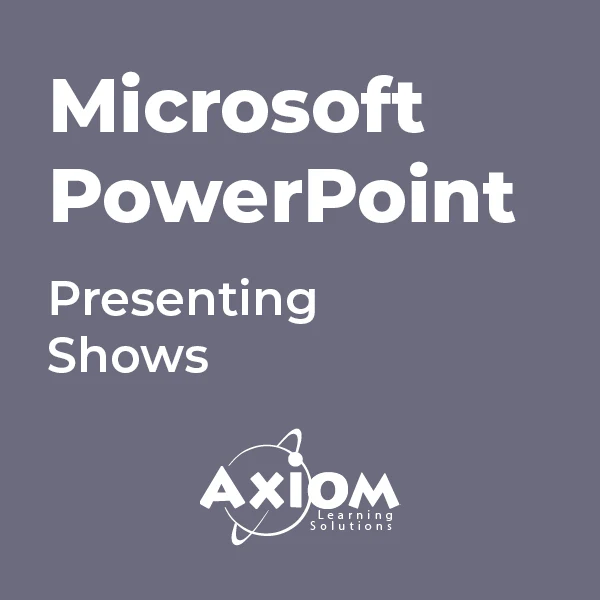
Microsoft PowerPoint- Getting Started
By AXIOM Learning Solutions
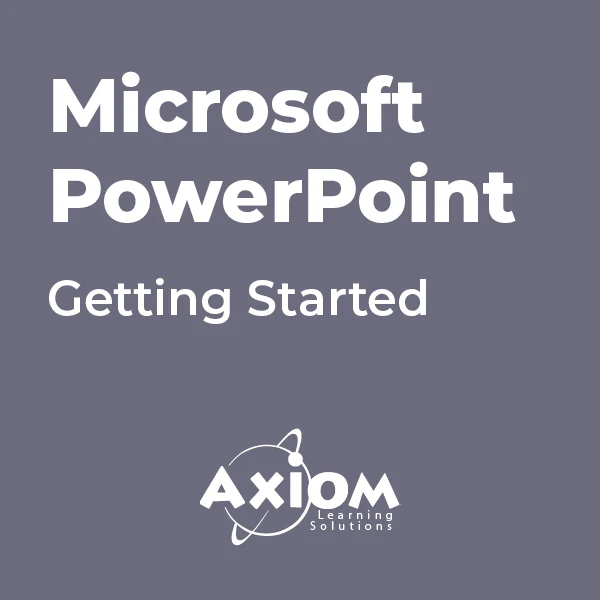
Microsoft PowerPoint - Formatting Presentations
By AXIOM Learning Solutions
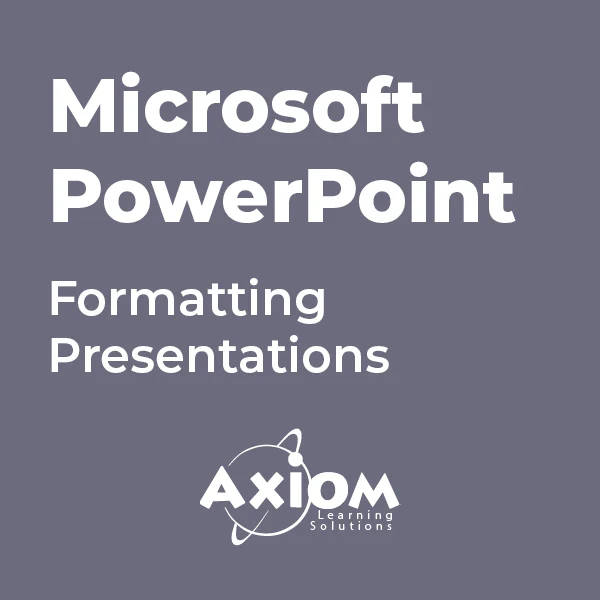
Microsoft PowerPoint - Animation and Multimedia
By AXIOM Learning Solutions
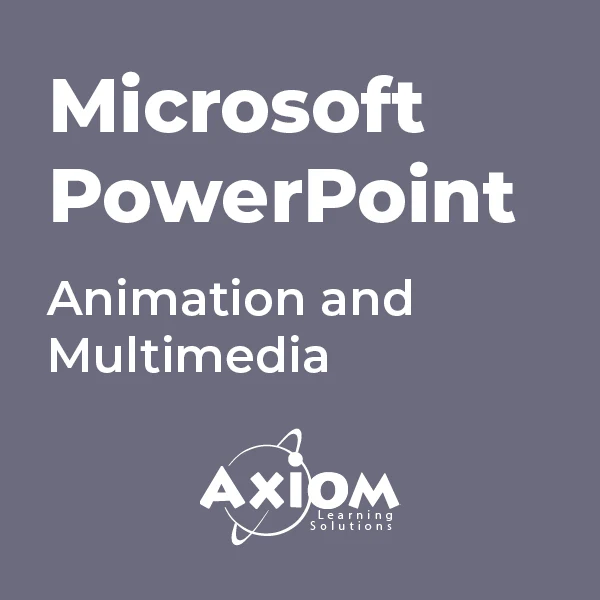
Powerpoint Professional Presentations
By Underscore Group
Learn the proper way to use PowerPoint and the background features that can make a real difference. Course overview Duration: 1 day (6.5 hours) Our PowerPoint – Professional Presentations course looks at creating professional, business focussed presentations quickly and easily. It ensures delegates are aware of the key concepts in using the tool such as slide masters and by the end of the day you will be able to create and run high quality presentations. This course is designed for new and existing users of PowerPoint who want to get the best out of the tool. Objectives By the end of the course you will be able to: Create a new presentation Amend the slide master/template Create text slides Animate text on slides Insert pictures and objects Set object animation Insert and work with SmartArt Create charts Run a presentation Content Creating a new presentation Creating a new presentation from a template Using your company template Changing slide layouts Copying, deleting and inserting slides Using the slide master Modifying the Slide Master Using Slide layouts Multiple Slide Masters Slide dates, footers and numbers Creating text slides Working with bullet points Setting spacing Changing text and bullet styles Using Outline view Text animation on a slide Slide titles Bullet points Applying animation to the Slide Master Animating text Slide titles Bullet points Applying animation to Slide Master Drill Down vs Drill Through Review of drill down Creating drill through pages Using drill through Inserting and working with pictures Inserting pictures Inserting online pictures Formatting pictures Adding Drawings Inserting lines and shapes Using Quick Styles Selecting and grouping objects Aligning and positioning objects Add text to a shape Duplicating objects Object animation Simple object animations Working with SmartArt Inserting SmartArt Graphics SmartArt formatting Converting text to SmartArt Inserting charts Creating a slide with a graph Changing chart types Setting chart options Graph animations Presenting your presentation Slide show settings Using Presenter view Using the PowerPoint viewer Slide show presentation tips

Complete VBA programming training course description This course helps you extend the capabilities of the entire Office suite using Visual Basic for Applications (VBA). Even if you have no programming experience, you'll be automating routine computing processes quickly using the simple, yet powerful VBA programming language. We start at the beginning to get you acquainted with VBA so you can start recording macros right away. You'll then build upon that foundation to utilize the full capabilities of the language in Word, Excel, Outlook, and PowerPoint. What will you learn Record, write and run macros. Work with VBA Editor. Use the huge library of built-in functions. Create simple dialog boxes and complex forms. Customize Word, Excel, PowerPoint, Outlook, and Access. Program the Office 2016 ribbon. Complete VBA programming training course details Who will benefit: Anyone looking to extend the capabilities of the entire Office suite using VBA. Prerequisites: None. Duration 5 days Complete VBA programming training course contents Macros and getting started in VBA VBA syntax, variables, constants, and enumerations, array variables, finding objects, methods, and properties. Working with VBA 1 VBA syntax, variables, constants, and enumerations, array variables, finding objects, methods, and properties. Decisions, loops and functions Built-in functions, creating your own functions, making decisions in your code, using loops to repeat actions. Using message boxes, input boxes, and dialog boxes Getting user input with message boxes and input boxes, creating simple custom dialog boxes, creating complex forms. Creating effective code Building modular code and using classes, debugging your code and handling errors, building well-behaved code, exploring VBA's security features. Programming the Office applications The Word object model and key objects, working with widely used objects in Word, the Excel object model and key objects, working with widely used objects in Excel, the PowerPoint object, model and key objects, working with shapes and running slide shows, the Outlook object model and key objects, working with events in Outlook, the Access object model and key objects, manipulating the data in an Access database via VBA, accessing one application from another application, programming the Office 2016 ribbon.

New to the role DSL Training - DAY 1
By Brightcore Consultancy
The New to the Role of Designated Safeguarding Lead Course is an expert-led course for those new to the role of school / college DSLs and or Deputy DSL.
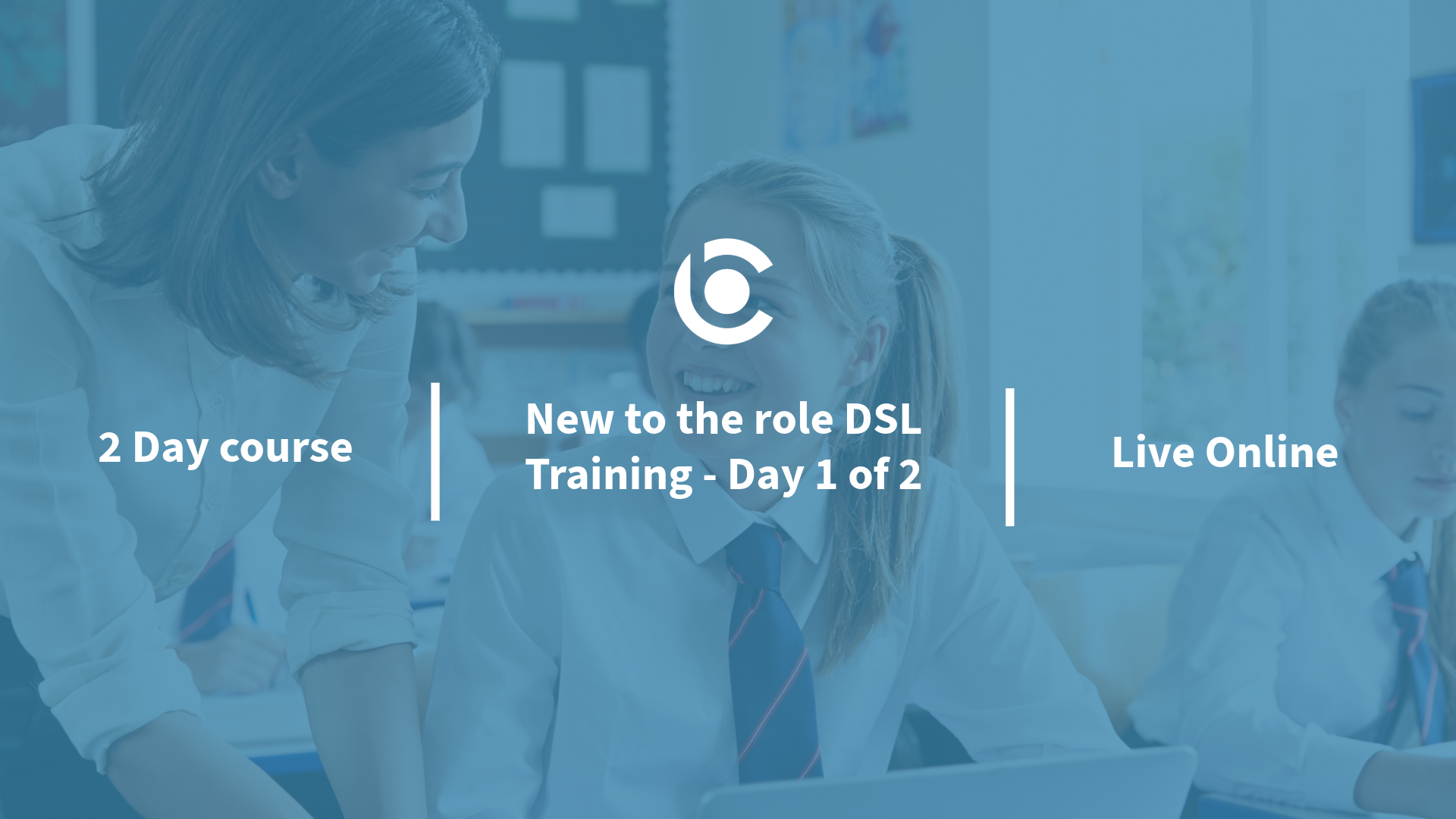
Designated Safeguarding Lead Refresher Training
By Brightcore Consultancy
The Designated Safeguarding Lead Advanced Course is an expert-led update and refresher course for school and college DSLs and their Deputies. It is an extensive, authoritative and highly rated, full-day training course that ensures DSL/DDSLs have the most comprehensive, effective and up-to-date knowledge and strategies in place to lead the safeguarding provision in their setting.
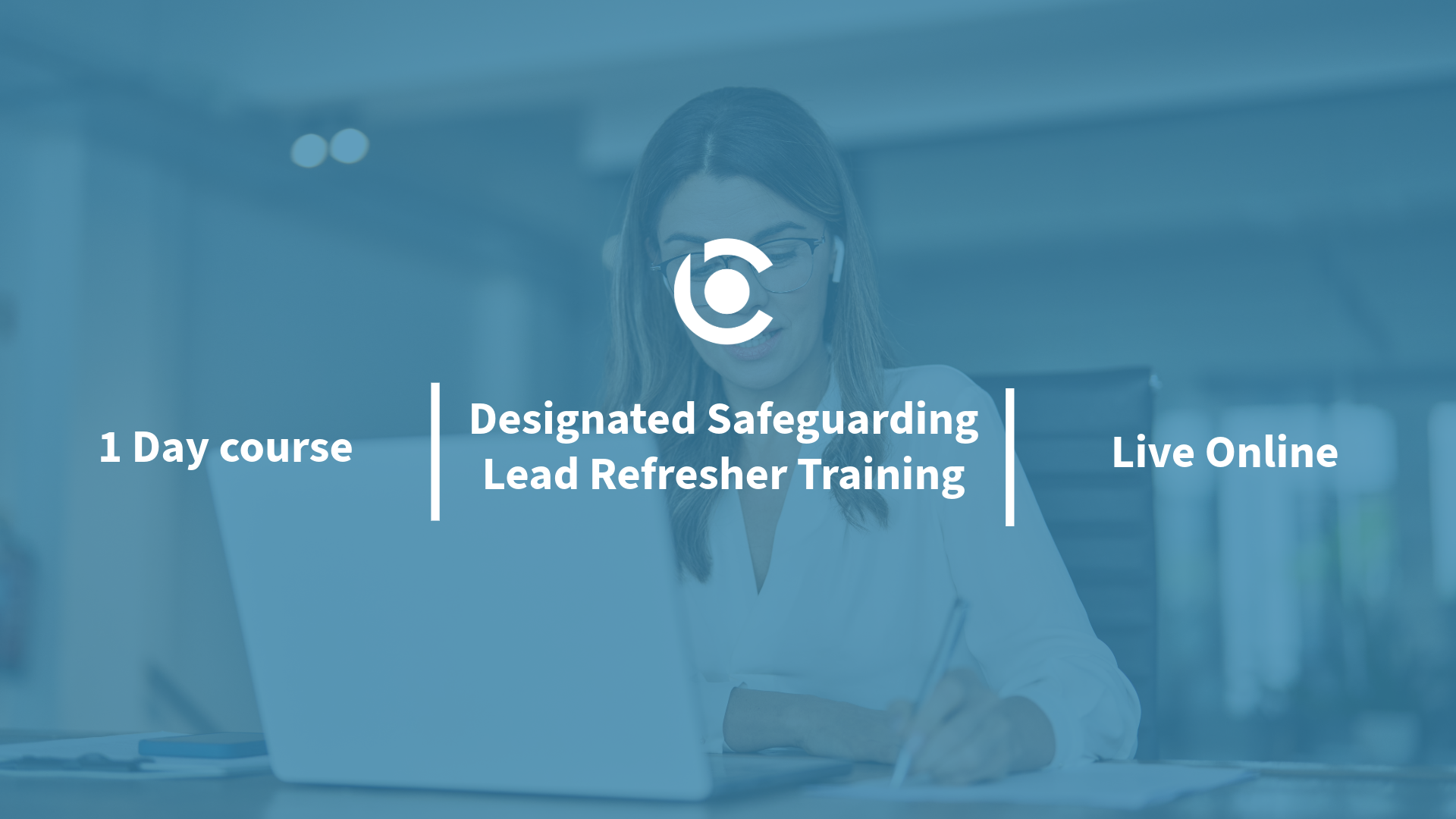
Improving Communications UK offers an Advanced Presentation Skills course designed to enhance public speaking abilities and improve the use of presentation software. This course provides delegates with the opportunity to refine their skills in a supportive environment. As delegates deliver their presentations, they are coached on key areas such as body language, posture, word choice, confidence, eye contact, volume, and reducing verbal tics and filler words. This comprehensive approach ensures that delegates can effectively engage their audience and convey their message with clarity and confidence. The course also focuses on enhancing content and visual aids, typically using software like PowerPoint. Delegates learn how to: Clearly state their purpose Reduce text on slides Create user-friendly messages Select impactful graphics to support their message By the end of the course, delegates will be able to deliver organised and engaging presentations that motivate audiences, craft streamlined messages, enhance their stage presence, and convince listeners with compelling evidence in speech and visuals. This course is ideal for those seeking to improve their presentation skills and make a lasting impact. The Advanced Presentation Skills course is a 4-hour interactive virtual class for up to six delegates. Upon registration, delegates will receive online login instructions prior to the class date. This format allows for a personal and interactive learning experience from the comfort of one's own home.
