- Professional Development
- Medicine & Nursing
- Arts & Crafts
- Health & Wellbeing
- Personal Development
583 Courses in Cardiff delivered Live Online
LOOKING FOR: ADULT FICTION, NON-FICTION Daisy Chandley joined PFD in 2019 after graduating from the University of Oxford with a BA in Politics, Philosophy and Economics. She is an Associate Agent and assistant to Senior Agent Annabel Merullo and Head of Books Tim Bates as the UK sub-agent for New Directions Publishing in the US. Daisy is actively building a list of both fiction and non-fiction authors across a range of genres. With fiction, Daisy's wishlist roughly falls into three categories – if something feels like it overlaps between them, even better! 1) Sharp, original novels on the literary to upmarket spectrum, all the way from deeply dark and boundary-pushing books like Hurricane Season, Under The Skin or In The Cut to those balancing edge, heart and humour, like Detransition, Baby or A Visit From The Goon Squad. She loves irreverent wit, daring approaches in narrative or form, and seriously unsettling stories in equal measure, and if you can bring a few of those elements into one, it’ll go straight to the top of her. 2) Com-heavy rom-coms, whether in the dry but ultimately sob-inducing vein of Greta and Valdin or a Nora Ephron film, the escapist screwball delight of a Cary Grant classic, or the more unusual, genre-bending style of something like Palm Springs. Daisy is a sucker for Emily Henry and will always be happy to see an innovative take on tropey love stories, but is equally very keen to see to things a bit outside of the box, whether that’s integrating speculative elements, dark humour, or topical issues. In any case, humour and originality are my priority, and affectionately snarky bickering is the best way to make her fall head over heels with a couple. 3) Sleuths! Daisy is not the right person for police procedurals, but loves classic detectives and amateur sleuths. Whether it’s a delightful Knives Out or Nancy Drew homage or an intricate, unputdownable mystery on the darker side, the minute someone finds a good old fashioned clue, count her in! Overall, whether it’s a delightfully fun and scandalous page-turner or something really bold and experimental, if it’s stylish and smart – and maybe even a bit sexy – Daisy would love to see it. Daisy is definitely interested in literary speculative fiction, though not generally looking for hard SFF. Across the board, she is always looking for stories that explore sexuality, race, gender, and disability, and would particularly love to hear from writers whose voices and experiences aren’t given enough space in publishing. On the non-fiction side, Daisy is looking for bold new insights and underrepresented voices on popular science, nature writing, relationships, social issues and politics, and am always especially interested in fresh, playful and exciting writing on pop culture, love and the internet. She’d also love to see illuminating narrative non-fiction, whether a beautiful and lyrical exploration, or an enthralling and explosive deep-dive. A (large) handful of authors past and present whose work Daisy loves include Patricia Lockwood, Toni Morrison, Elif Batuman, Gillian Flynn, Shirley Jackson, Raven Leilani, Max Porter, Carmen Maria Machado, Virginia Woolf, Sayaka Murata, Kiley Reid, Sally Rooney, George Saunders, Joan Didion, Amy Liptrot, Ottessa Moshfegh, J.D. Salinger, Donna Tartt, Bret Easton Ellis, and Fernanda Melchor. Daisy is not the right fit for Children’s or YA authors. Daisy would like you to submit a covering letter, 1 page synopsis and the first 2,500 words of your manuscript in a single word document. (In addition to the paid sessions, Daisy is kindly offering one free session for low income/under-represented writers. Please email agent121@iaminprint.co.uk to apply, outlining your case for this option which is offered at the discretion of I Am In Print). By booking you understand you need to conduct an internet connection test with I Am In Print prior to the event. You also agree to email your material in one document to reach I Am In Print by the stated submission deadline and note that I Am In Print take no responsibility for the advice received during your agent meeting. The submission deadline is: Thursday 14th August 2025

Human Resources & DEI Program
By Netwomen
This highly interactive, tailored program will give your HR team the skills and tools necessary to understand why employees leave and how to stop attrition from happening at your organization. Participants Will Learn : Adaptive Solutions for Employee Retention Leadership as a Tool for Retention Fiercely Competitive: How to Attract the Best Talent Out There with DEI Program Details Digitally delivered Optimised for tailored audiences Built for groups of 20+ Led by experienced and certified professionals Delivered in bite-sized, 1- hour sessions Specialised to address issues around inclusivity and equity in the industry Investment Fee: £50,000 25 participants max per 12-week cohort TRAINING FORMAT : 12 - Week Cohorts Delivered in 1-hour sessions Virtually Facilitated Sessions Contents Module 1 : Why Employees Leave Module 2 : Top 3 Reasons and Solutions Module 3 : Leadership and Communication Module 4 : Adaptive Solutions Module 5 : Modern Leadership Theories and Practices Module 6 : Situational Leadership and Behavioral Style Management Module 7 : Characteristics of Optimal Leaders Module 8 : DEI, the Gender Gap, and Cultural Diversity Module 9 : DEI and Gender Gap Resolution as Strategic Advantages Module 10 : Supervisor and Management Solutions Module 11 : Mental Health Support, Meaningful Work, ad Career Advancement Module 12 : Work Flexibility and Remote Work Integrations Netwomen HR & DEI Program One Pager UK
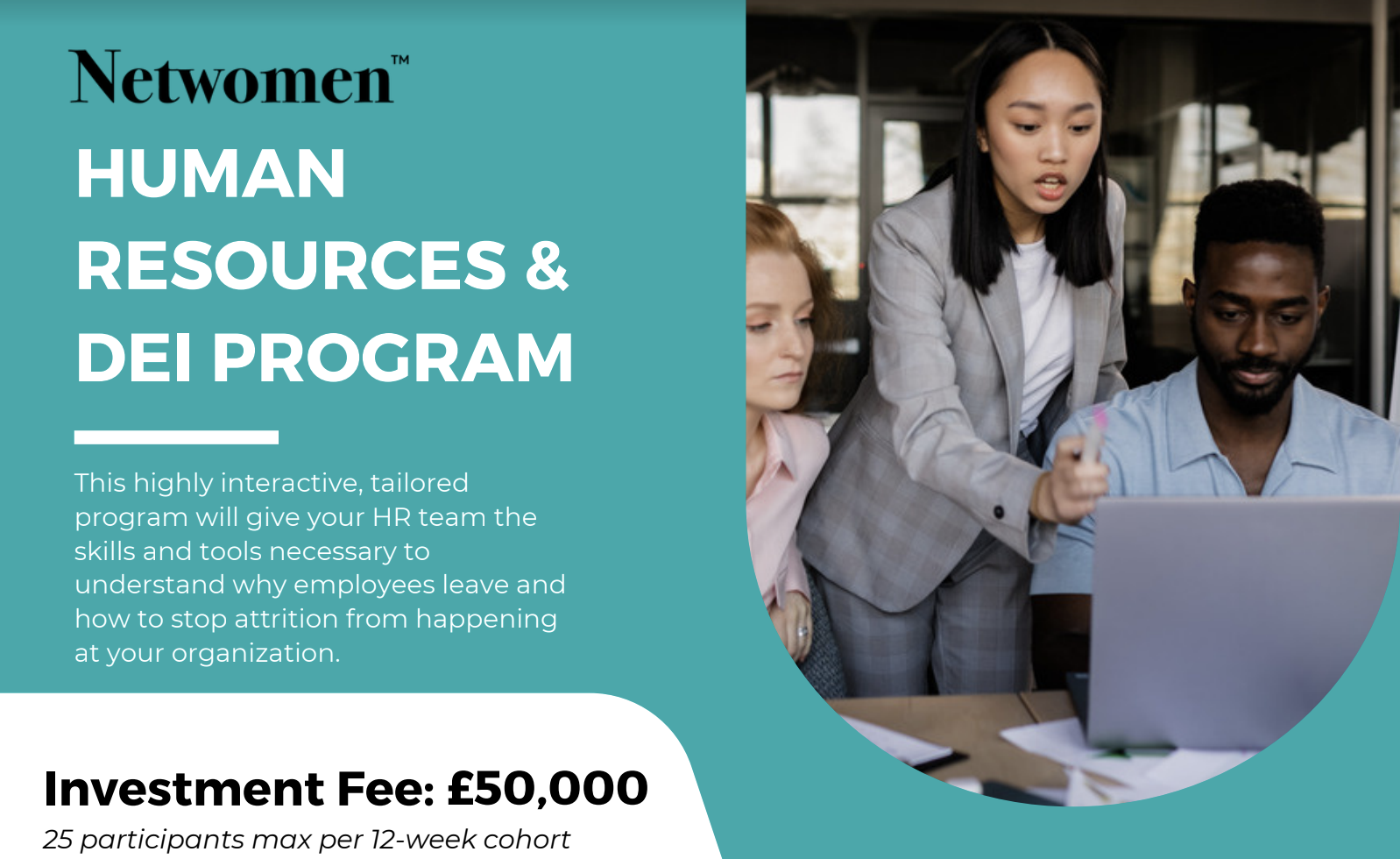
Microsoft Windows 11: Transition from Windows 10
By Nexus Human
Duration 0.5 Days 3 CPD hours This course is intended for This course is designed for students who have experience using the Windows 10 operating system and need to start using the Windows 11 operating system. Overview In this course, you will use the new and updated features of Windows 11. You will: Navigate the Windows environment. Use apps available in Windows 11. Manage available apps. Configure Windows 11 settings. As an experienced Windows© 10 user, when you are ready to move to Windows 11, you might like some guidance in using the new and updated features. This course will help you identify and use those features efficiently and effectively. Navigating the Windows 11 Environment Topic A: Log in to Windows 11 Topic B: Use the Start Menu Topic C: Use the Taskbar Using Apps Topic A: Use Built-In Apps Topic B: Use the Updated File Explorer Managing Apps Topic A: Use Virtual Desktops Topic B: Obtain Apps from the Microsoft Store Configuring Windows 11 Settings Topic A: Use the Configuration Apps Topic B: Configure Accessibility Features

55345 Implementing and Managing Windows 11
By Nexus Human
Duration 4 Days 24 CPD hours This course is intended for This course is aimed at IT professionals who support Windows 11 desktops, devices, users, and associated network and security resources. The secondary audience for this course is Desktop/Device Support Technicians (DSTs) who provide Tier 2 support to users with computers that are running the Windows 11 operating system (OS) in a on-premises environment. Overview After completing this course, you will be able to: Install and configure Windows 11 desktops and devices in a Windows Server domain corporate environment Install and customize Windows 11 operating systems and apps Configure local and remote network connectivity and storage Configure data security, device security, and network security Maintain, update, and recover Windows 11. This is a 4-day ILT course designed to provide you with the knowledge and skills required to install and configure Windows 11 desktops and devices in an on-premises Windows Server Active Directory domain environment. Module 1: Installing Windows 11 Introducing Windows 11 Installing Windows 11 Module 2: Upgrading and updating Windows 11 Upgrading to Windows 11 Migrating user state Managing Windows 11 updates Module 3: Configuring Windows 11 devices Local configuration tools in Windows 11 Using Windows Admin Center Using Windows PowerShell Implementing Remote Management Module 4: Configuring network connectivity Configuring network connectivity Implementing name resolution Implementing remote access Module 5: Managing storage Overview of storage options Managing local storage Managing Storage Spaces Module 6: Managing resources Configuring and managing file access Configuring and managing shared folders Implementing Work Folders Managing printers Module 7: Managing apps in Windows 11 Deploying apps Managing access to the Microsoft Store Configuring Microsoft Edge Module 8: Implementing and managing security Managing user and group accounts Configuring User Account Control Implementing BitLocker Implementing Windows 11 security features Securing against network threats Module 9: Monitoring Windows 11 Monitoring Windows 11 Optimizing Windows 11 performance Module 10: Troubleshooting Windows 11 Managing Windows 11 startup Recovering Windows 11 Managing devices and drivers Understanding the registry Recovering files

11 Plus (11+) Reading Club
By PiAcademy
Consistent 11+ Reading is vital to build an extensive vocabulary for all aspects of the 11+ English Exams. Excellent vocabulary is what ultimately brings 11+ English Exam Success and top results.
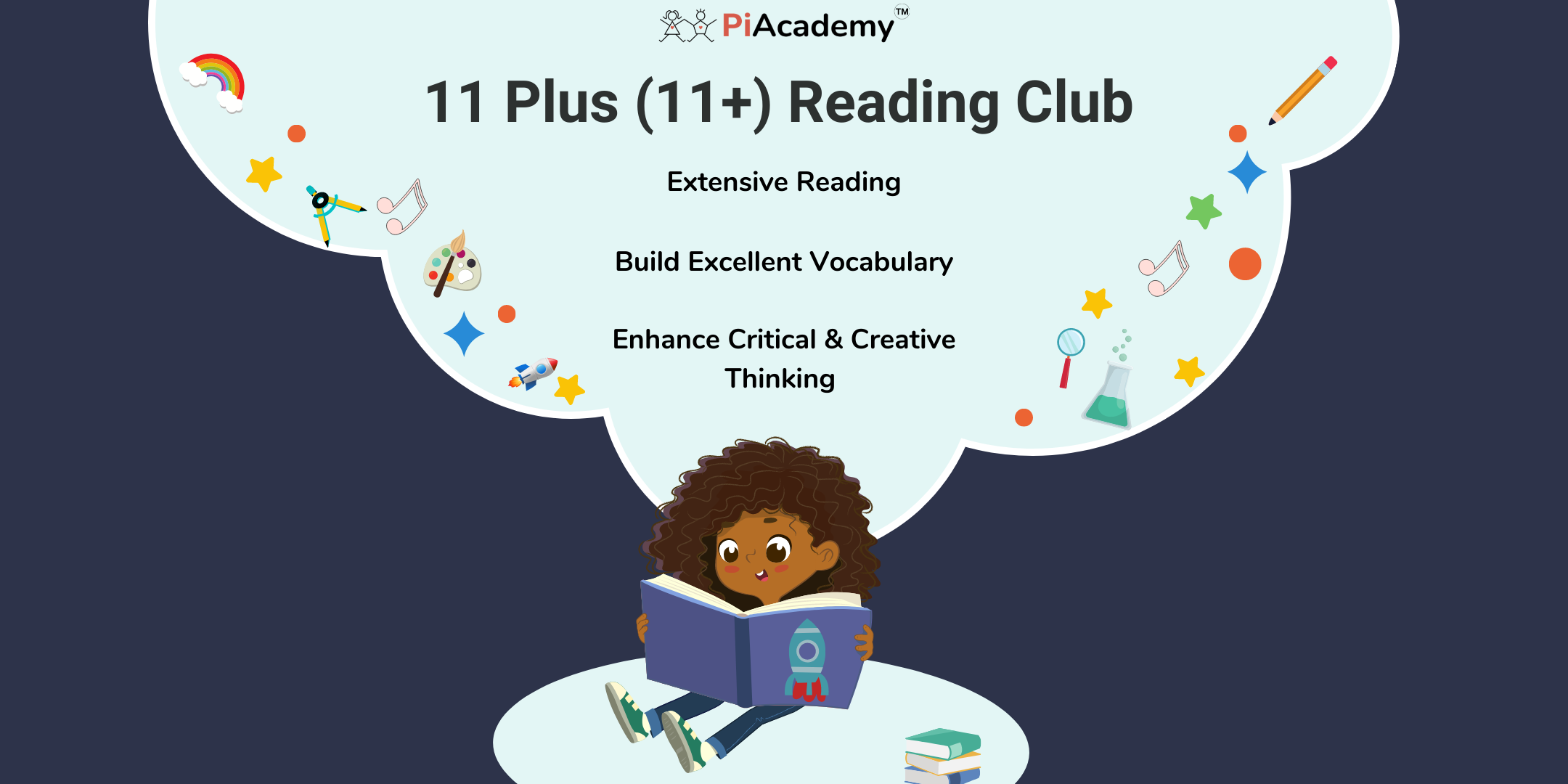
Want to learn how to create eye-catching and engaging graphics for your business? Join our Using Canva workshop to find out how to utilise the online graphic design platform Canva to make everything from your company branding to social media posts and more! Event details: Time: 10am – 11:30am Location: Online (ZOOM) Cost: £25pp (£30pp from after April) In this course, we’ll cover everything from: How to sign up and get set up on the platform How to navigate Canva as a beginner Creating a brand kit for your business Creating a new graphic together for a campaign for a business Walkthrough of all the basic features of Canva Resizing designs to make posters and leaflets As part of the live event of this workshop, we will also have a Questions and Answers session to finish this online workshop, where participants can ask specific questions about how to use Canva for their business. Meet the Host: Kerry Madge | Marketing Executive, Let's Do Marketing Kerry Madge is a dynamic Marketing Executive at Let's Do Marketing, bringing nearly six years of diverse experience collaborating with businesses of all sizes. Holding a BA in Marketing Management, Kerry excels in social media advertising, graphic design, and copywriting. Her passion lies in crafting creative solutions and developing comprehensive marketing strategies that empower small businesses to visualise and achieve their overarching goals. Privacy Notice By registering for this event, you agree to Let’s Do Business Group processing and managing your personal data in accordance with our Privacy Policy. Your data will only be used for the purposes of managing your event registration and any relevant communications.
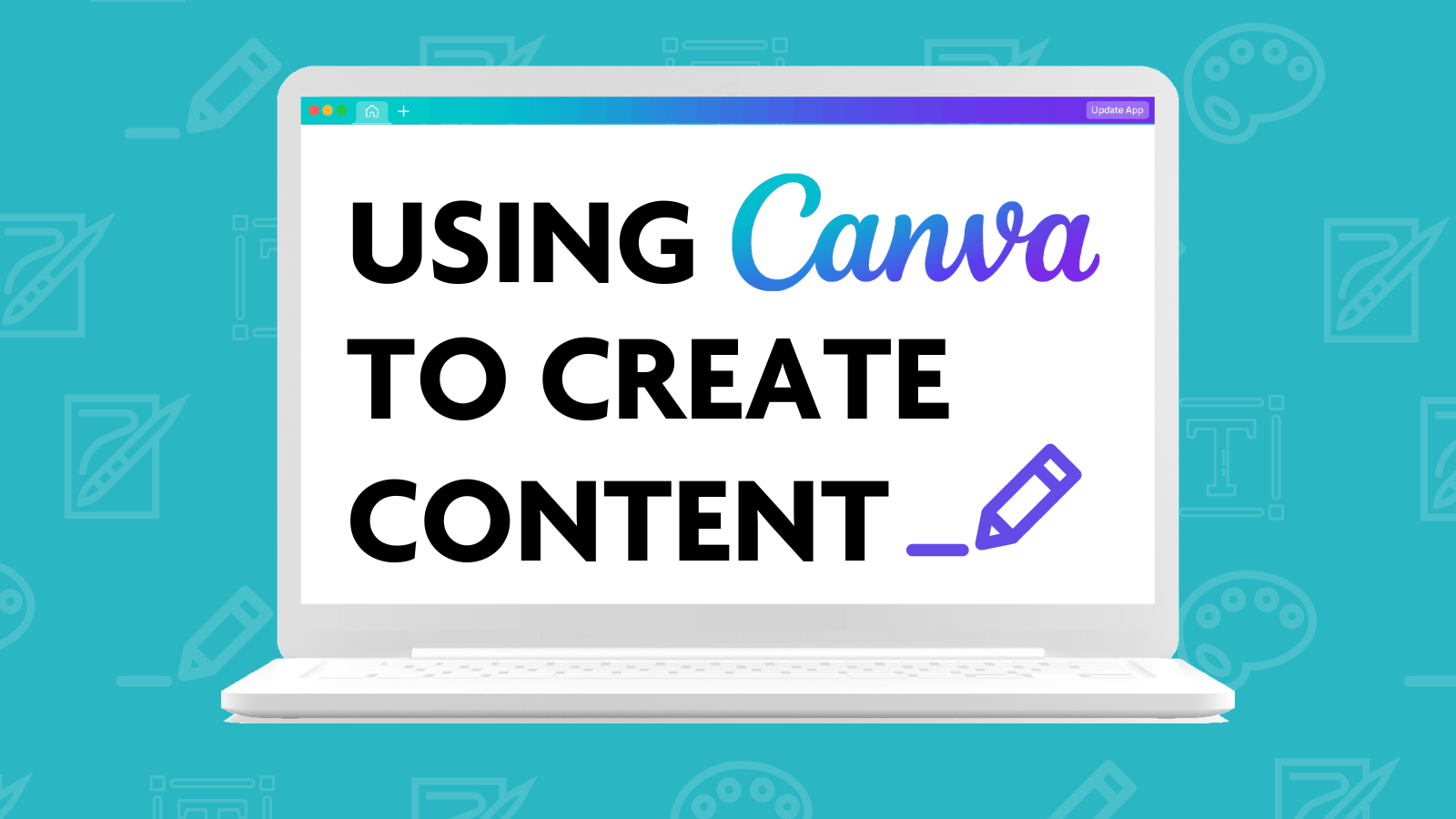
11 Plus (11+) Mental Maths Club
By PiAcademy
The success in 11+ Maths Exams is highly dependent on accuracy and time management. Many students do not complete the maths paper due to poor calculation speed and leave many questions unattempted resulting in low 11+ scores.
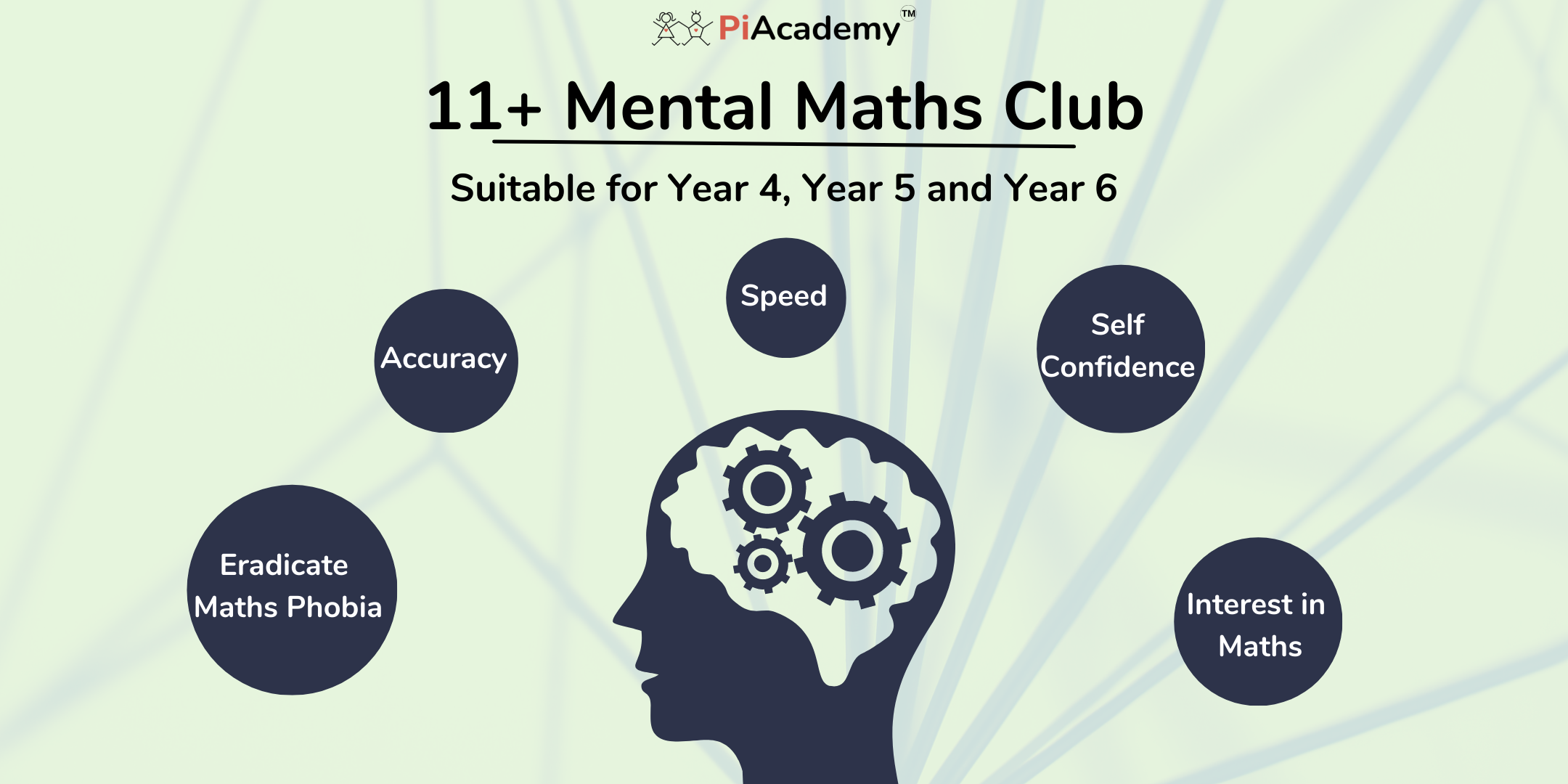
Overview Currently, IFRS consists of two principles-based standards, IAS 18 Revenue and IAS 11 (Construction Contracts) and three IFRS Interpretations. These were criticised for failing to provide adequate guidance on application - they have been described as 'vague and inconsistent'. The IASB and the US Financial Accounting Standards Board (FASB) collaborated on a project to develop improved, converged standards for revenue recognition. Preparers must develop a policy for measuring the amount and timing for recognising revenue for goods and services. Revenue is a key performance indicator that drives the recognition of expenses and profits and the valuation of an entity.

5 Day Focused IAM Certificate Course C23200
By Asset Management Consulting (Asset Management Academy)
Global leading Asset Management course online. This online IAM Certificate course will be hosted through Teams.

55343 Networking with Windows Server
By Nexus Human
Duration 5 Days 30 CPD hours This course is intended for This course is intended for existing IT professionals who have some networking knowledge and experience and are looking for a single course that provides insight into core and advanced networking technologies in Windows Server. This audience would typically include: Network administrators who are looking to reinforce existing skills and learn about new networking technology changes and functionality in Windows Server. System or Infrastructure Administrators with general networking knowledge who are looking to gain core and advanced networking knowledge and skills on Windows Server. Overview Plan and implement an IPv4 network. Implement Dynamic Host Configuration Protocol (DHCP). Implement IPv6. Implement Domain Name System (DNS). Implement and manage IP address management (IPAM). Plan for remote access. Implement DirectAccess. Implement virtual private networks (VPNs). Implement networking for branch offices. Configure advanced networking features. Implement Software Defined Networking. 55343A is the Community Courseware equivalent of retired Legacy Course 20741BC - Networking with Windows Server 2016. This 5-day classroom-based course provides the fundamental networking skills required to deploy and support Windows Server in most organizations. It covers IP fundamentals, remote access technologies, and more advanced content including Software Defined Networking. Although this course and the associated labs are written for Windows Server 2022, the skills taught will also be backwards compatible for Server 2016 and Server 2019. Prerequisites In addition to professional experience, students who attend this training should already have the following technical knowledge: Experience working with Windows Server Knowledge of the Open Systems Interconnection (OSI) model Understanding of core networking infrastructure components and technologies such as cabling, routers and switches Familiarity with networking topologies and architectures such as local area networks (LANs), wide area networks (WANs) and wireless networking Some basic knowledge of the TCP/IP protocol stack, addressing and name resolution Experience with and knowledge of virtualization Hands-on experience working with the Windows client operating systems such as Windows 10 or Windows 11 1 - Planning and implementing an IPv4 network Planning IPv4 addressing Configuring an IPv4 host Managing and troubleshooting IPv4 network connectivity 2 - Implementing DHCP Overview of the DHCP server role Deploying DHCP Managing and troubleshooting DHCP 3 - Implementing IPv6 Overview of IPv6 addressing Configuring an IPv6 host Implementing IPv6 and IPv4 coexistence Transitioning from IPv4 to IPv6 4 - Implementing DNS Implementing DNS servers Configuring zones in DNS Configuring name resolution between DNS zones Configuring DNS integration with Active Directory Domain Services (AD DS) Configuring advanced DNS settings 5 - Implementing and managing IPAM Overview of IPAM Deploying IPAM Managing IP address spaces by using IPAM 6 - Remote access in Windows Server Overview of remote access Implementing the Web Application Proxy 7 - Implementing DirectAccess Overview of DirectAccess Implementing DirectAccess by using the Getting Started Wizard Implementing and managing an advanced DirectAccess infrastructure 8 - Implementing VPNs Planning VPNs Implementing VPNs 9 - Implementing networking for branch offices Networking features and considerations for branch offices Implementing Distributed File System (DFS) for branch offices Implementing BranchCache for branch offices 10 - Configuring advanced networking features Overview of high performance networking features Configuring advanced Microsoft Hyper-V networking features 11 - Implementing Software Defined Networking Overview of SDN. Implementing network virtualization Implementing Network Controller
