- Professional Development
- Medicine & Nursing
- Arts & Crafts
- Health & Wellbeing
- Personal Development
1533 Courses in Birmingham delivered Live Online
Adobe Captivate 2019 - The Essentials
By Nexus Human
Duration 2 Days 12 CPD hours Overview #NAME? A course that teaches the core Adobe Captivate skills needed to create eLearning courses. 1 - EXPLORING CAPTIVATE Explore a Finished Captivate Project Zoom and Magnify Navigate a Project Explore and Reset the Workspace Preview the Entire Project 2 - NEW PROJECTS & SOFT SKILLS ELEARNING Create a Blank Project Add Images to Placeholders Import Images Use a Smart Shape as a Button Disable Click Sounds 3 - SCREEN RECORDINGS Rehearse a Script Review Recording Settings Review Recording Modes Record Using Multiple Modes Record a Custom Simulation Record a Demonstration that Pans Manually Record the Screen 4 - VIDEO DEMOS Record a Video Demo Add a Video Zoom Add a Video Pan Smooth a Mouse Path and Show Visual Clicks Split a Video Trim a Video Insert a Video Project into a Standard Project Publish a Video Demo 5 - CAPTIONS, STYLES, TIMING, AND ROUND TRIPPING Insert and Edit Text Captions Edit the Default Caption Style Change a Callout Type Used by a Text Caption Control Slide Timing Control Slide Object Timing Check Spelling Align Slide Objects Export Captions to Word Import Captions from Word into Captivate 6 - POINTERS, PATHS, PATHS, BOXES, AND BUTTONS Control Mouse Effects Edit a Mouse Path Clone an Object Style Insert a Highlight Box Insert an Image Button Control Appear After Timing 7 - IMAGES AND VIDEOS Insert, Resize, and Restore an Image Import Images into the Library Resize, Transform, and Align Images Manage Unused Library Assets Create an Image Slideshow Insert a Video Set Video Properties 8 - AUDIO Work with Rollover Captions Import Audio onto a Slide Object Import Background Audio Add a Slide Note Calibrate a Microphone Record Slide Audio Import Audio onto a Slide Edit an Audio File Insert Silence Convert Text-to-Speech 9 - STATES, ANIMATIONS, AND OBJECT EFFECTS Change State Views for a Button Add an Animation to a slide Insert a Text Animation Apply an Effect to a Slide Object Apply a Free Fall Effect to an Object 10 - SOFTWARE SIMULATIONS Hide the Mouse Replace Phrases Insert a Click Box Insert a Text Entry Box 11 - WORKING WITH POWERPOINT Create a Project from a Presentation Edit the Source Presentation Synchronize with Source Rescale a Project 12 - QUIZZING Edit Quizzing Object Styles Set the Quiz Preferences Question Slides Insert Question Slides Edit a Question Slide Compare Submit All to Submit Buttons Insert a Knowledge Check Review a GIFT File Import a GIFT File into a Project Create Question Pools Move Questions to Pools Insert Random Question Slides 13 - PUBLISHING Apply a Skin Edit, Save, and Delete a Skin Name Slides Check Publish Settings and Add a Loading Screen Publish as SWF and PDF Run the HTML5 Tracker Publish as HTML5

Microsoft Lync training course description This course teaches IT staff how to plan, design, deploy, configure, and administer a Microsoft Lync Server solution. The course emphasizes Lync Server Enterprise Unified Communications features focussing particularly on coexisting with and migrating from legacy communication services. The labs in this course create a solution that includes IM and Presence, Conferencing, and Persistent Chat. This course helps prepare for Exam 70-336. What will you learn Describe the Lync Server architecture. Install and deploy Lync Server. Use Lync Server management interfaces. Deploy and manage clients. Manage and administer dial-in conferencing. Design audio and video for web conferencing. Plan for instant message and presence Federation. Deploy and configure persistent chat in Lync. Configure archiving and monitoring services. Troubleshoot Lync Server. Describe the required daily, weekly, and monthly maintenance tasks. Use SIP commands and analyze SIP logs. Configure high availability features in Lync. Design load balancing in Lync Server. Backup and restore Lync Server data. Microsoft Lync training course details Who will benefit: Technical staff working with Microsoft Lync. Prerequisites: Supporting Windows 2008 or 2012. Duration 5 days Microsoft Lync training course contents Microsoft Lync Server architecture Lync Server architecture, Lync core capabilities, Lync design process, assessing infrastructure requirements and updating the design, planning for all Microsoft solutions framework phases. Designing a Lync Server topology Infrastructure requirements for Lync Server, using the planning tool, using topology builder, server infrastructure, documentation. Hands on Environment preparation and Lync Server pools. Users and rights in Microsoft Lync Server Managing Lync Server, role based access control. Hands on Using the management shell, configuring role-based access control. Client/device deployment and management Deploy and manage clients, prepare for device deployment, IP phones. Hands on Clients. Conferencing in Lync Server Introduction to conferencing in Lync Server, designing for audio\video and web conferencing, dial-in conferencing in Lync Server, managing and administering conferencing. Hands on Conferencing in Microsoft Lync. Designing and deploying external access Conferencing and external capabilities of Lync Server, planning for IM and presence federation, designing edge services. Hands on Deploying Edge Server and Configuring Remote Access, Validating the Edge Server. Deploying Lync Server persistent chat Overview of persistent chat architecture in Lync Server, designing persistent chat, deploying and persistent chat. Hands on persistent chat server. Monitoring and archiving The archiving service, the monitoring service, configuring archiving and monitoring. Hands on Archiving and monitoring in Lync Server. Administration and maintenance of Lync Lync Server troubleshooting tools, Lync Server operational tasks, Lync Server troubleshooting techniques. Hands on Lync administration tools, centralized logging service, analysing Lync Server logs and traces. High Availability in Lync Server High availability in Lync Server, configuring high availability in Lync Server, planning for load balancing, designing load balancing. Hands on Configuring database mirroring, experiencing a scheduled SQL Server outage, experiencing an unscheduled SQL Server outage. Disaster recovery in Lync Server Disaster recovery in Lync Server, tools for backing up and restoring Lync Server, critical Lync Server data to back up and restore, critical data to export and import, designing branch site resiliency. Hands on Configure pool pairing, experiencing a pool failure or outage. Planning a migration to Lync Server Coexistence and migration, migration steps, planning for clients and devices. Designing a client migration and device migration strategy. Hands on Creating a migration plan, documenting the migration phases.

Landmark Training Course With Vectorworks
By ATL Autocad Training London
Who is this course for? Landmark Training Course With Vectorworks. Dive into terrain modeling, planting, irrigation, and site analysis guided by certified tutors. Master these tools for precise landscape designs and effective documentation. Check our Website Enrollment : 1-on-1 Landmark Training. Tailor your schedule. Mon to Sat between 9 am and 7 pm Call 02077202581 to book your slot. Duration: 16 hours. "Split these hours over multiple days as needed for your ideal schedule." Approach: In-person or live online. Landmark Training Course with Vectorworks: Basic to Intermediate Level Course Duration: 16 Hours Embark on a transformative journey with our Landmark Training Course tailored for landscape architects and designers. Over 16 intensive hours, dive deep into Vectorworks Landmark, mastering fundamental and intermediate techniques crucial for comprehensive 2D and 3D landscape design. Craft intricate site analyses, plans, irrigation systems, and elevate your designs with mesmerizing 3D visualizations. Explore custom plant symbols, detailed planting plans, and learn the art of efficient collaboration and customization. Course Highlights: I. Introduction to Vectorworks Landmark (1 hour) Explore Vectorworks Landmark for landscape design Master interface, tool usage, and project management II. Site Analysis and Site Plans (3 hours) Craft detailed site analyses and hardscape designs Work with contours, elevations, and terrain models III. Planting Plans (5 hours) Utilize the plant database for region-specific plant selection Create personalized plant symbols and comprehensive planting plans IV. Irrigation Design (2 hours) Design and edit efficient irrigation systems and zones Integrate irrigation components into site plans V. 3D Visualization (3 hours) Create captivating 3D models with realistic textures and materials Enhance designs with advanced lighting and special effects VI. Customization (1 hour) Tailor the interface for efficient landscape design Create custom object styles and resource libraries VII. Collaboration and Sharing (1 hour) Seamlessly import/export data from other platforms Share designs effectively with colleagues and collaborators VIII. Conclusion and Next Steps (1 hour) Review course content comprehensively Receive guidance on further learning resources Engage in a Q&A session and provide valuable feedback Enhance your landscape design expertise and unleash your creativity. Enroll now in our Vectorworks Landmark Basic to Intermediate Training and transform your designs. Download Vectorworks Landmark By the end of the Vectorworks Landmark Training Course, participants will: Understand the key features and functionalities of Vectorworks Landmark for landscape design. Demonstrate proficiency in using essential tools for site analysis, site plans, and hardscape design. Create detailed planting plans, selecting appropriate plants, and understanding their compatibility and growth patterns. Design efficient and effective irrigation systems, including generating irrigation reports. Create 3D visualizations of landscape designs, applying textures, materials, lighting, and special effects. Customize the interface and create personalized object styles and resources. Collaborate and share landscape design drawings with other software users. Have the foundation to pursue further learning and exploration in landscape design using Vectorworks Landmark. Mastering Foundations Begin your project by organizing your files and importing survey data. Learn to sketch existing buildings using Building Shell tools and model neighboring structures with Massing Model. Explore different methods for laying out survey points and marking existing features with precision. Objectives: Review File Organization Techniques Import Survey Data (DWG Import) Create Building Structures with Building Shell Tools Utilize Triangulation and Arc Tool for Precision Master Various Tape Measurement Techniques Elevating Your Design Enhance your survey with detailed ground, existing trees, and fences. Conduct shadow analysis to optimize planting locations. Dive into the Vectorworks Plant tool, your key design companion. Objectives: Develop Detailed Ground Surfaces Incorporate Existing Trees and Fences Design with Railing Fence Tool Conduct Shadow Analysis using Heliodon Tool Utilize Plant Tool Modes for Plant Placement Access Existing Plant Libraries and Customize Plants in 2D/3D Crafting Landscapes Create vibrant plant mixes using Landscape Area tool and apply them across your site models. Design intricate hardscapes, aligning them effortlessly even in complex paving scenarios. Learn to use components for detailed reporting, cut and fill calculations, and precise detailing. Explore custom object creation and site furniture placement. Objectives: Design Landscape Areas and Define Custom Plant Mixes Create Hardscapes and Define Custom Paving Constructions Generate Reports and Tags for Landscape Areas and Hardscapes Access and Manage Objects in Resource Manager Craft Custom Objects and Site Furniture Polished Presentation Present your designs professionally using Sheet layers and viewports. Create Section viewports to cut through your model and Detail viewports to focus on specific areas. Enhance visual appeal with mood boards and annotations, ensuring a refined, detailed presentation. Objectives: Craft Sheet Layers for Presentation Create Plan, Elevation, and Perspective Viewports Generate Section and Detail Viewports Annotate Viewports for Clear Communication Incorporate Images and Plant Reports for Comprehensive Presentations Master Vectorworks Landmark: Gain expertise in essential and advanced 2D/3D landscape design tools for precision and efficiency. Boost Efficiency: Learn time-saving techniques and workflows tailored to Vectorworks Landmark, enhancing productivity. Versatile Landscape Skills: Develop proficiency in site analysis, planting plans, hardscapes, and irrigation systems for diverse projects. Industry-Ready Expertise: Acquire sought-after skills in landscape architecture, paving the way for career growth. Flexible Learning: Access recorded lessons for convenient review and receive lifetime email support for ongoing guidance.

At this Oracle SQL Fundamentals course, we cover SQL queries, group by's , aggregates, joins, date-functions, String Functions, Random Functions, Math Functions, Insert, update and delete, Creating and changing tables, sub-queries in detail, views, stored procedures, custom functions, and table variables. Course level is beginners to intermediate.

Advanced Data Modelling and Shaping (MSIAD)
By Online Productivity Training
OVERVIEW Prerequisites—DIAD training or equivalent working experience This one-day course will cover using Power BI Desktop to import and shape data from a variety of sources. It will also walk through Power BI capabilities you can use to enhance the data model for your business users. The course covers key aspects of how to create a great data model to meet your business needs, various features in Power BI used to enhance data models so you can build great reports, and an introduction to DAX to create calculations. After completing this training, the attendees should be able to import data from a variety of data sources into Power BI, shape the data, create the data model, and write DAX functions to the Power BI model. COURSE BENEFITS: Understand the Power BI Desktop data model, its components and most effective schemas Describe concepts of calculated columns and measures Create queries using M Create calculations with DAX Understand the use of functions Create and optimize a data model Understand the consequences of data model design decisions WHO IS THE COURSE FOR? Power BI report developers who wish to improve the structure of their data models Power BI report developers who wish to use advanced features like parameters and M coding in Power Query Power BI practitioners who wish to optimise their models more effectively Attendees wishing to prepare thoroughly for the DAX In A Day course COURSE OUTLINE Module 1 Getting And Shaping The Data Understand what is meant by data model in the context of Power BI Understand the consequences of data model design decisions Understand consequences of Power BI’s data type handling Understand data connection options Module 2 Basic Data Modelling Understand basic data modelling Understand basic data model types Explore dimension tables and fact tables Explore data connections Module 3 Getting Started With M (Power Query Language) Get introduced to M Understand key components and syntax Module 4 Understanding Logic Operators Understand Transformations Understand Join operation Module 5 Introduction To DAX Get introduced to DAX and how can it be used Understand working with parameters and DAX (lab combining the previous module) Module 6 Working With Functions - DAX CALCULATE And More Understand working with functions Understand the basics of the CALCULATE formula Module 7 Modelling With Power BI & DAX Best Practice Gain familiarity with basic data modelling for business scenarios Learn some best practices for working with Power BI
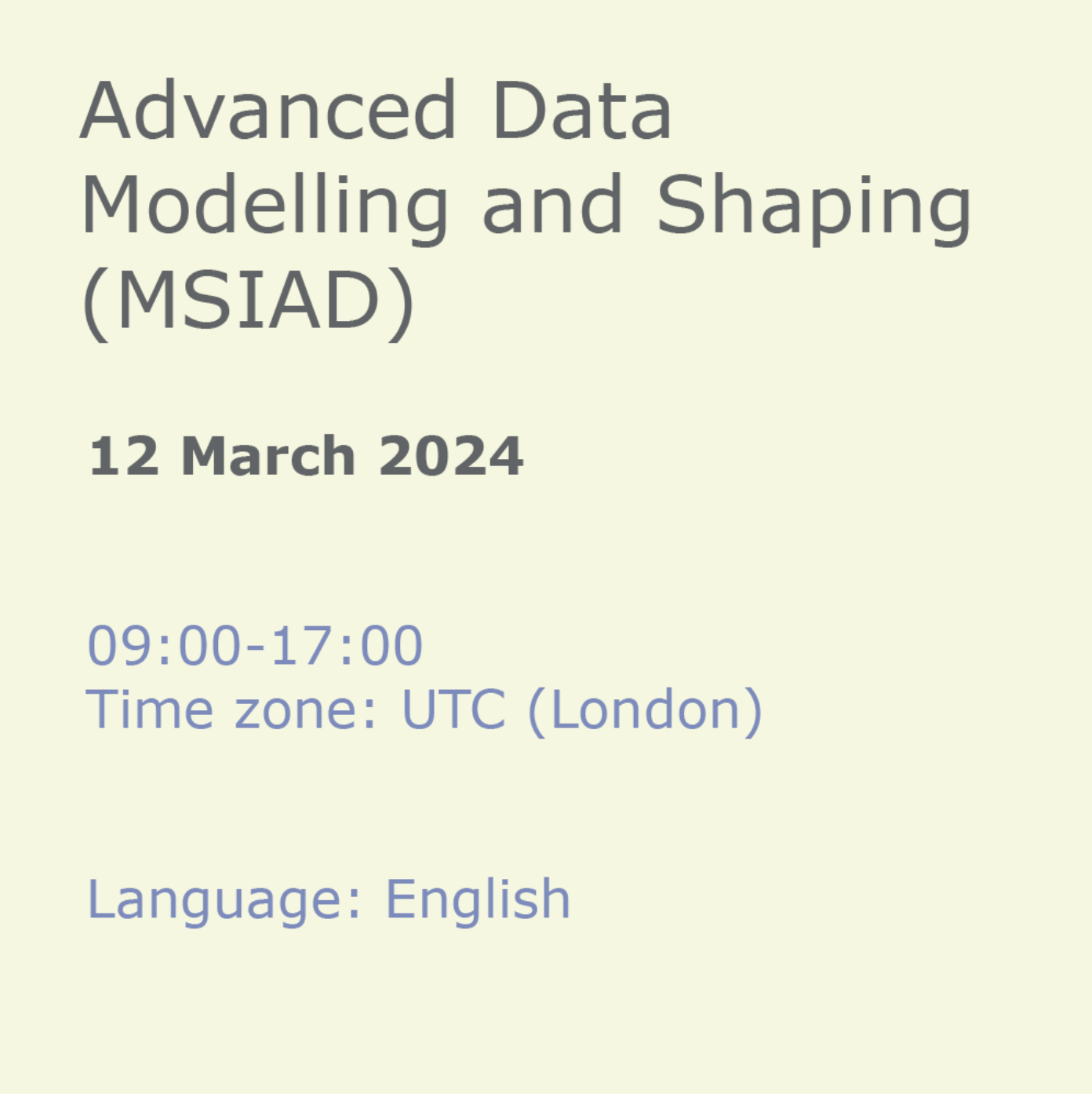
Introduction to Virtualization course description A comprehensive tour of virtualization. The course concentrates on the actual technologies involved as opposed to any one vendor solution. What will you learn Explain the concepts of virtualization. Partition servers. Create Virtual Machines. Introduction to Virtualization course details Who will benefit: Anyone looking for an introduction to Virtualization. Prerequisites: None. Duration 2 days Introduction to Virtualization course contents Virtualization Concepts What is Virtualisation? What are virtual machines (VMs)? Virtualisation Landscape. Network Virtualisation. Suitability for Organisations. Advantages of deploying Virtualisation. Downsides of deploying Virtualisation. Overview of Virtualisation products. Hypervisors What is a hypervisor? Difference between type 1 and 2 hypervisors. Available hypervisors. Hypervisors and device drivers. Hands on: Installing Oracle VirtualBox on Windows. Creating/Importing/Configuring VMs. Virtualization Hosts Hardware and resource requirements. Installation of the hypervisor. Hands on: Installing Hyper-V role into Windows Server. Creating/Importing/Configuring VMs. Virtual Machines Creating virtual machines. Resource requirements. Settings. Installation of the guest OS. Additional tools/ extensions for hypervisor integration. VM files and their uses. Virtual hard disk and their formats. Hardware pass through. Hands on: Connecting to VMWare ESXi via WebGUI and using ESXi to create/import/configure VMs. VM Snapshots/Checkpoints What is a snapshot? How to use them and how they impact performance? Creating/deleting/merging of snapshots. Hands on: Using ESXi to create/manage snapshots. Command Line use on the Hypervisor Interacting with the hypervisor through the command line. Simple commands to configure the hypervisor and VMs. Simple scripts. Hands on: Connecting to VMWare ESXi via PowerCLI to manipulate VMs and snaphshots. Virtualization Storage Different types of storage: local vs remote. Local and remote storage technologies. Configuring storage. Hands on: Using ESXi to deploy VMs on remote NFS storage. Virtual Networking How is networking done in virtualization environments. What is a virtual switch and vNIC and what are their performance characteristics? NIC teaming and trunking in the virtual world. Port groups and isolation. Physical NICs and their use in virtual switches. Hands on: Using ESXi to create and configure vswitches and networking. Templates and clones What is a template? What is a clone? When to use templates and clones to optimize VM deployment. Migrating/Importing VMs What is migration? Migrating compute and storage. Importing VMs from files or physical machines. Hands on: Using VMWare vCenter Server to clone/ template/migrate VMs, tag resources, create local user accounts and assign permissions. VMs and Backups Taking backups of your VMs. Restoring your VMs from backups. Virtualization and Licensing Different licensing models and costs. Containerization Concepts What is a container and how is it different from a virtual machine. When to use containers. Docker and Kubernetes

Cisco Administering Advanced Cisco Contact Center Enterprise (CCEAA)
By Nexus Human
Duration 3 Days 18 CPD hours This course is intended for Deployment engineer Sales engineer Overview After taking this course, you should be able to: Describe the components, protocols, and call flow of Cisco Packaged Contact Center Enterprise (PCCE) by referencing the discovery platform to prepare for further scripting and configuration activities. Run the CCE Bulk Import utility using the CCE Web Administration tool to develop a base line CCE configuration. Configure an advanced VoiceXML (VXML) application implementing DB lookup functionality and digit collection using Call Studio and CCE Scripting tools; present call data collected from the caller to the Agent desktop. Provision CCE to support Cisco Unified Communications Manager (CUCM) calls to the Contact Center using CUCM and CCE configuration tools. This functionality enables CCE Route Requests from CUCM to support contacts initiated from a CUCM managed device (Gateways, Phones, Line Side Interactive Voice Response [IVR] Ports). This functionality can also enable non-Contact Center calls and calls handled by Agents, whether existing or new. Access and deploy custom gadgets to the Finesse desktop using the CCE Web Administration tool to further enhance functionality of the Finesse Agent Desktop. Successfully deploy Mobile Agent in a CCE Environment. Successfully deploy Post Call Survey in a CCE Environment. The Administering Advanced Cisco Contact Center Enterprise (CCEAA) v1.0 course teaches you how to execute advanced administration tasks associated with the Cisco Contact Center Enterprise (CCE) solution. PCCE Review Review PCCE Architecture and Components Review PCCE Protocols Introducing Bulk Import Tools Use the PCCE Bulk Import Tool Use Bulk Import Templates Configuring Advanced Scripting and CCE Data Exchange Design for Advanced Scripting CCE Data Exchange Cisco Unified Communications Manager Initiated Call Flows Understand Transfer Types and Cisco Unified Custom Voice Portal (CVP) Call Flow Models Describe Subsequent Transfers Using Gadgets to Customize the Finesse Desktop Obtain Finesse Custom Gadgets Deploy Finesse Custom Gadgets Implementing Mobile Agent Examine Mobile Agent Functionality Identify Mobile Agent Architecture and Components Implementing Post Call Survey Examine Post Call Survey Functionality Configure Post Call Survey Lab practice Review Discovery Navigate CCE Discovery Architecture and Components Import Bulk Data Create a VXML Application Using Call Studio Configure Precision Queues Create a CCE Routing Script Customize the Finesse Desktop Test Your Call Flow Configure Cisco Unifi

Lumion Training Course
By ATL Autocad Training London
Who is this coure for? Lumion Training Course. Whether you're an architect, designer, 3D artist, or simply someone passionate about crafting captivating architectural visualizations, this course equips you with the essential skills to harness Lumion as a potent tool within your creative process. Click here for more info: Website Duration: 10 Hours Customize your training. Choose any hour from Mon to Sat, 9 a.m. to 7 p.m. Call 02077202581 or WhatsApp at 07970325184 to book. Lumion 3D Course Outline Module 1: Introduction to Lumion 3D Explore Lumion 3D's Features and Navigate the Interface. Master Efficient Workflow with Shortcut Keys. Customize Settings for Optimal Performance. Module 2: 3D Models and Materials Import 3D Models in Various Formats. Apply and Fine-Tune Materials. Create Procedural Materials and Achieve Glass Effects. Troubleshoot Common Issues. Module 3: Building Projects in Lumion Craft Scenes and Sculpt Terrain. Enhance Realism with Alpha and Height Maps. Module 4: The 3D World Manage Multiple 3D Objects and Their Properties. Implement Grass and Scattering Elements. Module 5: Lighting in Lumion 3D Utilize Weather Settings for Dynamic Scenes. Master Lumion Lights, Interior and Exterior Illumination. Create 3D Reflections and Spotlight Effects. Module 6: Realistic Visualizations Integrate Special Effects like Fire, Smoke, and Fog. Achieve Realism with Camera Effects and Shadow Manipulation. Render Still Images and Dynamic Animations. Module 7: NPR Visualizations Create Non-Photorealistic Visualizations with Artistic Effects. Implement Unique Styles for Enhanced Visual Impact. Module 8: Artistic Effects in Lumion 3D Explore Conceptual Visualizations with Painting and Sketch Effects. Craft Cartoon Effects and Understand Perspective Concepts. Module 9: Animation in Lumion 3D Master Timing and Camera Techniques for Dynamic Shots. Compose Animation Clips and Incorporate Effects. Utilize Layers and Control Objects for Precise Animation. Module 10: Advanced Features Understand Import and Output Formats in Lumion. Expand Your Asset Library with the 3D Model Library. Integrate Animated Characters and Sound Effects. Maximize the Advanced Material Library's Potential. Control Environments and Weather for Dynamic Scenes. Efficient Scene Management and Movie Editing in Lumion 3D. For students, download Lumion at: Lumion for Students Download Lumion for Students https://lumion.com⺠Upon completing the Lumion 3D course, participants will: Master Lumion Tools: Navigate the interface, optimize settings, and use shortcuts efficiently. 3D Modeling and Materials: Import models, refine materials, troubleshoot, and enhance realism. Scene Crafting: Create detailed scenes, manage objects, and implement elements for lifelike environments. Lighting Mastery: Utilize weather settings, create reflections, and manage dynamic lighting. Visual Effects Integration: Add special effects, manipulate shadows, and create still images and animations. Artistic Visualization: Explore artistic effects, conceptual visualizations, and cartoon techniques. Advanced Animation: Master timing, camera techniques, and precise animation control. Advanced Features: Understand formats, expand asset libraries, and manage scenes efficiently. Effective Communication: Communicate design concepts effectively to clients and stakeholders. Independence in 3D Rendering: Gain expertise to create complex visualizations independently. Course Overview: What is Lumion? Lumion is specialized 3D rendering software designed for architects and designers. It enables the swift transformation of 3D design models, allowing application of materials, interior and exterior furnishing, and showcasing lighting and shadows without specialized training. Course Objectives: This course focuses on initiating Lumion projects, integrating environments, cameras, lighting, populating scenes, creating terrains, and producing animations. Expectations from the Course: By enrolling, you'll master high-quality render creation, enhance your portfolio, impress clients with top-tier visuals, and gain confidence to elevate your service rates. This course equips you with tools and skills to craft exquisite architectural renders, elevating your work significantly. Intended Audience: Architects, landscape architects, interior architects, civil engineers interested in 3D visualization, and students exploring the realm of 3D visualization. Course Benefits: Delve into Lumion's world-class rendering with speed and precision. This course emphasizes achieving superior quality and realism in the shortest rendering time. Whether you're an architect, interior designer, 3D visualization artist, or Lumion enthusiast, this course empowers you to create exceptional 3D render images. Essential assets, including 3D models and textures, are provided, allowing you to follow the step-by-step process at your own pace. Advantages of Personalized Training: Expertise in Real-Time Rendering: Gain in-depth mastery of Lumion, mastering its features for creating stunning real-time visualizations. Navigate the interface seamlessly and leverage powerful tools for immersive architectural experiences. Enhanced Design Presentations: Elevate design presentations with dynamic visualizations that effectively communicate concepts, lighting nuances, material details, and spatial relationships. Rich Asset Repository: Access a wide variety of high-quality assets, from vegetation to weather effects, enhancing realism and creating captivating scenes that engage viewers. Authentic Landscapes and Effects: Develop skills to create lifelike landscapes, atmospheric weather effects, and unique visual elements that add depth and intrigue to your projects. Flexible Learning Options: Choose between in-person or live online sessions, ensuring convenient and accessible learning tailored to your preferences. Additionally, access recorded lessons for self-paced review and revision. Continuous Support: Benefit from lifelong email support, allowing you to stay connected with instructors for ongoing learning and guidance, even after completing the course.

Tableau Desktop - Part 1
By Nexus Human
Duration 2 Days 12 CPD hours Overview Identify and configure basic functions of Tableau. Connect to data sources, import data into Tableau, and save Tableau files Create views and customize data in visualizations. Manage, sort, and group data. Save and share data sources and workbooks. Filter data in views. Customize visualizations with annotations, highlights, and advanced features. Create and enhance dashboards in Tableau. Create and enhance stories in Tableau As technology progresses and becomes more interwoven with our businesses and lives, more and more data is collected about business and personal activities. This era of "big data" has exploded due to the rise of cloud computing, which provides an abundance of computational power and storage, allowing organizations of all sorts to capture and store data. Leveraging that data effectively can provide timely insights and competitive advantage. The creation of data-backed visualizations is a key way data scientists, or any professional, can explore, analyze, and report insights and trends from data. Tableau© software is designed for this purpose. Tableau was built to connect to a wide range of data sources and allows users to quickly create visualizations of connected data to gain insights, show trends, and create reports. Tableau's data connection capabilities and visualization features go far beyond those that can be found in spreadsheets, allowing users to create compelling and interactive worksheets, dashboards, and stories that bring data to life and turn data into thoughtful action. Prerequisites To ensure your success in this course, you should have experience managing data with Microsoft© Excel© or Google Sheets?. Lesson 1: Tableau Fundamentals Topic A: Overview of Tableau Topic B: Navigate and Configure Tableau Lesson 2: Connecting to and Preparing Data Topic A: Connect to Data Topic B: Build a Data Model Topic C: Save Workbook Files Topic D: Prepare Data for Analysis Lesson 3: Exploring Data Topic A: Create Views Topic B: Customize Data in Visualizations Lesson 4: Managing, Sorting, and Grouping Data Topic A: Adjust Fields Topic B: Sort Data Topic C: Group Data Lesson 5: Saving, Publishing, and Sharing Data Topic A: Save Data Sources Topic B: Publish Data Sources and Visualizations Topic C: Share Workbooks for Collaboration Lesson 6: Filtering Data Topic A: Configure Worksheet Filters Topic B: Apply Advanced Filter Options Topic C: Create Interactive Filters Lesson 7: Customizing Visualizations Topic A: Format and Annotate Views Topic B: Emphasize Data in Visualizations Topic C: Create Animated Workbooks Topic D: Best Practices for Visual Design Lesson 8: Creating Dashboards in Tableau Topic A: Create Dashboards Topic B: Enhance Dashboards with Actions Topic C: Create Mobile Dashboards Lesson 9: Creating Stories in Tableau Topic A: Create Stories Topic B: Enhance Stories with Tooltips

PL-200T00 Microsoft Power Platform Functional Consultant
By Nexus Human
Duration 5 Days 30 CPD hours This course is intended for A Microsoft Power Platform Functional Consultant is responsible for creating and configuring apps, automations, and solutions. They act as the liaison between users and the implementation team. The functional consultant promotes utilization of solutions within an organization. The functional consultant may perform discovery, engage subject matter experts and stakeholders, capture requirements, and map requirements to features. They implement components of a solution including application enhancements, custom user experiences, system integrations, data conversions, custom process automation, and simple visualizations. This course will teach you to use Microsoft Power Platform solutions to simplify, automate, and empower business processes for organizations in the role of a Functional Consultant. A Microsoft Power Platform Functional Consultant is responsible for creating and configuring apps, automations, and solutions. They act as the liaison between users and the implementation team. The functional consultant promotes utilization of solutions within an organization. The functional consultant may perform discovery, engage subject matter experts and stakeholders, capture requirements, and map requirements to features. They implement components of a solution including application enhancements, custom user experiences, system integrations, data conversions, custom process automation, and simple visualizations. This course may contain a 1-day Applied Workshop. This workshop will allow you to practice your Functional Consultant skills by creating an end-to-end solution to solve a problem for a fictitious company. The solution will include a Microsoft Dataverse database, Power Apps canvas app, and Power Automate flows. Prerequisites Experience as an IT professional or student Working knowledge of Microsoft Power Platform and its key components Knowledge of Microsoft Dataverse (or general data modeling) and security concepts 1 - Describe the business value of the Microsoft Power Platform Explore Microsoft Power Platform Describe the business value of the Power Platform Explore connectors and Microsoft Dataverse Describe how Power Platform works with Microsoft 365 apps and services Explore how Power Platform works with Microsoft Teams Describe how Power Platform works with Microsoft Dynamics 365 apps Describe how Power Platform solutions consume Microsoft Azure services Explore how Microsoft Power Platform apps work together Use Artificial Intelligence to increase productivity 2 - Core components of Power Pages Get started with Power Pages Core tools and components of Power Pages Overview of Power Pages security Overview of Power Pages extensibility 3 - Explore Power Pages templates Site design templates Scenario-based templates Dynamics 365 Power Pages site templates 4 - Explore Power Pages design studio Work with pages Page components Site styling and templates 5 - Explore Power Pages design studio data and security features Data workspace in Power Pages design studio Power Pages security features 6 - Introduction to Power Pages administration Power Pages administrative tools Set up workspace in Power Pages design studio 7 - Get started building with Power BI Use Power BI Building blocks of Power BI Tour and use the Power BI service 8 - Get data with Power BI Desktop Overview of Power BI Desktop Explore Power BI Desktop Connect to data sources Get data from Excel Transform data to include in a report Combine data from multiple sources Clean data to include in a report 9 - Model data in Power BI How to manage your data relationships Create calculated columns Optimize data models Create measures Create calculated tables Explore time-based data 10 - Use visuals in Power BI Create and customize simple visualizations Create slicers Map visualizations Matrices and tables Create scatter, waterfall, and funnel charts Modify colors in charts and visuals Page layout and formatting 11 - Explore data in Power BI Quick insights in Power BI Create and configure a dashboard Ask questions of your data with natural language Create custom Q&A suggestions Share dashboards with your organization Display visuals and tiles in full screen Edit tile details and add widgets Get more space on your dashboard 12 - Publish and share in Power BI Publish Power BI Desktop reports Print and export dashboards and reports Introducing Power BI Mobile Create workspaces in Power BI Build apps Use apps Integrate OneDrive for Business with Power BI Publish to web 13 - Create and manage workspaces in Power BI Distribute a report or dashboard Monitor usage and performance Recommend a development life cycle strategy Troubleshoot data by viewing its lineage Configure data protection 14 - Manage semantic models in Power BI Use a Power BI gateway to connect to on-premises data sources Configure a semantic model scheduled refresh Configure incremental refresh settings Manage and promote semantic models Troubleshoot service connectivity Boost performance with query caching (Premium) 15 - Create dashboards in Power BI Configure data alerts Explore data by asking questions Review Quick insights Add a dashboard theme Pin a live report page to a dashboard Configure a real-time dashboard Set mobile view 16 - Implement row-level security Configure row-level security with the static method Configure row-level security with the dynamic method 17 - Create tables in Dataverse Table characteristics Table relationships Dataverse logic and security Dataverse auditing Dual-write vs. virtual tables 18 - Manage tables in Dataverse Identify tables and table types in Dataverse Create a custom table Enable attachments within a table Licensing requirements for each table type 19 - Create and manage columns within a table in Dataverse Define columns in Microsoft Dataverse Column types in Microsoft Dataverse Add a column to a table Create a primary name column Restrictions that apply to columns in a table Create an auto numbering column Create an alternate key 20 - Create a relationship between tables in Dataverse Relate one or more tables - Introduction Relationship types that are available in Microsoft Dataverse Create a one-to-many relationship between tables Create a many-to-many relationship between tables Edit or delete relationships 21 - Working with choices in Dataverse Define choice column Standard choices column 22 - Get started with security roles in Dataverse Understand environment roles Adding or disabling an environment user Understand security concepts in Dataverse Understand user security roles and security role defaults Check the roles that a user belongs to Configure Dataverse teams for security Configure Dataverse group teams for security 23 - Use administration options for Dataverse Use Microsoft Power Platform Admin Center portal Tenant storage capacity Advanced Customization options in Power Apps Portal Enable and disable auditing 24 - Manage Dynamics 365 model-driven app settings and security Configure role-based security Manage teams and business units Explore settings and customizations 25 - Introduction to Microsoft Power Platform security and governance Identify Microsoft Power Platform environments Data Loss Prevention policies Microsoft Power Platform Center of Excellence Starter Kit 26 - Get started with model-driven apps in Power Apps Introducing model-driven apps Components of model-driven apps Design model-driven apps Incorporate business process flows 27 - Configure forms, charts, and dashboards in model-driven apps Forms overview Form elements Configure multiple forms Use specialized form components Configure views overview Configure grids Create and edit views Configure charts overview Dashboards overview Use interactive streams and tiles 28 - Get started with Power Apps canvas apps Power Apps building blocks Ways to build Power Apps Power Apps related technologies Additional Power Apps related technologies Designing a Power Apps app 29 - Connect to other data in a Power Apps canvas app Overview of the different data sources Work with action-based data sources Power Automate is a companion to Power Apps 30 - How to build the UI in a canvas app in Power Apps Use themes to quickly change the appearance of your app Branding a control Icons Images Personalization Using the tablet or phone form factors 31 - Manage apps in Power Apps Power Apps review 32 - Build your first app with Power Apps and Dataverse for Teams Create your first app with the hero template Customize your app with Power Apps Studio Publish your app Install template apps 33 - Access Dataverse in Power Pages websites Use lists to display multiple Dataverse records Use forms to interact with Dataverse data 34 - Authentication and user management in Power Pages Power Pages authentication settings User registration in Power Pages Authentication management for Power Pages users Power Pages authentication providers 35 - Power Pages maintenance and troubleshooting Power Pages website maintenance Power Pages website troubleshooting 36 - Define and create business rules in Dataverse Define business rules - Introduction Define the components of a business rule Create a business rule 37 - Get started with Power Automate Introducing Power Automate Troubleshoot flows 38 - Use the Admin center to manage environments and data policies in Power Automate Administer flows Export and import flows Learn how to distribute button flows 39 - Use Dataverse triggers and actions in Power Automate Dataverse triggers Query data Create, update, delete, and relate actions 40 - Extend Dataverse with Power Automate Set up a flow and configure its trigger Email Dataverse record Add to-do items Test and run your flow 41 - Introduction to expressions in Power Automate Get started with expressions Notes make things easier Types of functions Write complex expressions 42 - Build your first Power Automate for desktop flow Set up the environment Explore Power Automate for desktop Create your first Power Automate for desktop flow Record Power Automate for desktop actions Edit and test recorded actions 43 - Run a Power Automate for desktop flow in unattended mode Set up an unattended desktop flow Create a new cloud flow that calls an existing flow in unattended mode Perform a test run Best practices 44 - Optimize your business process with process advisor Get familiar with process advisor Create your first recording Edit recordings and group actions Analyze recordings and interpret results Automation recommendations 45 - Get started with Microsoft Copilot Studio bots Get started working with environments Create bots and work with the Microsoft Copilot Studio interface Create topics Test bots Publish bots and analyze performance 46 - Enhance Microsoft Copilot Studio bots Use Power Automate to add actions Transfer conversations to agents by using Omnichannel for Customer Service Create topics for existing support content Analyze bot performance 47 - Manage topics in Microsoft Copilot Studio Work with bot topics Branch a topic Create topics for existing support content Work with system fallback topics Manage topics 48 - Manage Power Virtual Agents Environments in Microsoft Copilot Studio Bot topics permissions Bot entities and flow permissions Monitor and diagnose Administer and manage Export and import bots Authentication 49 - Get started building with Power BI Use Power BI Building blocks of Power BI Tour and use the Power BI service 50 - Get data with Power BI Desktop Overview of Power BI Desktop Explore Power BI Desktop Connect to data sources Get data from Excel Transform data to include in a report Combine data from multiple sources Clean data to include in a report 51 - Model data in Power BI How to manage your data relationships Create calculated columns Optimize data models Create measures Create calculated tables Explore time-based data 52 - Use visuals in Power BI Create and customize simple visualizations Create slicers Map visualizations Matrices and tables Create scatter, waterfall, and funnel charts Modify colors in charts and visuals Page layout and formatting 53 - Explore data in Power BI Quick insights in Power BI Create and configure a dashboard Ask questions of your data with natural language Create custom Q&A suggestions Share dashboards with your organization Display visuals and tiles in full screen Edit tile details and add widgets Get more space on your dashboard 54 - Publish and share in Power BI Publish Power BI Desktop reports Print and export dashboards and reports Introducing Power BI Mobile Create workspaces in Power BI Build apps Use apps Integrate OneDrive for Business with Power BI Publish to web 55 - Manage solutions in Power Apps and Power Automate Add and remove apps, flows, and entities in a solution Edit a solution-aware app, flow, and table Build and deploy a complex solution with flows, apps, and entities Automate solution management 56 - Load/export data and create data views in Dataverse View data in a table Create or edit views of data in a table Load data into a table Export data from a table Add, update, or delete data in a table by using Excel Import data using Power Query Generate a new dataflow from an Excel Template Dataflow and Azure integration 57 - Get started with AI Builder Choose an AI capability Create your first model Ways to use your models 58 - Manage models in AI Builder Model lifecycle Manage model versions Share your models 59 - Use AI Builder in Power Automate AI Builder in Power Automate saves time Advanced usage of AI Builder in Power Automate 60 - Functional Consultant skills Create entity relationship diagrams Create and document mock-ups Document functional requirements and artifacts Complete fit-gap analysis Discuss stakeholder management responsibilities Understand industry accelerators Define Application Lifecycle Management Participate in testing Evaluate options Define connectors Understand Power Apps component framework 61 - Solution Architect series: Plan application lifecycle management for Power Platform Key considerations for ALM Solutions Configuration and reference data Release process ALM with Azure DevOps
