- Professional Development
- Medicine & Nursing
- Arts & Crafts
- Health & Wellbeing
- Personal Development
42 Courses
REVIVE & THRIVE Revitalising Women’s Retreat5 nights: Tues 21st - Sun 26th May 2024 - SOLD OUT 8 nights: Sat 21st - Sun 29th September 2024 - only 8 spaces left Go from feeling …. Tired to Renewed calm and centred in your body, with your spark restored, and spirit lifted Low energy to Revitalised revived and recharged, physically and mentally, and ready to face life’s challenges Unempowered to Empowered inspired and motivated to continue energising eating habits and self-care Escape to Turkiye’s Turquoise Coast for an uplifting, transformative women’s retreat designed to revitalise your body, mind, and eating habits. Rejuvenate mind, body and spirit Reclaim control of your energy Re-energise your eating habits 9-days dedicated to your complete wellbeing, Revive & Thrive includes A magical destination: Türkiye’s Aegean coast with its sapphire waters, ancient cultural influences, dramatic views and warm and hospitable culture is a place to immerse yourself in vibrant natural beauty, to rest, restore, and feel alive and reinvigorated. Set in a breath-taking, sweeping bay, with a mountainous backdrop, Kalkan is a historic fishing town with an exquisite harbour now bordered with friendly waterfront restaurants and small boutiques. Thriving but unspoilt, you’ll find its winding streets with overhanging balconies and eclectic Ottoman architecture irresistible. A picturesque resort with comfortable accommodation: Patara Prince is a charming, rustic, privately-owned resort hotel nestled into the coast just across Kalkan bay. You will fall in love with its natural stone, abundant greenery and character-full winding pathways. It is far enough from the town to enjoy serenity and peace, but just a 15-minute walk or short boat ride for explorers. The vibe is mellow and comfortable, intimate yet spacious with plenty of areas in which to lose yourself and enjoy those much needed quiet moments and ‘you time’. You will have full use of the facilities including two salt-water, ocean-view pools, and tennis courts. Your en suite room with a sea view will be situated in the main hotel, furnished in a traditional style. A supportive wellness journey: Revive & Thrive is a gently revitalising retreat designed by wellness professionals, Emily Perrier and Sarah Grant. Taking a mind-body-spirit approach, they use the seven chakras as a basis for their 8-night retreat programme. The chakra system is the body’s major energy system, and represents the flow of life energy through the body. During your retreat journey, you will be introduced to each chakra and its function, and discover how to restore balance and keep energy flowing healthily and harmoniously. You will have ready access to Sarah and Emily’s friendly support through-out, and receive a supportive printed workbook. A post-retreat group online workshop with Sarah & Emily will be available 6-weeks later to help you identify areas where you could create more balance, and continue to thrive. Daily Energy Medicine Yoga®️: Designed for all abilities, this gentle and restorative practice is a magical union of yoga and energy medicine that amplifies the benefits of a traditional practice by combining simple movements that help the body to self-regulate, energise, and move with more ease. Daily Energy & Intuitive Eating Workshops: Relaxed workshops and sharing circles designed to build understanding of how your body’s natural energy system connects with your health and habits. These inspiring and illuminating sessions connect you with intuitive approaches to eating that help to de-stress your relationship with food, retune with your body, and enhance energy in your daily life. Other holistic activities: Restorative guided meditations, rejuvenating visualisations, journalling, breath-work practice, and coastal walks. (You can also book into a local spa/hammam or have reflexology onsite at additional cost). Energising excursions: Wander through the stalls of a delightful food market in a neighbouring town; discover Patara’s ancient Lycian ruins and golden 12-mile protected beach; unwind for a day on a private gulet boat trip with plenty of swim stops and an opportunity for a cleansing mud bath. Nourishing food: Locally sourced, nutritious, plant-powered Turkish meals. Vegans and vegetarians will be well catered for. Breakfasts will be Turkish-style including salads, tomatoes, cucumber, eggs, olives, cheese, breads, tahini, oats, yoghurts and fruits. A spectacular Turkish breakfast in the mountains, and an evening meal on the roof terrace of a local restaurant, are also included. We will cater for any food allergies and intolerances; please notify us when booking your place.
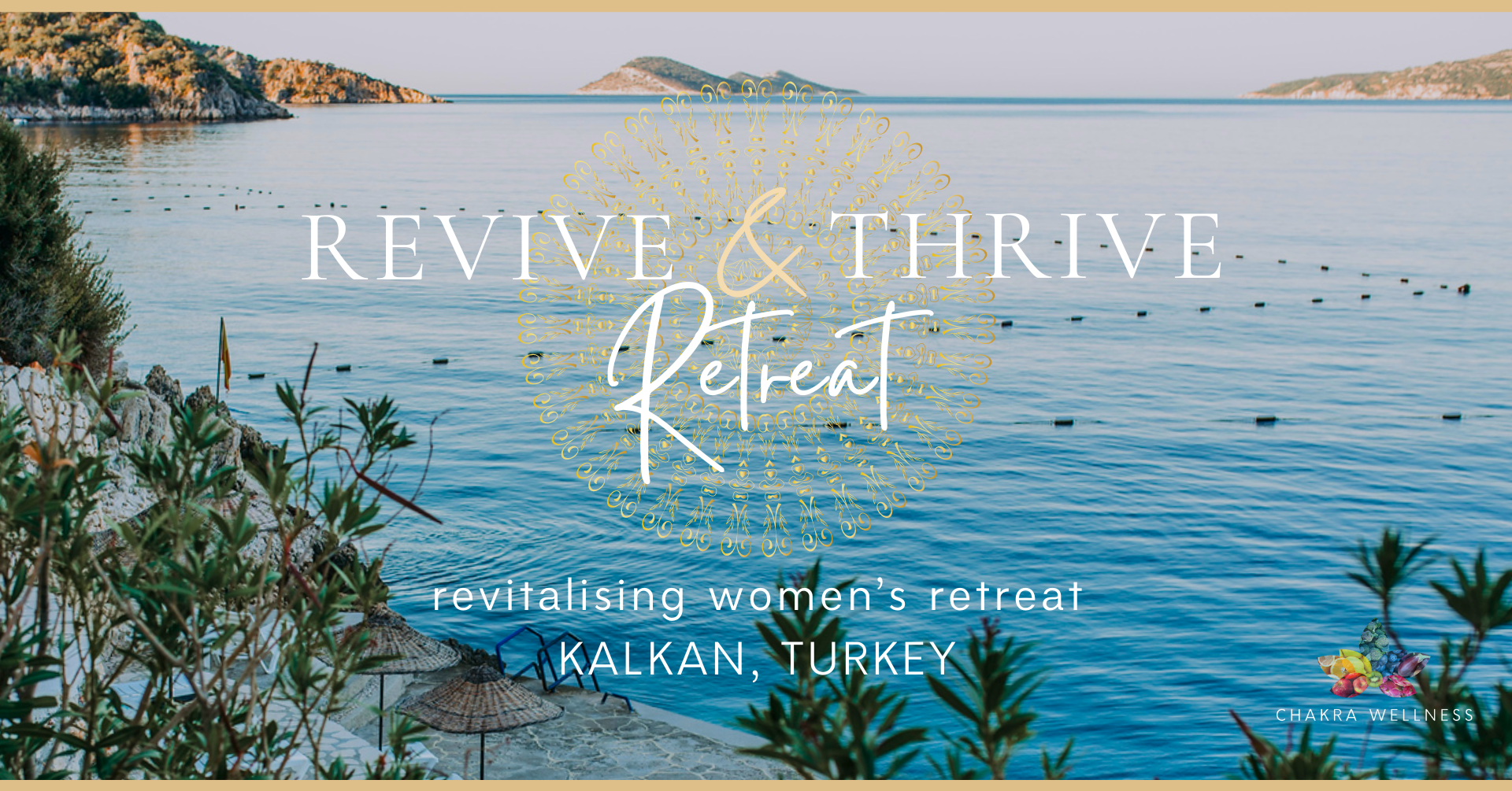
Master Power BI’s most powerful functions on this 2 day Advanced Power BI training course. This is a hands-on course. You get lots of time to practise creating and editing reports and data visualisations. This ensures that you really get to grips with what you are being taught. By the time you finish, you’ll be an expert Power BI user. ✔ A course covering all of Power BI’s most advanced functions. ✔ Plenty of one-to-one attention and time to ask questions. ✔ Friendly expert trainers, small groups and a comfortable place to learn. ✔ All the materials and extras that you’ll ever need. ✔ Ongoing support and help with issues you have after the course. Our courses are delivered in Guildford, London, Online, or even on-site at your offices!
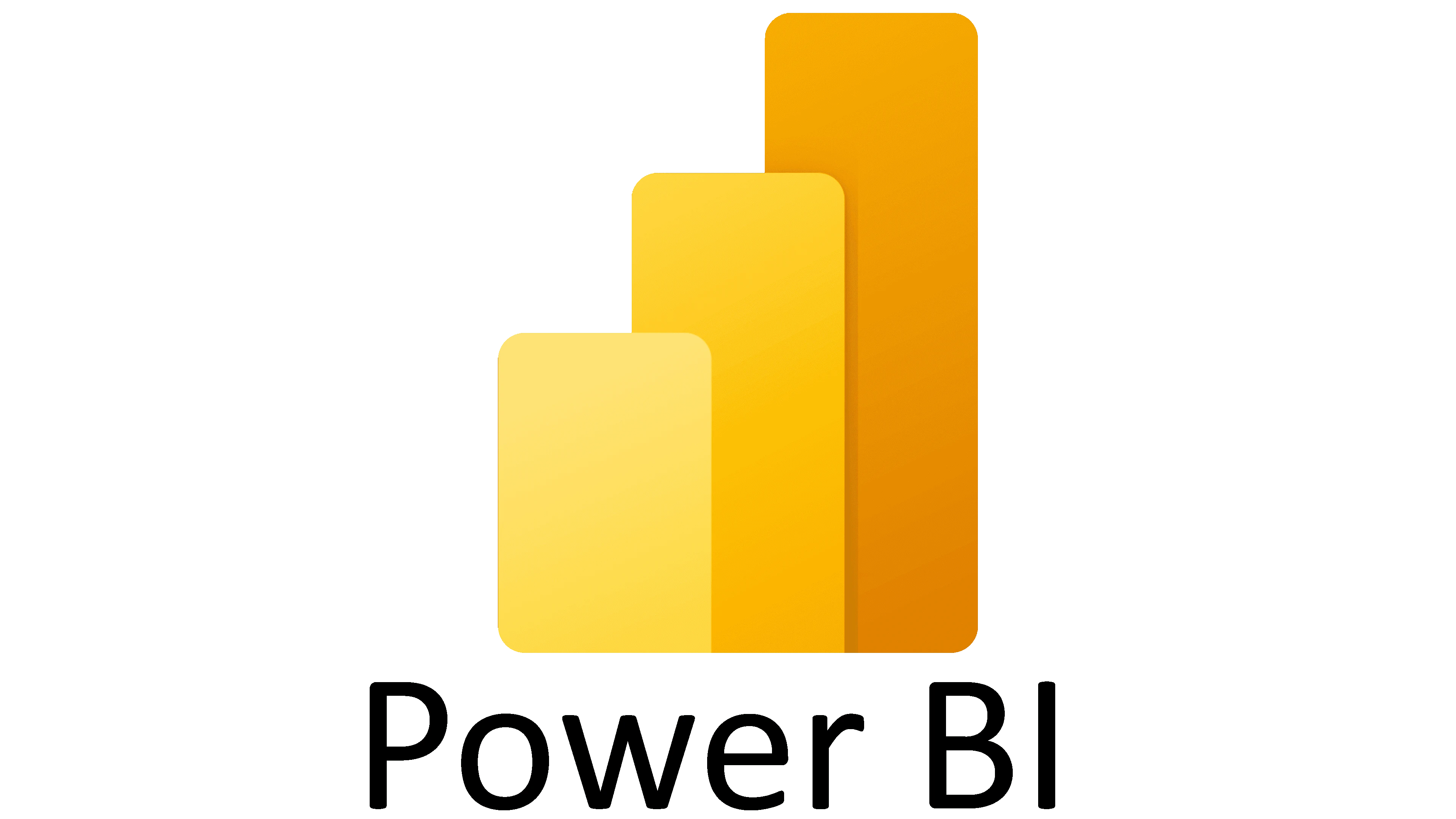
Microsoft Power BI Desktop (now with live online classes)
By Microsoft Office Training
This course will allow you to explore the potential of self-service business intelligence using Power BI Desktop to analyse and connect to different sources of data, creating Relationships between those different datasets, Query the data using Shaping and data Modelling, to create Visualizations, and publish Reports to different platforms . Course Objectives At the end of this course you will be able to: Connect to data from different sources. Use the Query Editor Perform Power BI desktop data Shaping and Transformation. Create Power BI desktop Modelling. Create Power BI desktop Visualizations and Reports. ' 1 year email support service Take a closer look at the consistent excellent feedback from our growing corporate clients visiting our site ms-officetraining co uk With more than 20 years experience, we deliver courses on all levels of the Desktop version of Microsoft Office and Office 365; ranging from Beginner, Intermediate, Advanced to the VBA level and Business Intelligence. Our trainers are Microsoft certified professionals with a proven track record with several years experience in delivering public, one to one, tailored and bespoke course Tailored training courses: in in company training, you can choose to run the course exactly as they are outlined by us or we can customise it so that it meets your specific needs. A tailored or bespoke course will follow the standard outline but may be adapted to your specific organisational needs. Please visit our site (ms-officetraining co uk) to get a feel of the excellent feedback our courses have had and look at other courses you might be interested in. Introduction to Power BI Power BI Jargon explained A quick look at Power BI Desktop A quick look at the Power BI service Helpful resources Power BI and Excel Introduction to using Excel data in Power BI Upload Excel data to Power BI Import Power View and Power Pivot to Power BI Getting started with Power BI Desktop Overview of Power BI Desktop Accessing Help and Helpful resources Connect to data sources in Power BI Desktop Shaping and Transforming Data with Query Editor Introduction to the Query Editor Data Sources Power BI Desktop can Connect to Introduction to Steps and M code Combining Data Using Merge and Append Queries Data Type Properties Working with Delimiters Clean and transform your data with the Query Editor Text Specific Transformation Tools Number Specific Transformation Tools Date Specific Transformation Tools Split and Merge columns Creating an Index Column Adding Conditional Columns Columns From Examples Grouping and Aggregating data Pivoting and Unpivoting Using filters Modeling the data Introduction to modeling your data How to manage your data relationships Create calculated columns Optimizing data models Create calculated measures Show Values As and Quick Measures Create calculated tables Explore your time-based data Introduction to DAX DAX calculation types DAX functions Visualizations Introduction to visuals in Power BI Create and customize simple visualizations Modify colors in charts and visuals Shapes, text boxes, and images Page layout and formatting Group interactions among visualizations Visual hierarchies and drill-down Using custom visualizations Create a KPI Visualization Geo-Data and Maps Reports, Publishing and Sharing Introduction to the Power BI service Quick insights in Power BI Create and configure a dashboard Ask questions of your data with natural language Create custom Q&A suggestions Share dashboards with your organization Introduction to content packs, security, and groups Publish Power BI Desktop reports Print and export dashboards and reports Create groups in Power BI Use content packs Update content packs Publish to web Who is this course for? Who is this course for? This course facilitates you with knowledge on the potential for Power BI Desktop to analyse and connect to different sources of data, creating Relationships between those different datasets, Query the data using Shaping and data Modelling, and to create Visualisations, and publish Reports to different platforms. Requirements Requirements Before attending this course, delegates should have: - A general knowledge of database concepts (fields, records and relationships) - Familiarity with Excel. Career path Career path Business Intelligence Data Analysis ETL & Data Warehousing

Angelic Reiki Level 1&2
By Paulina Tanye
Angelic Reiki London

Online & interactive Women's Health and Holistic wellbeing course.
By lindsay wild
This is an accredited course with the International practitioners of Holistic medicine for women personally or professionally to transform their life. Relax, be calm, you've got this!

SSRS Report Builder Course Summary. Practical SSRS Report Builder course, to leavy you full conversant with queries, DML and DDL statements. Hands-on, Practical SSRS course. PCWorkshops SSRS Course Certificate. Max 4 people per course, we keep it personalised. Where is the SSRS Report Builder Course? Online: Instructor-led. Classroom: Request per email. SSRS Course Materials SSRS Coding Examples Manuals and Notes: In-depth reference materials Exercises: Practical exercises Payment Options → £600, Follow the booking link Arrange for installments Included with SSRS Report Builder Course: SSRS Course Certificate on completion. SSRS Course Manual. Practical SSRS Course exercises. SSRS Code Samples. After the course, 1 free session for questions. Max group size, online and in classroom, on this SSRS Course is 4. Course Topics SSRS Report Builder Course Topics SSRS Course topics: This course focus on producing reports using MS SQL SSRS Report Builder, to use the product features and tools related to data retrieval, visualisations and deployment. The Target Audience: end-users who will produce reports for their department or group using datasets. SSRS Course Topics Report Models: Data source views Creating a model Entities, attributes and roles Tables: Creating tables Interactive sorting Floating headers Grouping: Inserting groups Group headers/footers Displaying group totals Expanding and collapsing Expressions: The expression builder The Report Items collection Built-in fields Conditional formatting expressions Page headers and footers Page names and numbers Exporting reports: The various report formats Using RenderFormat. Parameters: Creating parameters Filtering using parameters Drop list parameters Coping with empty tables Matrices: Row and column groups Sorting and filtering matrices Creating subtotals Charts: Creating charts The parts of a chart Formatting charts Basic reports: Text boxes and images Selecting report items Formatting parts of a report Miniature charts Creating sparklines Creating data bars Graphical indicators Creating and customising indicators Linear and radial gauges Lists: Page-per-record lists Dashboard lists Other list ideas Subreports: Creating a child report Creating the main report Linking the two reports Report parts: Publishing report parts The report part gallery Updating report parts Book the SSRS Course About us Our experienced trainers are award winners. More about us FAQ's Client Comments

SSRS Report Builder Course Summary. Practical SSRS Report Builder course, to leavy you full conversant with queries, DML and DDL statements. Hands-on, Practical SSRS course. PCWorkshops SSRS Course Certificate. Max 4 people per course, we keep it personalised. Where is the SSRS Report Builder Course? Online: Instructor-led. Classroom: Request per email. SSRS Course Materials SSRS Coding Examples Manuals and Notes: In-depth reference materials Exercises: Practical exercises Payment Options → £600, Follow the booking link Arrange for installments Included with SSRS Report Builder Course: SSRS Course Certificate on completion. SSRS Course Manual. Practical SSRS Course exercises. SSRS Code Samples. After the course, 1 free session for questions. Max group size, online and in classroom, on this SSRS Course is 4. Course Topics SSRS Report Builder Course Topics SSRS Course topics: This course focus on producing reports using MS SQL SSRS Report Builder, to use the product features and tools related to data retrieval, visualisations and deployment. The Target Audience: end-users who will produce reports for their department or group using datasets. SSRS Course Topics Report Models: Data source views Creating a model Entities, attributes and roles Tables: Creating tables Interactive sorting Floating headers Grouping: Inserting groups Group headers/footers Displaying group totals Expanding and collapsing Expressions: The expression builder The Report Items collection Built-in fields Conditional formatting expressions Page headers and footers Page names and numbers Exporting reports: The various report formats Using RenderFormat. Parameters: Creating parameters Filtering using parameters Drop list parameters Coping with empty tables Matrices: Row and column groups Sorting and filtering matrices Creating subtotals Charts: Creating charts The parts of a chart Formatting charts Basic reports: Text boxes and images Selecting report items Formatting parts of a report Miniature charts Creating sparklines Creating data bars Graphical indicators Creating and customising indicators Linear and radial gauges Lists: Page-per-record lists Dashboard lists Other list ideas Subreports: Creating a child report Creating the main report Linking the two reports Report parts: Publishing report parts The report part gallery Updating report parts Book the SSRS Course About us Our experienced trainers are award winners. More about us FAQ's Client Comments

Power BI - introduction to intermediate (2 days) (In-House)
By The In House Training Company
This course starts with the basics then moves seamlessly to an intermediate level. It includes a comprehensive yet balanced look at the four main components that make up Power BI Desktop: Report view, Data view, Model view, and the Power Query Editor. It also demonstrates how to use the online Power BI service. It looks at authoring tools that enables you to connect to and transform data from a variety of sources, allowing you to produce dynamic reports using a library of visualisations. Once you have those reports, the course looks at the seamless process of sharing those with your colleagues by publishing to the online Power BI service. The aim of this course is to provide a strong understanding of the Power BI analysis process, by working with real-world examples that will equip you with the necessary skills to start applying your knowledge straight away. 1 Getting started The Power BI process Launching Power BI Desktop The four views of Power BI Dashboard visuals 2 Connecting to files Connect to data sources Connect to an Excel file Connect to a CSV file Connect to a database Import vs. DirectQuery Connect to a web source Create a data table 3 Transforming data The process of cleaning data Column data types Remove rows with filters Add a custom column Append data to a table Fix error issues Basic maths operations 4 Build a data model Table relationships Manage table relationships 5 Merge queries Table join kinds Merging tables 6 Create report visualisations Creating map visuals Formatting maps Creating chart visuals Formatting chart Tables, matrixes, and cards Control formatting with themes Filter reports with slicers Reports for mobile devices Custom online visuals Export report data to Excel 7 The power query editor Fill data up and down Split columns by delimiter Add conditional columns Merging columns 8 The M formula Creating M functions Create an IF function Create a query group 9 Pivot and unpivot tables Pivot tables in the query editor Pivot and append tables Pivot but don't summarise Unpivot tables Append mismatched headers 10 Data modelling revisited Data model relationships Mark a calendar as a date table 11 Introduction to calculated columns New columns vs. measures Creating a new column calculation The SWITCH function 12 Introduction to DAX measures Common measure categories The SUM measure Adding measures to visuals COUNTROWS and DISINCTCOUNT functions DAX rules 13 The CALCULATE measure The syntax of CALCULATE Things of note about CALCULATE 14 The SUMX measure The SUMX measure X iterator functions Anatomy of SUMX 15 Introduction to time intelligence Importance of a calendar table A special lookup table The TOTALYTD measure Change year end in TOTALYTD 16 Hierarchy, groups and formatting Create a hierarchy to drill data Compare data in groups Add conditional formatting 17 Share reports on the web Publish to the BI online service Get quick insights Upload reports from BI service Exporting report data What is Q&A? Sharing your reports 18 Apply your learning Post training recap lesson

Power BI Introduction
By Underscore Group
Learn how to use this powerful tool to import and clean data and create some amazing visuals. Course overview Duration: 2 days (13 hours) Power BI Desktop is a powerful tool for working with your data. It enables you to import multiple data sources and create effective visualisations and reports. This course is an introduction to Power BI to get you started on creating a powerful reporting capability. You should have a good working knowledge of Excel and managing data before attending. Objectives By the end of the course you will be able to: Import data from multiple data sources Edit and transform data before importing Create reports Create different visualisations Create data models Build data relationships Use the drill down features Create measures Use the Power BI Service Build dashboards Use the mobile app Content Essentials Importing Data Power BI Overview Data sources Importing data Transforming Your Data Editing your data Setting data types Removing columns/rows Choosing columns to keep Setting header rows Splitting columns Creating Reports Creating and saving reports Adding pages Renaming pages Interactivity Refreshing your data Adding Columns Columns from example Custom columns Conditional columns Append Queries Importing folders Setting up and using append queries Creating Chart Visualisations Adding chart elements Choosing chart types Setting properties Setting values, axis and legends Using tooltips Visual filters Setting page and report filters Creating Tables, Cards, Gauges and Maps Adding table elements Adding maps Working with cards Working with matrices KPIs and Gauges Conditional Formatting Setting rules Removing conditional formatting Working with Data Models Merge Queries Setting up and using merge queries Merging in columns of data Creating a Data Model The data model Multiple data tables Connecting tables Building relationships Relationship types Building visuals from multiple tables Unpivoting Data Working with summary data Unpivoting data Using Hierarchies Using built in hierarchies Drill down Drill up See next level Expand a hierarchy Create a new hierarchy Grouping Grouping text fields Grouping date and number fields Creating Measures DAX functions DAX syntax Creating a new measure Using quick measures Using the PowerBI Service Shared workspaces My workspace Dashboards Reports Datasets Drill down in dashboards Focus mode Using Q&A Refreshing data Using Quick Insights Power BI Mobile App Using the Power BI Mobile App

Search By Location
- Visualisation Courses in London
- Visualisation Courses in Birmingham
- Visualisation Courses in Glasgow
- Visualisation Courses in Liverpool
- Visualisation Courses in Bristol
- Visualisation Courses in Manchester
- Visualisation Courses in Sheffield
- Visualisation Courses in Leeds
- Visualisation Courses in Edinburgh
- Visualisation Courses in Leicester
- Visualisation Courses in Coventry
- Visualisation Courses in Bradford
- Visualisation Courses in Cardiff
- Visualisation Courses in Belfast
- Visualisation Courses in Nottingham
