- Professional Development
- Medicine & Nursing
- Arts & Crafts
- Health & Wellbeing
- Personal Development
EINTAC IMI Level 2 Award In Electric/Hybrid Vehicle Hazard Management For Emergency And Recovery Personnel
By EINTAC Ltd
This IMI qualification is designed for those personnel who in the course of their daily work may encounter damaged electric/hybrid vehicles. It contains the knowledge required to work safely around the electric/hybrid vehicles high and low voltage electrical system and electric drive train systems. On completing this qualification those personnel will have gained knowledge of both low and high voltage technologies and an understanding of their dangers. The content of this qualification has been designed to give learners the knowledge and skills required to work safely around Electric/Hybrid vehicles during emergency and recovery situations.
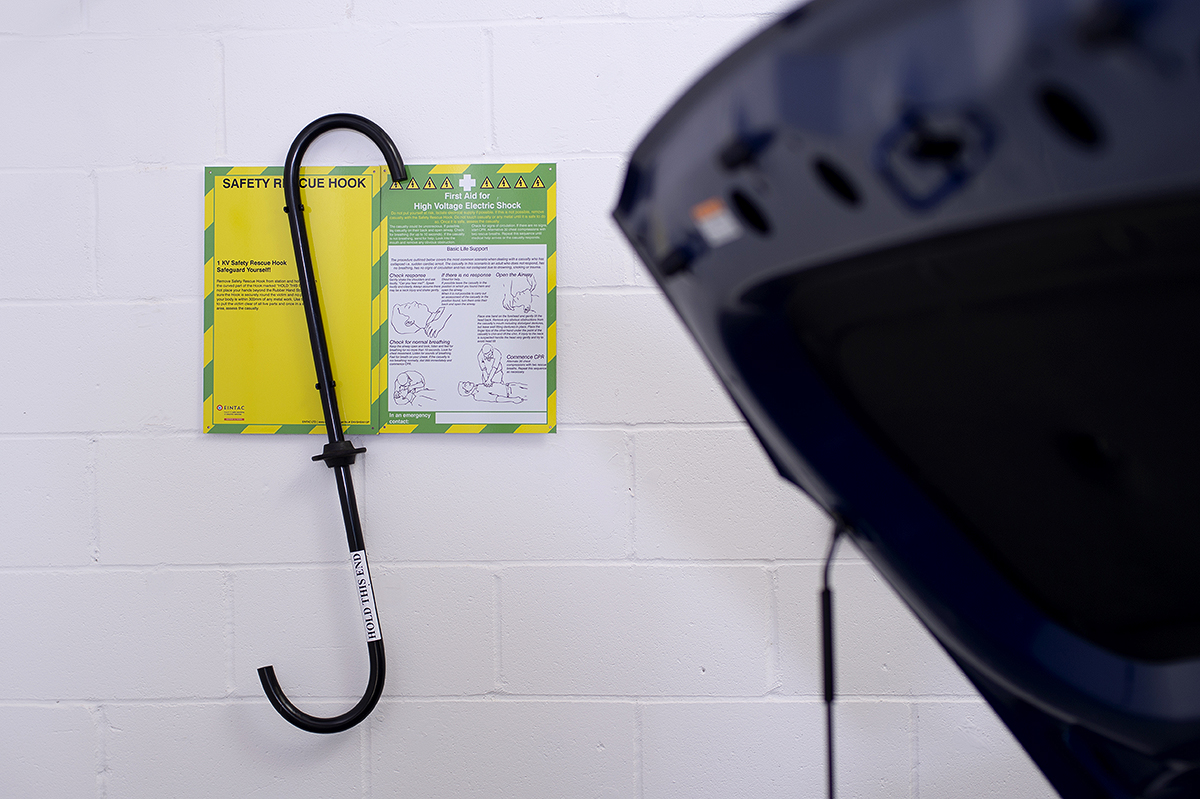
EINTAC IMI Level 2 Award In Electric/Hybrid Vehicle Routine Maintenance Activities
By EINTAC Ltd
This IMI qualification is designed for technicians who maintain and repair electric/hybrid vehicles. It contains the skills and knowledge required to work safely around the electric/hybrid vehicles high and low voltage electrical system and electric drive train systems, whilst carrying out repairs and maintenance. On completing this qualification, technicians will have gained knowledge of both low and high voltage technologies and an understanding of their dangers. The content of this qualification has been designed to give learners the knowledge and skills required to work safely around Electric/Hybrid vehicles whilst carrying out routine maintenance and repair activities (not high voltage components or systems)

Photoshop Basics to Fundamentals Training
By London Design Training Courses
Why Choose Photoshop Basics to Fundamentals Training Course? Our Photoshop Basics to Fundamentals Training Course offers a strong skills in Adobe Photoshop, equipping with essential skills. Learn to use layers, selection tools, layer effects, layers, masking, photos, typography, filters, and color theory. Learn features for confident Photoshop usage. Course Link Duration: 10 hrs Method: 1-on-1, Personalized attention Schedule: Tailor your own hours of your choice, available from Mon to Sat between 9 am and 7 pm Course Highlights: Master Advanced Photoshop Skills: Develop expertise in professional image editing, retouching, and manipulation techniques. Hands-on Creative Projects: Engage in practical exercises to enhance real-world design skills. Explore Special Effects: Dive into advanced topics like layer effects, filters, and blending modes for stunning visual creations. Typography and Design Mastery: Learn typography styles, layout design, and color theory for compelling compositions. Build a Professional Portfolio: Receive guidance on crafting a portfolio showcasing your Photoshop expertise. Job Opportunities: Graphic Designer: Create captivating visuals for print and digital media. Digital Artist: Craft digital artwork for various applications, from illustrations to ads. UI/UX Designer: Design user interfaces and experiences for websites and apps. Web Designer: Develop visually engaging websites with expertise in Photoshop. Marketing Content Creator: Produce marketing materials, including banners and social media visuals. Freelance Designer: Offer design services independently to diverse clients. Advertising Creative: Design impactful ad visuals for creative campaigns. Print Production Specialist: Prepare print-ready materials, ensuring high-quality results. Photography Post-Processing Specialist: Enhance and retouch photographs for professional use. Module 1: Interface and Preferences Familiarize with the Photoshop Interface Customize Panels and Toolbars to suit your workflow Explore Photoshop Preferences for optimal settings Discover different Photoshop CC Workspaces for various tasks Get started with essential Keyboard Shortcuts Module 2: Image File Formats Understand various image file formats, including PSD, JPEG, PNG, and PDF Explore File Compression and its impact on image quality Module 3: Creating a New Document Set dimensions and size for new documents Understand media units for precise design specifications Explore Color Profiles and their importance Save presets for quick document setups Module 4: Placing Images Learn about Embedded vs. Linked images Introduction to Smart Objects for non-destructive editing Master the Selection tool for precise image placement Module 5: Image Size and Resolution Save images in different formats and compression settings Learn about Image Size and Resolution for various output requirements Module 6: Layers Introduction Organize your work using Layer management Master layer tasks such as reordering, renaming, grouping, locking, and hiding Module 7: Selection Tools Explore various Selection Tools like Marquee, Magic Wand, Quick Selection, and Lasso Understand Inverse Selection and Deselect for efficient editing Module 8: Layer Effects Apply captivating Layer Effects like Drop Shadow, Stroke, and Outer Glow Save and clone Effects Styles for quick application Combine multiple effects for creative designs Module 9: Introduction to Shapes Utilize the Shapes tool for basic design elements Create Custom Shapes for unique designs Understand Color principles and use the Properties Panel for adjustments Master the Direct Selection tool for precise shape editing Create a basic poster using provided examples Module 10: Type and Typography Work with Type and explore the Character and Paragraph Panel Utilize Styles Panel for consistent text formatting Save favorite fonts for easy access Apply Effects and Layer Styles on Type for impactful typography Learn about Leading, Tracking, and Kerning for optimal text spacing Module 11: Colors Understand RGB vs. CMYK color modes Select colors using the Eyedropper tool Save colors as Swatches for reuse Create gradients using the Gradient Tool Module 12: Creating a Clipping Mask Master the concept of Clipping Masks and its usage Apply Clipping Masks to Type, Images, and Shapes Combine Layer Effects with Clipping Masks for creative designs Module 13: Introduction to Masking Understand Masking and its importance in image editing Utilize the Brush tool for creating masks Learn Masking shortcuts and use Gradient Mask for smooth transitions Module 14: Adjustment Layers Explore Color and Gradient Adjustment Layers for image enhancements Master Curves, Levels, and Hue/Saturation Adjustment Layers for precise color control Convert images to Black and White using Adjustment Layers Combine Adjustment Layer Masks for targeted edits Module 15: Image Touch Up Master various touch-up techniques, including Red Eye Removal, Spot Healing Brush, and Patch Tool Utilize Content Aware Removal for seamless object removal Restore an old photo using Clone Stamp and Dodge/Burn tools Improve portraits by removing blemishes and whitening teeth Module 16: Filters Introduction Understand Smart Objects and Filter usage for non-destructive editing Explore the Filters Gallery and experiment with Blur and Vantage filters Module 17: Blending Modes Introduction Master the concept of Blending Modes and their impact on layer overlays Understand different types of Blending Modes, including Darken, Lighten, and Overlay Master the art of working with layers in Adobe Photoshop. Skillfully utilize various selection tools for precise editing and manipulation. Apply captivating Layer Effects to enhance your designs and visuals. Understand the functionality of Adjustment Layers, Masking, and Clipping Masks for advanced editing and compositing. Acquire the techniques to touch up and restore photographs effectively. Explore typography techniques to create visually appealing text designs. Gain an introductory understanding of Filters and their creative applications. Grasp the principles of Color Theory and its practical application in design.

M.D.D COUPLES CHEATING AND LYING PACKAGE (COUPLES)
4.9(27)By Miss Date Doctor Dating Coach London, Couples Therapy
Discuss the issues Couples therapy Rebuild the trust Speak to both parties separately 3 couples sessions together Analyse the cheating issue Implement the resolution and moving forward Relationship training programme Communication exercise Trust rebuild and transparency implementation for future issues 1 hour x 3 https://relationshipsmdd.com/product/couples-cheating-and-lying-package/

Theatre in Schools Scotland 24-25 programme - performances in your school!
By Theatre in Schools Scotland
Theatre in Schools Scotland brings bold, inspiring, live theatre and dance productions into Scotland's primary schools and nurseries. The year-round programme of touring performances offers schools and teachers the opportunity to present acclaimed shows, created especially for younger audiences, for pupils at school. Performances take place in the school hall or in classrooms and are available to book anywhere in Scotland. This year, Theatre in Schools Scotland is thrilled to welcome One of Two and Ginger to the programme plus Poggle and Me made especially for ASN pupils. The new Theatre in Schools Scotland 2024 - 25 programme of performances for nursery, primary and ASN schools is now on sale and available to book. Please get in touch with Julian Almeida to book! tiss@imaginate.org.uk The standard cost is £500 + VAT per day, for 2x performances (for around 100 children each). Cost for Poggle and Me is £550 + VAT per day, for 2x performances (for around 8 children each). Get in touch for more details. BOOKING NOW GINGER: (Tortoise in a Nutshell) uses puppetry, magic and play to tell the tale of a misshapen gingerbread person, discarded and marked for the bin, inspiring a picture-perfect kitchen to come alive. Touring Autumn 2024 and Winter 2025. For P1-P4 ONE OF TWO: Jack Hunter/Independent Arts Projects) is a one-man comedy drama about two twins growing up with cerebral palsy. Each twin had a very different experience navigating childhood and school. This award-winning autobiographical show celebrates disability and diversity. Touring Autumn 2024. For P7 & S1-S2 POGGLE AND ME: (Barrowland Ballet) was created with and for pupils with complex needs such as autism and invites audiences to join Poggle, a friendly creature, on a sensory and interactive adventure through the forest. Touring Spring 2025. ASN schools (for pupils with complex needs such as autism, 7+). We can work with you to plan your visit, help you to choose a show, and answer any questions. If you are interested in making a booking for your school or would like more information about how we can work together please contact tiss@imaginate.org.ukTheatre in Schools Scotland is managed by Imaginate and National Theatre of Scotland.

3D Studio Max and CAD Courses 1 on 1
By ATL Autocad Training London
These courses are designed for aspiring 3D artists, students, graduates, creative professionals, CAD designers, and anyone passionate about 3D art. Whether you're looking to launch a career, enhance existing skills, or explore new creative avenues, our courses provide comprehensive training tailored to various skill levels and interests. Check our Website Duration: 16 hours Method: 1-on-1 and Tailored content Dates and Times: Select your preferred hour from Monday to Saturday, available between 9 am and 7 pm. CAD and 3D Studio Max Training Course Duration: 16 hours Course Outline: Introduction to AutoCAD Familiarizing yourself with the AutoCAD interface Navigating the drawing environment Mastering fundamental 2D geometry creation Exploring essential drawing tools and commands Introduction to blocks and symbols for efficient design Advanced AutoCAD Techniques Delving into advanced drawing methods Proficiently manipulating and editing 2D geometry Crafting custom symbols and blocks for enhanced productivity Working with text and annotations for clear communication Utilizing layers and line types for organized design 3D Modeling in AutoCAD Venturing into the world of 3D modeling Precision crafting of 3D solids and surfaces Seamless modification and manipulation of 3D geometry Crafting custom materials and textures for realistic designs Effective utilization of AutoCAD's lighting and camera systems Introduction to 3ds Max Embracing the 3ds Max interface and configuring the workspace Proficiency in navigating within 3ds Max Understanding the viewport for optimized design Exploring basic 3D modeling techniques in 3ds Max Materials and Textures in 3ds Max Application and modification of textures for enhanced designs Mastering the art of UVW mapping for precise texturing Utilizing the material editor for creative freedom Crafting custom materials aligned with your design vision Harnessing the power of Vray materials for lifelike renders Lighting in 3ds Max Introduction to various lighting techniques Grasping light properties for impactful designs Strategic setup of lights to enhance scenes Illuminating scenes with Vray lights Cameras in 3ds Max Mastery of camera systems in 3ds Max Exploring camera properties for cinematic effects Creating animations with cameras for dynamic scenes Utilizing Vray cameras for stunning renders Rendering in 3ds Max Unveiling the art of rendering Utilizing Vray Global Illumination for realistic lighting Leveraging Vray Physical Cameras for precise control Enhancing scenes with Vray HDRI Lighting Following a Vray Rendering Workflow for professional results Advanced Modeling Techniques Proficiency in crafting complex geometry Utilizing modifiers for intricate designs Exploring polygonal modeling for versatile creations Creating both organic and inorganic models with expertise Unleashing the potential of advanced modeling techniques Projects Application of acquired skills to create real-world scenes Designing a detailed interior scene with meticulous attention Crafting a visually impactful exterior scene Creating a complex scene featuring multiple objects and materials Course Requirements: A computer with AutoCAD and 3ds Max installed Basic knowledge of computer operations A keen interest in 2D and 3D modeling and design Course Goals: Upon course completion, you will possess a comprehensive understanding of AutoCAD and 3ds Max, enabling you to craft intricate 3D scenes enriched with advanced materials, textures, lighting, and rendering. These newfound skills empower you to advance your capabilities in both 2D and 3D modeling and rendering. Upon successful completion of this comprehensive AutoCAD and 3ds Max training, participants will attain the following skills: AutoCAD Proficiency: Mastery of 2D geometry, drawing tools, and symbols. Advanced AutoCAD Techniques: Expertise in editing, custom blocks, text, and layers. 3D Modeling in AutoCAD: Competence in crafting 3D solids, textures, and lighting. Introduction to 3ds Max: Proficient navigation of the interface and fundamental 3D modeling. Materials and Textures: Application and customization of textures using Vray. Lighting and Cameras: Mastery of lighting and camera systems within 3ds Max. Rendering: Production of high-quality renders through Vray. Advanced Modeling: Proficiency in handling complex geometry and creating organic models. Real-World Projects: Capability to design interiors, exteriors, and intricate scenes. Skills Acquired: Mastering 3D Modeling Techniques in 3D Studio Max Advanced Texturing and Material Application Skills Proficiency in Lighting and Rendering Techniques Expertise in Animation and Keyframe Techniques Comprehensive Scene Composition and Camera Setup Knowledge Career Opportunities: Senior 3D Modeler Experienced CAD Designer Lighting and Rendering Specialist Animation Director Architectural Visualization Expert Upon completing our 3D Studio Max and CAD Courses, students will acquire advanced 3D modeling, animation, and CAD design skills, paving the way for rewarding careers in roles such as Senior 3D Modeler, CAD Designer, Lighting Specialist, Animation Director, and Architectural Visualization Expert. You will gain access to the following benefits: An Autocad and 3ds Max Certificate of Attendance. A comprehensive PDF training guide for 3ds Max and CAD. Real-time feedback during sessions, with the option to record them as video archives. We offer the following advantages: Price guarantee to ensure the best value for your investment. Personalized one-on-one training for focused learning. Flexible scheduling options available seven days a week, from 9 am to 7 pm. Lifetime email and phone support for ongoing assistance. Assistance with software installation and computer setup. Referral discounts and special offers on group training courses.

AutoCAD 2D Basics to Advanced Course
By ATL Autocad Training London
Who is this course for? AutoCAD 2D Basics to Advanced Course. Click here for more info: Website This course enables you to learn the skills in the CAD. Upon completion, you'll proficiently edit and create 2D drawings, utilizing advanced features like Paperspace and Block Attributes for increased efficiency. 1-on-1 sessions. Our booking are available Mon to Sat, 9 am to 7 pm Duration: 16 hours, which you can flexibly distribute across as many days you want. Approach: In-person or live online training. AutoCAD Basics to Advanced Level Training Course Outline. Fundamental Concepts: Introduction to AutoCAD interface, commands, and tools. Managing drawings and creating basic shapes. Basic modification techniques like erase, move, rotate, and scale. Intermediate Techniques: Working with layers and adjusting properties. Creating and modifying text and dimensions. Introduction to blocks and attributes. Advanced Topics: Advanced object modification techniques such as fillet, chamfer, trim, and extend. Utilizing grips for object manipulation. Creating and editing polylines and splines. Course Highlights: Engaging exercises and projects for skill reinforcement. Access to Q&A and troubleshooting support. Proficiency in AutoCAD 2D for basic to intermediate drawings. Topics Covered: Drawing techniques encompassing various shapes. Inquiry tools for measurement and selection. Modification commands for object manipulation. Layer management and attributes. Annotation and dimensioning. Hatching objects and working with reusable content. Layouts and viewports for better organization. Annotating drawings effectively. Polylines, splines, ellipses, and tables. Plotting drawings and creating templates. Multi-lines, revision clouds, and wipeout objects. Working with point objects and calculations. Creating and managing templates. Annotation scaling and text manipulation. Dimensioning and geometric annotations. Dynamic blocks and attributes. Layer management best practices. Introduction to sheet sets and their properties. Utilizing fields and attributes in sheet sets. Working with tables, table styles, and advanced tables. Exporting and importing tables. Creating tables linked to external data. Download AutoCAD Software https://www.autodesk.co.uk What Will I Gain from this Course? Throughout this course, you will develop expertise in the following areas: CAD layering techniques Text and dimension style manipulation Proficiency in creating and editing 2D drawings Mastery of attributed block creation and editing Efficient utilization of Paperspace Dynamic input and grips utilization This comprehensive training program not only provides you with an advanced comprehension of 2D drawing in AutoCAD but also offers a fundamental introduction to 3D drawing concepts. Upon completion of this course, you will possess the skills to: Swiftly generate schematics, parts, and assemblies Enhance efficiency by reusing content and customizing tool palettes Save time through the use of dynamic blocks, which can be edited in place Gain full control over your viewports and layouts Is This Course Right for Me? This advanced AutoCAD 2D training assumes that you are already a proficient AutoCAD user. We recommend prior attendance of our Introduction and/or Intermediate AutoCAD 2D training courses or practical experience in the topics covered in those courses. If you have any doubts about the suitability of this course for your skill level, please feel free to contact us, and we will be happy to assist you. In this course, you will gain proficiency in utilizing essential features of AutoCAD (Computer Aided Design) to enhance the efficiency of producing and editing 2D CAD drawings. You will acquire expertise in layering, text and dimension styles, the creation and modification of attributed blocks, and effective use of Paperspace. Additionally, you will master dynamic inputs, grips, and the art of renaming and purging. This flexible course grants you 16 hours to complete, typically spanning 4 to 5 days. It serves as a valuable continuation of skills acquired from the CAD: AutoCAD 2D Essentials course or as an opportunity to expand your existing AutoCAD knowledge. Upon course completion, you will possess the ability to efficiently create and modify 2D drawings, leveraging advanced features like Paperspace and Block Attributes. Your instruction will be provided by an Autodesk-certified instructor with industry experience." 1. All-encompassing course designed to accommodate both novices and advanced users. 2. Addresses essential functions and advanced methodologies in AutoCAD. 3. Enhances proficiency in creating precise and professional 2D drawings. Interactive instruction guided by seasoned educators. Benefit from on-demand access to lesson recordings for convenient revision. Receive ongoing support through lifetime email and phone assistance. Post-course Assistance: Enjoy continuous support via lifetime email and phone assistance. Should you encounter any challenges or queries after the course, we are readily available to address your concerns via email or phone calls."
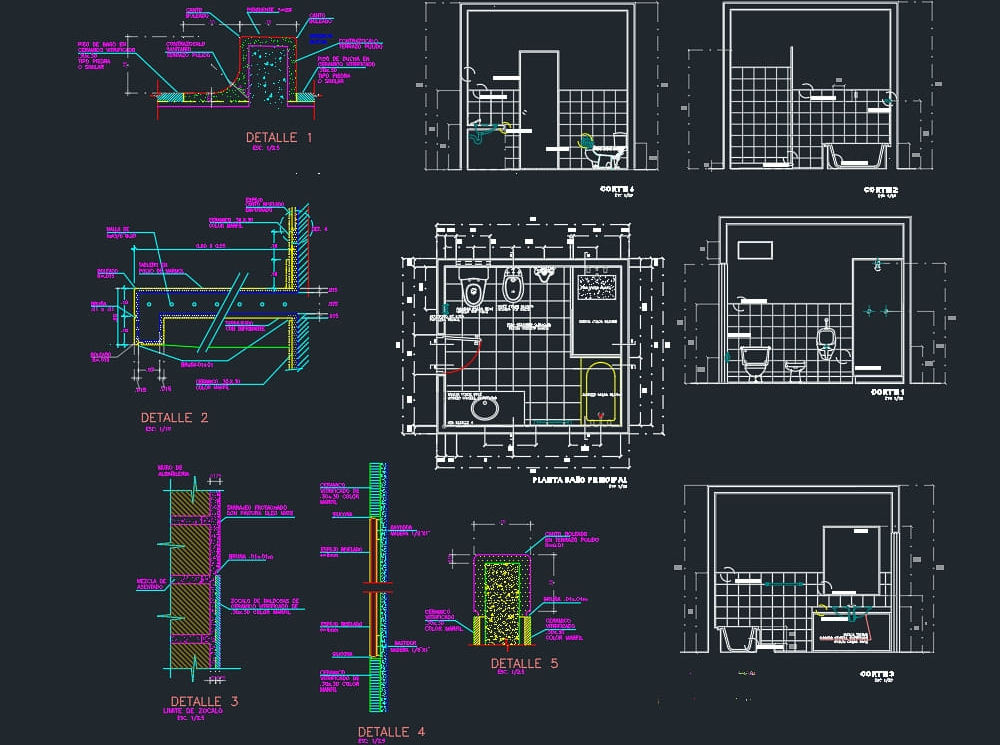
Vectorworks Intermediate Training Course
By ATL Autocad Training London
Who is this course for? Vectorworks Intermediate Training Course. This intermediate course empowers designers with Vectorworks skills, enhancing productivity and enabling the creation of intricate, high-quality designs. Design career with this essential training. Vectorworks courses cater to individuals of all skill levels. Click here for more info: Website Scheduling: 1-on-1 training, your schedule. Book any hour, Mon to Sat, 9 am - 7 pm. Call 02077202581 to reserve. Duration: 16 hours. Method: In-person sessions and live online. Comprehensive Course Outline Please note that the following is a general outline, and the specific topics covered during your training will be tailored to your student level, available time, and course preferences. Essential Foundations Navigating the Interface and User-Friendly Navigation Document Settings Adjustment and Template File Creation Effective File Navigation: Zooming, Panning, and Page Fitting Object Selection Techniques and Deletion Creating Basic Drawings with Precision Utilizing Object Snaps for Accurate Drawing Understanding the Object Info Palette Exploring Fundamental 2D Tools and Tool Modes Crafting Complex Lines and Shapes Project Organization Efficiently Organizing Your Drawings Using Classes Customizing Colors, Line Types, and Line Thickness Views Management: Saving and Editing Views Annotating and Printing Your Designs Adding Text and Annotations Incorporating Dimensions for Clarity Preparing and Printing Your Drawings Advanced Presentation Techniques Leveraging the Power of Sheets and Viewports Creating Standard and Cropped Viewports Annotating and Editing Viewports Exploring Viewport Display Overrides and Sheet Layer Printing Streamlining Workflows Between Viewports and Design Layers Efficiently Saving and Editing Views for Navigation Enhancement Importing DWG and File Formats Importing and Effectively Working with DWG Files Integrating Sketches and Photos into Your Drawings Enhancing Efficiency Creating and Editing Symbols Resource Browser: Management and Organization of Symbols Maximizing Productivity with Worksheets, Schedules, and Reports Custom Attribute Creation and Management (Hatches, Gradients, and Image Fills) Designing Custom Title Blocks Free 30-day Trial Vectorworks https://www.vectorworks.net/trial After completing this course, you will: Master Vectorworks: Gain proficiency in Vectorworks software, including its interface and essential design tools. Precise Drawing: Create accurate drawings with dimensions and object snaps. Project Management: Efficiently organize and manage design projects using classes and views. Clear Presentation: Annotate and dimension your drawings for professional presentations and printing. Advanced Presentation: Learn advanced presentation techniques, including sheets and viewports. File Integration: Work with DWG files, sketches, and photos to enhance your designs. Efficiency Boost: Discover time-saving workflows, symbol creation, and customization. Top Job Opportunities for Designers: Architectural Drafter Interior Designer Landscape Designer CAD Technician Graphic Designer Construction Estimator Product Designer Set Designer Event Planner Urban Planner These roles span various industries and offer career growth for Vectorworks-trained designers in fields like architecture, engineering, entertainment, and more. Tailored Vectorworks Training Our Vectorworks courses are customized to your needs, offering 1-2-1 sessions that adapt content to your expertise, experience, and project requirements. Whether in class, onsite, or via live online sessions, these bespoke courses ensure optimal learning outcomes. Course Overview Begin your journey into Vectorworks, unlocking the potential for digital 2D and 3D visualization in interior design, architecture, 3D modeling, and landscaping. Vectorworks, a user-friendly industry-standard software, is suitable for both PC and Mac users. Course Highlights Master proper drawing setup and utilize 2D drawing tools for professional plans and elevations. Navigate and leverage the built-in symbol library effectively. Transform 2D plans into fully rendered 3D perspectives with textures and lighting. Create a comprehensive project presentation print. (Note: This course does not cover complex curved shapes.) Tailored Training | Vectorworks Personalized One-on-One Guidance Flexible Learning Schedule Ongoing Post-Course Support Access to Extensive Learning Materials Recognition with a Certificate of Attendance Affordable Training Rates Assistance with Software Configuration Rewards for Referrals Special Group Training Discounts Convenient Hours to Suit Your Schedule Customized Courses for Your Animation Needs

Landmark Training Course With Vectorworks
By ATL Autocad Training London
Who is this course for? Landmark Training Course With Vectorworks. Dive into terrain modeling, planting, irrigation, and site analysis guided by certified tutors. Master these tools for precise landscape designs and effective documentation. Check our Website Enrollment : 1-on-1 Landmark Training. Tailor your schedule. Mon to Sat between 9 am and 7 pm Call 02077202581 to book your slot. Duration: 16 hours. "Split these hours over multiple days as needed for your ideal schedule." Approach: In-person or live online. Landmark Training Course with Vectorworks: Basic to Intermediate Level Course Duration: 16 Hours Embark on a transformative journey with our Landmark Training Course tailored for landscape architects and designers. Over 16 intensive hours, dive deep into Vectorworks Landmark, mastering fundamental and intermediate techniques crucial for comprehensive 2D and 3D landscape design. Craft intricate site analyses, plans, irrigation systems, and elevate your designs with mesmerizing 3D visualizations. Explore custom plant symbols, detailed planting plans, and learn the art of efficient collaboration and customization. Course Highlights: I. Introduction to Vectorworks Landmark (1 hour) Explore Vectorworks Landmark for landscape design Master interface, tool usage, and project management II. Site Analysis and Site Plans (3 hours) Craft detailed site analyses and hardscape designs Work with contours, elevations, and terrain models III. Planting Plans (5 hours) Utilize the plant database for region-specific plant selection Create personalized plant symbols and comprehensive planting plans IV. Irrigation Design (2 hours) Design and edit efficient irrigation systems and zones Integrate irrigation components into site plans V. 3D Visualization (3 hours) Create captivating 3D models with realistic textures and materials Enhance designs with advanced lighting and special effects VI. Customization (1 hour) Tailor the interface for efficient landscape design Create custom object styles and resource libraries VII. Collaboration and Sharing (1 hour) Seamlessly import/export data from other platforms Share designs effectively with colleagues and collaborators VIII. Conclusion and Next Steps (1 hour) Review course content comprehensively Receive guidance on further learning resources Engage in a Q&A session and provide valuable feedback Enhance your landscape design expertise and unleash your creativity. Enroll now in our Vectorworks Landmark Basic to Intermediate Training and transform your designs. Download Vectorworks Landmark By the end of the Vectorworks Landmark Training Course, participants will: Understand the key features and functionalities of Vectorworks Landmark for landscape design. Demonstrate proficiency in using essential tools for site analysis, site plans, and hardscape design. Create detailed planting plans, selecting appropriate plants, and understanding their compatibility and growth patterns. Design efficient and effective irrigation systems, including generating irrigation reports. Create 3D visualizations of landscape designs, applying textures, materials, lighting, and special effects. Customize the interface and create personalized object styles and resources. Collaborate and share landscape design drawings with other software users. Have the foundation to pursue further learning and exploration in landscape design using Vectorworks Landmark. Mastering Foundations Begin your project by organizing your files and importing survey data. Learn to sketch existing buildings using Building Shell tools and model neighboring structures with Massing Model. Explore different methods for laying out survey points and marking existing features with precision. Objectives: Review File Organization Techniques Import Survey Data (DWG Import) Create Building Structures with Building Shell Tools Utilize Triangulation and Arc Tool for Precision Master Various Tape Measurement Techniques Elevating Your Design Enhance your survey with detailed ground, existing trees, and fences. Conduct shadow analysis to optimize planting locations. Dive into the Vectorworks Plant tool, your key design companion. Objectives: Develop Detailed Ground Surfaces Incorporate Existing Trees and Fences Design with Railing Fence Tool Conduct Shadow Analysis using Heliodon Tool Utilize Plant Tool Modes for Plant Placement Access Existing Plant Libraries and Customize Plants in 2D/3D Crafting Landscapes Create vibrant plant mixes using Landscape Area tool and apply them across your site models. Design intricate hardscapes, aligning them effortlessly even in complex paving scenarios. Learn to use components for detailed reporting, cut and fill calculations, and precise detailing. Explore custom object creation and site furniture placement. Objectives: Design Landscape Areas and Define Custom Plant Mixes Create Hardscapes and Define Custom Paving Constructions Generate Reports and Tags for Landscape Areas and Hardscapes Access and Manage Objects in Resource Manager Craft Custom Objects and Site Furniture Polished Presentation Present your designs professionally using Sheet layers and viewports. Create Section viewports to cut through your model and Detail viewports to focus on specific areas. Enhance visual appeal with mood boards and annotations, ensuring a refined, detailed presentation. Objectives: Craft Sheet Layers for Presentation Create Plan, Elevation, and Perspective Viewports Generate Section and Detail Viewports Annotate Viewports for Clear Communication Incorporate Images and Plant Reports for Comprehensive Presentations Master Vectorworks Landmark: Gain expertise in essential and advanced 2D/3D landscape design tools for precision and efficiency. Boost Efficiency: Learn time-saving techniques and workflows tailored to Vectorworks Landmark, enhancing productivity. Versatile Landscape Skills: Develop proficiency in site analysis, planting plans, hardscapes, and irrigation systems for diverse projects. Industry-Ready Expertise: Acquire sought-after skills in landscape architecture, paving the way for career growth. Flexible Learning: Access recorded lessons for convenient review and receive lifetime email support for ongoing guidance.

Search By Location
- HR Courses in London
- HR Courses in Birmingham
- HR Courses in Glasgow
- HR Courses in Liverpool
- HR Courses in Bristol
- HR Courses in Manchester
- HR Courses in Sheffield
- HR Courses in Leeds
- HR Courses in Edinburgh
- HR Courses in Leicester
- HR Courses in Coventry
- HR Courses in Bradford
- HR Courses in Cardiff
- HR Courses in Belfast
- HR Courses in Nottingham
