- Professional Development
- Medicine & Nursing
- Arts & Crafts
- Health & Wellbeing
- Personal Development
Yorkshire Rose carving class (copy)
By The West Riding Stonecarving Association
The one day stone carving class enables the general public to experience the art of hand carving stone. The class is designed for the beginner and every one will take home a hand carved Yorkshire rose.

This class will cover most of the basic jewellery making techniques including saw piercing, forming, soldering and polishing. It is suitable for beginners. If you'd like to book this class for a group of 6-8 people contact us and we can make a date, alternatively click below to book the scheduled class.

Crochet Beginners Course
By Crafts ‘n’ Coffee
Learn to crochet from how to hold the hook, to how to use patterns and charts in just 6 x 2 hour sessions

Learn to make a patchwork quilt
By cheekyhandmades
Learn how to measure, cut and stitch accurate patchwork quilt blocks in this one day workshop. Part of a 4 day quilt course, but suitable as a stand alone class too. This class is a great class to take after the beginners class as the sewing will be mostly straight lines and it will allow you to practice more seams and other skills learned in the beginners class. You will need to know how to handle a sewing machine for this class but it's very much still a class that's achievable for beginners. You will cover design, measuring, cutting, the use of various tools, and stitching.

Learn to make an improv quilt
By cheekyhandmades
Learn how to cut and stitch a variety of fun improv quilt blocks in this one day workshop. There will be a further patchwork class on 18th November, a free motion stitching and appliqué class on 25th November and a final workshop on 9th December to learn to put the quilt sandwich together, and bind it.

Photoshop Basics to Fundamentals Training
By London Design Training Courses
Why Choose Photoshop Basics to Fundamentals Training Course? Our Photoshop Basics to Fundamentals Training Course offers a strong skills in Adobe Photoshop, equipping with essential skills. Learn to use layers, selection tools, layer effects, layers, masking, photos, typography, filters, and color theory. Learn features for confident Photoshop usage. Course Link Duration: 10 hrs Method: 1-on-1, Personalized attention Schedule: Tailor your own hours of your choice, available from Mon to Sat between 9 am and 7 pm Course Highlights: Master Advanced Photoshop Skills: Develop expertise in professional image editing, retouching, and manipulation techniques. Hands-on Creative Projects: Engage in practical exercises to enhance real-world design skills. Explore Special Effects: Dive into advanced topics like layer effects, filters, and blending modes for stunning visual creations. Typography and Design Mastery: Learn typography styles, layout design, and color theory for compelling compositions. Build a Professional Portfolio: Receive guidance on crafting a portfolio showcasing your Photoshop expertise. Job Opportunities: Graphic Designer: Create captivating visuals for print and digital media. Digital Artist: Craft digital artwork for various applications, from illustrations to ads. UI/UX Designer: Design user interfaces and experiences for websites and apps. Web Designer: Develop visually engaging websites with expertise in Photoshop. Marketing Content Creator: Produce marketing materials, including banners and social media visuals. Freelance Designer: Offer design services independently to diverse clients. Advertising Creative: Design impactful ad visuals for creative campaigns. Print Production Specialist: Prepare print-ready materials, ensuring high-quality results. Photography Post-Processing Specialist: Enhance and retouch photographs for professional use. Module 1: Interface and Preferences Familiarize with the Photoshop Interface Customize Panels and Toolbars to suit your workflow Explore Photoshop Preferences for optimal settings Discover different Photoshop CC Workspaces for various tasks Get started with essential Keyboard Shortcuts Module 2: Image File Formats Understand various image file formats, including PSD, JPEG, PNG, and PDF Explore File Compression and its impact on image quality Module 3: Creating a New Document Set dimensions and size for new documents Understand media units for precise design specifications Explore Color Profiles and their importance Save presets for quick document setups Module 4: Placing Images Learn about Embedded vs. Linked images Introduction to Smart Objects for non-destructive editing Master the Selection tool for precise image placement Module 5: Image Size and Resolution Save images in different formats and compression settings Learn about Image Size and Resolution for various output requirements Module 6: Layers Introduction Organize your work using Layer management Master layer tasks such as reordering, renaming, grouping, locking, and hiding Module 7: Selection Tools Explore various Selection Tools like Marquee, Magic Wand, Quick Selection, and Lasso Understand Inverse Selection and Deselect for efficient editing Module 8: Layer Effects Apply captivating Layer Effects like Drop Shadow, Stroke, and Outer Glow Save and clone Effects Styles for quick application Combine multiple effects for creative designs Module 9: Introduction to Shapes Utilize the Shapes tool for basic design elements Create Custom Shapes for unique designs Understand Color principles and use the Properties Panel for adjustments Master the Direct Selection tool for precise shape editing Create a basic poster using provided examples Module 10: Type and Typography Work with Type and explore the Character and Paragraph Panel Utilize Styles Panel for consistent text formatting Save favorite fonts for easy access Apply Effects and Layer Styles on Type for impactful typography Learn about Leading, Tracking, and Kerning for optimal text spacing Module 11: Colors Understand RGB vs. CMYK color modes Select colors using the Eyedropper tool Save colors as Swatches for reuse Create gradients using the Gradient Tool Module 12: Creating a Clipping Mask Master the concept of Clipping Masks and its usage Apply Clipping Masks to Type, Images, and Shapes Combine Layer Effects with Clipping Masks for creative designs Module 13: Introduction to Masking Understand Masking and its importance in image editing Utilize the Brush tool for creating masks Learn Masking shortcuts and use Gradient Mask for smooth transitions Module 14: Adjustment Layers Explore Color and Gradient Adjustment Layers for image enhancements Master Curves, Levels, and Hue/Saturation Adjustment Layers for precise color control Convert images to Black and White using Adjustment Layers Combine Adjustment Layer Masks for targeted edits Module 15: Image Touch Up Master various touch-up techniques, including Red Eye Removal, Spot Healing Brush, and Patch Tool Utilize Content Aware Removal for seamless object removal Restore an old photo using Clone Stamp and Dodge/Burn tools Improve portraits by removing blemishes and whitening teeth Module 16: Filters Introduction Understand Smart Objects and Filter usage for non-destructive editing Explore the Filters Gallery and experiment with Blur and Vantage filters Module 17: Blending Modes Introduction Master the concept of Blending Modes and their impact on layer overlays Understand different types of Blending Modes, including Darken, Lighten, and Overlay Master the art of working with layers in Adobe Photoshop. Skillfully utilize various selection tools for precise editing and manipulation. Apply captivating Layer Effects to enhance your designs and visuals. Understand the functionality of Adjustment Layers, Masking, and Clipping Masks for advanced editing and compositing. Acquire the techniques to touch up and restore photographs effectively. Explore typography techniques to create visually appealing text designs. Gain an introductory understanding of Filters and their creative applications. Grasp the principles of Color Theory and its practical application in design.

Professional knitting on a vintage machine - Private Workshop
By Art Craft Studios
In this private workshop, you'll learn the basics of knitting using a vintage knitting machine to create wearable textiles. 🧶What is machine knitting & who invented it? The knitting machine was invented by Englishman William Lee in 1589 to make stockings. it's a very small manual machine that enables the maker to create fine, fast knitting. Machine knitting was one of the first major stages in the textile industry that led to the Industrial Revolution. It’s still in use today but unfortunately, it’s become a forgotten craft! So we’re here to bring it back! During this creative and therapeutic class your teacher Valeria will guide you through designing and making your own knitted artwork. You'll learn how to use the vintage knitting ‘machine’ and listen to the wonderful sound it produces as the needles move. The process of machine knitting enables you to have full control over your design. Many people find machine knitting therapeutic and relaxing as you can watch and listen to your artwork come to life. Not only that the results look like those of an expert (even for absolute beginners). 🧶What can you make? It’s smooth, quick performance is perfect for making a range of knits – from home accessories to stylish garments - knit long trendy scarves, and quirky tote bags in under 3 hours… Smaller items only take minutes to do. Valeria will work with you to design and make what you want. All materials and tools are included and your artwork is yours to take home and wear with pride. 🧶Why use a knitting Machine over hand-held? Unlike hand knitting, the beauty of using a domestic knitting machine is that you can knit fast and use much finer yarns to create wearable textiles with a professional artistic finish. There will be far fewer mistakes making it less stressful & it’s super fast. Your teacher Valeria is an experienced designer/maker with a passion for knitwear. She has worked in a high-end knitwear design studio and as a fashion buyer and now she makes kids and adult knitwear @maluk_knitwear (maluk meaning little one in Ukrainian). She is also a freelance textile designer. 🧶So what are you waiting for - come and enjoy this forgotten craft with us. Please note: This booking is a private 1:1 workshop. If you would like to bring a friend free of charge you can. You will split the cost, and share the experience plus time on the vintage knitting machine.

AutoCAD 3D Modeling Course Training
By Real Animation Works
InDesign face to face training customised and bespoke.
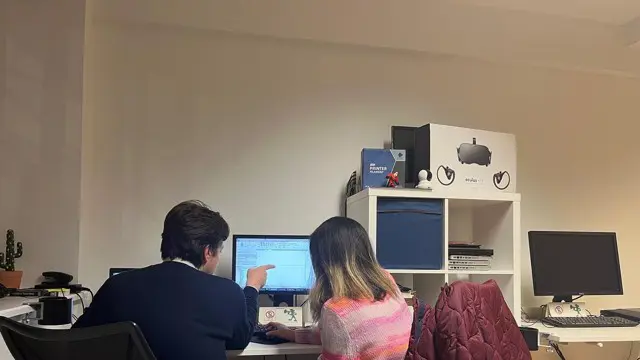
Search By Location
- art, Courses in London
- art, Courses in Birmingham
- art, Courses in Glasgow
- art, Courses in Liverpool
- art, Courses in Bristol
- art, Courses in Manchester
- art, Courses in Sheffield
- art, Courses in Leeds
- art, Courses in Edinburgh
- art, Courses in Leicester
- art, Courses in Coventry
- art, Courses in Bradford
- art, Courses in Cardiff
- art, Courses in Belfast
- art, Courses in Nottingham

