- Professional Development
- Medicine & Nursing
- Arts & Crafts
- Health & Wellbeing
- Personal Development
460 Courses in Nottingham
This half-day Suicide First Aid Lite training course gives learners the knowledge and tools to understand that suicide is one of the most preventable deaths and some basic skills can help someone with thoughts of suicide stay safe from their thoughts and stay alive.
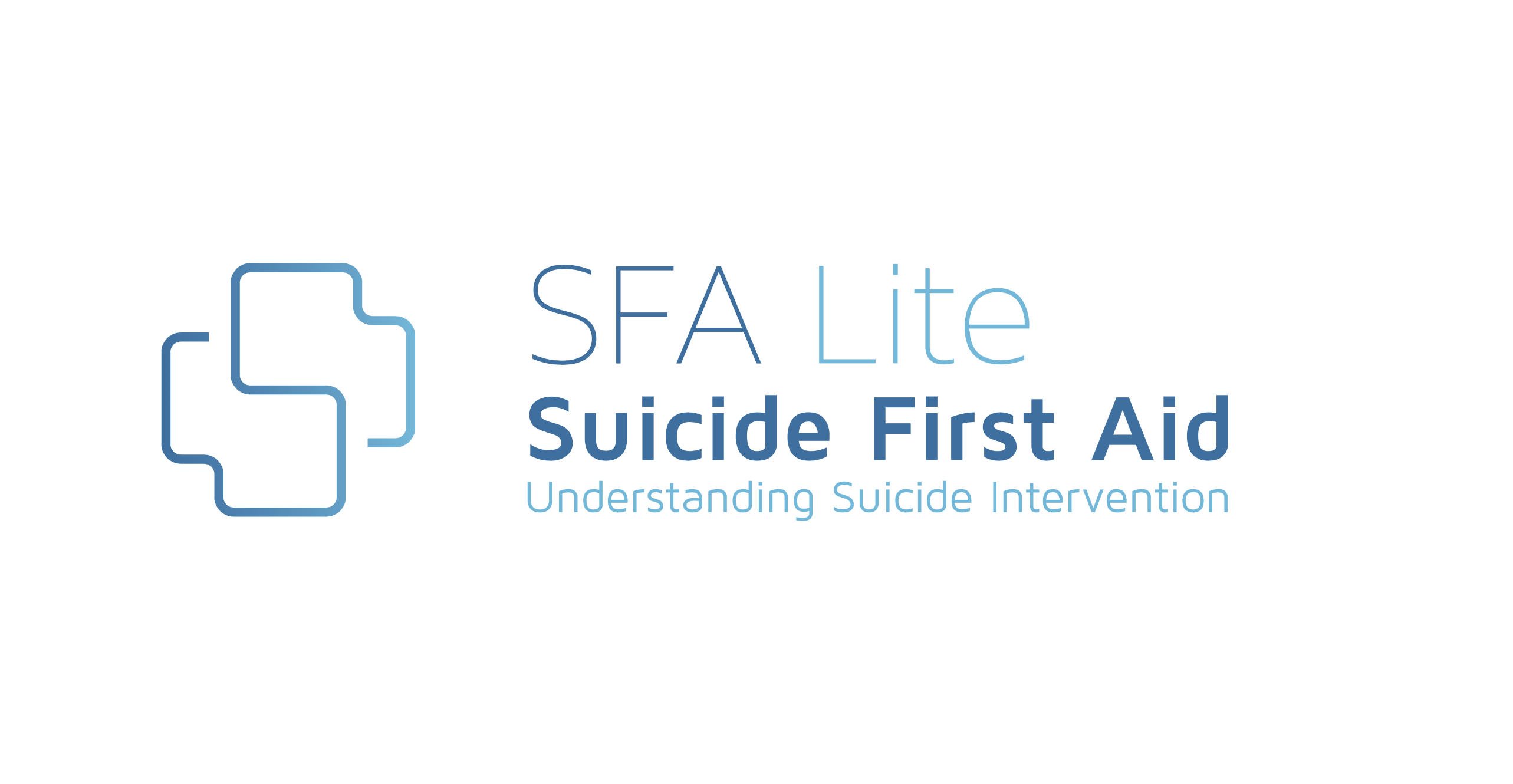
Microsoft Project White Belt 2016: In-House Training
By IIL Europe Ltd
Microsoft® Project White Belt® 2016: In-House Training This workshop serves as an introduction to the interface and features of Microsoft® Project. This workshop serves as an introduction to the interface and features of Microsoft® Project. It is kept up to date with the framework outlined by Project Management Institute's A Guide to the Project Management Body of Knowledge (PMBOK® Guide). This course will be led by an IIL-certified instructor who will outline the benefits of Microsoft Project, provide tips on using various features and common shortcuts, recommend guidelines, and discuss the application of scheduling concepts to manage project work. What you Will Learn You'll learn how to: Define key scheduling concepts and terms Effectively navigate the user interface and interpret common views Configure essential elements of a new schedule Enter and modify a task list Set dependencies between tasks Create a basic resource list and generate assignments Format targeted areas of the Gantt Chart view Prepare the schedule for printing Getting Started Introductions Course objectives Course outline Navigating the User Interface and Views The ribbon The Quick Access Toolbar General and display options Major elements on the Project screen The Gantt chart, calendar, and network diagram views The help Setting up a New Schedule New schedules from blank, templates or other files The project starting date and forward scheduling The project standard calendar and exception days Entering, Modifying, and Outlining Task Data Task entering options and edition Unscheduled tasks Duration estimates for a single task or multiple tasks Tasks organization Multi-level outline Notes to detail tasks Creating Dependencies by Setting Links The critical path Critical path calculation in Project Dynamic schedules and dependencies Link tasks in Project Displaying the critical path Entering and Assigning Resources Resource planning Resource list Resource assignments Formatting Gantt Chart View Format options for text and Gantt charts Print options

Effective Presentation Skills: In-House Training
By IIL Europe Ltd
Effective Presentation Skills: In-House Training In today's results-oriented, global working environment, the ability to create and deliver presentations effectively is a necessary skill set for people at all levels of an organization. Regardless of your role, it's important to know how to synthesize your ideas into a coherent and focused narrative, add visuals that support and reinforce your message, and deliver it in a way that resonates with your audience. In this highly interactive course, we will unpack and practice some of the tools and techniques used by top speakers and influencers all over the world. In this engaging two-day course, you will plan, write, refine, practice, and deliver a presentation to the class. Your presentation will be filmed on both days, and you will leave the course with a flash-drive copy of your videos; participants of the virtual classroom workshop should be prepared to present via webcam. In addition to discovering and enhancing your own personal delivery style, you will learn how to create an overarching goal for your presentation and then organize and structure it for maximum impact. You'll gain insight into how to anticipate your audience's needs and tailor the content and delivery in a way that connects with them and sustains their attention and engagement. You will also learn skills that will help you control nervous energy, remain focused on and attuned to your audience, improvise under pressure, deal effectively with questions, and build a compelling call to action. What you will Learn At the end of this program, you will be able to: Construct an effective presentation goal statement, opening, body, and closing that connect with an audience Analyze an audience's needs and style preferences, including relevant DiSC®-related elements Deliver a complete criteria-based presentation that will persuade others Align usage of visuals as well as verbal and non-verbal techniques to maximize the impact of your presentation Getting Started Introductions and social agreements Course structure Course goals and objectives Opening activities Planning and Organizing Video: 'The Art of Misdirection' Setting your presentation goal Writing a goal statement Analyzing your audience Applying the 'reality' test Creating and strengthening supports Structuring your presentation 5 components of an effective opening Presentation body Presentation closing Write your presentation opening Audience Analysis Video: 'How to Tie Your Shoes' Everything DiSC® introduction Audience DiSC® Styles Analyzing your audience Further audience analysis Effective Delivery Delivery challenges: virtual and in-person Keeping your audience engaged Your body as your instrument Verbal / paraverbal elements Body stance and nonverbal communication What are your 'tells?' Controlling nervousness Staying attuned to your audience Responding to questions Review and edit your opening Deliver your opening Visuals and Enriching Elements Using images in your presentation Guidelines for visual composition Using questions to engage your audience The power of the pause Practicing and Applying What You've Learned Preparation Delivery Feedback Opportunity to put into practice the program content and receive a video copy Summary and Next Steps What did we learn and how can we implement this in our work environment? Your personal action plan

Neurodiversity Workshop Leaders: Onboarding, Environment, Performance
By Mpi Learning - Professional Learning And Development Provider
A four-hour Neurodiversity Workshop aimed at Leaders looking to understand Neurodiversity and how to create an environment to allow Neurodiverse colleagues to thrive.

Microsoft Project White Belt 2013: In-House Training
By IIL Europe Ltd
Microsoft Project White Belt® 2013: In-House Training This workshop serves as an introduction to the interface and features of Microsoft® Project 2013. This course will be led by an IIL-certified instructor who will outline the benefits of Microsoft Project, provide tips on using various features and common shortcuts, recommend guidelines, and discuss the application of scheduling concepts to manage project work This workshop serves as an introduction to the interface and features of Microsoft® Project 2013. This course will be led by an IIL-certified instructor who will outline the benefits of Microsoft Project, provide tips on using various features and common shortcuts, recommend guidelines, and discuss the application of scheduling concepts to manage project work. What you Will Learn You'll learn how to: Define key scheduling concepts and terms Effectively navigate the user interface and interpret common views Configure essential elements of a new schedule Enter and modify a task list Set dependencies between tasks Create a basic resource list and generate assignments Format targeted areas of the Gantt Chart view Prepare the schedule for printing Getting Started Introductions Course objectives Course outline Navigating the User Interface and Views Navigate and use the Ribbon Use and customize the Quick Access Toolbar Modify general and display options Become familiar with major elements on the Project screen Navigate Gantt Chart, calendar, and network diagram views Search for a help topic Setting up a New Schedule Create new schedules Create a new schedule using existing information Enter and modify the schedule start date Enter and modify exception days in the calendar Entering, Modifying, and Outlining Task Data Enter, edit, correct, and clear information Enter unscheduled tasks Enter duration estimates for a single task or multiple tasks Organize tasks Set up a multi-level outline Add notes to tasks Creating Dependencies by Setting Links Identify a critical path in a simple schedule Understand how scheduling software calculates a critical path Describe dynamic schedules and dependencies Create links using various methods Display the critical path Entering and Assigning Resources Plan for resources Create a list of available resources Assign resources Formatting Gantt Chart View Format text and Gantt Chart bars Format a collection of items Configure print options

Microsoft Excel Intermediate - In-company
By Microsoft Office Training
Course Objectives The goal of this course is to provide you with the knowledge required to use more advanced functions and formulas and work with various tools to analyse and present data in spreadsheets, such as sorting, filtering, applying conditional formatting and charting the data. ' Customer Feedback Really useful and engaging course. Learnt a lot that will be very beneficial in my job. Trainer was great. Kelly Moreley - TACT Very happy with the course. Worked as a good refresher from what I knew already and enhanced my knowledge further in formulas + vlookup and shortcut keys. Jenny Price - Acer 1 year email support service Take a look at the consistent excellent feedback from our corporate clients visiting our site ms-officetraining co uk With more than 20 years experience, we deliver courses on all levels of the Desktop version of Microsoft Office and Office 365; ranging from Beginner, Intermediate, Advanced to the VBA level. Our trainers are Microsoft certified professionals with a proven track record with several years experience in delivering public, one to one, tailored and bespoke courses. Tailored training courses: In, in company training, you can choose to run the course exactly as they are outlined by us or we can customise it so that it meets your specific needs. A tailored or bespoke course will follow the standard outline but may be adapted to your specific organisational needs. Recap on Excel formulas and calculations Overview of formulas in Excel Relative, Absolute and Mixed cell references Group editing worksheets Autofill and Flash Fill Changing Excel’s environment Options Changing the default number of sheets Creating an Autofill Custom List Adding tools to the Quick Access Toolbar Mastering Excel Tables Introducing Excel Tables Formatting a Table Creating Calculated Columns Using Slicers to filter your data Using Totals to get statistics out of your data Removing duplicates Converting Tables back to normal Ranges Using names Ranges In Excel formulas As a way of navigating through the workbook Advanced Formulas Simple IF examples Using IF to check if a cell is blank Nested IFs VLOOKUP HLOOKUP Text Functions Date Functions Conditional formatting Apply Conditional Formatting Customising Conditional Formatting Using Icons in Conditional Formatting Using Formulas to conditionally format cells Linking spreadsheets and workbooks Making a reference to another worksheet Making a reference to another workbook Editing links Troubleshooting links Analysing databases Quick analysis Sorting a database Apply filters to a database Advance filter Sorting and Filtering by Conditional Formats Charts Analyse trends in data using Sparklines Creating charts from start to finish Exploring the different Chart Types Apply Chart Styles Formatting Chart Elements Filtering Charts by Series or Categories Adding a Trendline to a Chart Create a Chart Template Attaching security to a spreadsheet and workbook Protect Cells Protect Structure of worksheets Protect a Workbook by adding passwords Introduction to Pivot Tables What are Pivot Tables? Using recommended pivot tables to analyse your data Who is this course for? Who is this course for? For those who want to explore in more detail formulas and functions, data analysis and data presentation. Requirements Requirements Preferably, delegates would have attended the Excel Introduction course. Career path Career path Excel know-how can instantly increase your job prospects as well as your salary. 80 percent of job openings require spreadsheet and word-processing software skills Certificates Certificates Certificate of completion Digital certificate - Included

PowerPoint - introduction (In-House)
By The In House Training Company
This one-day workshop focuses on building a professional presentation from scratch, giving you essential hints and tips on how to utilise the key features of PowerPoint, including speaker notes, inserting charts, diagrams and pictures, and utilising slide transitions and animation. You will also learn about PowerPoint templates and themes to ensure your presentations have the best impact. This course will help participants: Using Slide Master Create a presentation using a template Insert slides and change the layout Manage slides and control formats Enhance slides using animation, pictures, charts and graphics Work with tables, rows, cells and columns Create and control paragraph lists Insert titles and labels Effectively use slide show controls and presenter view Print slides, handouts and notes 1 Introduction to PowerPoint Navigating the features Creating a simple presentation Inserting new slides and changing layouts Creating speaker notes 2 Using Layouts in Slide Master Editing templates in slide master Adding a design theme Adding transitions, pictures and logos Using Slide Show View 3 Drawing shapes and SmartArt Using Drawing Tool Formats Creating shapes Aligning shapes and stacking order Creating a cycle graphic Creating an organisation chart 4 Animation Visually enhancing slides with animation Using text and object animation Adding animation to lists Making animation work for you 5 Presenting Confidently running a presentation Using presenter view Using the slide show controls

ANNUAL CHILD PROTECTION AWARENESS
By Child Protection Training Uk
We are offering an Annual Child Protection Awareness Course at your organisation for up to 50 people for a low cost of £800+vat. It’s essential that anyone who works or volunteers with children or young people has the knowledge and skills needed to help keep children safe. But what does that mean in practice? Statutory guidance sets out the child protection requirements for people working or volunteering with children in the UK.

Microsoft Office 365 for End Users In-Company (now with live online classes)
By Microsoft Office Training
This 1 day course is designed for the end user who is using or will use Office 365. This course will provide delegates with the knowledge and skills to efficiently use Office 365 on a day-to-day basis. The course is designed with real world scenarios in mind. Delegates will learn how to use Outlook Online, Skype for Business, OneDrive for Business, SharePoint Online, and OneNote. At the end of this course delegates will be able to effectively navigate Office 365 and make use of all of the features of Office 365 Office 365 Overview Introducing Cloud Computing Identify and Outline the Component Products in Office 365 including Outlook Web App, Office Online Apps, OneDrive and Skype for Business Navigating around Office 365 Customising the Office 365 Nav Bar Updating your Profile in Office 365 Using the Outlook Online Application Overview of Outlook Online Working with Email and Folders Outlook People and IM Contacts Using the Calendar Shared Calendars Outlook Tasks in the Web App Setting Outlook Options, Signatures, Automatic Replies and Rules Using Skype for Business Overview of Skype for Business Viewing and Setting Presence Status Using Instant Messages in Business Understanding the Interactive Contact Card in Microsoft Office Applications Integration with Outlook Using Skype for Business for Online Presentations including Content Sharing, Polls and a Virtual Whiteboard Working with OneDrive for Business What is OneDrive for Business? Navigating around OneDrive Accessing Content in OneDrive Using the Office Online Apps Sharing Documents and Collaborating Connecting Microsoft Office to OneDrive Creating Office Documents and Saving Directly to OneDrive Using Groups and Delve Introduction to Groups Collaborating using Groups Getting to Content using Delve Requirements Requirements Before attending this course, students must have: Basic understanding of Microsoft Office Basic understanding of Microsoft Windows Operating systems

Policy & Procedure Writing
By Mpi Learning - Professional Learning And Development Provider
All organizations have policies and procedures that guide how decisions are made and how the work is done in that organization. Professionally written policies and procedures increase organizational accountability and transparency and are fundamental to quality/standards assurance and quality improvement.

Search By Location
- Introduction Courses in London
- Introduction Courses in Birmingham
- Introduction Courses in Glasgow
- Introduction Courses in Liverpool
- Introduction Courses in Bristol
- Introduction Courses in Manchester
- Introduction Courses in Sheffield
- Introduction Courses in Leeds
- Introduction Courses in Edinburgh
- Introduction Courses in Leicester
- Introduction Courses in Coventry
- Introduction Courses in Bradford
- Introduction Courses in Cardiff
- Introduction Courses in Belfast
- Introduction Courses in Nottingham