- Professional Development
- Medicine & Nursing
- Arts & Crafts
- Health & Wellbeing
- Personal Development
Microsoft Excel Macros & VBA - classroom
By Microsoft Office Training
Course Objectives At the end of this course you will be able to: Record and edit a Macro Assign macros to keyboard shortcuts, Quick Access Toolbar, Buttons and Shape objects. Use the Visual Basic Editor; change the properties of an object; add a module to a project; write the code for a procedure and then run it; and use the Object Browser to search procedures Manipulate data by declaring variables of different data types; combine data by using expressions; use functions to accept input and display output; and declare variables and procedures with the appropriate scope Use decision structures to create procedures that make decisions; and use loop structures to perform repetitive tasks Create an error handling routine in case things go wrong with VBA code ' 1 year email support service Take a closer look at the consistent excellent feedback from our growing corporate clients visiting our site ms-officetraining co uk Customer Feedback Best Training Ever! Just finished a bespoke 1-1 training course in Excel Advanced, Macros & VBA. Pedro is an excellent trainer, imparting his skills and knowledge in the best way - appropriately to audience skills, knowledge and ability. Pedro is always approachable, encouraging and supportive, giving delegates the optimum learning environment. I would not hesitate to recommend Pedro as a trainer, whatever your level of ability. Amanda Morris - Treasury & Systems Accountant at Reall - Real Equity for All The trainer was very knowledgeable, kept everyone involved and was enthusiastic. A great experience.. Simon Harper - Lloyd's of London My learning experience was awesome. Perdinand Reagan - Subsea7 Very nice and relaxed approach to teaching. Was definitely a good learning experience. Jerome Pupe - S5 Agency World The Trainer – Very positive + patient + helpful + thorough Agnes Souza - Direct Wines ' With more than 20 years experience, we deliver courses on all levels of the Desktop version of Microsoft Office and Office 365; ranging from Beginner, Intermediate, Advanced to the VBA level. Our trainers are Microsoft certified professionals with a proven track record with several years experience in delivering classroom, one to one, tailored and bespoke courses. Tailored In Company training: You can choose to run the course exactly as they are outlined by us or we can customise it so that it meets your specific needs. A tailored or bespoke course will follow the standard outline but may be adapted to your specific organisational needs. Introduction to Macros and VBA Introducing Visual Basic for Applications Recording a Macro Naming conventions for Macro Procedures Running a Macro Absolute or Relative Cell Referencing Saving and Opening Files with Macros Making macros always available Adding Macros to Keyboard Shortcuts, Quick Access Toolbar, Buttons and Shapes Editing a Macro in the Visual Basic Editor Understanding the Development Environment Customising the Editor Tips for General Typing in VBA Using Visual Basic Help Working with Procedures Program Design Understanding Modules Naming Rules Creating a Module Understanding Procedures Programming Macro Concepts Creating a Subroutine Creating a Function Understanding Arguments Exiting Procedures Calling Procedures Objects, Properties, Methods and Events Understanding Objects Properties, Methods, and Events Navigating the Object Hierarchy Understanding Collections Accessing a Member of a Collection Understanding Hierarchy Using the Object Browser Using the With Statement Working with Properties Working with Methods Creating an Event Procedure Reserved Macro Names Using Expressions, Variables and Intrinsic Functions Understanding Expressions and Statements Declaring Variables Understanding Data Types Determining the Value of Variables Working with Variable Scope Using Built-in VBA Functions Understanding Constants Using Message Boxes Controlling the Answer to a Message Box Using Input Boxes Declaring and Using Object Variables Controlling Program Execution Understanding Control-of-Flow Structures Using the If...End If Decision Structures Nested If Statements Using the Select Case ... End Select Structure Using the Do ... Loop Structure Using the For ... Next Structure Using the For Each ... Next Structure Guidelines for Use of Control-of-Flow Structures Debugging and Handling Errors Understanding Errors Using Debugging Tools Setting Breakpoints and Using Break Mode Stepping Through Code Trapping Errors with the On Error Statement Understanding the Err Object Working with Inline Error Handling Writing an Error-Handling Routine Working with Forms and Controls Understanding UserForms Creating a Form Displaying and Removing a Form Aligning and Sizing Controls Using the Toolbox Working with a Form's Properties, Methods, and Events Working with Form and Control Properties, Methods and Event Setting the Tab Order Populating a Control Who is this course for? Who is this course for? This course is designed to give proficiency in the Visual Basic Editor (VBE), predominantly making use of Excel objects, understanding Object's Properties, Events and Methods, basic VBA Object oriented programming, event handling, control structures, and debugging tools. Requirements Requirements Preferably, delegates should have attended the Excel Advanced course. Career path Career path Excel know-how can instantly increase your job prospects as well as your salary. 80 percent of job openings require spreadsheet and word-processing software skills

SMTP training course description A hands on course focusing on the workings of email systems and the standard protocols that they use. The course is not specific to any particular implementation, but some vendor specifics are noted. Linux and Microsoft machines are used in hands on sessions to reinforce the theory of major sessions. The course concentrates on troubleshooting and interworking using network sniffing and protocol inspection rather than "which buttons to push". What will you learn Describe and explain SMTP MIME POP3 IMAP PGP, GPG, S/MIME SPF, DKIM, DMARC Configure mail routing Secure email systems SMTP training course details Who will benefit: Technical staff responsible for email systems. Prerequisites: TCP/IP foundation for engineers. Duration 3 days SMTP training course contents SMTP architecture What is SMTP, email before SMTP, SMTP history, the different protocols, clients, servers. Email composition, transmission, delivering emails, storing and reading emails. MUAs, MTAs, POP3, IMAP, SMTP, DNS, webmail. Hands on Setting up MTAs and MUAs and sending a simple email using telnet. The SMTP protocol SMTP protocol stack, SMTP headers, HELO, SMTP mail, MAIL FROM, RCPT TO, DATA, SMTPUTF8, 8BITMIME, TURN, EHLO, ETRN, 3 digit replies. Hands on Analysing SMTP packets on a network. DNS and SMTP SMTP forwarding, SMTP relays, interoperation, how SMTP uses DNS, MX records. Hands on Setting up mail relays. SMTP headers IMF data, From, to, cc, bcc, sender and recipient headers, message Ids, received trails, in-reply-to, received-SPF, mail list headers. Hands on Using clients to analyse details from mail headers, including true originators and path of emails. MIME Email attachments, MIME versions, content type headers, encoding, base 64, binary data, multi part headers, troubleshooting attachments. Hands on Analysing MIME headers and attachments. POP3 What is POP3, where to use POP3, authorisation, transactions, POP3 commands: USER, PASS, STAT, LIST, RETR, DELE. Hands on Setting up a POP3 server, analysing POP3 packets on a network. IMAP and IMAPS What is IMAP, where to use IMAP, authorisation, mailbox structure, IMAP commands: LOGIN, AUTHENTICATE, LIST, CREATE, Examine (message flags), SELECT, STORE. Hands on Setting up an IMAP server and analysing IMAP packets on a network. Interoperation Mail gateways, addressing, Exchange, sendmail. Email security Basics, Transport level: STARTTLS. Content: PGP/GPG, mail signing and encryption, S/MIME, digital certificates, secure email submission. Hands on Setting up and using a PGP key, configure MTAs to use TLS. Email authentication and spam prevention Mail relays, grey listing, block list & RBL, DNSBL (Real-time Black hole List), White list, SPF, Domain Keys Identified Mail (DKIM), Author Domain Signing Practices (ADSP), Abuse Report Format (ARF), Domain-based Message Authentication, Reporting and Conformance (DMARC). Hands on Relay spamming and the blocking spamming.

Dressmaking course - Sew with stretch fabrics!
By cheekyhandmades
Runs on Sundays 25th Februrary and 2nd March 10:30-3:30 Make the fab Tilly and the Buttons Coco or Billy dress in this one day class. These dresses are made from knitted fabric and therefor a great pattern to make in a short time - No zips or buttonholes! It should just fit straight out of the envelope. This is a good class to learn about using stretch fabrics on a domestic sewing machine. For a more in-depth class covering fitting please join the 3 day dressmaking course instead. The pattern for this garment is included in the class fee, as are the machines, haberdashery, endless tea and coffee. All you'll need to bring is the fabric for your dress, I will discuss the exact amount and what kind is suitable once the class is booked. This is a small class so you will get lots of time with me. I will have a maximum of 4 students in the class but usually we just have 2 or 3. Event Terms & Conditions Classes need to be paid for at the time of booking. They will only run once the minimum number of students is met. My studio sadly isn’t accessible to those with mobility issues. I have cats but no soft furnishings or carpets in the studio so most people with allergies are fine with antihistamines.

Word - advanced (In-House)
By The In House Training Company
This one-day workshop is designed to help users work with advanced features within Word. It includes hands-on exercises to help make complex documents more manageable. Participants will learn how to share and collaborate on documents and track document changes. This course will help participants: Add document links to files, websites, bookmarks and headings Create and revise footnotes and endnotes Use cross-referencing Insert and mark a document index Use comments within a document Create and edit document templates Set up picture and table captioning Work with tracked changes, including viewing, accepting and rejecting changes Use tables of contents Transfer styles across files using styles organiser Protect and restrict the opening and editing of documents Work with document themes Work with subdocuments Use ribbon buttons and groups 1 Adding document links Adding links to a document Linking to files, websites and email Adding and linking to bookmarks Linking to document headings 2 Captioning and cross-referencing Inserting picture and table captions Creating and updating a table of figures Adding and revising endnotes and footnotes Understanding cross-reference types Creating a cross-reference Marking and inserting a document index 3 Collaborating on documents Inserting and viewing documents Navigating through comments Replying to a comment Printing comments 4 Tracking changes Using tracking changes within a document Choosing how to view document revisions Accepting and rejecting changes 5 Comparing documents Comparing two documents Combining changes into a single document Accepting and rejecting changes 6 Protecting a document Restricting opening or editing of documents Defining regions for editing Restricting document formatting 7 Outline view Collapsing paragraphs with heading styles Managing files with subdocuments Editing and locking subdocuments Sharing subdocuments 8 Document themes Standardise document formatting with themes Using a theme to match corporate branding Transferring themes across files 9 Creating templates Creating and editing document templates Adding font and heading styles to templates Defining file locations for shared templates Copying styles across templates and files 10 Customising the ribbon Customising ribbon buttons Adding new ribbons Adding buttons to ribbon groups

Rhino 3d training course 1-2-1
By Real Animation Works
Rhino 3d face to face training customised and bespoke Online or Face to Face

Rhino 3D Evening Training Course
By Real Animation Works
Rhino Courses for Architects

InDesign Basic to Advance training One to One
By Real Animation Works
InDesign face to face training customised and bespoke.
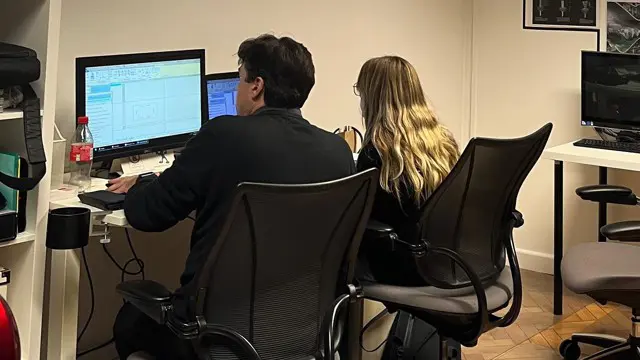
Adobe InDesign and Photoshop Training Courses 1-2-1
By Real Animation Works
Face to Face training customised and bespoke. One to One Online or Face to Face
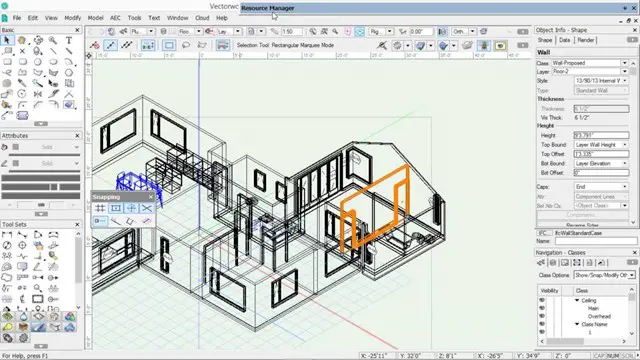
Adobe InDesign Advanced Training
By London Design Training Courses
Why Learn Adobe InDesign Advanced Training Course? Master Adobe InDesign for efficient page layouts with our advanced course. Learn document setup, text formatting, and special effects. Suitable for beginners and advanced users. London Design Training Course provides top InDesign course with Adobe Certified Instructors. Course Link Duration: 10 hrs Method: 1-on-1, Personalized attention Schedule: Tailor your own schedule by pre-booking hours of your choice, available from Mon to Sat between 9 am and 7 pm Flexible Learning Options: Choose between in-class training at our London center or participate online. Both options provide hands-on, practical learning with step-by-step demonstrations and ample opportunities for questions. Introduction to InDesign: Exploring InDesign Basics Customizing Preferences and Workspace Navigating Panels and Windows Setting Up Toolbar and Properties Panel Document Management: New Document, Pages, and Order Quick Navigation Techniques with Shortcuts Smart Layout: Organizing Layouts with Guides and Grids Understanding Bleed, Slug, and Margins Utilizing Smart Guides for Precision Typography: Mastering the Type Tool Adding Text to Pages and Using Placeholder Text Text Formatting with Character and Paragraph Controls Editing Text Frames and Justifying Text Multi-column Setup and Styling with Character/Paragraph Styles Working with Bullet Points and Numbering Working with Images: Creating Frames and Placing Images Content Fitting Options: Proportional Fit, Content-Aware Fit, Auto-Fit Manipulating Frame Properties: Fill, Stroke, Effects Utilizing Object Styles for Consistent Frames Advanced Techniques: Image Frame Grids, Merging Frames, Text Wrap Options Understanding Image Formats and Resolution Tabs and Alignment: Mastering Tab Palette and Alignment Options Adding Leaders for Enhanced Formatting Color Theory and Editing: Basics of Color Theory and Color Modes Creating Color Themes with the Color Theme Tool Swatches, Color Libraries, and Gradients Editing Gradient Fills and Colors Advanced Interactive Actions: Adding Animation Effects with Animation Panel Fine-tuning Animations with Timing Panel Creating Complex Object States and Action Buttons Adding and Testing Hyperlinks, Page Transitions Parent Page Basics: Understanding Parent Pages Page Numbering, Order, Headers, and Footers Inserting Text Variables for Dynamic Content Advanced Object Styles and Effects: Opacity Control and Blending Modes Black and White Conversion, Color Blending Modes Adding Dimension with Bevel and Emboss Effects Advanced Text Frame Options: Auto-sizing Text Frames and Balancing Column Height Inset Spacing and Fill Colors for Text Boxes Hot Corner Resizing Shortcuts and Anchor Objects Footnotes: Purpose and Usage of Footnotes Adding, Editing Footnotes with Footnote Options By the end of this Adobe InDesign training, participants will: Understand InDesign basics and its interface. Create effective page layouts with text formatting and image placement. Work with layers, apply special effects, and manage tables. Ensure error-free and print-ready documents through preflighting. Receive a practical training guide and an e-certificate upon completion.

Photoshop Training Course Basics to Advanced
By ATL Autocad Training London
Photoshop Training Course Basics to Advanced designed for individuals of every skill level, ranging from beginners to advanced image editing professionals. Immerse yourself in the realm of potent image manipulation tools at our school in London. Personalized Photoshop courses either at our facility or directly at your location. Click here for more info: Website Duration: 20 hours. Method: Personalized 1-on-1. Schedule: Customize your learning with pre-booked sessions available Monday to Saturday, from 9 am to 7 pm. Course Title: Mastering Photoshop: From Basics to Advanced Proficiency Course Duration: 20 hours Module 1: Introduction to Photoshop (2 hours) Understanding the Photoshop interface Navigating tools and panels Basic keyboard shortcuts for efficient workflow Introduction to different file formats and their uses Module 2: Essential Tools and Techniques (3 hours) Selection tools and techniques for precise editing Working with layers: management and blending modes Understanding brushes, gradients, and patterns Introduction to basic filters and their applications Module 3: Image Editing and Retouching (4 hours) Color correction and adjustment layers Advanced retouching techniques: Healing Brush, Clone Stamp, and Content-Aware tools Removing backgrounds and unwanted elements Restoring old or damaged photographs Module 4: Advanced Photo Manipulation (3 hours) Compositing multiple images seamlessly Advanced blending modes and layer effects Creative use of masks and clipping paths Special effects: lighting, shadows, and reflections Module 5: Text and Typography (2 hours) Working with text layers and formatting options Creating custom typography and text effects Utilizing layer styles for creative text designs Text manipulation along paths and shapes Module 6: Web and UI Design (3 hours) Designing web banners, buttons, and interfaces Slicing and optimizing images for the web Creating interactive prototypes and mockups Exporting assets for web and app development Module 7: Print Design and Prepress (2 hours) Understanding color modes: CMYK vs. RGB Setting up documents for print: bleed, margins, and resolution Designing print materials: brochures, business cards, and posters Preparing files for professional printing Module 8: Project-Based Learning (1 hour) Applying learned techniques to real-world projects Instructor-led project: creating a digital artwork or advertisement Feedback and critique session for skill refinement Final presentation of completed projects Upon completion, you will: Master Photoshop Skills: Gain proficiency in fundamental and advanced Photoshop techniques, enabling professional-level image editing and creative design. Enhance Creativity: Develop creative problem-solving abilities, enabling innovative and visually appealing design solutions. Job Opportunities: Graphic Designer: Craft compelling visual content for ads, websites, and marketing materials. Photo Retoucher: Edit and enhance photographs to meet professional standards. Digital Artist: Create digital artwork and illustrations for various purposes. Web/UI/UX Designer: Design user-friendly interfaces and engaging online experiences. Marketing Content Creator: Generate eye-catching promotional visuals and social media content. Video Editor: Enhance video footage and create engaging video content for online platforms. Professional Adobe Photoshop Training in London - On-Site & Live Virtual Classes Being the industry-leading image editing software, Photoshop empowers users to manipulate images, enhance colors, and create visually striking designs. Its extensive toolkit allows for intricate adjustments, retouching, and even editing videos, graphic design, and 3D imagery. Enroll in our Photoshop course to establish a strong foundation in creative visuals, focusing on essential skills like image adjustment, composition, and common troubleshooting. For a more in-depth understanding, our Advanced course delves into advanced techniques such as color fills, text and layer styling, and creating web-ready artwork. Explore our masterclass options for advanced training and deeper insights. Both beginner courses are available in physical classrooms and online, providing flexible learning opportunities. Holistic Design Education: Comprehensive training across diverse design fields. Industry-Experienced Instructors: Learn from seasoned professionals in the field. Flexible Learning: Accommodating schedules for busy professionals and students. Practical Projects: Hands-on projects for real-world design experience. Career-Focused Skills: Acquire industry-relevant skills for professional growth. Cutting-Edge Facilities: Access state-of-the-art technology and facilities. Personalized Training: Tailored programs to suit individual learning needs. Networking Opportunities: Connect with design professionals for valuable connections. Innovation Exploration: Explore creative trends and emerging technologies. Ongoing Support: Continuous assistance and post-course guidance.

Search By Location
- buttons Courses in London
- buttons Courses in Birmingham
- buttons Courses in Glasgow
- buttons Courses in Liverpool
- buttons Courses in Bristol
- buttons Courses in Manchester
- buttons Courses in Sheffield
- buttons Courses in Leeds
- buttons Courses in Edinburgh
- buttons Courses in Leicester
- buttons Courses in Coventry
- buttons Courses in Bradford
- buttons Courses in Cardiff
- buttons Courses in Belfast
- buttons Courses in Nottingham