- Professional Development
- Medicine & Nursing
- Arts & Crafts
- Health & Wellbeing
- Personal Development
305 Design courses
Overview This comprehensive course on AutoCAD Programming using C# with Windows Forms will deepen your understanding on this topic. After successful completion of this course you can acquire the required skills in this sector. This AutoCAD Programming using C# with Windows Forms comes with accredited certification, which will enhance your CV and make you worthy in the job market. So enrol in this course today to fast track your career ladder. How will I get my certificate? You may have to take a quiz or a written test online during or after the course. After successfully completing the course, you will be eligible for the certificate. Who is This course for? There is no experience or previous qualifications required for enrolment on this AutoCAD Programming using C# with Windows Forms. It is available to all students, of all academic backgrounds. Requirements Our AutoCAD Programming using C# with Windows Forms is fully compatible with PC's, Mac's, Laptop, Tablet and Smartphone devices. This course has been designed to be fully compatible with tablets and smartphones so you can access your course on Wi-Fi, 3G or 4G. There is no time limit for completing this course, it can be studied in your own time at your own pace. Career Path Having these various qualifications will increase the value in your CV and open you up to multiple sectors such as Business & Management, Admin, Accountancy & Finance, Secretarial & PA, Teaching & Mentoring etc. Course Curriculum 6 sections • 63 lectures • 09:11:00 total length •Introduction: 00:03:00 •Who is this course for?: 00:02:00 •Tools needed in this course: 00:01:00 •What will you learn from this course?: 00:05:00 •Controls Project Demo - Overview: 00:03:00 •Controls Demo Project Requirement - Explained: 00:03:00 •Create the Controls Demo Project: 00:03:00 •Controls Demo Project - Creating the Form (User Interface): 00:15:00 •Develop the Controls Demo Utility Class: 00:10:00 •Using Combobox Control to select an option: 00:13:00 •Using Textbox Control to select an option: 00:09:00 •Using Radiobutton Control to select an option: 00:06:00 •Using Checkbox Control to select an option(s): 00:18:00 •Developing Projects - Overview: 00:03:00 •Project 1: Creating a Rectangle - Project Overview: 00:03:00 •Project 1: Creating the Rectangle Utility Class: 00:17:00 •Project 1: Creating the User Interface: 00:10:00 •Project 1: Coding the User Interface28:50: 00:29:00 •Project 1: Running and Testing the Draw Rectangle Plugin: 00:08:00 •Project 2: Update Objects Layer - Overview: 00:02:00 •Project 2: Create the User Interface of Update Objects Layer Plugin: 00:09:00 •Project 2: Coding the Form Load Event: 00:07:00 •Project 2: Coding the Browse drawing Button: 00:03:00 •Project 2: Coding the Update Button control: 00:07:00 •Project 2: Coding the Update Layer Utility Class: 00:12:00 •Project 2: Running and Testing the Plugin: 00:08:00 •Project 3: Extracting Block Attributes to Files - Overview: 00:03:00 •Project 3: Creating the AutomaticBlockExtractor Project: 00:02:00 •Project 3: Creating the User Interface for the BlockExtractor Project: 00:09:00 •Project 3: Completing User Interface code: 00:22:00 •Project 3: Coding the AutoBlockExtractor Utility Class: 00:24:00 •Project 3: Running and Testing the AutomaticBlockExtractor Plugin in AutoCAD: 00:15:00 •Project 4: Updating MText Textstyle Project - Overview and Walkthrough: 00:05:00 •Project 4: Creating the UpdateTextStyle Utility Class: 00:19:00 •Project 4: Designing the UpdateTextStyle Plugin User Interface: 00:06:00 •Project 4: User Interface Code: 00:16:00 •Project 4: Running and Testing the UpdateTextstyle Plugin: 00:05:00 •Project 5: Converting Drawing to PDF Plugin - Overview: 00:03:00 •Project 5: Creating the PlotDWGtoPDF Project in Visual Studio 2019: 00:04:00 •Project 5: Creating the User Interface for MultiplePlotDWGtoPDF Project: 00:09:00 •Project 5: Coding the User Interface: 00:16:00 •Project 5: Developing the GetPlotSizes Method: 00:10:00 •Project 5: Developing the PlotCurrentLayout Method: 00:27:00 •Project 5: Testing and Running the MultiplePlotDWGtoPDF Project: 00:10:00 •Project 6: Multiple Object Extractor Project - Overview: 00:03:00 •Project 6: Creating the MultiObjectExtractor Project: 00:02:00 •Project 6: Designing the MultiObjectExtractor User Interface: 00:14:00 •Project 6: Coding the FormLoad Event: 00:07:00 •Project 6: Coding the BrowseDwg Button: 00:12:00 •Project 6: Coding the BrowseFile Button: 00:03:00 •Project 6: Coding the ProcessExtract Button: 00:05:00 •Project 6: Creating the Code Validation Methods: 00:10:00 •Project 6: Coding the ProcessDrawing Method: 00:19:00 •Project 6: Coding the ProcessObjectExtraction Method: 00:11:00 •Project 6: Coding the ExtractLine Method: 00:11:00 •Project 6: Coding the ExtractCircle Method: 00:04:00 •Project 6: Coding the ExtractPolyline Method: 00:11:00 •Project 6: Coding the ExtractMText Method: 00:05:00 •Project 6: Coding the ExtractBlock Method: 00:03:00 •Project 6: Coding the ExtractObjects Method: 00:02:00 •Project 6: Running and Testing the MultiObjectExtractor Plugin: 00:14:00 •Conclusion and Thank you: 00:01:00 •Assignment - AutoCAD Programming using C# with Windows Forms: 00:00:00

Dive into the world of custom software creation with 'AutoCAD Programming using VB.NET with Windows Forms,' where your journey to becoming a maestro of digital design tools begins. This course unravels the mysteries of using VB.NET to tailor AutoCAD functionality to your exact needs. Whether it's automating repetitive tasks or crafting bespoke commands, the power to revolutionize your workflow lies at your fingertips. With every module, you'll move closer to transforming ideas into tangible, efficient solutions that respond to the most intricate of design challenges. As you progress through our carefully structured units, you'll transition from basic concepts to developing your own projects with finesse and creativity. Each lesson is a building block, placing you at the forefront of technological advancement within the AEC sector. Upon completion, your final project will not only serve as a testament to your newfound skills but also as a stepping stone to a world where the limits of AutoCAD are bounded only by imagination. With this course, you are not just learning to program; you are redefining the possibilities of computer-aided design. Learning Outcomes Navigate AutoCAD software enhancement using VB.NET programming. Design and manipulate Windows Forms to create custom interfaces. Translate project requirements into functional software applications. Apply learned techniques to a variety of development scenarios. Finalise projects with a forward-thinking approach to AutoCAD programming. Why choose this AutoCAD Programming using VB.NET with Windows Forms course? Unlimited access to the course for a lifetime. Opportunity to earn a certificate accredited by the CPD Quality Standards after completing this course. Structured lesson planning in line with industry standards. Immerse yourself in innovative and captivating course materials and activities. Assessments are designed to evaluate advanced cognitive abilities and skill proficiency. Flexibility to complete the AutoCAD Programming using VB.NET with Windows Forms Course at your own pace, on your own schedule. Receive full tutor support throughout the week, from Monday to Friday, to enhance your learning experience. Who is this AutoCAD Programming using VB.NET with Windows Forms course for? Aspiring developers targeting the AEC (Architecture, Engineering, Construction) industry. Technical professionals seeking to augment their design software capabilities. Students of computer science and engineering disciplines aiming to specialise. Technicians in the drafting field aiming to upgrade their digital toolset. IT specialists wanting to diversify into specialised software development. Career path AutoCAD Developer - £25,000 - £50,000 Software Engineer - £30,000 - £70,000 Application Developer - £28,000 - £65,000 Systems Analyst - £30,000 - £60,000 CAD Technician - £20,000 - £40,000 UI/UX Designer - £25,000 - £55,000 Prerequisites This AutoCAD Programming using VB.NET with Windows Forms does not require you to have any prior qualifications or experience. You can just enrol and start learning.This AutoCAD Programming using VB.NET with Windows Forms was made by professionals and it is compatible with all PC's, Mac's, tablets and smartphones. You will be able to access the course from anywhere at any time as long as you have a good enough internet connection. Certification After studying the course materials, there will be a written assignment test which you can take at the end of the course. After successfully passing the test you will be able to claim the pdf certificate for £4.99 Original Hard Copy certificates need to be ordered at an additional cost of £8. Course Curriculum Unit 01: Introduction Module 01: Course Outline 00:03:00 Module 02: Introduction 00:05:00 Module 03: Who is this course for? 00:04:00 Module 04: Tools Needed for this Course 00:01:00 Unit 02: What will you learn from this Course? Module 01: What will you learn from this Course - Overview 00:06:00 Unit 03: Windows Form and Controls Module 01: Windows Form and Controls - Overview 00:04:00 Module 02: ControlsDemo Project - Overview 00:03:00 Module 03: ControlsDemo Project - Creating the Project 00:04:00 Module 04: Controls Demo Project - Designing the Form 00:19:00 Module 05: ControlsDemo Project - Creating the Utility Class 00:10:00 Module 06: ControlsDemo Project - Coding the Combobox Control 00:15:00 Module 07: ControlsDemo Project - Coding the Textbox Control 00:10:00 Module 08: ControlsDemo Project - Coding the Radiobutton Control 00:08:00 Module 09: ControlsDemo Project - Coding the Checkbox Control 00:17:00 Unit 04: Developing Projects Module 01: Draw Rectangle Project - Overview 00:03:00 Module 02: Creating the DrawRectangle Project 00:04:00 Module 03: DrawRectangle Project - Creating the Utility Class 00:20:00 Module 04: DrawRectangle Project - Designing the Form 00:15:00 Module 05: DrawRectangle Project - Coding the User Interface Part 1 00:24:00 Module 06: DrawRectangle Project - Coding the User Interface Part 2 00:18:00 Module 07: DrawRectangle Project - Running the Program 00:06:00 Module 08: Automate Update Layer Project - Overview 00:02:00 Module 09: Creating the AutomateUpdateLayer Project 00:03:00 Module 10: Automate Update Layer Project - Creating the Utility Class 00:17:00 Module 11: AutomateUpdateLayer Project - Designing the User Interface 00:07:00 Module 12: AutomateUpdateLayer Project - Coding the Form 00:18:00 Module 13: AutomateUpdateLayer Project - Running the Program 00:07:00 Module 14: Automatic Block Extractor Project - Overview 00:03:00 Module 15: AutomaticBlockExtractor Project - Creating the Project 00:03:00 Module 16: AutomaticBlockExtractor Project - Creating the User Interface 00:09:00 Module 17: AutomaticBlockExtractor Project - Coding the Form 00:27:00 Module 18: AutomaticBlockExtractor Project - Creating the Utility Class 00:27:00 Module 19: AutomaticBlockExtractor Project - Running the Program 00:10:00 Module 20: AutomateUpdateTextStyles Project - Overview 00:03:00 Module 21: AutomateUpdateTextStyle Project - Creating the Project 00:02:00 Module 22: AutomateUpdateTextStyle Project - Creating the User Interface 00:09:00 Module 23: AutomateUpdateTextStyle Project - Coding the Form 00:20:00 Module 24: AutomateUpdateTextStyle Project - Coding the Utility Class 00:16:00 Module 25: AutomateUpdateTextStyle Project - Running the Program 00:08:00 Module 26: Multiple Plot DWG to PDF Project - Overview 00:03:00 Module 27: MultiplePlotDWGtoPDF Project - Creating the Project 00:04:00 Module 28: MultiplePlotDWGtoPDF Project - Creating the User Interface 00:09:00 Module 29: MultiplePlotDWGtoPDF Project - Coding the Form 00:20:00 Module 30: MultiplePlotDWGtoPDF Project - Creating the Utility Class 00:30:00 Module 31: MultiplePlotDWGtoPDF Project - Running the Program 00:13:00 Module 32: Multiple Object Extractor Project - Overview 00:03:00 Module 33: MultipleObjectExtractor Project - Creating the Project 00:02:00 Module 34: MultipleObjectExtractor Project - Creating the User Interface 00:15:00 Module 35: MultipleObjectExtractor Project - Coding the Form Load Event 00:05:00 Module 36: MultipleObjectExtractor Project - Coding the Browse Buttons 00:10:00 Module 37: MultipleObjectExtractor Project - Coding the Extract Button 00:20:00 Module 38: MultipleObjectExtractor Project - Coding the ProcessDrawing Method 00:09:00 Module 39: MultipleObjectExtractor Project - Coding the ProcessObjectExtraction Method 00:11:00 Module 40: MultipleObjectExtractor Project - Coding the ExtractLine Method 00:09:00 Module 41: MultipleObjectExtractor Project - Coding the ExtractCircle Method 00:03:00 Module 42: MultipleObjectExtractor Project - Coding the ExtractPolyline Method 00:09:00 Module 43: MultipleObjectExtractor Project - Coding the ExtractMText Method 00:05:00 Module 44: MultipleObjectExtractor Project - Coding the ExtractBlock Method 00:05:00 Module 45: MultipleObjectExtractor Project - Running the Program 00:15:00 Unit 05: Conclusion Module 01: Conclusion 00:01:00 Assignment Assignment - AutoCAD Programming using VB.NET with Windows Forms 00:00:00

The Complete Python and PostgreSQL Developer Course
By Packt
Build 9 projects to master 2 essential and modern technologies: Python and PostgreSQL
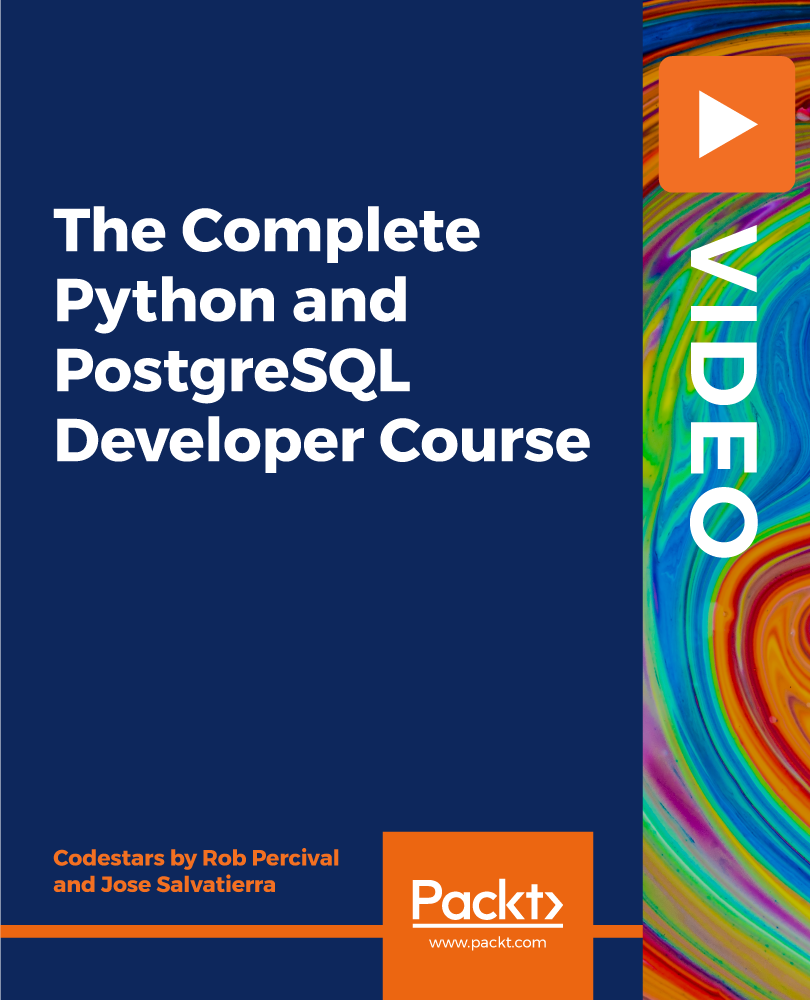
Overview This comprehensive course on AutoCAD Programming using VB.NET with Windows Forms will deepen your understanding on this topic. After successful completion of this course you can acquire the required skills in this sector. This AutoCAD Programming using VB.NET with Windows Forms comes with accredited certification from CPD, which will enhance your CV and make you worthy in the job market. So enrol in this course today to fast track your career ladder. How will I get my certificate? You may have to take a quiz or a written test online during or after the course. After successfully completing the course, you will be eligible for the certificate. Who is This course for? There is no experience or previous qualifications required for enrolment on this AutoCAD Programming using VB.NET with Windows Forms. It is available to all students, of all academic backgrounds. Requirements Our AutoCAD Programming using VB.NET with Windows Forms is fully compatible with PC's, Mac's, Laptop, Tablet and Smartphone devices. This course has been designed to be fully compatible with tablets and smartphones so you can access your course on Wi-Fi, 3G or 4G. There is no time limit for completing this course, it can be studied in your own time at your own pace. Career Path Having these various qualifications will increase the value in your CV and open you up to multiple sectors such as Business & Management, Admin, Accountancy & Finance, Secretarial & PA, Teaching & Mentoring etc. Course Curriculum 6 sections • 61 lectures • 09:51:00 total length •Module 01: Course Outline: 00:03:00 •Module 02: Introduction: 00:05:00 •Module 03: Who is this course for?: 00:04:00 •Module 04: Tools Needed for this Course: 00:01:00 •Module 01: What will you learn from this Course - Overview: 00:06:00 •Module 01: Windows Form and Controls - Overview: 00:04:00 •Module 02: ControlsDemo Project - Overview: 00:03:00 •Module 03: ControlsDemo Project - Creating the Project: 00:04:00 •Module 04: Controls Demo Project - Designing the Form: 00:19:00 •Module 05: ControlsDemo Project - Creating the Utility Class: 00:10:00 •Module 06: ControlsDemo Project - Coding the Combobox Control: 00:15:00 •Module 07: ControlsDemo Project - Coding the Textbox Control: 00:10:00 •Module 08: ControlsDemo Project - Coding the Radiobutton Control: 00:08:00 •Module 09: ControlsDemo Project - Coding the Checkbox Control: 00:17:00 •Module 01: Draw Rectangle Project - Overview: 00:03:00 •Module 02: Creating the DrawRectangle Project: 00:04:00 •Module 03: DrawRectangle Project - Creating the Utility Class: 00:20:00 •Module 04: DrawRectangle Project - Designing the Form: 00:15:00 •Module 05: DrawRectangle Project - Coding the User Interface Part 1: 00:24:00 •Module 06: DrawRectangle Project - Coding the User Interface Part 2: 00:18:00 •Module 07: DrawRectangle Project - Running the Program: 00:06:00 •Module 08: Automate Update Layer Project - Overview: 00:02:00 •Module 09: Creating the AutomateUpdateLayer Project: 00:03:00 •Module 10: Automate Update Layer Project - Creating the Utility Class: 00:17:00 •Module 11: AutomateUpdateLayer Project - Designing the User Interface: 00:07:00 •Module 12: AutomateUpdateLayer Project - Coding the Form: 00:18:00 •Module 13: AutomateUpdateLayer Project - Running the Program: 00:07:00 •Module 14: Automatic Block Extractor Project - Overview: 00:03:00 •Module 15: AutomaticBlockExtractor Project - Creating the Project: 00:03:00 •Module 16: AutomaticBlockExtractor Project - Creating the User Interface: 00:09:00 •Module 17: AutomaticBlockExtractor Project - Coding the Form: 00:27:00 •Module 18: AutomaticBlockExtractor Project - Creating the Utility Class: 00:27:00 •Module 19: AutomaticBlockExtractor Project - Running the Program: 00:10:00 •Module 20: AutomateUpdateTextStyles Project - Overview: 00:03:00 •Module 21: AutomateUpdateTextStyle Project - Creating the Project: 00:02:00 •Module 22: AutomateUpdateTextStyle Project - Creating the User Interface: 00:09:00 •Module 23: AutomateUpdateTextStyle Project - Coding the Form: 00:20:00 •Module 24: AutomateUpdateTextStyle Project - Coding the Utility Class: 00:16:00 •Module 25: AutomateUpdateTextStyle Project - Running the Program: 00:08:00 •Module 26: Multiple Plot DWG to PDF Project - Overview: 00:03:00 •Module 27: MultiplePlotDWGtoPDF Project - Creating the Project: 00:04:00 •Module 28: MultiplePlotDWGtoPDF Project - Creating the User Interface: 00:09:00 •Module 29: MultiplePlotDWGtoPDF Project - Coding the Form: 00:20:00 •Module 30: MultiplePlotDWGtoPDF Project - Creating the Utility Class: 00:30:00 •Module 31: MultiplePlotDWGtoPDF Project - Running the Program: 00:13:00 •Module 32: Multiple Object Extractor Project - Overview: 00:03:00 •Module 33: MultipleObjectExtractor Project - Creating the Project: 00:02:00 •Module 34: MultipleObjectExtractor Project - Creating the User Interface: 00:15:00 •Module 35: MultipleObjectExtractor Project - Coding the Form Load Event: 00:05:00 •Module 36: MultipleObjectExtractor Project - Coding the Browse Buttons: 00:10:00 •Module 37: MultipleObjectExtractor Project - Coding the Extract Button: 00:20:00 •Module 38: MultipleObjectExtractor Project - Coding the ProcessDrawing Method: 00:09:00 •Module 39: MultipleObjectExtractor Project - Coding the ProcessObjectExtraction Method: 00:11:00 •Module 40: MultipleObjectExtractor Project - Coding the ExtractLine Method: 00:09:00 •Module 41: MultipleObjectExtractor Project - Coding the ExtractCircle Method: 00:03:00 •Module 42: MultipleObjectExtractor Project - Coding the ExtractPolyline Method: 00:09:00 •Module 43: MultipleObjectExtractor Project - Coding the ExtractMText Method: 00:05:00 •Module 44: MultipleObjectExtractor Project - Coding the ExtractBlock Method: 00:05:00 •Module 45: MultipleObjectExtractor Project - Running the Program: 00:15:00 •Module 01: Conclusion: 00:01:00 •Assignment - AutoCAD Programming using VB.NET with Windows Forms: 00:00:00

The course 'Learn AutoCAD Programming using VB.NET - Hands On!' provides comprehensive training in using VB.NET to program and automate tasks in AutoCAD. It covers essential concepts, components of the AutoCAD .NET API, creating and manipulating AutoCAD objects, exploring AutoCAD dictionaries, user interactions, selection sets, and developing practical projects. Participants will gain the necessary skills to efficiently create custom plugins and enhance their productivity in AutoCAD. Learning Outcomes: Understand the fundamentals of VB.NET programming and its relevance to AutoCAD. Explore the AutoCAD .NET API components and learn to work with the AutoCAD object hierarchy. Create and manipulate various AutoCAD objects such as lines, circles, polylines, and more using VB.NET. Implement AutoCAD dictionaries to manage layers, line types, text styles, and other entities. Utilize user interactions for input and output in VB.NET, enhancing the user experience. Work with selection sets and filters to efficiently select and process AutoCAD objects. Develop hands-on projects, including a BlocksCounter plugin and an ObjectExtractor plugin, to reinforce learning and practical application. Why buy this Learn AutoCAD Programming using VB.NET - Hands On!? Unlimited access to the course for forever Digital Certificate, Transcript, student ID all included in the price Absolutely no hidden fees Directly receive CPD accredited qualifications after course completion Receive one to one assistance on every weekday from professionals Immediately receive the PDF certificate after passing Receive the original copies of your certificate and transcript on the next working day Easily learn the skills and knowledge from the comfort of your home Certification After studying the course materials of the Learn AutoCAD Programming using VB.NET - Hands On! there will be a written assignment test which you can take either during or at the end of the course. After successfully passing the test you will be able to claim the pdf certificate for £5.99. Original Hard Copy certificates need to be ordered at an additional cost of £9.60. Who is this course for? This Learn AutoCAD Programming using VB.NET - Hands On! does not require you to have any prior qualifications or experience. You can just enrol and start learning. Prerequisites This Learn AutoCAD Programming using VB.NET - Hands On! was made by professionals and it is compatible with all PC's, Mac's, tablets and smartphones. You will be able to access the course from anywhere at any time as long as you have a good enough internet connection. Career path As this course comes with multiple courses included as bonus, you will be able to pursue multiple occupations. This Learn AutoCAD Programming using VB.NET - Hands On! is a great way for you to gain multiple skills from the comfort of your home. Course Curriculum Unit 01: Introduction Module 01: Course Outline 00:05:00 Module 02: Introduction 00:01:00 Module 03: Who is this Course for? 00:01:00 Module 04: What will I learn from this Course? 00:01:00 Module 05: What is VB.NET? 00:01:00 Module 06: What is AutoCAD .NET API? 00:01:00 Module 07: What are the advantages of programming in AutoCAD .NET API? 00:01:00 Module 08: Hands-on Projects overview 00:06:00 Unit 02: Exploring AutoCAD .NET API Components Module 01: AutoCAD .NET API Components Overview 00:01:00 Module 02: AutoCAD .NET API Assemblies 00:02:00 Module 03: Understanding AutoCAD Object Hierarchy 00:03:00 Module 04: AutoCAD .NET API Application Object 00:02:00 Module 05: AutoCAD .NET API Document Object 00:02:00 Module 06: AutoCAD .NET API Database Object 00:04:00 Unit 03: Hello AutoCAD from VB.NET Module 01: Section Overview 00:04:00 Module 02: Installing Visual Studio 2019 00:05:00 Module 03: Setting up Visual Studio 2019 Integrated Development Environment (IDE) 00:04:00 Module 04: Creating First VB.NET Plugin (Hello AutoCAD) 00:12:00 Module 05: Different ways to communicate with the User 00:04:00 Module 06: Configuring VS2019 Target Processor 00:10:00 Unit 04: Creating AutoCAD Objects using VB.NET Module 01: Creating AutoCAD Object using VB.NET Overview 00:01:00 Module 02: Creating DrawObjects Project 00:04:00 Module 03: Creating a Line Object using VB.NET 00:15:00 Module 04: Creating a MText Object using VB.NET 00:12:00 Module 05: Creating a Circle Object using VB.NET 00:09:00 Module 06: Creating an Arc Object using VB.NET 00:07:00 Module 07: Creating a Polyline Object using VB.NET 00:08:00 Module 08: Creating Multiple Circles Vertically 00:09:00 Module 09: Creating Multiple Circles Horizontally 00:05:00 Unit 05: Manipulating AutoCAD Objects using VB.NET Module 01: Manipulating AutoCAD Objects Overview 00:01:00 Module 02: Creating the Project ManipulateObjects 00:04:00 Module 03: Creating the SingleCopy Method 00:13:00 Module 04: Creating the MultipleCopy Method 00:11:00 Module 05: Creating the EraseObject Method 00:12:00 Module 06: Creating the MoveObject method 00:07:00 Module 07: Creating the MirrorObject method 00:10:00 Module 08: Creating the RotateObject method 00:07:00 Module 09: Creating the ScaleObject method 00:05:00 Module 10: Creating the OffsetObject method 00:05:00 Unit 06: Exploring AutoCAD Dictionaries using VB.NET Module 01: Exploring AutoCAD Dictionaries - Overview 00:02:00 Module 02: Creating LayersLineTypesAndStyles Project 00:06:00 Module 03: Creating the ListLayers Method 00:11:00 Module 04: Creating the CreateLayer Method 00:10:00 Module 05: Creating the UpdateLayer Method 00:12:00 Module 06: Creating the SetLayerOnOff Method 00:08:00 Module 07: Creating the SetLayerFrozenOrThaw Method 00:04:00 Module 08: Creating the DeleteLayer Method 00:05:00 Module 09: Creating the LockUnlockLayer Method 00:04:00 Module 10: Creating the SetLayerToObject Method 00:08:00 Module 11: Creating the ListLineTypes Method 00:09:00 Module 12: Creating the LoadLineType Method 00:07:00 Module 13: Creating the SetCurrentLineType Method 00:05:00 Module 14: Creating the DeleteLineType Method 00:09:00 Module 15: Creating the SetLineTypeToObject Method 00:05:00 Module 16: Exploring TextStyles - Overview 00:01:00 Module 17: Creating the ListStyles Method 00:08:00 Module 18: Creating the UpdateCurrentTextStyleFont Method 00:12:00 Module 19: Creating the SetCurrentTextStyle Method 00:08:00 Module 20: Creating the SetTextStyleToObject Method 00:08:00 Unit 07: User Interactions in VB.NET Module 01: User Input Functions - Overview 00:02:00 Module 02: Creating the UserInteractions Project 00:03:00 Module 03: Creating the GetName Method 00:11:00 Module 04: Creating the SetLayer Method using the GetString function 00:12:00 Module 05: Creating the CreateLineUsingGetpoint Method 00:11:00 Module 06: Creating the CalculateDefinedArea Method 00:17:00 Module 07: Creating the DrawObjectsUsingGetKeywords Method 00:14:00 Module 08: Creating the GetDistanceBetweenTwoPoints Method 00:05:00 Module 09: Creating the CountObjects Method 00:15:00 Unit 08: Selection Sets and Filters Module 01: Selection Sets and Filters - Overview 00:13:00 Module 02: Creating the SelectionSets Project 00:05:00 Module 03: Creating the SelectAllAndChangeLayer Method 00:12:00 Module 04: Creating the SelectObjectOnScreen Method 00:08:00 Module 05: Creating the SelectWindowAndChangeColor Method 00:06:00 Module 06: Creating the SelectCrossingAndDelete Method 00:05:00 Module 07: Creating the SelectFenceAndChangeLayer Method 00:06:00 Module 08: Creating the CountPickFirstSelection Method 00:07:00 Module 09: Creating the SelectLines Method 00:13:00 Module 10: Creating the SelectMTexts Method 00:05:00 Module 11: Creating the SelectPlines Method 00:04:00 Module 12: Creating the SelectWalls Method 00:07:00 Module 13: Creating the SelectStairs Method 00:03:00 Module 14: Creating the SelectFrenchDoors Method 00:04:00 Module 15: Creating the SelectBifoldDoors Method 00:03:00 Module 16: Creating CountReceptacles Method 00:04:00 Module 17: Creating the CountLightingFixtures Method 00:10:00 Unit 09: Developing Projects - Hands On Module 01: Developing Projects - Hands on Overview 00:02:00 Module 02: BlocksCounter Plugin Demo 00:03:00 Module 03: Creating the BlocksCounter Project 00:04:00 Module 04: Creating the CountBlocksToTable Method 00:08:00 Module 05: Creating the PromptUser Function 00:08:00 Module 06: Creating the GatherBlocksAndDrawTable Method 00:12:00 Module 07: Continuation of GatherBlocksAndDrawTable Method 00:17:00 Module 08: Running and Debugging the BlocksCounter Project - Part 1 00:15:00 Module 09: Running and Debugging the BlocksCounter Project - Part 2 00:11:00 Module 10: Running and Debugging the BlocksCounter Project - Part 3 00:01:00 Module 11: Creating the ObjectExtractor Plugin Project 00:04:00 Module 12: Creating the ExtractObjects Method 00:07:00 Module 13: Creating the ExtractLine Method 00:16:00 Module 14: Running and Debugging the ExtractLine Method 00:05:00 Module 15: Creating the ExtractCircle Method 00:11:00 Module 16: Creating the ExtractMText Method 00:13:00 Module 17: Creating the ExtractPolyline Method 00:19:00 Module 18: Creating the ExtractBlock Method 00:10:00 Unit 10: Conclusion Module 01: Congratulations and Thank you very much! 00:01:00 Assignment Assignment - Learn AutoCAD Programming using VB.NET - Hands On! 00:00:00

Are you interested in becoming a skilled SQL developer? Look no further than our SQL Developer Training bundle package! This 25-course package includes everything you need to become a master of SQL and set yourself up for a successful career in technology. Our courses cover all aspects of SQL programming, from beginner-level courses to advanced topics like NoSQL, Big Data, and Hadoop. You'll learn from expert instructors who have years of experience in the industry, and you'll get hands-on experience with real-world projects and assignments. In addition to the SQL-specific courses, you'll also receive five career-guided courses that will help you build a successful career in technology. These courses cover everything from creating a professional LinkedIn profile to acing the job interview. The SQL Developer Training bundle is designed for individuals who want to take their career in technology to the next level. Whether you're new to SQL or you're looking to advance your skills, this bundle has everything you need to succeed. So what are you waiting for? Enrol in our SQL Developer Training bundle today and take the first step toward becoming a skilled SQL developer! This 20-in 1 Ultimate SQL Developer bundle consists of the following Courses: Course 01: SQL Programming Masterclass Course 02: SQL Server for Beginners Course 03: SQL NoSQL Big Data and Hadoop Course 04: Microsoft SQL Server Development for Everyone Course 05: Javascript Programming for Beginners Course 06: Master JavaScript with Data Visualization Course 07: jQuery: JavaScript and AJAX Coding Bible Course 08: Kotlin Programming : Android Coding Course 09: Quick Data Science Approach from Scratch Course 10: Secure Programming of Web Applications Course 11: A-Frame Web VR Programming Course 12: Complete AutoLISP Programming Course 13: Building Your Own Computer Course Course 14: Neuro-linguistic Programming (NLP) Diploma Course 15: Cyber Security Incident Handling and Incident Response Course 16: Computer Networks Security Course 17: IT Asset Department Course 18: C# Programming - Beginner to Advanced Course 19: AutoCAD Programming using C# with Windows Forms Course 20: AutoCAD Programming using VB.NET with Windows Forms Additionally, you will get 5 other career-guided courses in this SQL Developer bundle: Course 01: Career Development Plan Fundamentals Course 02: CV Writing and Job Searching Course 03: Interview Skills: Ace the Interview Course 04: Video Job Interview for Job Seekers Course 05: Create a Professional LinkedIn Profile So, stop scrolling down and procure the skills and aptitude with Apex Learning to outshine all your peers by enrolling in this SQL Developer bundle. Learning Outcomes of SQL Developer bundle This career-oriented bundle will help you to Gain the ability to excel in the role of SQL Developer Know your responsibilities as SQL Developer and convey your experience to others Gain excellent interpersonal and communication skills Know the pros and cons of working as SQL Developer Adhere to the regulations around this area Gain time and risk management skills to ensure efficiency Manipulate technological advancement to become more effective Maintain moral standards and set an example for your peers CPD 250 CPD hours / points Accredited by CPD Quality Standards Who is this course for? Anyone from any background can enrol in this SQL Developer bundle. Requirements This SQL Developer course has been designed to be fully compatible with tablets and smartphones. Career path Having this expertise will increase the value of your CV and open you up to multiple job sectors. Certificates Certificate of completion Digital certificate - Included Certificate of completion Hard copy certificate - Included You will get the Hard Copy certificate for the title course (SQL Programming Masterclass) absolutely Free! Other Hard Copy certificates are available for £10 each. Please Note: The delivery charge inside the UK is £3.99, and the international students must pay a £9.99 shipping cost.

Overview This comprehensive course on Programming AutoCAD to Excel using VB.NET will deepen your understanding on this topic. After successful completion of this course you can acquire the required skills in this sector. This Programming AutoCAD to Excel using VB.NET comes with accredited certification from CPD, which will enhance your CV and make you worthy in the job market. So enrol in this course today to fast track your career ladder. How will I get my certificate? You may have to take a quiz or a written test online during or after the course. After successfully completing the course, you will be eligible for the certificate. Who is This course for? There is no experience or previous qualifications required for enrolment on this Programming AutoCAD to Excel using VB.NET. It is available to all students, of all academic backgrounds. Requirements Our Programming AutoCAD to Excel using VB.NET is fully compatible with PC's, Mac's, Laptop, Tablet and Smartphone devices. This course has been designed to be fully compatible with tablets and smartphones so you can access your course on Wi-Fi, 3G or 4G. There is no time limit for completing this course, it can be studied in your own time at your own pace. Career Path Learning this new skill will help you to advance in your career. It will diversify your job options and help you develop new techniques to keep up with the fast-changing world. This skillset will help you to- Open doors of opportunities Increase your adaptability Keep you relevant Boost confidence And much more! Course Curriculum 7 sections • 102 lectures • 09:34:00 total length •Introduction: 00:04:00 •Who is this course for?: 00:02:00 •What will you learn from this course?: 00:05:00 •Tools needed: 00:01:00 •Course Prerequisites: 00:04:00 •Section Overview - Export AutoCAD Objects to Excel: 00:02:00 •Exporting Lines to Excel - Overview: 00:02:00 •Creating the VB.NET-Excel Project: 00:06:00 •Design of User Interface to Export Lines: 00:10:00 •Creating the Common Utility Class: 00:19:00 •Creating the ExportLines Method: 00:12:00 •Running and Testing ExportLines Method: 00:06:00 •Exporting MTexts to Excel - Overview: 00:02:00 •Creating the ExportMTexts Method: 00:11:00 •Export Polylines to Excel - Overview: 00:01:00 •Creating the ExportPolylines Method: 00:12:00 •Running and Testing ExportPoylines Method: 00:12:00 •Export Blocks (Without Attributes) to Excel - Overview: 00:01:00 •Creating the ExportBlocks Method: 00:12:00 •Creating Export Blocks UI and Running the Code: 00:06:00 •Exporting Blocks (With Attributes) to Excel - Overview: 00:02:00 •Creating the User Interface for exporting Blocks to Excel: 00:05:00 •Creation of BlocksForm UI: 00:04:00 •Coding the BlocksForm Load Event: 00:08:00 •Testing the BlocksForm UI: 00:03:00 •Coding the BlocksForm to populate the Listboxes: 00:15:00 •Coding the BlocksForm Export Button: 00:04:00 •Coding the ExportBlocksWithAttributes Method: 00:21:00 •Running and Testing ExportBlocksWithAttributes Method: 00:02:00 •Section Overview - Import Excel File into AutoCAD: 00:01:00 •Importing Lines from Excel File into AutoCAD - Overview: 00:01:00 •Creating ImportExcelUtil Class: 00:02:00 •Creating the ImportLines Method: 00:19:00 •Creating the UI for the ImportLines Method: 00:02:00 •Coding the ImportLines UI code behind.: 00:07:00 •Running and Testing ImportLines Method: 00:08:00 •Importing MTexts into AutoCAD - Overview: 00:01:00 •Creating the ImportMTexts Method: 00:11:00 •Creating ImportMTexts User Interface: 00:02:00 •Running and Testing ImportMTexts Method: 00:02:00 •Importing Polylines from Excel File into AutoCAD - Overview: 00:01:00 •Creating the ImportPolylines Method: 00:14:00 •Creating ImportPolylines User Interface: 00:02:00 •Running and Testing ImportPolylines Method: 00:03:00 •Running and Testing ImportPolylines (from a File) Method: 00:02:00 •Importing Blocks (without Attributes) from Excel File into AutoCAD - Overview: 00:01:00 •Creating the ImportBlocks Method: 00:09:00 •Creating the ImportBlocks User Interface: 00:02:00 •Running and Testing ImportBlocks Method: 00:03:00 •Importing Blocks (with Attirubtes) from Excel File into AutoCAD - Overview: 00:02:00 •Creating the ImportBlocksWithAttributes Method: 00:25:00 •Creating the UI for ImportBlocksWithAttributes Method: 00:04:00 •Running and Testing ImportBlocksWithAttributes Method: 00:03:00 •Exporting Lines to a File - Overview: 00:02:00 •Creating the ExportToFile Utility Class: 00:04:00 •Creating ExportLinesToFile Method: 00:14:00 •Creating the UI for ExportLinesToFile Method: 00:08:00 •Running and Testing ExportLinesToFile Method: 00:02:00 •Exporting MTexts to File - Overview: 00:01:00 •Creating the MTextToFile Method: 00:06:00 •Creating the UI for the ExportMTextToFile Method: 00:01:00 •Running and Testing ExportMTextToFile Method.: 00:08:00 •Exporting Polylines to File - Overview: 00:02:00 •Creating ExportPolylinesToFile Method: 00:11:00 •Exporting Polylines to File - User Interface: 00:01:00 •Running and Testing ExportPolylinesToFile Method: 00:02:00 •Exporting Blocks (without Attributes) to File - Overview: 00:02:00 •Creating the ExportBlocksToFile Method: 00:10:00 •Creating ExportBlocksToFile User Interface: 00:02:00 •Running and Testing ExportBlocksToFile Method: 00:02:00 •Exporting Blocks (With Attributes) to a File - Overview: 00:02:00 •Creating the EXportBlocksWithAttributesToFile Method: 00:19:00 •Creating the UI for ExportBlocksWithAttributesToFile Method: 00:06:00 •Coding the BlocksForm for ExportBlocksWithAttributeToFile Method: 00:04:00 •Running and Testing ExportBlocksWithAttributesToFile Method: 00:03:00 •Importing Text File into AutoCAD - Overview: 00:01:00 •Importing Lines from a Text File into AutoCAD - Overview: 00:02:00 •Creating the ImportFileUtil Class: 00:01:00 •Creating the ImportLinesMethod: 00:17:00 •Creation of ImportLines User Interface: 00:03:00 •Coding the ImportLines UI button: 00:05:00 •Running and Testing the ImportLines Method: 00:04:00 •Importing MTexts from Text File into AutoCAD - Overview: 00:02:00 •Creating the ImportMTexts Method: 00:09:00 •Creating the TextStyle Manipulation Code: 00:02:00 •Creating the UI for the ImportMTexts Method: 00:01:00 •Running and Testing the ImportMTexts Method: 00:04:00 •Importing Polylines from a Text File into AutoCAD - Overview: 00:02:00 •Creating the ImportPolylines Method: 00:18:00 •Creating the ImportPolylines UI: 00:02:00 •Running and Testing ImportPolylines (from a File) Method: 00:02:00 •Importing BLocks (without Attributes) from a Text File into AutoCAD - Overview: 00:02:00 •Creating the ImportBlocks (without Attributes) Method: 00:15:00 •Creating the ImportBlocks UI: 00:05:00 •Running and Testing ImportBlocks (without Attributes) Method: 00:04:00 •Importing Blocks (with Attributes) from a Text File into AutoCAD - Overview: 00:02:00 •Creating the ImportBlocksWithAttributes from a File Method: 00:24:00 •Creating the ImportBlocksWithAttributes (from a File) UI (Part 1): 00:06:00 •Creating the ImportBlocksWithAttributes (from a File) UI (Part 2): 00:04:00 •Running and Testing ImportBlocksWithAttributes (from a File) Method: 00:03:00 •Conclusion: 00:01:00 •Assignment - Programming AutoCAD to Excel using VB.NET: 00:00:00

AutoCAD Programming Using C#.NET Level 7
By IOMH - Institute of Mental Health
Overview of AutoCAD Programming Using C#.NET Join our AutoCAD Programming Using C#.NET Level 7 course and discover your hidden skills, setting you on a path to success in this area. Get ready to improve your skills and achieve your biggest goals. The AutoCAD Programming Using C#.NET Level 7 course has everything you need to get a great start in this sector. Improving and moving forward is key to getting ahead personally. The AutoCAD Programming Using C#.NET Level 7 course is designed to teach you the important stuff quickly and well, helping you to get off to a great start in the field. So, what are you looking for? Enrol now! Get a Quick Look at The Course Content: This AutoCAD Programming Using C#.NET Course will help you to learn: Learn strategies to boost your workplace efficiency. Hone your skills to help you advance your career. Acquire a comprehensive understanding of various topics and tips. Learn in-demand skills that are in high demand among UK employers This course covers the topic you must know to stand against the tough competition. The future is truly yours to seize with this AutoCAD Programming Using C#.NET Level 7. Enrol today and complete the course to achieve a certificate that can change your career forever. Details Perks of Learning with IOMH One-To-One Support from a Dedicated Tutor Throughout Your Course. Study Online - Whenever and Wherever You Want. Instant Digital/ PDF Certificate. 100% Money Back Guarantee. 12 Months Access. Process of Evaluation After studying the course, an MCQ exam or assignment will test your skills and knowledge. You have to get a score of 60% to pass the test and get your certificate. Certificate of Achievement Certificate of Completion - Digital / PDF Certificate After completing the AutoCAD Programming Using C#.NET Level 7 course, you can order your CPD Accredited Digital / PDF Certificate for £5.99. Certificate of Completion - Hard copy Certificate You can get the CPD Accredited Hard Copy Certificate for £12.99. Shipping Charges: Inside the UK: £3.99 International: £10.99 Who Is This Course for? This AutoCAD Programming Using C#.NET Level 7 is suitable for anyone aspiring to start a career in relevant field; even if you are new to this and have no prior knowledge, this course is going to be very easy for you to understand. On the other hand, if you are already working in this sector, this course will be a great source of knowledge for you to improve your existing skills and take them to the next level. This course has been developed with maximum flexibility and accessibility, making it ideal for people who don't have the time to devote to traditional education. Requirements You don't need any educational qualification or experience to enrol in the AutoCAD Programming Using C#.NET Level 7 course. Do note: you must be at least 16 years old to enrol. Any internet-connected device, such as a computer, tablet, or smartphone, can access this online course. Career Path The certification and skills you get from this AutoCAD Programming Using C#.NET Level 7 Course can help you advance your career and gain expertise in several fields, allowing you to apply for high-paying jobs in related sectors. Course Curriculum Unit 01: Course Outline and Introduction Module 01: Introduction 00:01:00 Module 02: Who is this course for? 00:01:00 Module 03: What Will I Learn from this Course? 00:01:00 Module 04: What is CSharp (C#)? 00:01:00 Module 05: What is AutoCAD .NET API? 00:01:00 Module 06: What are the advantages of programming in AutoCAD .NET API? 00:02:00 Unit 02: .Net Framework and Visual Studio 2017 Community Edition Module 01: Section Overview 00:01:00 Module 02:.NET Framework Architecture Overview 00:03:00 Module 03: .NET Framework Class Library, Common Type System, Common Language Runtime 00:03:00 Module 04: More about.NET Framework Common Language Runtime (CLR) 00:02:00 Module 05: Visual Studio 2017 Integrated Development Environment (IDE) 00:03:00 Module 06: Visual Studio 2017 IDE Demo 00:07:00 Unit 03: C# Fundamentals Module 01: Section Overview 00:03:00 Module 02: DataTypes and Variables - Value Types (signed/unsigned integers) 00:04:00 Module 03: DataTypes and Variables - Signed and Unsigned Integer Demo 00:06:00 Module 04: DataTypes and Variables - Floating Point and Decimal 00:02:00 Module 05: DataTypes and Variables - Floating Point and Decimal Demo 00:04:00 Module 06: DataTypes and Variables - Boolean 00:03:00 Module 07: DataTypes and Variables - Reference Types 00:03:00 Module 08: DataTypes and Variables - Class Type 00:03:00 Module 09: DataTypes and Variables - Class Type - Demo 00:11:00 Module 10: DataTypes and Variables - Interface Type 00:01:00 Module 11: DataTypes and Variables - Array Type 00:02:00 Module 12: DataTypes and Variables - Array Type - Demo (Single Dimension) 00:08:00 Module 13: DataTypes and Variables - Array Type - Demo (Multi Dimension) 00:10:00 Module 14: C# Operators Overview 00:02:00 Module 15: C# Assignment Operators 00:03:00 Module 16: C# Assignment Operators - Demo 00:06:00 Module 17: C# Unary Operators 00:02:00 Module 18: C# Unary Operators - Demo 00:02:00 Module 19: C# Primary Operators 00:03:00 Module 20: C# Primary Operators - Demo 00:07:00 Module 21: C# Equality Operators 00:01:00 Module 22: C# Equality Operators - Demo 00:02:00 Module 23: C# Additive Operators 00:02:00 Module 24: C# Additive Operators - Demo 00:01:00 Module 25: C# Multiplicative Operators 00:01:00 Module 26: C# Multiplicative Operators - Demo 00:01:00 Module 27: C# - Relational and Type Operators 00:04:00 Module 28: C# - Logical, Conditional and Null Operators 00:04:00 Module 29: C# - Logical, Conditional and Null Operators - Demo 00:07:00 Module 30: C# Keywords (Reserved Words) 00:04:00 Module 31: C# - Conditionals Overview 00:01:00 Module 32: C# Conditionals - If-Then-Else Statement 00:03:00 Module 33: C# Conditionals - If-Then-Else Statement - Demo 00:07:00 Module 34: C# Conditionals - Switch Statement 00:03:00 Module 35: C# Conditionals - Switch Statement - Demo 00:04:00 Module 36: C# - Loops Overview 00:04:00 Module 37: C# Loops - For Loop 00:02:00 Module 38: C# Loops - For Loop - Demo 00:02:00 Module 39: C# Loops - Foreach Loop 00:02:00 Module 40: C# Loops - Foreach Loop - Demo 00:05:00 Module 41: C# Loops - While Loop 00:02:00 Module 42: C# Loops - While Loop - Demo 00:02:00 Module 43: C# Loops - Do While Loop 00:02:00 Module 44: C# Loops - Do While Loop - Demo 00:03:00 Module 45: Modifiers Overview 00:04:00 Module 46: Debugging Overview 00:03:00 Module 47: Debugging - Demo 1 00:05:00 Module 48: Debugging - Demo 2 00:12:00 Module 49: Debugging - Demo 3 00:06:00 Module 50: Error and Exception Handling - Overview 00:02:00 Module 51: ExceptionHandling - Demo 1 00:07:00 Module 52: ExceptionHandling - Demo 2 00:07:00 Module 53: ExceptionHandling - Demo 3 00:13:00 Module 54: Introduction to Object Oriented Programming (OOP) 00:04:00 Module 55: OOP - Encapsulation - Demo (Part 1) 00:11:00 Module 56: OOP - Encapsulation - Demo (Part 2) 00:12:00 Module 57: OOP - Inheritance - Demo (Part 1) 00:07:00 Module 58: OOP - Inheritance - Demo (Part 2) 00:05:00 Module 59: OOP - Polymorphism - Demo (Part 1) 00:10:00 Module 60: OOP - Polymorphism - Demo (Part 2) 00:03:00 Unit 04: Exploring AutoCAD .NET API Module 01: AutoCAD .NET API - Overview 00:01:00 Module 02: AutoCAD .NET API Assemblies 00:02:00 Module 03: Using AutoCAD .NET API in C# - Hello AutoCAD Demo Part 1 00:12:00 Module 04: Using AutoCAD .NET API in C# - Hello AutoCAD Demo - Part 2 00:04:00 Module 05: AutoCAD .NET API Object Hierarchy 00:03:00 Module 06: AutoCAD .NET API - Application Object Overview 00:03:00 Module 07: AutoCAD .NET API - Document Object Overview 00:03:00 Module 08: AutoCAD .NET API - Database Object Overview 00:03:00 Unit 05: Creating AutoCAD Objects using AutoCAD .NET API Module 01: Creating AutoCAD Objects using AutoCAD .NET API - Overview 00:01:00 Module 02: Creating a Line Object - Lab (Part 1) 00:14:00 Module 03: Creating a Line Object - Lab (Part 2) 00:03:00 Module 04: Creating a MText Object - Lab 00:10:00 Module 05: Creating a Circle Object - Lab 00:07:00 Module 06: Creating an Arc Object - Lab 00:05:00 Module 07: Creating a LWPolyline Object - Lab 00:05:00 Unit 06: Manipulate AutoCAD Objects Module 01: Manipulate AutoCAD Objects - Overview 00:01:00 Module 02: Copy Object using C# - Theory 00:01:00 Module 03: Copy Object using C# - Lab (Part 1) 00:11:00 Module 04: Copy Object using C# - Lab (Part 2) 00:02:00 Module 05: Copy multiple objects using C# - Lab (Part 1) 00:09:00 Module 06: Copy multiple objects using C# - Lab (Part 2) 00:01:00 Module 07: Erase Object using C# - Lab (Part 1) 00:06:00 Module 08: Erase Object using C# - Lab (Part 2) 00:05:00 Module 09: Move Object using C# - Lab (Part 1) 00:06:00 Module 10: Move Object using C# - Lab (Part 2) 00:02:00 Module 11: Mirror Object using C# - Lab (Part 1) 00:10:00 Module 12: Mirror Object using C# - Lab (Part 2) 00:02:00 Module 13: Rotate Object using C# - Lab (Part 1) 00:07:00 Module 14: Rotate Object using C# - Lab (Part 2) 00:03:00 Module 15: Scale Object using C# - Lab 00:05:00 Module 16: Copy Object Exercise 00:02:00 Module 17: Copy Object Solution 00:06:00 Module 18: Erase Object Exercise 00:02:00 Module 19: Erase Object Solution 00:07:00 Module 20: Move Object Exercise 00:02:00 Module 21: Move Object Solution 00:06:00 Module 22: Mirror Object Exercise 00:02:00 Module 23: Mirror Object Solution 00:06:00 Module 24: Rotate Object Exercise 00:02:00 Module 25: Rotate Object Solution 00:06:00 Module 26: Scale Object Exercise 00:01:00 Module 27: Scale Object Solution 00:05:00 Unit 07: Exploring AutoCAD Dictionaries (Layers, LineTypes, TextStyles) Module 01: Exploring AutoCAD Dictionaries - Layers Overview 00:03:00 Module 02: Listing all the Layers in the drawing using C# 00:11:00 Module 03: Creating a Layer in AutoCAD using C# 00:09:00 Module 04: Updating a Layer in AutoCAD using C# 00:09:00 Module 05: Turning the Layer On/Off in AutoCAD using C# 00:05:00 Module 06: Thawing/Freezing Layer in AutoCAD using C# 00:04:00 Module 07: Deleting a Layer in AutoCAD using C# 00:03:00 Module 08: Locking/UnLocking a Layer in AutoCAD using C# 00:05:00 Module 09: Assigning a Layer to an AutoCAD object using C# 00:03:00 Module 10: Exploring AutoCAD Dictionaries - LineTypes Overview 00:01:00 Module 11: Listing all the LineTypes in the drawing using C# 00:07:00 Module 12: Loading a LineType in the drawing using C# 00:07:00 Module 13: Setting the Current LineType in AutoCAD using C# 00:03:00 Module 14: Deleting a LineType in AutoCAD using C# 00:03:00 Module 15: Setting a LineType to an object using C# 00:04:00 Module 16: Exploring AutoCAD Dictionaries - TextStyles Overview 00:01:00 Module 17: Listing all the TextStyles in the drawing using C# 00:08:00 Module 18: Updating current TextStyle Font in AutoCAD using C# 00:10:00 Module 19: Setting the Current TextStyle in AutoCAD using C# 00:08:00 Module 20: Setting a TextStyle to an object using C# 00:04:00 Unit 08: User Input Functions Module 01: User Input Functions Overview 00:01:00 Module 02: Using GetString Method - Lab (Part 1) 00:13:00 Module 03: Using GetString Method - Lab (Part 2) 00:10:00 Module 04: Using GetPoint Method - Lab 00:12:00 Module 05: Using GetDistance Method - Lab 00:04:00 Module 06: Using GetKeyWords Method - Lab (Part 1) 00:12:00 Module 07: Using GetKeyWords Method - Lab (Part 2) 00:02:00 Unit 09: Selection Sets and Filters Module 01: Selection Sets and Filters - Overview 00:02:00 Module 02: Using SelectAll Method - Lab (Part 1) 00:11:00 Module 03: Using SelectAll Method - Lab (Part 2) 00:02:00 Module 04: Using SelectOnScreen Method - Lab (Part 1) 00:06:00 Module 05: Using SelectOnScreen Method - Lab (Part 2) 00:01:00 Module 06: Using SelectWindow Method - Lab 00:08:00 Module 07: Using SelectCrossingWindow Method - Lab 00:08:00 Module 08: Using SelectFence Method - Lab 00:08:00 Module 09: Using PickFirstSelection Method - Lab 00:11:00 Module 10: Using SelectionSet Filters - Overview 00:01:00 Module 11: Using SelectionSet Filters - Selecting Lines 00:09:00 Module 12: Using SelectionSet Filters - Selecting MTexts Lab 00:07:00 Module 13: Using SelectionSet Filters - Selecting Polylines Lab 00:03:00 Module 14: Using SelectionSet Filters - Selecting Blocks (FrenchDoors) Lab 00:07:00 Module 15: Using SelectionSet Filters - Selecting Blocks (BiFoldDoors) Lab 00:04:00 Module 16: Using SelectionSet Filters - Selecting objects in a Layer (Walls) Lab 00:07:00 Module 17: Using SelectionSet Filters - Selecting all objects in a Layer (Stairs) Lab 00:05:00 Module 18: Using SelectionSets and Filters - Exercises 00:02:00 Unit 10: Developing Title Block Project - Hands On! Module 01: TitleBlock Project - Overview 00:05:00 Module 02: Creating Project and TBlock Class - Lab 00:14:00 Module 03: Creating Classes for each Paper Sizes - Lab 00:07:00 Module 04: Creating TitleBlock Class - Lab 00:14:00 Module 05: Handling User Selected Paper Size - Lab 00:05:00 Module 06: Creating the TitleBlock Border Lines - Lab 00:06:00 Module 07: Creating the Horizontal Partition Lines - Lab (Part 1) 00:11:00 Module 08: Creating the Horizontal Partition Lines - Lab (Part 2) 00:05:00 Module 09: Creating Vertical Partition Lines - Lab 00:11:00 Module 10: Project Check on the Partition Lines - Lab 00:07:00 Module 11: Creating the TitleBlock Labels - Lab (Part 1) 00:10:00 Module 12: Creating the TitleBlock Labels - Lab (Part 2) 00:09:00 Module 13: Creating the TitleBlock Labels - Lab (Part 3) 00:11:00 Module 14: Project Check on the Labels 00:07:00 Module 15: Creating Drawing Information Texts 00:08:00 Module 16: Debugging the TitleBlock Project - Lab 00:10:00 Module 17: Completing and Running the TitleBlock Plugin 00:05:00 Module 18: Audit Drawing Project - Overview 00:02:00 Module 19: Audit Drawing Project - Demo 00:07:00 Module 20: Creating the AuditDrawing Project 00:11:00 Module 21: Creating the AuditDrawing DisplayOnScreen Method 00:14:00 Module 22: Creating the AuditDrawing Write to TXT File Method 00:08:00 Module 23: Creating the AuditDrawing Write to CSV File Method 00:06:00 Module 24: Creating the AuditDrawing Write to HTML File Method 00:14:00 Module 25: AuditDrawing Plugin Demo 00:04:00 Module 26: Creating the AuditBlock Method 00:05:00 Module 27: Creating the AuditBlock GatherBlocksAndCount Method 00:16:00 Module 28: Creating the AuditBlock DisplayOnScreen Method 00:06:00 Module 29: Creating the AuditBlock WriteToTXTFile Method 00:05:00 Module 30: Creating the AuditBlock WriteToCSVFile Method 00:05:00 Module 31: Creating the AuditBlock WriteToHTMLFile Method 00:07:00 Module 32: AuditBlock Completed Component - Demo 00:12:00 Unit 11: Conclusion Module 01: Conclusion 00:01:00

AutoCAD Drawings, Rendering in Photoshop - 8 Courses Bundle
By NextGen Learning
Are you ready to embark on an enlightening journey of wisdom with the AutoCAD bundle, and pave your way to an enriched personal and professional future? If so, then Step into a world of knowledge with our course bundle - AutoCAD Drawings, Rendering in Photoshop. Delve into eight immersive CPD Accredited courses, each a standalone course: Course 01: AutoCAD VBA Programming - Beginner course Course 02: AutoCAD Programming using C# with Windows Forms Course 03: AutoCAD Plugin Development Using VB.NET and Windows Forms Course 04: Hands on Programming on AutoCAD to Excel Using VB.NET Course 05: Programming AutoCAD with SQL Server Database Using C# Course 06: Video Editing- DaVinci Resolve Course 07: Advanced Video Animation Training With Vyond Course 08: Shading in Adobe Photoshop Traverse the vast landscapes of theory, unlocking new dimensions of understanding at every turn. Let the AutoCAD Drawings, Rendering in Photoshop bundle illuminate your path to wisdom. The AutoCAD Drawings, Rendering in Photoshop bundle offers a comprehensive exploration into a rich tapestry of vast knowledge across eight carefully curated courses. The journey is designed to enhance your understanding and critical thinking skills. Each course within the bundle provides a deep-dive into complex theories, principles, and frameworks, allowing you to delve into the nuances of the subject matter at your own pace. In the framework of the AutoCAD Drawings, Rendering in Photoshop package, you are bestowed with complimentary PDF certificates for all the courses included in this bundle, all without any additional charge. Adorn yourself with the AutoCAD bundle, empowering you to traverse your career trajectory or personal growth journey with self-assurance. Register today and ignite the spark of your professional advancement! So, don't wait further and join the AutoCAD Drawings, Rendering in Photoshop community today and let your voyage of discovery begin! Learning Outcomes: Attain a holistic understanding in the designated areas of study with the AutoCAD bundle. Establish robust bases across each course nestled within the AutoCAD bundle. Decipher intricate concepts through the articulate content of the AutoCAD bundle. Amplify your prowess in interpreting, scrutinising, and implementing theories. Procure the capacity to engage with the course material on an intellectual and profound level. Become proficient in the art of problem-solving across various disciplines. Stepping into the AutoCAD bundle is akin to entering a world overflowing with deep theoretical wisdom. Each course within this distinctive bundle is an individual journey, meticulously crafted to untangle the complex web of theories, principles, and frameworks. Learners are inspired to explore, question, and absorb, thus enhancing their understanding and honing their critical thinking skills. Each course invites a personal and profoundly enlightening interaction with knowledge. The AutoCAD bundle shines in its capacity to cater to a wide range of learning needs and lifestyles. It gives learners the freedom to learn at their own pace, forging a unique path of discovery. More than just an educational journey, the AutoCAD bundle fosters personal growth, enabling learners to skillfully navigate the complexities of the world. The AutoCAD bundle also illuminates the route to a rewarding career. The theoretical insight acquired through this bundle forms a strong foundation for various career opportunities, from academia and research to consultancy and programme management. The profound understanding fostered by the AutoCAD bundle allows learners to make meaningful contributions to their chosen fields. Embark on the AutoCAD journey and let knowledge guide you towards a brighter future. CPD 80 CPD hours / points Accredited by CPD Quality Standards Who is this course for? Individuals keen on deepening their firm understanding in the respective fields. Students pursuing higher education looking for comprehensive theory modules. Professionals seeking to refresh or enhance their knowledge. Anyone with a thirst for knowledge and a passion for continuous learning. Career path Armed with the AutoCAD bundle, your professional journey can reach new heights. The comprehensive theoretical knowledge from this bundle can unlock diverse career opportunities across several fields. Whether it's academic research, consultancy, or programme management, the AutoCAD bundle lays a solid groundwork. Certificates CPD Certificate Of Completion Digital certificate - Included 8 Digital Certificates Are Included With This Bundle CPD Quality Standard Hardcopy Certificate (FREE UK Delivery) Hard copy certificate - £9.99 Hard copy Transcript - £9.99

Search By Location
- +Programming Courses in London
- +Programming Courses in Birmingham
- +Programming Courses in Glasgow
- +Programming Courses in Liverpool
- +Programming Courses in Bristol
- +Programming Courses in Manchester
- +Programming Courses in Sheffield
- +Programming Courses in Leeds
- +Programming Courses in Edinburgh
- +Programming Courses in Leicester
- +Programming Courses in Coventry
- +Programming Courses in Bradford
- +Programming Courses in Cardiff
- +Programming Courses in Belfast
- +Programming Courses in Nottingham
