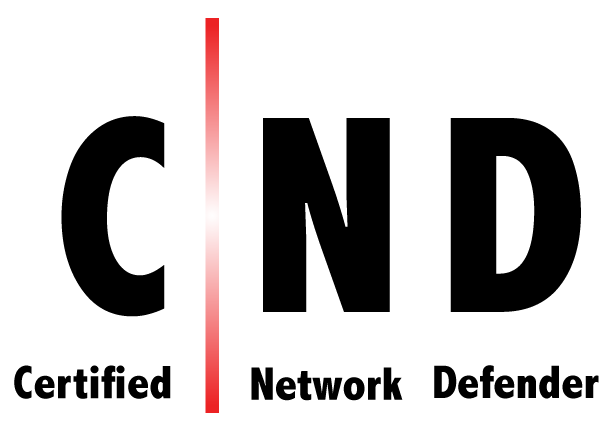- Professional Development
- Medicine & Nursing
- Arts & Crafts
- Health & Wellbeing
- Personal Development
1252 Courses
Microsoft Lync training course description This course teaches IT staff how to plan, design, deploy, configure, and administer a Microsoft Lync Server solution. The course emphasizes Lync Server Enterprise Unified Communications features focussing particularly on coexisting with and migrating from legacy communication services. The labs in this course create a solution that includes IM and Presence, Conferencing, and Persistent Chat. This course helps prepare for Exam 70-336. What will you learn Describe the Lync Server architecture. Install and deploy Lync Server. Use Lync Server management interfaces. Deploy and manage clients. Manage and administer dial-in conferencing. Design audio and video for web conferencing. Plan for instant message and presence Federation. Deploy and configure persistent chat in Lync. Configure archiving and monitoring services. Troubleshoot Lync Server. Describe the required daily, weekly, and monthly maintenance tasks. Use SIP commands and analyze SIP logs. Configure high availability features in Lync. Design load balancing in Lync Server. Backup and restore Lync Server data. Microsoft Lync training course details Who will benefit: Technical staff working with Microsoft Lync. Prerequisites: Supporting Windows 2008 or 2012. Duration 5 days Microsoft Lync training course contents Microsoft Lync Server architecture Lync Server architecture, Lync core capabilities, Lync design process, assessing infrastructure requirements and updating the design, planning for all Microsoft solutions framework phases. Designing a Lync Server topology Infrastructure requirements for Lync Server, using the planning tool, using topology builder, server infrastructure, documentation. Hands on Environment preparation and Lync Server pools. Users and rights in Microsoft Lync Server Managing Lync Server, role based access control. Hands on Using the management shell, configuring role-based access control. Client/device deployment and management Deploy and manage clients, prepare for device deployment, IP phones. Hands on Clients. Conferencing in Lync Server Introduction to conferencing in Lync Server, designing for audio\video and web conferencing, dial-in conferencing in Lync Server, managing and administering conferencing. Hands on Conferencing in Microsoft Lync. Designing and deploying external access Conferencing and external capabilities of Lync Server, planning for IM and presence federation, designing edge services. Hands on Deploying Edge Server and Configuring Remote Access, Validating the Edge Server. Deploying Lync Server persistent chat Overview of persistent chat architecture in Lync Server, designing persistent chat, deploying and persistent chat. Hands on persistent chat server. Monitoring and archiving The archiving service, the monitoring service, configuring archiving and monitoring. Hands on Archiving and monitoring in Lync Server. Administration and maintenance of Lync Lync Server troubleshooting tools, Lync Server operational tasks, Lync Server troubleshooting techniques. Hands on Lync administration tools, centralized logging service, analysing Lync Server logs and traces. High Availability in Lync Server High availability in Lync Server, configuring high availability in Lync Server, planning for load balancing, designing load balancing. Hands on Configuring database mirroring, experiencing a scheduled SQL Server outage, experiencing an unscheduled SQL Server outage. Disaster recovery in Lync Server Disaster recovery in Lync Server, tools for backing up and restoring Lync Server, critical Lync Server data to back up and restore, critical data to export and import, designing branch site resiliency. Hands on Configure pool pairing, experiencing a pool failure or outage. Planning a migration to Lync Server Coexistence and migration, migration steps, planning for clients and devices. Designing a client migration and device migration strategy. Hands on Creating a migration plan, documenting the migration phases.

The Oracle Database Multitenant Administration Course
By Packt
Master Oracle Multitenant architecture in this course. Learn about database architecture, PDB creation, user management, backup and recovery, resource management, data pump utility, application containers, CDB fleet, PDB snapshots, and DBCA PDB cloning. This course is designed for intermediate-level participants.
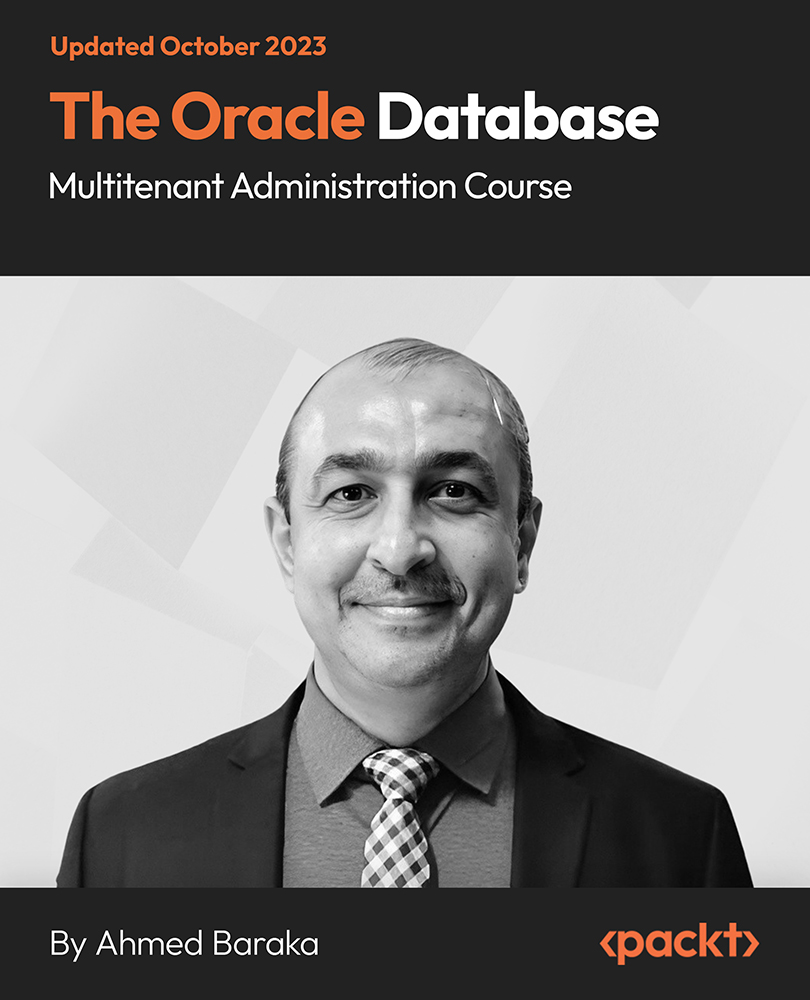
The “ISO 22301:2019 Lead Implementer ” course provides comprehensive training in the ISO 22301:2019 standard and all its requirements from the Implementer ’s point of view, as well as basic skills necessary to execute the requirements. It’s a practical-oriented training that should be considered “a must” for every ISO 22301:2019 Implementer. This intensive course is specifically designed to participants to serve as ISO 22301:2019 Lead Implementers.

Supporting Windows 10 course description This course is designed to provide students with the knowledge and skills required to support and troubleshoot Windows 10 PCs and devices in a Windows Server domain environment. These skills include understanding of Windows 10 features, how they can be used in an Active Directory environment and how to troubleshoot them. What will you learn Troubleshoot startup issues and operating system services on a Windows 10 PC. Troubleshoot issues related to network connectivity. Troubleshoot client configuration failures and GPO application issues. Troubleshoot issues related to application installation and operation. Recover a PC running Windows 10. Supporting Windows 10 course details Who will benefit: Anyone supporting users running Windows 10 personal computers within a medium to large enterprise. Prerequisites: None. Duration 5 days Supporting Windows 10 course contents Implementing a Troubleshooting Methodology Overview of Windows 10, Introduction to the EDST Job Role, Overview of the Troubleshooting Steps & Tools. Hands on Implementing a Troubleshooting Methodology. Hands on Using Troubleshooting Tools for Windows 10. Troubleshooting Startup Issues Overview of the Windows 10 Startup Recovery Environment, Troubleshooting Startup Settings & Operating System Services Issues, Recovering BitLocker-Protected Drives. Hands on Troubleshooting Startup Issues. Hands on Recovering BitLocker-Encrypted Drives, Creating a New BitLocker Password. Troubleshooting Hardware and Device Drivers Troubleshooting Device Driver Failures & Physical Failures, Overview of Hardware Troubleshooting, Monitoring Reliability, Configuring the Registry. Hands on Troubleshooting Device Driver Issues, Resolving Hardware Issues, Adding a Missing Device Driver to a Driver Store, Reverting a Problematic Device Driver. Hands on Troubleshooting Hardware Issues, Diagnosing Memory, Troubleshooting and Repairing Failed Disk Redundancy Synchronizing Settings, Accessing Data on a Foreign Volume. Troubleshooting Remote Computers Using Remote Desktop and Remote Assistance, Remoting with Windows PowerShell Hands on Troubleshooting Remote Computer by using Remote Desktop and Remote Assistance. Hands on Troubleshooting Remote Computer by using Windows PowerShell. Resolving Network Connectivity Issues Determining Network Settings, Troubleshooting Network Connectivity Issues, Troubleshooting Name Resolution. Hands on Resolving Network Connectivity Issues. Hands onResolving Name Resolution Issues. Troubleshooting Group Policy Overview of Group Policy Application, Resolving Client Configuration Failures and GPO Application Issues. Hands on Troubleshooting Group Policy Application Issues. Hands on Resolving Group Policy Issues. Hands on Installing and Sharing a Printer. Troubleshooting User Settings Troubleshooting Sign In Issues, Troubleshooting the Application of User Settings. Hands on Troubleshooting Sign in Problems. Hands on Troubleshooting the Application of User Settings, Resolving Folder Redirection Problem, Resolving Roaming User Profile Problem. Troubleshooting Remote Connectivity Troubleshooting VPN Connectivity Issues & DirectAccess. Hands on Troubleshooting VPN Connectivity Lab : Configuring and Troubleshooting DirectAccess Configuring and Verifying, DirectAccess Client-Side Settings, Troubleshooting DirectAccess. Troubleshooting Resource Access Within a Domain & File Permissions Issues, Recovering Files Encrypted by EFS, Troubleshooting Printer Access Issues. Lab : Troubleshooting File Access Issues Lab : Troubleshooting Access to Encrypted Files. Hands on Troubleshooting Printer Access Issues Troubleshooting Resource Access for Non Domain Member Clients Configuring and Troubleshooting Device Registration, Configuring and Troubleshooting Work Folders, Configuring and Troubleshooting OneDrive Access. Hands on Troubleshooting Resource Access for Clients that are not Domain Members. Troubleshooting Device Registration, Work Folders and OneDrive for Business. Troubleshooting Applications Troubleshooting Desktop App Installation Issues, Desktop Apps, Managing Windows Store Apps, Troubleshooting Access to Company Web Applications. Hands on Troubleshooting Desktop Apps, AppLocker Policy Application & Application Compatibility issue. Hands on Troubleshooting Access to Company Web Applications, Internet Explorer Issue & Microsoft Edge. Maintaining Windows 10 Managing & Troubleshooting Windows Activation, Troubleshooting Performance, Applying Applications. Hands on Monitoring and Troubleshooting Performance. Recovering Data and Operating System File Recovery in Windows 10, Recovering an OS. Hands on Recovering Data, Recovering Data from Azure Backup, Recovering Deleted File by Using File History. Hands on Provisioning Computer to Comply with Company Standards, Provision Computer to Comply with Company Standards.

Ultrasound Cavitation Training Course
By Cosmetic College
Cavitation, also known as Ultrasound Cavitation, is a treatment that has been around for a number of years now, as a non-surgical alternative to liposuction for the reduction of Fat. Cavitation uses ultrasound waves to break down the excess fat. We call it the 'non-surgical liposuction' because there is no need for anesthesia, no pain, no incision and no recovery time. The ultrasound waves are delivered through the surface of the skin via an ultrasound probe. Cavitation can be dangerous if not used correctly due to the depth of penetration of the ultrasound beam but with the correct training and understanding safe practices can be used to ensure great results to remove excess fat without the need for surgery. Cavitation can also be used in the treatment of cellulite, skin tightening and stretch marks. Cavitation is a great treatment on its own but can also be combined with other treatments to increase its effectiveness such as Radio-frequency for skin tightening and Shock-wave therapy for cellulite. Course prerequisites Minimum 18 years of age Good command of English Be able to learn independently Course structure You are required to complete 20 hours of theory study via our accessible e-learning portal and 5 practical hours onsite. All courses are kept intimate with a maximum of 6 learners in a class. Areas covered within the course: Core knowledge Health and safety and data protection Confidentiality, privacy Hygiene and sterilisation Equipment maintenance and set-up Cellulite and full understanding Body types and fat tissue Fat assessment including BMI Candidates for cavitation Cellulite History of ultrasound and uses Principle of cavitation Objections and how it works Benefits of cavitation Consultation, contra-indications, skin sensitivity, treatment times, safety, risk, side effects, recovery and aftercare Live demo

Strategic Interventions for Workplace Bullying Prevention There’s no quick fix to the prevention of workplace bullying and harassment. With the prevention duty on employers, it’s time to look at a multi-disciplinary, risk management approach that reaches far beyond the assumption that it’s an HR problem, and helps you address the causes at the root.

55344 Identity with Windows Server
By Nexus Human
Duration 5 Days 30 CPD hours This course is intended for This course is primarily intended for existing IT professionals who have some AD DS knowledge and experience and who aim to develop knowledge about identity and access technologies in Windows Server. This would typically include: ?AD DS administrators who are looking to train in identity and access technologies with Windows Server 2016, Windows Server 2019 or Windows Server 2022. ?System or infrastructure administrators with general AD DS experience and knowledge who are looking to cross-train in core and advanced identity and access technologies in Windows Server 2016, Windows Server 2019 or Windows Server 2022. Overview Install and configure domain controllers. Manage objects in AD DS by using graphical tools and Windows PowerShell. Implement AD DS in complex environments. Implement and administer Active Directory Rights Management Services (AD RMS). Implement AD DS sites, and configure and manage replication. Implement and manage Group Policy Objects (GPOs). Manage user settings by using GPOs. Secure AD DS and user accounts. Implement and manage a certificate authority (CA) hierarchy with AD CS. Deploy and manage certificates. Implement and administer AD FS. Implement synchronization between AD DS and Azure AD. Some exposure to and experience with Active Directory concepts and technologies in Windows Server. Experience working with and configuring Windows Server. Experience and an understanding of core networking technologies such as IP addressing, name resolution, and Dynamic Host Configuration Protocol (DHCP) Experience working with and an understanding basic server virtualization concepts. Monitor, troubleshoot, and establish business continuity for AD DS services. This five-day instructor-led course teaches IT professionals how to deploy and configure Active Directory Domain Services (AD DS) in a distributed environment, how to implement Group Policy, how to perform backup and restore, and how to monitor and troubleshoot Active Directory - related issues with Windows Server. Additionally, this course teaches students how to deploy other Active Directory server roles, such as Active Directory Federation Services (AD FS) and Active Directory Certificate Services (AD CS). Although this course and the associated labs are written for Windows Server 2022, the skills taught will also be backwards compatible for Server 2016 and Server 2019. The course and labs also focus on how to administer Windows Server using not only the traditional tools such as PowerShell and Server manager, but also Windows Admin Center. Prerequisites Some exposure to and experience with Active Directory concepts and technologies in Windows Server. Experience working with and configuring Windows Server. Experience and an understanding of core networking technologies such as IP addressing, name resolution, and Dynamic Host Configuration Protocol (DHCP) Experience working with and an understanding basic server virtualization concepts. 1 - Installing and configuring domain controllers Overview of AD DS Overview of AD DS domain controllers Deploying a domain controller 2 - Managing objects in AD DS Managing user accounts Managing groups in AD DS Managing computer objects in AD DS Using Windows PowerShell for AD DS administration Implementing and managing OUs 3 - Advanced AD DS infrastructure management Overview of advanced AD DS deployments Deploying a distributed AD DS environment Configuring AD DS trusts 4 - Implementing and administering AD DS sites and replication Overview of AD DS replication Configuring AD DS sites Configuring and monitoring AD DS replication 5 - Implementing Group Policy Introducing Group Policy Implementing and administering GPOs Group Policy scope and Group Policy processing Troubleshooting the application of GPOs 6 - Managing user settings with Group Policy Implementing administrative templates Configuring Folder Redirection, software installation, and scripts Configuring Group Policy preferences 7 - Securing Active Directory Domain Services Securing domain controllers Implementing account security Implementing audit authentication Configuring managed service accounts 8 - Deploying and managing AD CS Deploying CAs Administering CAs Troubleshooting and maintaining CAs 9 - Deploying and managing certificates Deploying and managing certificate templates Managing certificate deployment, revocation, and recovery Using certificates in a business environment Implementing and managing smart cards 10 - Implementing and administering AD FS Overview of AD FS AD FS requirements and planning Deploying and configuring AD FS Web Application Proxy Overview 11 - Implementing and administering AD RMS Overview of AD RMS Deploying and managing an AD RMS infrastructure Configuring AD RMS content protection 12 - Implementing AD DS synchronization with Microsoft Azure AD Planning and preparing for directory synchronization Implementing directory synchronization by using Azure AD Connect Managing identities with directory synchronization 13 - Monitoring, managing, and recovering AD DS Monitoring AD DS Managing the Active Directory database Active Directory backup and recovery options for AD DS and other identity and access solutions

AZ-140T00 Configuring and Operating Microsoft Azure Virtual Desktop
By Nexus Human
Duration 4 Days 24 CPD hours This course is intended for Students for AZ-140: Configuring and Operating Microsoft Azure Virtual Desktop are interested in delivering applications on Azure Virtual Desktop and optimizing them to run in multi-session virtual environments. As an Azure Virtual Desktop administrator, you will closely with the Azure Administrators and Architects, along with Microsoft 365 Administrators. Azure Virtual Desktop administrator responsibilities include planning, deploying, packaging, updating, and maintaining the Azure Virtual Desktop infrastructure. They also create session host images, implement and manage FSLogix, monitor Azure Virtual Desktop performance, and automate Azure Virtual Desktop management tasks. This course teaches Azure administrators how to plan, deliver, and manage virtual desktop experiences and remote apps, for any device, on Azure. Lessons include implementing and managing networking for Azure Virtual Desktop, configuring host pools and session hosts, creating session host images, implementing, and managing FSLogix, monitoring Azure Virtual Desktop performance and health, and automating Azure Virtual Desktop management tasks. Students will learn through a mix of demonstrations and hands-on lab experiences deploying virtual desktop experiences and apps on Azure Virtual Desktop and optimizing them to run in multi-session virtual environments. Candidates of this course must have solid Azure administration skills. This course assumes prior experience, including virtualization, networking, identity, storage, backup and restore, and disaster recovery. Students should have knowledge of on-premises virtual desktop infrastructure technologies as they relate to migrating to Azure Virtual Desktop. Students are expected to have used the tools common to the Azure environment, such as the Azure PowerShell and Cloud Shell. 1 - Azure Virtual Desktop Architecture Azure Virtual Desktop for the enterprise Azure Virtual Desktop components Personal and pooled desktops Service updates for Azure Virtual Desktop desktops Azure limitations for Azure Virtual Desktop Virtual machine sizing for Azure Virtual Desktop Azure Virtual Desktop pricing 2 - Design the Azure Virtual Desktop architecture Assess network capacity and speed requirements for Azure Virtual Desktop Azure Virtual Desktop Experience Estimator Recommend an operating system for an Azure Virtual Desktop implementation Balancing host pools Recommendations for using subscriptions and management groups Configure a location for the Azure Virtual Desktop metadata Recommend a configuration for performance requirements 3 - Design for user identities and profiles Select an appropriate licensing model for Azure Virtual Desktop based on requirements Personal and multi-session desktop scenarios Recommend an appropriate storage solution Plan for a desktop client deployment Plan for Azure Virtual Desktop client deployment - Remote Desktop Protocol (RDP) Windows Desktop client to multiple devices Hybrid Identity with Azure Active Directory Plan for Azure Active Directory (AD) Connect for user identities 4 - Implement and manage networking for Azure Virtual Desktop Implement Azure virtual network connectivity Manage connectivity to the internet and on-premises networks Understanding Azure Virtual Desktop network connectivity Implement and manage network security for Azure Virtual Desktop Configure Azure Virtual Desktop session hosts using Azure Bastion Monitor and troubleshoot network connectivity for Azure Virtual Desktop Plan and implement Remote Desktop Protocol Shortpath Configure Remote Desktop Protocol Shortpath for managed networks Configure Windows Defender Firewall with Advanced Security for RDP Shortpath Plan and implement Quality of Service for Azure Virtual Desktop 5 - Implement and manage storage for Azure Virtual Desktop Storage for FSLogix components Configure storage for FSLogix components Configure storage accounts Create file shares Configure disks 6 - Create and configure host pools and session hosts for Azure Virtual Desktop Automate creation of an Azure Virtual Desktop host pool using PowerShell Configure host pool assignment type Customize Remote Desktop Protocol (RDP) properties for a host pool Manage licensing for session hosts that run Windows client Deploying Azure AD-joined virtual machines in Azure Virtual Desktop 7 - Create and manage session host image for Azure Virtual Desktop Create a managed virtual machine (VM) image Modify a session host image Plan for image update and management Create and use an Azure Compute Gallery using the portal Create an Azure Virtual Desktop image by using VM Image Builder Install Microsoft 365 Apps on a master Virtual Hard Disk image Install language packs in Azure Virtual Desktop 8 - Manage access for Azure Virtual Desktop Role-based access control (RBAC) for Azure Virtual Desktop Plan and implement Azure roles and role-based access control (RBAC) for Azure Virtual Desktop Using Azure Virtual Desktop with Microsoft Intune Configuring screen capture protection for Azure Virtual Desktop 9 - Manage security for Azure Virtual Desktop Plan and implement Conditional Access policies for connections to Azure Virtual Desktop Plan and implement multifactor authentication (MFA) in Azure Virtual Desktop Understand Conditional Access policy components Manage security by using Azure Security Center Security posture management and threat protection 10 - Implement and manage FSLogix Plan for FSLogix FSLogix profile containers and Azure files Install FSLogix Storage options for FSLogix profile containers Profile Container vs Office Container Configure Office Containers Installing Microsoft Office using FSLogix application containers Configure Cloud Cache Configure Profile Containers Create a profile container with Azure NetApp Files and capacity pool Manage Rule Sets and application masking 11 - Configure user experience settings Virtual desktop optimization principles Persistent virtual desktop environments Configure user settings through group policies Configure user settings through Endpoint Manager policies Configure session timeout properties Configure device redirections Configure Universal Print Implement the Start Virtual Machine on Connect feature Troubleshoot user profile issues Troubleshoot Azure Virtual Desktop clients 12 - Install and configure apps on a session host MSIX app attach How MSIX app attach works Set up a file share for MSIX app attach Upload MSIX images to Azure NetApp Files in Azure Virtual Desktop How to configure apps for users Using the OneDrive sync app on virtual desktops Using Microsoft Teams on Azure Virtual desktop Publish built-in apps in Azure Virtual Desktop Troubleshoot application issues for Azure Virtual Desktop 13 - Plan for disaster recovery Disaster recovery for Azure Virtual Desktop Virtual machine replication FSLogix configuration 14 - Automate Azure Virtual Desktop management tasks Scale session hosts using Azure Automation Create or update an Azure Automation account Create an Azure Automation Run As account Create the Azure Logic App and execution schedule 15 - Monitor and manage performance and health Monitor Azure Virtual Desktop by using Azure Monitor Log Analytics workspace for Azure Monitor Monitor Azure Virtual Desktop by using Azure Advisor How to resolve Azure Advisor recommendations Diagnose graphics performance issues Additional course details: Nexus Humans AZ-140T00 Configuring and Operating Windows Virtual Desktop on Microsoft Azure training program is a workshop that presents an invigorating mix of sessions, lessons, and masterclasses meticulously crafted to propel your learning expedition forward. This immersive bootcamp-style experience boasts interactive lectures, hands-on labs, and collaborative hackathons, all strategically designed to fortify fundamental concepts. Guided by seasoned coaches, each session offers priceless insights and practical skills crucial for honing your expertise. Whether you're stepping into the realm of professional skills or a seasoned professional, this comprehensive course ensures you're equipped with the knowledge and prowess necessary for success. While we feel this is the best course for the AZ-140T00 Configuring and Operating Windows Virtual Desktop on Microsoft Azure course and one of our Top 10 we encourage you to read the course outline to make sure it is the right content for you. Additionally, private sessions, closed classes or dedicated events are available both live online and at our training centres in Dublin and London, as well as at your offices anywhere in the UK, Ireland or across EMEA.

CO2 Capture, Processing & Technologies – Virtual Instructor Led Training (VILT)
By EnergyEdge - Training for a Sustainable Energy Future
Enhance your knowledge on CO2 capture and processing technologies with EnergyEdge's virtual instructor-led training course. Sign up now!

Search By Location
- Recovery Courses in London
- Recovery Courses in Birmingham
- Recovery Courses in Glasgow
- Recovery Courses in Liverpool
- Recovery Courses in Bristol
- Recovery Courses in Manchester
- Recovery Courses in Sheffield
- Recovery Courses in Leeds
- Recovery Courses in Edinburgh
- Recovery Courses in Leicester
- Recovery Courses in Coventry
- Recovery Courses in Bradford
- Recovery Courses in Cardiff
- Recovery Courses in Belfast
- Recovery Courses in Nottingham